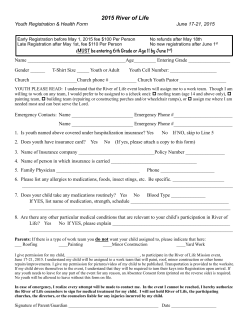Why Create Skills?
Why Create Skills? Skills connect visitors with the agent most able to answer their questions. Why Create Skills? Your agents are trained to help visitors according to your business needs. An agent’s area of expertise is referred to as a skill. For example, you can create the skill, Sales, for agents who are sales representatives. When visitors click an engagement assigned to Sales, they are routed to the first available Sales agent. Creating Skills Agent skills are created in the User management area. To create skills: 1. Click on . 2. Click on Skills to view the Skills list. 3. Click Add Skill. 4. The Add skill dialog box will open. 5. Name the new skill and type in a description. 6. Set the maximum wait time (in seconds) that you’re allowing your visitors to wait for agents with this skill. This ensures that your agents are fully occupied, yet not overextended, and that visitors won't wait longer than the maximum wait time. 7. Click Save. Maximum wait time is defined as the length of time from the moment that the visitor completes the pre-chat survey until the moment he is connected to an agent. If there’s no pre-chat survey configured for the engagement, then the maximum wait time starts when the visitor clicks the engagement. 2 Note: You can also create a new skill within each user profile. See the next section, Assigning Skills to Users. Assigning Skills to Users Users are assigned skills by selecting a skill that you have already created, or typing the name of a new skill, and assigning it to a particular user. To assign a skill to a user: 1. In the Users list, click the user’s name. 2. In the Skills field, select an existing skill or type the name of a new skill that you wish to assign to this user. 3. Click Save. 3 Assigning Skills to Engagements To assign a skill to an engagement: Assign skills to engagements in the Engagement studio, in the Campaigns Area. 1. Open a campaign by clicking on it. 2. Click on the Engagement to which you want to assign a skill. 3. Navigate to the Engagement Studio. 4. Click the gear icon to open the Settings menu. 5. Select the skill that you wish to attach to your current engagement. 6. Click Publish. Create skills according to your business needs. Then assign skills to your agents. Finally, assign a skill to each chat engagement, so that when visitors click on the invitation to chat, the chat is routed to the agent that can most likely answer the visitor’s question. 4
© Copyright 2025