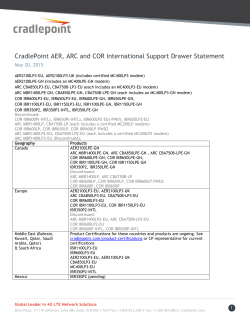CradlePoint Mobile Broadband Router
CRADLEPOINT ARC CBA850 PRODUCT MANUAL Cellular Broadband Adapter For additional information, visit knowledgebase.cradlepoint.com CRADLEPOINT CBA850 | USER MANUAL Firmware version 5.4.0 PREFACE Cradlepoint reserves the right to revise this publication and to make changes in the content thereof without obligation to notify any person or organization of any revisions or changes. MANUAL REVISIONS Revision Date Description Author 1.0 Apr. 28, 2015 Initial release for Firmware version 5.4.0 Pat Burroughs TRADEMARKS Cradlepoint and the Cradlepoint logo are registered trademarks of Cradlepoint, Inc. in the United States and other countries. All other company or product names mentioned herein are trademarks or registered trademarks of their respective companies. Copyright © 2015 by Cradlepoint, Inc. All rights reserved. This publication may not be reproduced, in whole or in part, without prior expressed written consent by Cradlepoint, Inc. ` CRADLEPOINT CBA850 | USER MANUAL Firmware version 5.4.0 TABLE OF CONTENTS PREFACE .................................................................................. I MANUAL REVISIONS ................................................................ I 5 CLIENT LIST....................................................................... 33 DASHBOARD ..................................................................... 34 GPS ................................................................................ 37 INTERNET CONNECTIONS ..................................................... 38 LLDP .............................................................................. 44 ROUTING.......................................................................... 45 STATISTICS ........................................................................ 46 SYSTEM LOGS.................................................................... 48 TRADEMARKS.......................................................................... I TABLE OF CONTENTS .............................................................. II 1 INTRODUCTION ................................................................ 3 PACKAGE CONTENTS ............................................................ 3 SYSTEM REQUIREMENTS........................................................ 3 CBA850 OVERVIEW ............................................................ 4 CRADLEPOINT ARC CBA850 SERIES ....................................... 6 2 6 HARDWARE OVERVIEW .................................................. 12 QUICK START .................................................................. 16 BASIC SETUP ..................................................................... 16 ACCESSING THE ADMINISTRATION PAGES ............................... 17 COMMON PROBLEMS ......................................................... 18 4 7 WEB INTERFACE -- ESSENTIALS ........................................ 20 ADMINISTRATOR LOGIN ...................................................... 21 GETTING STARTED – FIRST TIME SETUP .................................. 23 QUICK LINKS ..................................................................... 28 CONFIGURATION PAGES ...................................................... 29 ENTERPRISE CLOUD MANAGER REGISTRATION......................... 31 IP PASSTHROUGH SETUP ..................................................... 31 ` NETWORK SETTINGS ....................................................... 49 CONTENT FILTERING ........................................................... 50 DHCP SERVER .................................................................. 54 DNS ............................................................................... 55 FIREWALL ......................................................................... 58 LOCAL NETWORKS ............................................................. 65 MAC FILTER/LOGGING ....................................................... 79 ROUTING.......................................................................... 81 PORTS, BUTTONS, AND SWITCHES ......................................... 13 LEDS............................................................................... 15 3 STATUS ........................................................................... 32 INTERNET ........................................................................ 82 CONNECTION MANAGER ..................................................... 83 DATA USAGE .................................................................. 104 WAN AFFINITY AND LOAD BALANCING ................................ 108 8 SYSTEM SETTINGS ......................................................... 112 ADMINISTRATION............................................................. 113 DEVICE ALERTS ................................................................ 130 CRADLEPOINT CBA850 | USER MANUAL Firmware version 5.4.0 ENTERPRISE CLOUD MANAGER ........................................... 133 SERIAL REDIRECTOR.......................................................... 135 SNMP CONFIGURATION ................................................... 138 SYSTEM CONTROL ............................................................ 141 SYSTEM SOFTWARE .......................................................... 142 9 10 APPENDIX ..................................................................... 157 REGULATORY AND SAFETY INFORMATION .......................... 157 WARRANTY, LIABILITY, PRIVACY, ETC................................ 158 SPECIFICATIONS............................................................ 159 GLOSSARY..................................................................... 144 © 2015 CRADLEPOINT, INC. PLEASE VISIT HTTP://KNOWLEDGEBASE.CRADLEPOINT.COM/ FOR MORE HELP AND RESOURCES PAGE 2 CRADLEPOINT CBA850 | USER MANUAL Firmware version 5.4.0 1 INTRODUCTION Package Contents • • • • • • • • CBA850 with integrated MC400 Multi-Carrier Software-Defined Radio modem Universal 3G/4G/LTE antennas with dedicated active GPS antenna port AC power adapter (12V, 1A, 1.5 meter cord) WARNING: using a power adapter other than the one provided may damage the CBA850 and will void the warranty Ethernet cable Quick Start Guide Mounting hardware Warranty and regulatory information ARC Series includes integrated 3G/4G business-grade modem with modem antennas o ARC CBA850LPE-VZ – 4G LTE/HSPA+/EVDO for Verizon o ARC CBA850LPE-AT – 4G LTE/HSPA+/EVDO for AT&T o ARC CBA850LPE-SP – 4G LTE/HSPA+/EVDO for Sprint o ARC CBA850LP3-EU – 4G LTE/HSPA+ for Europe o ARC CBA850LPE-GN – 4G LTE/HSPA+/EVDO for T-Mobile in US and Rogers, Bell, and TELUS in Canada System Requirements • • • An Internet source: a Cradlepoint 3G/4G business-grade modem or USB broadband data modem with active subscription Windows 2000/XP/7, Mac OS X, or Linux computer Internet Explorer v8.0 or higher (standards mode only), Chrome, Firefox v2.0 or higher (PC and Mac), Safari v6.0 or higher (PC and Mac), Opera © 2015 CRADLEPOINT, INC. PLEASE VISIT HTTP://KNOWLEDGEBASE.CRADLEPOINT.COM/ FOR MORE HELP AND RESOURCES PAGE 3 CRADLEPOINT CBA850 | USER MANUAL Firmware version 5.4.0 CBA850 Overview WIRELESS WAN CONNECTIVITY The Cradlepoint CBA850 mobile broadband series adapters enable easy-to-install wireless WAN connectivity in fixed-business locations. For distributed enterprises like branch offices, retail stores, restaurants, and small businesses, the CBA850 provides 3G/4G wireless network connectivity to keep your business up and running. FAILOVER MADE SIMPLE The Cradlepoint CBA850 3G/4G cellular broadband adapter provides IP passthrough capabilities for any device that requires wireless broadband access. For most applications, simply connect the CBA850 to an existing CPE router configured for WAN failover, and it’s ready to go. The CBA850 handles the wireless WAN connection through a 3G/4G modem (included with ARC models) when failover occurs. PRIMARY CONNECT IS EASY TOO For temporary networks – or when wired connections are impractical – the CBA850 can serve as a primary-connect device, converting mobile broadband to Ethernet for point-of-sale tools, digital signs, and kiosks. KEY FEATURES • 3G/4G mobile broadband connectivity • Drop into existing network for a turnkey failover solution • Remote management capabilities • Power-over-Ethernet (PoE) Cradlepoint Enterprise Cloud Manager Rapidly deploy and dynamically manage networks at geographically distributed stores and branch locations with Enterprise Cloud Manager, Cradlepoint’s next generation management and application platform. Enterprise Cloud Manager integrates cloud management with your Cradlepoint devices to improve productivity, increase reliability, reduce costs, and enhance the intelligence of your network and business operations. Learn more at http://Cradlepoint.com/ecm. © 2015 CRADLEPOINT, INC. PLEASE VISIT HTTP://KNOWLEDGEBASE.CRADLEPOINT.COM/ FOR MORE HELP AND RESOURCES PAGE 4 CRADLEPOINT CBA850 | USER MANUAL Firmware version 5.4.0 CradleCare – Access the Experts 24/7 Cradlepoint understands how important and critical network uptime is to your business. We have a knowledgeable enterprise technical support staff that is available anytime via phone, chat, or email to protect your investment. Our experts will expedite issue resolution and provide flexible device-by-device solutions to help maximize operational efficiency. This allows you to dedicate more time to what’s important: your business. SUPPORT • CradleCare Support Agreement: 24/7 technical support, software upgrades, and advanced hardware exchange – 1-, 3-, and 5-year options • CradleCare Extended Warranty: extends the standard warranty to 3 or 5 years Learn more at http://www.Cradlepoint.com/products/cradlecare. © 2015 CRADLEPOINT, INC. PLEASE VISIT HTTP://KNOWLEDGEBASE.CRADLEPOINT.COM/ FOR MORE HELP AND RESOURCES PAGE 5 CRADLEPOINT CBA850 | USER MANUAL Firmware version 5.4.0 Cradlepoint ARC CBA850 Series ARC Series includes a Cradlepoint 3G/4G business-grade modem with the CBA850 and creates an effortless instant network from high-speed wireless broadband. Cradlepoint integrated business-grade modems are specifically designed to provide the highest level of performance, reliability, and security for 24x7 business-critical applications. Modems can be located and antennas oriented to receive the highest signal strength. Choose from the following ARC CBA850 Products: • ARC CBA850LPE-VZ – 4G LTE/HSPA+/EVDO for Verizon • ARC CBA850LPE-AT – 4G LTE/HSPA+/EVDO for AT&T • ARC CBA850LPE-SP – 4G LTE/HSPA+/EVDO for Sprint • ARC CBA850LP3-EU – 4G LTE/HSPA+ for Europe • ARC CBA850LPE-GN – 4G LTE/HSPA+/EVDO for T-Mobile in US and Rogers, Bell, and TELUS in Canada © 2015 CRADLEPOINT, INC. PLEASE VISIT HTTP://KNOWLEDGEBASE.CRADLEPOINT.COM/ FOR MORE HELP AND RESOURCES PAGE 6 CRADLEPOINT CBA850 | USER MANUAL Firmware version 5.4.0 ARC CBA850LPE-VZ – 4G LTE/HSPA+/EVDO for Verizon Technology: LTE, HSPA+, EVDO Rev A Downlink Rates: LTE: 100 Mbps; HSPA+: 21.1 Mbps; EVDO: 3.1 Mbps (theoretical) Uplink Rates: LTE: 50 Mbps; HSPA+: 5.76 Mbps; EVDO: 1.8 Mbps (theoretical) Frequency Bands: • • • • LTE: Band 2 (1900 MHz), Band 4 – AWS (1700/2100 MHz), Band 5 (850 MHz), Band 13 (700 MHz), Band 17 (700 MHz), Band 25 (1900 MHz) HSPA+/UMTS: (850/900/1900/2100 MHz, AWS) GSM/GPRS/EDGE: (850/900/1800/1900 MHz) CDMA EVDO: Rev A/1xRTT (800/1900 MHz) NOTE: LPE models are flexible and support bands for multiple cellular providers; however, only the frequency bands in bold above are supported by the listed provider. Power: LTE: 23 dBm +/- 1; HSPA+: 23 dBm +/- 1; EVDO: 24 +0.5/- 1 dBm (typical conducted) Antennas: two SMA male (plug), 1 dBi (LTE), 2 dBi (Cellular/PCS) gain; finger tighten only (maximum torque spec is 7 kgf-cm) GPS: active GPS support Industry Standards & Certs: FCC, Verizon Modem Part Number: MC400LPE SIM: two 2FF SIM slots © 2015 CRADLEPOINT, INC. PLEASE VISIT HTTP://KNOWLEDGEBASE.CRADLEPOINT.COM/ FOR MORE HELP AND RESOURCES PAGE 7 CRADLEPOINT CBA850 | USER MANUAL Firmware version 5.4.0 ARC CBA850LPE-AT – 4G LTE/HSPA+/EVDO for AT&T Technology: LTE, HSPA+, EVDO Rev A Downlink Rates: LTE: 100 Mbps; HSPA+: 21.1 Mbps; EVDO: 3.1 Mbps (theoretical) Uplink Rates: LTE: 50 Mbps; HSPA+: 5.76 Mbps; EVDO: 1.8 Mbps (theoretical) Frequency Bands: • • • • LTE: Band 2 (1900 MHz), Band 4 – AWS (1700/2100 MHz), Band 5 (850 MHz), Band 13 (700 MHz), Band 17 (700MHz), Band 25 (1900 MHz) HSPA+/UMTS: (850/900/1900/2100 MHz, AWS) GSM/GPRS/EDGE: (850/900/1800/1900 MHz) CDMA EVDO: Rev A/1xRTT (800/1900 MHz) NOTE: LPE models are flexible and support bands for multiple cellular providers; however, only the frequency bands in bold above are supported by the listed provider. Power: LTE: 23 dBm +/- 1; HSPA+: 23 dBm +/- 1; EVDO: 24 dBm +0.5/-1 (typical conducted) Antennas: two SMA male (plug), 1 dBi (LTE), 2 dBi (Cellular/PCS) gain; finger tighten only (maximum torque spec is 7 kgf-cm) GPS: active GPS support Industry Standards & Certs: PTCRB, FCC, IC, AT&T Modem Part Number: MC400LPE SIM: two 2FF SIM slots © 2015 CRADLEPOINT, INC. PLEASE VISIT HTTP://KNOWLEDGEBASE.CRADLEPOINT.COM/ FOR MORE HELP AND RESOURCES PAGE 8 CRADLEPOINT CBA850 | USER MANUAL Firmware version 5.4.0 ARC CBA850LPE-SP – 4G LTE/HSPA+/EVDO for Sprint Technology: LTE, HSPA+, EVDO Rev A Downlink Rates: LTE: 100 Mbps; HSPA+: 21.1 Mbps; EVDO: 3.1 Mbps (theoretical) Uplink Rates: LTE: 50 Mbps; HSPA+: 5.76 Mbps; EVDO: 1.8 Mbps (theoretical) Frequency Bands: • • • • LTE: Band 2 (1900 MHz), Band 4 – AWS (1700/2100 MHz), Band 5 (850 MHz), Band 13 (700 MHz), Band 17 (700 MHz), Band 25 (1900 MHz) HSPA+/UMTS: (850/900/1900/2100 MHz, AWS) GSM/GPRS/EDGE: (850/900/1800/1900 MHz) CDMA EVDO: Rev A/1xRTT (800/1900 MHz) NOTE: LPE models are flexible and support bands for multiple cellular providers; however, only the frequency bands in bold above are supported by the listed provider. Power: LTE: 23 dBm +/-1; HSPA+: 23 dBm +/-1 dBm; EVDO: 24 dBm +0.5/-1 (typical conducted) Antennas: two SMA male (plug), 1 dBi (LTE), 2 dBi (Cellular/PCS) gain; finger tighten only (maximum torque spec is 7 kgf-cm) GPS: active GPS support Industry Standards & Certs: FCC, Sprint Modem Part Number: MC400LPE SIM: two 2FF SIM slots © 2015 CRADLEPOINT, INC. PLEASE VISIT HTTP://KNOWLEDGEBASE.CRADLEPOINT.COM/ FOR MORE HELP AND RESOURCES PAGE 9 CRADLEPOINT CBA850 | USER MANUAL Firmware version 5.4.0 ARC CBA850LP3-EU – 4G LTE/HSPA+ for Europe Technology: LTE, HSPA+ Downlink Rates: LTE: 100 Mbps; HSPA+: 21.1 Mbps (theoretical) Uplink Rates: LTE: 50 Mbps; HSPA+: 5.76 Mbps (theoretical) Frequency Bands: • • • LTE: Band 1 (2100 MHz), Band 3 (1800 MHz), Band 7 (2600 MHz), Band 8 (900 MHz), Band 20 (800 MHz) HSPA+/UMTS: (800/850/900/1900/2100 MHz) GSM/GPRS/EDGE: Quad-Band (850/900/1800/1900 MHz) NOTE: LPE models are flexible and support bands for multiple cellular providers; however, only the frequency bands in bold above are supported by the listed provider. Power: LTE Band 1/3/8/20: 23 +/-1 dBm, Band 7: 22 dBm +/-1; HSPA+: 23 dBm +/-1 (typical conducted) Antennas: two SMA male (plug), 1 dBi (LTE), 2 dBi (Cellular/PCS) gain; finger tighten only (maximum torque spec is 7 kgf-cm) GPS: active GPS support Industry Standards & Certs: CE, GCF-CC Modem Part Number: MC400LP3 SIM: two 2FF SIM slots © 2015 CRADLEPOINT, INC. PLEASE VISIT HTTP://KNOWLEDGEBASE.CRADLEPOINT.COM/ FOR MORE HELP AND RESOURCES PAGE 10 CRADLEPOINT CBA850 | USER MANUAL Firmware version 5.4.0 ARC CBA850LPE-GN – 4G LTE/HSPA+/EVDO for T-Mobile in US and Rogers, Bell, and TELUS in Canada Technology: LTE, HSPA+, EVDO Rev A Downlink Rates: LTE: 100 Mbps; HSPA+: 21.1 Mbps; EVDO: 3.1 Mbps (theoretical) Uplink Rates: LTE: 50 Mbps; HSPA+: 5.76 Mbps; EVDO: 1.8 Mbps (theoretical) Frequency Bands: • • • • LTE: Band 2 (1900 MHz), Band 4 – AWS (1700/2100 MHz), Band 5 (850 MHz), Band 13 (700 MHz), Band 17 (700 MHz), Band 25 (1900 MHz) HSPA+/UMTS: (850/900/1900/2100 MHz, AWS) GSM/GPRS/EDGE: (850/900/1800/1900 MHz) CDMA EVDO: Rev A/1xRTT (800/1900 MHz) NOTE: LPE models are flexible and support bands for multiple cellular providers; however, only the frequency bands in bold above are supported by the listed provider. Power: LTE: 23 dBm +/-1; HSPA+: 23 dBm +/-1 dBm; EVDO: 24 dBm +0.5/-1 (typical conducted) Antennas: two SMA male (plug), 1 dBi (LTE), 2 dBi (Cellular/PCS) gain; finger tighten only (maximum torque spec is 7 kgf-cm) GPS: active GPS support Industry Standards & Certs: PTCRB, FCC, IC Modem Part Number: MC400LPE SIM: two 2FF SIM slots © 2015 CRADLEPOINT, INC. PLEASE VISIT HTTP://KNOWLEDGEBASE.CRADLEPOINT.COM/ FOR MORE HELP AND RESOURCES PAGE 11 CRADLEPOINT CBA850 | USER MANUAL Firmware version 5.4.0 2 HARDWARE OVERVIEW © 2015 CRADLEPOINT, INC. PLEASE VISIT HTTP://KNOWLEDGEBASE.CRADLEPOINT.COM/ FOR MORE HELP AND RESOURCES PAGE 12 CRADLEPOINT CBA850 | USER MANUAL Firmware version 5.4.0 Ports, Buttons, and Switches RIGHT VIEW BOTTOM VIEW REAR VIEW LAN Port: The CBA850 has two Ethernet ports for local network connections. LAN2 can also be used for PoE (optional). NOTE: USB port may not be used for external modem if router is being run using PoE. Power On/Off: • I = On • O = Off © 2015 CRADLEPOINT, INC. PLEASE VISIT HTTP://KNOWLEDGEBASE.CRADLEPOINT.COM/ FOR MORE HELP AND RESOURCES PAGE 13 CRADLEPOINT CBA850 | USER MANUAL Firmware version 5.4.0 DC Power Port: Attach the included power supply. Reset: Return your CBA850 to factory default settings by pressing and holding the Reset button. This button is recessed, so it requires a pointed object such as a paper clip to press. Press and hold for 10 seconds to initiate reset. This erases configuration changes and resets the administrator password to the Default Password found on the product label. USB Modem Port: The CBA850 has one USB 3.0 port, which supports the following features: • USB Modem • USB to Ethernet Adapter for WAN connectivity via modem emulation • Logging to attached USB stick • 5V Power over USB Console Port: Used for Out-of-Band Management (OOBM) when connected to console port of connected device. Refer to the following table for a pinout of the CBA850 Console Port: CP Console RJ45 © 2015 CRADLEPOINT, INC. Pin Function Direction 1 RTS O 2 NC 3 TX 4 GND 5 GND 6 RX 7 NC 8 CTS O I I PLEASE VISIT HTTP://KNOWLEDGEBASE.CRADLEPOINT.COM/ FOR MORE HELP AND RESOURCES PAGE 14 CRADLEPOINT CBA850 | USER MANUAL Firmware version 5.4.0 LEDs Modem Signal Strength: The bar LEDs indicate the signal strength from the active 3G/4G modem (Cradlepoint business-grade modem or USB modem). A blinking LED indicates ½ bar. © 2015 CRADLEPOINT, INC. PLEASE VISIT HTTP://KNOWLEDGEBASE.CRADLEPOINT.COM/ FOR MORE HELP AND RESOURCES PAGE 15 CRADLEPOINT CBA850 | USER MANUAL Firmware version 5.4.0 3 QUICK START Basic Setup 1. 2. 3. 4. 5. 6. Insert an activated SIM into the integrated modem. Reinsert the integrated modem. Attach modem cover and insert screw if desired. Attach included modem antennas. Connect to a power source. Connect to a computer or other network equipment. © 2015 CRADLEPOINT, INC. PLEASE VISIT HTTP://KNOWLEDGEBASE.CRADLEPOINT.COM/ FOR MORE HELP AND RESOURCES PAGE 16 CRADLEPOINT CBA850 | USER MANUAL Firmware version 5.4.0 Accessing the Administration Pages The CBA850 can be used immediately without any configuration changes, but to configure any of the advanced features of the CBA850, you need to log into the administration pages: • Access your router’s Administrator Login screen by opening a web browser window and typing “cp/” (your router’s default hostname) or the IP address “192.168.0.1” into the address bar. • Enter your Default Password. This password can be found on the bottom of the CBA850. Then click the LOGIN button. • When you log in for the first time, you will be automatically directed to the First Time Setup Wizard. Follow the instructions given with the Wizard or see Getting Started – First Time Setup for more information about using the First Time Setup Wizard. © 2015 CRADLEPOINT, INC. PLEASE VISIT HTTP://KNOWLEDGEBASE.CRADLEPOINT.COM/ FOR MORE HELP AND RESOURCES PAGE 17 CRADLEPOINT CBA850 | USER MANUAL Firmware version 5.4.0 Common Problems This section contains some of the most common issues faced by users of the CBA850. Please visit Cradlepoint Knowledge Base at http://knowledgebase.Cradlepoint.com/ for more help and answers to your other questions. You Cannot Connect to the Internet with a Cradlepoint Business-grade Modem Make sure that you have an active data plan and that your modem has been activated. A wireless broadband data plan must be added to your business-grade modem. Wireless broadband data plans are available from wireless carriers such as Verizon, AT&T, and Sprint. A new line of service can be added or a data plan can be transferred from an existing account. You will need the ESN number (or SIM/IMEI number depending on your carrier plan) from the product label on your modem to add or transfer a line of service. After adding a data plan to the modem, you may need to activate the modem: 1. Log in to the CBA850 administration pages (see Accessing the Administration Pages). 2. Select Internet from the top navigation bar and Modem Settings from the dropdown menu (Internet → Modem Settings). 3. Find and select the Cradlepoint modem. 4. Click Update/Activate. 5. Click Activate in the popup. Finally, if you have an active data plan and you have already activated your modem, you may be out of range of your service provider. Check your signal strength in the Internet section of the Dashboard (Status → Dashboard). If you have a weak signal in your location, contact your service provider. If you are still not online after activating the modem, call Cradlepoint Technical Support for further assistance. © 2015 CRADLEPOINT, INC. PLEASE VISIT HTTP://KNOWLEDGEBASE.CRADLEPOINT.COM/ FOR MORE HELP AND RESOURCES PAGE 18 CRADLEPOINT CBA850 | USER MANUAL Firmware version 5.4.0 • • • • Your USB Modem Does Not Work With the Router If your USB modem is not working with the router, check the list of supported devices at http://www.Cradlepoint.com/modems to ensure you are using a supported device and carrier. The device you are using must be supported on the carrier network providing your cellular service or it’s considered an unsupported device, even if it is supported on another carrier’s network. Sometimes a USB data modem needs to be updated or have other configurations set correctly in order to make a connection through the router. If your USB Modem has not been updated recently, it is recommended that you do so if it is having trouble connecting to the CBA850. Insert your USB data modem into your PC and access the Internet using the software provided by your cellular carrier. Follow the directions provided to complete the update. Once you have updated your USB data modem, reconnect the cellular device to your Cradlepoint router and connect to the Internet. Some wireless carriers provide more than one Access Point Name (APN) that a modem can connect to. If you wish to specify the APN, this can be done on the administration pages. Log in using the hostname “cp/” or IP address “http://192.168.0.1” in your browser. Go to Internet → Connection Manager. In the WAN Interfaces section, select your modem and click “Edit.” Select the SIM/APN Settings tab. There is an Access Point Name field: Set the APN and click Submit. Some APN examples are isp.cingular, ecp.tmobile.com, and vpn.com. The modem must be removed and reinserted (or the router must be rebooted) for this change to take effect. If the above issues have been resolved and you can connect to the router but you cannot get Internet through it using your modem, you may need to upgrade the router firmware. Use your computer (you may need to plug your modem directly into your computer if you don’t have another way to access the Internet) to download the latest firmware for the router at http://www.Cradlepoint.com/firmware/CBA850. Then log into the router administration pages and manually upload the firmware. Go to System Settings → System Software and click on “Manual Firmware Upload." If you are still unable to access the Internet after following the above directions, contact Cradlepoint Technical Support for further assistance. © 2015 CRADLEPOINT, INC. PLEASE VISIT HTTP://KNOWLEDGEBASE.CRADLEPOINT.COM/ FOR MORE HELP AND RESOURCES PAGE 19 CRADLEPOINT CBA850 | USER MANUAL Firmware version 5.4.0 4 WEB INTERFACE -- ESSENTIALS The CBA850 has a Web interface for configuration and administration of all features. The interface is organized with five tabs at the top of the screen: • Getting Started • Status • Network Settings • Internet • System Settings Web Interface – Essentials contains the following sections to help you more quickly and easy navigate these administration pages: 4.1 Administrator Login 4.2 Getting Started – First Time Setup 4.3 Quick Links 4.4 Configuration Pages 4.5 IP Passthrough Setup © 2015 CRADLEPOINT, INC. PLEASE VISIT HTTP://KNOWLEDGEBASE.CRADLEPOINT.COM/ FOR MORE HELP AND RESOURCES PAGE 20 CRADLEPOINT CBA850 | USER MANUAL Firmware version 5.4.0 Administrator Login To access the administration pages, open a Web browser and type the hostname “cp/” or IP address “http://192.168.0.1” into the address bar. The Administrator Login page will appear. Log in using your administrator password. Initially, this password can be found on the bottom of the CBA850 unit as the Default Password. This password is also the last eight digits of the unit’s MAC address. You may have changed the administrator password during initial setup using the First Time Setup Wizard. Log in using your personalized administrator password. © 2015 CRADLEPOINT, INC. PLEASE VISIT HTTP://KNOWLEDGEBASE.CRADLEPOINT.COM/ FOR MORE HELP AND RESOURCES PAGE 21 CRADLEPOINT CBA850 | USER MANUAL Firmware version 5.4.0 If you have forgotten your personalized password, you can reset the CBA850 to factory defaults. When you reset the router, the administrator password will revert back to the Default Password. Press and hold the reset button on the router unit until the lights flash (approximately 10-15 seconds). You can then log in using the Default Password. Router Details The Administrator Login page includes a quick-reference section that shows the following information: ROUTER DETAILS • Model Number: CBA850 • Internet Connection: Connected/Disconnected MODEM DETAILS • Manufacturer: The name of the modem manufacturer (Cradlepoint, Novatel, etc.) • Model: The name of the modem model • Signal: The strength of the signal (dBm) • Mode: (LTE, EVDO, HSPA, etc.) © 2015 CRADLEPOINT, INC. PLEASE VISIT HTTP://KNOWLEDGEBASE.CRADLEPOINT.COM/ FOR MORE HELP AND RESOURCES PAGE 22 CRADLEPOINT CBA850 | USER MANUAL Firmware version 5.4.0 Getting Started – First Time Setup The First Time Setup Wizard will help you configure your APN and failure check settings and change your administrator password to something you choose. 1. Open a browser window and type “cp/” or “192.168.0.1” into the address bar. Press enter/return. 2. When prompted for your password, type the eight character Default Password found on the product label on the bottom of the CBA850 (this is also the last eight digits of the router’s MAC address). 3. When you log in for the first time, you will be automatically directed to the First Time Setup Wizard. (Otherwise, go to Getting Started → First Time Setup). 4. Cradlepoint recommends that you change the router’s ADMINISTRATOR PASSWORD, which is used to log in to the administration pages. 5. You can select your TIME ZONE from a dropdown list. (This may be necessary to properly show time in your router log, but typically your router will automatically determine your time zone through your browser.) Click NEXT. © 2015 CRADLEPOINT, INC. PLEASE VISIT HTTP://KNOWLEDGEBASE.CRADLEPOINT.COM/ FOR MORE HELP AND RESOURCES PAGE 23 CRADLEPOINT CBA850 | USER MANUAL Firmware version 5.4.0 6. Configuring Your Access Point Name (APN) If you are using a SIM-based modem (LTE/GSM/HSPA) with your Cradlepoint router, you may need to configure the APN before it will properly connect to your carrier. Wireless carriers offer several APNs, so check with your carrier to confirm the appropriate one to use. Some examples include: • • • • • AT&T: "broadband" T-Mobile: "epc.tmobile.com" Rogers LTE: "lteinternet.apn" Bell: "inet.bell.ca" TELUS: "isp.telus.com" You can either leave this on the Default setting or select Manual and input a specific APN. If your specific modem or SIM already has APNs programmed into it, you should leave this on the Default setting. After finishing this Wizard go to Internet → Connection Manager, select your modem, and edit the settings. The SIM PIN/APN tab has more available settings than are provided here. © 2015 CRADLEPOINT, INC. PLEASE VISIT HTTP://KNOWLEDGEBASE.CRADLEPOINT.COM/ FOR MORE HELP AND RESOURCES PAGE 24 CRADLEPOINT CBA850 | USER MANUAL Firmware version 5.4.0 7. Modem Authentication Some modems require a username and password to be entered to authenticate with a carrier. Do not fill in these fields unless you are sure your modem needs authentication. • Authentication Protocol – Set this only if your service provider requires a specific protocol and the Auto option chooses the wrong one. Select from: o Auto o Pap o Chap • Username • Password © 2015 CRADLEPOINT, INC. PLEASE VISIT HTTP://KNOWLEDGEBASE.CRADLEPOINT.COM/ FOR MORE HELP AND RESOURCES PAGE 25 CRADLEPOINT CBA850 | USER MANUAL Firmware version 5.4.0 8. Configuring Failure Check It is possible for a WAN interface to go down without the router recognizing the failure. (For example: the carrier for a cellular modem goes dormant.) Enable Failure Check to ensure that you can get out to the Internet via your primary WAN connection. This option is disabled by default because it may use data unnecessarily. Use this in combination with failover or Aggressive Reset (Internet → Connection Manager under Modem Settings in the interface/rule editor). Idle Check Interval: Set the number of seconds the router will wait between checks to see if the WAN is still available. (Default: 30 seconds. Range: 10-3600 seconds.) Failure Check: Select from the dropdown menu. (Default: Off) • • Active Ping: A ping request will be sent to the Ping Target. If no data is received, the ping request will be retried 4 times at 5second intervals. If still no data is received, the device will be disconnected and failover will occur. When “Active Ping” is selected, the next line gives an estimate of data usage in this form: “Active Ping could use as much as 9.3 MB of data per month.” This amount depends on the Idle Check Interval. Off: Once the link is established the router takes no action to verify that it is still up. Ping IP Address: If you selected “Active Ping”, you will need to input an IP address that will respond to a ping request. This IP address must be an address that can be reached through your WAN connection. Some ISPs/Carriers block certain addresses, so choose an address that all of your WAN connections can use. For best results, select an established public IP address. For example, you might ping Google Public DNS at 8.8.8.8 or Level 3 Communications at 4.2.2.2. Click NEXT. © 2015 CRADLEPOINT, INC. PLEASE VISIT HTTP://KNOWLEDGEBASE.CRADLEPOINT.COM/ FOR MORE HELP AND RESOURCES PAGE 26 CRADLEPOINT CBA850 | USER MANUAL Firmware version 5.4.0 9. Review the details and record your administrative password. Click APPLY to save the settings and update them to your router. © 2015 CRADLEPOINT, INC. PLEASE VISIT HTTP://KNOWLEDGEBASE.CRADLEPOINT.COM/ FOR MORE HELP AND RESOURCES PAGE 27 CRADLEPOINT CBA850 | USER MANUAL Firmware version 5.4.0 Quick Links The Cradlepoint logo in the upper left-hand corner of all the administration pages is a link to the Dashboard (Status → Dashboard), which displays fundamental information about the router. The black bar across the top provides quick access to important information and controls. INTERNET CONNECTIONS This links to Status → Internet Connections where you can view in-depth information about your Internet sources. Click on the green dot to link to Internet → Connection Manager where you can manage your WAN interface(s). Click on the image of four signal bars to open a “Modem Connection Quality” popup window that shows the strength of your Internet signal. Logout Click to log out of the administration pages. © 2015 CRADLEPOINT, INC. PLEASE VISIT HTTP://KNOWLEDGEBASE.CRADLEPOINT.COM/ FOR MORE HELP AND RESOURCES PAGE 28 CRADLEPOINT CBA850 | USER MANUAL Firmware version 5.4.0 Configuration Pages The following table shows the navigation layout of the administration pages. Click on the tabs along the top bar to reveal the following dropdown menus. Getting Started Status Network Settings Internet System Settings Enterprise Cloud Manager Registration Client List Content Filtering Connection Manager Administration Dashboard DHCP Server Data Usage Device Alerts GPS DNS WAN Affinity/Load Balancing Enterprise Cloud Manager Internet Connections Firewall Serial Redirector Routing Local Networks SNMP Configuration Statistics MAC Filter/Logging System Control System Logs Routing System Software First Time Setup IP Passthrough Setup Getting Started – Setup wizards for Enterprise Cloud Manager, First Time Setup, and IP Passthrough. NOTE: IP Passthrough Setup should not be needed as LAN Port 2 is pre-configured. Status – Displays various types of information about your router such as a list of clients that are attached to your networks (Client List), the details of each Internet source your router is using (Internet Connections), and a map of your router’s location (GPS). Very few changes can be made from this tab because the primary purpose is to display information. Network Settings – Provides configuration options for the network(s), or LAN, created by your router. For example, you can enable a VLAN (Local Networks) or set up rules to filter websites (Content Filtering). Internet – Provides configuration options for the Internet sources, or WAN, used by the router. For example, you can set up a rule to track how much data you are using per month on a modem (Data Usage) or set the APN for a modem (Connection Manager). System Settings – Provides broad administrative controls. For example, you can upgrade firmware (System Software), or enable remote management of the router (Administration). © 2015 CRADLEPOINT, INC. PLEASE VISIT HTTP://KNOWLEDGEBASE.CRADLEPOINT.COM/ FOR MORE HELP AND RESOURCES PAGE 29 CRADLEPOINT CBA850 | USER MANUAL Firmware version 5.4.0 Network Settings vs. Internet When using the Web interface, it will be important to pay attention to the difference between the Internet source for your CBA850 and the network created by the CBA850. The “Internet” tab broadly refers to the router’s source of Internet, while the “Network Settings” tab broadly refers to the network created by the router. Internet tab Network Settings tab Internet “input” Internet “output” Source for CBA850 Network created by CBA850 WAN (Wide Area Network) LAN (Local Area Network) Examples: • • If you want to change the content filtering settings for the network created by the CBA850, go to the Network Settings tab. If you want to track the data usage for your Internet source (such as your Cradlepoint business-grade modem), go to the Internet tab. © 2015 CRADLEPOINT, INC. PLEASE VISIT HTTP://KNOWLEDGEBASE.CRADLEPOINT.COM/ FOR MORE HELP AND RESOURCES PAGE 30 CRADLEPOINT CBA850 | USER MANUAL Firmware version 5.4.0 Enterprise Cloud Manager Registration To register your device with Cradlepoint Enterprise Cloud Manager, navigate to Getting Started → Enterprise Cloud Manager Registration. Input your ECM Username and ECM Password and click Register. You have now registered the device with Enterprise Cloud Manager. If you do not have ECM credentials, see http://www.Cradlepoint.com/ecm for details or sign up at http://www.Cradlepoint.com/ecmsignup. IP Passthrough Setup The CBA850’s IP passthrough function takes the IP address of the attached modem and passes it through to the LAN. By default, the CBA850 is configured for IP passthrough. Using IP passthrough disables some of the device’s other router functionality. There are two methods for setting up IP passthrough: 1. In the administration pages, select Getting Started → IP Passthrough Setup. Simply read through the wizard and select Enable IP Passthrough on the second page. 2. For custom configuration, manually input IP passthrough settings in the administration pages (this is the preferred method for network professionals). Go to Network Settings → Local Networks for most of these changes. Depending on your settings, you may need to go to other pages as well (e.g. you may need to disable load balancing). © 2015 CRADLEPOINT, INC. PLEASE VISIT HTTP://KNOWLEDGEBASE.CRADLEPOINT.COM/ FOR MORE HELP AND RESOURCES PAGE 31 CRADLEPOINT CBA850 | USER MANUAL Firmware version 5.4.0 5 STATUS The Status tab displays information about many different aspects of the router. It provides access to eight submenu options: • • • • • • • • Client List Dashboard GPS Internet Connections LLDP Routing Statistics System Logs © 2015 CRADLEPOINT, INC. PLEASE VISIT HTTP://KNOWLEDGEBASE.CRADLEPOINT.COM/ FOR MORE HELP AND RESOURCES PAGE 32 CRADLEPOINT CBA850 | USER MANUAL Firmware version 5.4.0 Client List The Client List displays the Hostname, IP, and MAC of the device connected to your router. Hostname: The name by which each computer or device in a network is known. IP: The IP address, or “Internet Protocol address”, specifies a location for each device. MAC: This is the "MAC address", a factory-assigned identifier used to identify a specific attached computer or device. © 2015 CRADLEPOINT, INC. PLEASE VISIT HTTP://KNOWLEDGEBASE.CRADLEPOINT.COM/ FOR MORE HELP AND RESOURCES PAGE 33 CRADLEPOINT CBA850 | USER MANUAL Firmware version 5.4.0 Dashboard The Dashboard shows fundamental information about your router, divided into the following basic categories: • Router Information • Internet • Local Networks For more in-depth information and/or configuration options, click on the Detailed Info link beside the category title. For each category, this links to: Router Information: System Settings → Administration Local Networks: Network Settings → Local Networks Internet: Internet → Connection Manager After the initial setup of the router, every time you log in you will automatically be directed to this Dashboard. Also, you can click on the Cradlepoint logo in the upper left-hand corner to return to the Dashboard from any page. © 2015 CRADLEPOINT, INC. PLEASE VISIT HTTP://KNOWLEDGEBASE.CRADLEPOINT.COM/ FOR MORE HELP AND RESOURCES PAGE 34 CRADLEPOINT CBA850 | USER MANUAL Firmware version 5.4.0 ROUTER INFORMATION “Detailed Info” links to System Settings → Administration. • Product: CBA850 • Serial: Device serial number • Firmware: Gives the number of the current firmware version • Build Date: Year-month-day-hours-minutes-seconds for the most recent firmware upgrade • MAC Address: The router’s unique identifier • CPU Usage: Expressed as a percentage • Up Time: Total time for current session • Clock: Current local date and time To check for firmware upgrades, see System Settings → System Software. INTERNET “Detailed Info” links to Internet → Connection Manager. • State: Connected/Disconnected • Signal Strength: Expressed as a percentage • WAN Type: Modem • Connection Type: LTE, HSPA, etc. • Connected Time: The time the current Internet source (WAN) has been connected • IP Address • Gateway • DNS Servers For configuration options, see Internet → Connection Manager. The IP address and gateway describe your active WAN source. For DNS server configuration options, see Network Settings → DNS. © 2015 CRADLEPOINT, INC. PLEASE VISIT HTTP://KNOWLEDGEBASE.CRADLEPOINT.COM/ FOR MORE HELP AND RESOURCES PAGE 35 CRADLEPOINT CBA850 | USER MANUAL Firmware version 5.4.0 LOCAL NETWORKS “Detailed Info” links to Network Settings → Local Networks. • Clients: The number of current clients. For each network, the following information is displayed: • Network Name: IP Address/Netmask o Route Mode: NAT (Network Address Translation), Standard (NAT-less), IP Passthrough, or Disabled. o Access: Admin Access, LAN Isolation, UPnP (Universal Plug and Play), and/or DHCP. To configure a network, see Network Settings → Local Networks. Router Alerts On the right side of the Dashboard page is a brief set of “Router Alerts” that state basic information such as whether the router is running properly and/or if new firmware is available. Router Alerts includes links to the System Software page (for new firmware) and the Connection Manager. © 2015 CRADLEPOINT, INC. PLEASE VISIT HTTP://KNOWLEDGEBASE.CRADLEPOINT.COM/ FOR MORE HELP AND RESOURCES PAGE 36 CRADLEPOINT CBA850 | USER MANUAL Firmware version 5.4.0 GPS If GPS support is enabled and a modem capable of providing GPS coordinates is connected, this page shows a graphical view of your router's location. See the GPS section in System Settings → Administration to enable GPS support. GPS information is only displayed if 1) the modem supports GPS, 2) your carrier allows the GPS functionality, and 3) the modem has sufficient GPS signal strength. If no information is displayed, check that both the modem and your carrier support GPS. If GPS is supported, make sure the modem is in an area where it can receive a signal from the GPS satellites. © 2015 CRADLEPOINT, INC. PLEASE VISIT HTTP://KNOWLEDGEBASE.CRADLEPOINT.COM/ FOR MORE HELP AND RESOURCES PAGE 37 CRADLEPOINT CBA850 | USER MANUAL Firmware version 5.4.0 Internet Connections The Internet Connections submenu option provides a list of attached WAN devices used as the Internet source for the CBA850. Select one of these devices to see detailed information about that particular device. See screenshots below for included detailed information. © 2015 CRADLEPOINT, INC. PLEASE VISIT HTTP://KNOWLEDGEBASE.CRADLEPOINT.COM/ FOR MORE HELP AND RESOURCES PAGE 38 CRADLEPOINT CBA850 | USER MANUAL Firmware version 5.4.0 © 2015 CRADLEPOINT, INC. PLEASE VISIT HTTP://KNOWLEDGEBASE.CRADLEPOINT.COM/ FOR MORE HELP AND RESOURCES PAGE 39 CRADLEPOINT CBA850 | USER MANUAL Firmware version 5.4.0 © 2015 CRADLEPOINT, INC. PLEASE VISIT HTTP://KNOWLEDGEBASE.CRADLEPOINT.COM/ FOR MORE HELP AND RESOURCES PAGE 40 CRADLEPOINT CBA850 | USER MANUAL Firmware version 5.4.0 © 2015 CRADLEPOINT, INC. PLEASE VISIT HTTP://KNOWLEDGEBASE.CRADLEPOINT.COM/ FOR MORE HELP AND RESOURCES PAGE 41 CRADLEPOINT CBA850 | USER MANUAL Firmware version 5.4.0 © 2015 CRADLEPOINT, INC. PLEASE VISIT HTTP://KNOWLEDGEBASE.CRADLEPOINT.COM/ FOR MORE HELP AND RESOURCES PAGE 42 CRADLEPOINT CBA850 | USER MANUAL Firmware version 5.4.0 © 2015 CRADLEPOINT, INC. PLEASE VISIT HTTP://KNOWLEDGEBASE.CRADLEPOINT.COM/ FOR MORE HELP AND RESOURCES PAGE 43 CRADLEPOINT CBA850 | USER MANUAL Firmware version 5.4.0 LLDP The LLDP (Link Layer Discovery Protocol) submenu option provides a list of devices connected by Ethernet that have LLDP enabled. Double-click on a device to view details for that device. The information displayed in this popup window varies significantly for different types of devices with different LLDP implementations. To enable LLDP for Ethernet on the WAN and/or LAN side, go to System Settings → Administration and select the LLDP tab. © 2015 CRADLEPOINT, INC. PLEASE VISIT HTTP://KNOWLEDGEBASE.CRADLEPOINT.COM/ FOR MORE HELP AND RESOURCES PAGE 44 CRADLEPOINT CBA850 | USER MANUAL Firmware version 5.4.0 Routing System Routes displays routes associated with networks connected to the router. Static Routes displays user-specified routes configured in Network Settings → Routing. © 2015 CRADLEPOINT, INC. PLEASE VISIT HTTP://KNOWLEDGEBASE.CRADLEPOINT.COM/ FOR MORE HELP AND RESOURCES PAGE 45 CRADLEPOINT CBA850 | USER MANUAL Firmware version 5.4.0 Statistics The Statistics submenu option displays basic traffic statistics. Wireless Statistics: View the signal strength and other wireless modem information. The wireless device’s signal strength will only be displayed as long as it supports “Live Diagnostics.” Sample rate and size can be adjusted from the dropdown boxes. Data Usage: A measure of amount of information that is currently being sent or received through the network. Sample rate and size can be adjusted from the dropdown boxes. © 2015 CRADLEPOINT, INC. PLEASE VISIT HTTP://KNOWLEDGEBASE.CRADLEPOINT.COM/ FOR MORE HELP AND RESOURCES PAGE 46 CRADLEPOINT CBA850 | USER MANUAL Firmware version 5.4.0 Failover/Failback/Load Balance: An easy way to view current connective states of the devices plugged into the router as compared to the past. Sample rate and size can be adjusted from the dropdown boxes. © 2015 CRADLEPOINT, INC. PLEASE VISIT HTTP://KNOWLEDGEBASE.CRADLEPOINT.COM/ FOR MORE HELP AND RESOURCES PAGE 47 CRADLEPOINT CBA850 | USER MANUAL Firmware version 5.4.0 System Logs The router automatically logs (records) events of possible interest in its internal memory. If there is not enough internal memory for all events, logs of older events are deleted, but logs of the latest events are retained. The log options allow you to filter the router logs so you can easily find relevant messages. This router also has external Syslog Server support so you can send the log files to a computer on your network that is running a Syslog utility. Auto Update: The logs automatically refresh whenever the router creates a new message. Update: Click to check for new router messages. Clear Log: Clear the log file. Save Log: This will open a dialog in your browser that will allow you to save the router's log to your computer. Search: Enter keywords to find specific events. Level: Select/Deselect from the following levels to filter messages by priority. • Critical • Error • Warning • Info NOTE: The logs are erased whenever the router is rebooted or loses power. © 2015 CRADLEPOINT, INC. PLEASE VISIT HTTP://KNOWLEDGEBASE.CRADLEPOINT.COM/ FOR MORE HELP AND RESOURCES PAGE 48 CRADLEPOINT CBA850 | USER MANUAL Firmware version 5.4.0 6 NETWORK SETTINGS The Network Settings tab provides access to seven submenu options for administering the following functions/tasks. These functions are all related to controlling the LAN (Local Area Networks), the networks you set up with the CBA850. • Content Filtering • DHCP Server • DNS • Firewall • Local Networks • MAC Filter/Logging • Routing © 2015 CRADLEPOINT, INC. PLEASE VISIT HTTP://KNOWLEDGEBASE.CRADLEPOINT.COM/ FOR MORE HELP AND RESOURCES PAGE 49 CRADLEPOINT CBA850 | USER MANUAL Firmware version 5.4.0 Content Filtering You have two main options for filtering content in a network created by your router. 1. Network WebFilter Rules: Create a list of websites that will be either disallowed or allowed. Customize the filter settings for each network. (These rules will not block HTTPS websites.) 2. OpenDNS Content Filtering: Allows several options for filtering rules using OpenDNS, a third party service. Network WebFilter Rules Network WebFilter Rules allow you to control access from your network to external domains or websites. Rules are assigned to a specific LAN network (or all networks). The highest priority rule will have precedence when there is a conflict. Addresses can be added by URL/Domain name or by IP address. Exceptions to existing rules can be created by adding another rule with higher priority. For example, if access to espn.go.com is desired but go.com is blocked with a priority of 50, the addition of an “Allow” rule for espn.go.com with a priority of 51 or greater will allow access. When creating rules keep in mind that some sites use multiple domains, so each domain may need a rule added to produce the desired behavior. © 2015 CRADLEPOINT, INC. PLEASE VISIT HTTP://KNOWLEDGEBASE.CRADLEPOINT.COM/ FOR MORE HELP AND RESOURCES PAGE 50 CRADLEPOINT CBA850 | USER MANUAL Firmware version 5.4.0 Click Add or Edit to open the Filter Rule Editor. • • • • • Assigned Network: Select either “All Networks” or one of your LAN networks from the dropdown list. Domain/URL/IP: Enter the Domain Name or URL (address) of the website you wish to control access for, e.g. www.google.com. To make sure the full domain is blocked, enter the most inclusive domain (e.g. google.com will effectively block www.google.com as well as maps.google.com and images.google.com). Alternatively you can use an IP address, e.g. 8.8.8.8, or address range written in CIDR notation, e.g. 8.8.8.0/24. Filter Action: Select Block or Allow. Rule Priority: Higher number rules overrule lower number rules. Enabled: A rule can be enabled or disabled by selecting or deselecting the checkbox. Click Submit to save your rule changes. © 2015 CRADLEPOINT, INC. PLEASE VISIT HTTP://KNOWLEDGEBASE.CRADLEPOINT.COM/ FOR MORE HELP AND RESOURCES PAGE 51 CRADLEPOINT CBA850 | USER MANUAL Firmware version 5.4.0 Default Filter Settings Use Default Network Filter Settings together with Network WebFilter Rules to control website access. All of your networks are set to allow website access by default. Select a network and click Edit to change the default filter settings. Default Action: Select from the following dropdown options: • Allow Access (default) • Block Access When a network is set to Allow Access, it will allow access to sites not specifically blocked in the WebFilter Rules. When a network is set to Block Access, it will block access to sites not specifically allowed in the WebFilter Rules. Filter URLs by IP Address: (Default: No) Changing this option to “Yes” will cause the router to perform a DNS lookup on URL entries, and the IP addresses will be appended to the appropriate block/allow list. This can have the side effect of being very strict; sites that are hosted across many domains may need every domain added to the list for full functionality. © 2015 CRADLEPOINT, INC. PLEASE VISIT HTTP://KNOWLEDGEBASE.CRADLEPOINT.COM/ FOR MORE HELP AND RESOURCES PAGE 52 CRADLEPOINT CBA850 | USER MANUAL Firmware version 5.4.0 Cloud Based Filtering/Security Select a third-party Cloud Provider from the dropdown list. • Disabled • Umbrella by OpenDNS UMBRELLA BY OPENDNS Umbrella by OpenDNS is a cloudbased web filtering and security solution that protects you online by filtering websites. Go to http://www.opendns.com/businesssecurity/ for information about Umbrella. Enter your Umbrella account information in order to use these content filtering settings. OpenDNS ISP Filter Bypass Algorithm: It is possible that your Internet Service Provider (ISP) uses the port that OpenDNS is configured to access, port 53, which will prevent OpenDNS filtering. If OpenDNS does not appear to be working correctly, enabling this will attempt to bypass those ports when using an OpenDNS content filtering level. © 2015 CRADLEPOINT, INC. PLEASE VISIT HTTP://KNOWLEDGEBASE.CRADLEPOINT.COM/ FOR MORE HELP AND RESOURCES PAGE 53 CRADLEPOINT CBA850 | USER MANUAL Firmware version 5.4.0 DHCP Server DHCP stands for Dynamic Host Configuration Protocol. The built-in DHCP server automatically assigns IP addresses to the computers and other devices on each local area network (LAN). In this section you can view a list of assigned IP addresses and reserve IP addresses for particular devices. Active Leases: A list of devices that have been provided DHCP leases. The DHCP server automatically assigns these leases. This list will not include any devices that have static IP addresses on the network. Select a device and click Reserve to add the device and its IP address to the list of Reservations. Reservations: This is a list of devices with reserved IP addresses. This reservation is almost the same as when a device has a static IP address except that the device must still request an IP address from the router. The router will provide the device the same IP address every time. DHCP reservations are helpful for server computers on the local network that are hosting applications such as Web and FTP. Servers on your network should either use a static IP address or a reservation. While you have the option to manually input the information to reserve an IP address (Hostname, Hardware Addr, IP Addr), it is much simpler to select a device under the Active Leases section and click “Reserve.” The selected device’s information will automatically be added under Reservations. © 2015 CRADLEPOINT, INC. PLEASE VISIT HTTP://KNOWLEDGEBASE.CRADLEPOINT.COM/ FOR MORE HELP AND RESOURCES PAGE 54 CRADLEPOINT CBA850 | USER MANUAL Firmware version 5.4.0 DNS DNS, or Domain Name System, is a naming system that translates between domain names (www.Cradlepoint.com, for example) and Internet IP addresses (206.207.82.197). A DNS server acts as an Internet phone book, translating between names that make sense to people and the more complex numerical identifiers. The DNS page for the CBA850 has these distinct functions: • DNS Settings: By default your router is set to automatically acquire DNS servers through your Internet provider (Automatic). DNS Settings allows you to specify DNS servers of your choosing instead (Static). • Dynamic DNS Configuration: Allows you to host a server (Web, FTP, etc.) using a domain name that you have purchased (www.yourname.com) with your dynamically assigned IP address. • Known Hosts Configuration: Allows you to map a name (printer, scanner, laptop, etc.) to an IP address of a device on the network. DNS Settings You have the option to choose specific DNS servers for your network instead of using the DNS servers assigned by your Internet provider. The default DNS servers are usually adequate. You may want to assign DNS servers if the default DNS servers are performing poorly or if you have a local DNS server on your network. Automatic Config: Automatic or Static (default: Automatic). Switching to “Static” enables you to set specific DNS servers in the Primary DNS and Secondary DNS fields. Primary DNS and Secondary DNS: If you choose to specify your DNS servers, enter the IP addresses of the servers you want as your primary and secondary DNS servers in these fields. The DNS server settings will be pre-populated with public DNS server IP addresses. You can override the IP address with any other DNS server IP address of your choice. For example, Google Public DNS servers have the IP addresses 8.8.8.8 and 8.8.4.4 while 4.2.2.2 and 4.2.2.3 are servers from Level 3 Communications. Force All DNS Requests To Router: Enabling this will redirect all DNS requests from LAN clients to the router's DNS server. This will allow the router even more control over IP addresses even when clients have their own DNS servers statically set. © 2015 CRADLEPOINT, INC. PLEASE VISIT HTTP://KNOWLEDGEBASE.CRADLEPOINT.COM/ FOR MORE HELP AND RESOURCES PAGE 55 CRADLEPOINT CBA850 | USER MANUAL Firmware version 5.4.0 Dynamic DNS Configuration The Dynamic DNS feature allows you to host a server (Web, FTP, etc.) using a domain name that you have purchased (www.yourname.com) with your dynamically assigned IP address. Most broadband Internet Service Providers assign dynamic (changing) IP addresses. When you use a Dynamic DNS service provider, you can enter your host name to connect to your server, no matter what your IP address is. Enable Dynamic DNS: Enable this option only if you have purchased your own domain name and registered with a Dynamic DNS service provider. Server Type. Select a Dynamic DNS service provider from the pull-down list: • www.DynDNS.org • www.DNSomatic.com • www.ChangeIP.com • www.NO-IP.com • Custom Server (DynDNS clone) Custom Server Address. Only available if you select Custom Server from the Server Address dropdown list. Enter your custom dynamic DNS server address here. The server must support the Dynamic DNS protocol. See www.dyndns.org for details. Example: myserver.mydomain.net. Use HTTPS: Use the more secure HTTPS protocol. This is recommended, but could be disabled if not compatible with the server. Host name: Enter your host name, fully qualified. For example: myhost.mydomain.net. User name: Enter the user name or key provided by the Dynamic DNS service provider. If the Dynamic DNS provider supplies only a key, enter that key for both the User name and Password fields. Password: Enter the password or key provided by the Dynamic DNS service provider. © 2015 CRADLEPOINT, INC. PLEASE VISIT HTTP://KNOWLEDGEBASE.CRADLEPOINT.COM/ FOR MORE HELP AND RESOURCES PAGE 56 CRADLEPOINT CBA850 | USER MANUAL Firmware version 5.4.0 Advanced Dynamic DNS Settings Update period (hours). (Default: 576) The time between periodic updates to the Dynamic DNS if your dynamic IP address has not changed. The timeout period is entered in hours so valid values are from 1 to 8760. Override External IP. The external IP is usually configured automatically during connection. However, in situations where the unit is within a private network behind a firewall or router, the network's external IP address will have to be manually configured in this field. You may find out what your external IP address is by going to http://myip.dnsomatic.com/ in a web browser. Known Hosts Configuration The Known Hosts Configuration feature allows you to map a name (printer, scanner, laptop, etc.) to an IP address of a device on the network. This assigns a new hostname that can be used to conveniently identify a device within the network, such as an office printer. Click Add to name a device in your network. Fill in the following fields: • Hostname: Choose a name that is meaningful to you. No spaces are allowed in this field. • IP address: The address of the device within your network. EXAMPLE: a personal laptop with IP address 192.168.0.164 could be assigned the name “MyLaptop”. Since the assigned name is mapped to an IP address, the device’s IP address should not change. To ensure that the device keeps the same IP address, go to Network Settings → DHCP Server and reserve the IP address for the device by selecting the device in the Active Leases list and clicking “Reserve”. © 2015 CRADLEPOINT, INC. PLEASE VISIT HTTP://KNOWLEDGEBASE.CRADLEPOINT.COM/ FOR MORE HELP AND RESOURCES PAGE 57 CRADLEPOINT CBA850 | USER MANUAL Firmware version 5.4.0 Firewall The router automatically provides a firewall. Unless you configure the router to the contrary, the router does not respond to unsolicited incoming requests on any port, thereby making your LAN invisible to cyber attackers. However, some network applications cannot run with a tight firewall. Those applications need to selectively open ports in the firewall to function correctly. The options on this page control ways of opening the firewall to address the needs of specific types of applications. Port Forwarding Rules A port forwarding rule allows traffic from the Internet to reach a computer on the inside of your network. For example, a port forwarding rule might be used to run a Web server. Exercise caution when adding new rules as they impact the security of your network. Click Add to create a new port forwarding rule, or select an existing rule and click Edit. Add/Edit Port Forwarding Rule • Name: Name your rule. • Use Port Range: Changes the selection options to allow you to input a range of ports (if desired). • Internet Port(s): The port number(s) as you want it defined on the Internet. Typically these will be the same as the local port numbers, but they do not have to be. These numbers will be mapped to the local port numbers. • Local Computer: Select the IP address of an attached device from the dropdown menu, or manually input the IP address of a device. © 2015 CRADLEPOINT, INC. PLEASE VISIT HTTP://KNOWLEDGEBASE.CRADLEPOINT.COM/ FOR MORE HELP AND RESOURCES PAGE 58 CRADLEPOINT CBA850 | USER MANUAL Firmware version 5.4.0 • • • Local Port(s): The port number(s) that corresponds to the service (Web server, FTP, etc.) on a local computer or device. For example, you might input “80” in the Local Port(s) field to open a port for a Web server on a computer within your network. The Internet Port(s) field could then also be 80, or you could choose another port number that will be used across the Internet to access your Web server. If you choose a number other than 80 for the Internet Port, connections to that number will be mapped to 80—and therefore the Web server—within your network. Protocol: Select from the following options in the dropdown menu: o TCP o UDP o TCP & UDP Click Submit to save your completed port forwarding rule. Network Prefix Translation (Advanced) Network Prefix Translation is used in IPv6 networks to translate one IPv6 prefix to another. IPv6 prefix translation is an experimental specification (RFC 6296) trying to achieve address independence similar to NAT in IPv4. Unlike NAT, however, NPT is stateless and preserves the IPv6 principle that each device has a routable public address. However, it still breaks any protocol embedding IPv6 addresses (e.g. IPsec) and is generally not recommended for use by the IETF. NPT can help to keep internal network ranges consistent across various IPv6 providers, but it cannot be used effectively in all situations. The primary purpose for Cradlepoint’s NPT implementation is for failover/failback and load balancing setups. LAN clients can potentially retain the original IPv6 lease information and may experience a more seamless transition when WAN connectivity changes than if not utilizing NPT. Mode: • None – No translation is performed • Load Balance Only – (Default) Only translate networks when actively load balancing • First – Use the first IPv6 prefix found © 2015 CRADLEPOINT, INC. PLEASE VISIT HTTP://KNOWLEDGEBASE.CRADLEPOINT.COM/ FOR MORE HELP AND RESOURCES PAGE 59 CRADLEPOINT CBA850 | USER MANUAL Firmware version 5.4.0 • Static – Always use a static IPv6 translation (input the prefix here) Transitioning from short prefix to a longer prefix (such as from /48 to /64) is not without problems, as some of the LANs may lose IPv6 connectivity. IP Filter Rules (Advanced) An "Incoming" IP filter rule restricts remote access to computers on your local network. "Outgoing" filter rules prevent computers on your local network from initiating communication to the address range specified in the rule. This feature is especially useful when combined with port forwarding and/or DMZ to restrict remote access to a specified host or network range. For example, in order to host a server you might have opened ports with a port forwarding rule that could expose your LAN to cyberattacks. With an incoming IP filter rule, you can restrict the access to your LAN to only known devices. • Name: Name your rule • Enabled: Selected by default • Log: When checked each packet matching this filter rule will be logged in the System Logs • Action: “Allow” or “Deny” • Protocol: Any, ICMP, TCP, UDP, GRE, ESP, or SCTP © 2015 CRADLEPOINT, INC. PLEASE VISIT HTTP://KNOWLEDGEBASE.CRADLEPOINT.COM/ FOR MORE HELP AND RESOURCES PAGE 60 CRADLEPOINT CBA850 | USER MANUAL Firmware version 5.4.0 IP Source/IP Destination • IP Negation: Match on any IP address that is NOT in the specified IP network range. • Network IP: Optional field to specify a matching network IP address for this rule to match against. • Netmask: Use this to define a subnet size this rule will match against. • Port Negation: Match on any port that is NOT in the specified port range. • Port(s): Use for a single port or a range of ports. Fill in the left side for a single port. Use Network IP, Netmask, and Port(s) to specify the ports and addresses for which the rule applies. You can specify a range of ports or a single port. Similarly, the netmask can be used to define either a range of addresses (i.e. 255.255.255.0) or a single address (255.255.255.255). If you leave these values blank, then all IP addresses and ports will be included. IP Source and IP Destination options can be used to differentiate between the directions that packets go. You could permit packets to come from particular IP addresses but then not allow packets to return to those addresses. Example of an IP Filter Rule: Suppose you have opened a port in your firewall in order to run a server. Someone, Johnny, is abusing that opening, so you would like to restrict his access. Create a rule that will deny Johnny’s IP address. Add IP Filter Rule • Name: No more Johnny • Enabled: Selected • Action: Deny • Protocol: Any IP Source • Network IP: 172.22.24.160 (Johnny’s IP address) • Netmask: 255.255.255.255 (This netmask restricts the rule to one single address). • Port(s): 80 © 2015 CRADLEPOINT, INC. PLEASE VISIT HTTP://KNOWLEDGEBASE.CRADLEPOINT.COM/ FOR MORE HELP AND RESOURCES PAGE 61 CRADLEPOINT CBA850 | USER MANUAL Firmware version 5.4.0 DMZ: DeMilitarized Zone (Advanced) A DMZ host is effectively not firewalled in the sense that any computer on the Internet may attempt to remotely access network services at the DMZ IP address. Typical uses involve running a public Web server or sharing files. Input the IP Address of a single device in your network to create a DeMilitarized Zone for that device. To ensure that the IP address of the selected device remains consistent, go to the “Reservations” section under Network Settings → DHCP Server and reserve the IP address for the device. As with port forwarding, use caution when enabling the DMZ feature as it can threaten the security of your network. Only use DMZ as a last resort. Application Gateways (Advanced) Enabling an application gateway makes pinholes through the firewall. This may be required for some applications to function, or for an application to improve functionality or add features. Exercise caution in enabling application gateways as they impact the security of your network. Enable any of the following types of application gateways: • PPTP: For virtual private network access using Point to Point Tunneling Protocol. This is enabled by default. • SIP: For Voice over IP using Session Initiation Protocol. • TFTP: Enables file transfer using Trivial File Transfer Protocol. © 2015 CRADLEPOINT, INC. PLEASE VISIT HTTP://KNOWLEDGEBASE.CRADLEPOINT.COM/ FOR MORE HELP AND RESOURCES PAGE 62 CRADLEPOINT CBA850 | USER MANUAL Firmware version 5.4.0 • • FTP: To allow normal mode when using File Transfer Protocol. This is not needed for passive mode. This is enabled by default. IRC: For Direct Client to Client (DCC) transfer when using Internet Relay Chat. You may wish to forward TCP port 113 for incoming identd (RFC 1413) requests. Firewall Options (Advanced) Anti-Spoof: Anti-Spoof checks help protect against malicious users faking the source address in packets they transmit in order to either hide themselves or to impersonate someone else. Once the user has spoofed their address they can launch a network attack without revealing the true source of the attack or attempt to gain access to network services that are restricted to certain addresses. Remote Administration Access Control (Advanced) Enable Remote Administration Access Control: Selecting this option allows you to make remote administration tools available to only the specified IP addresses. Access from all other IP addresses will be blocked. This option only filters IP addresses: you must enable Remote Management separately (System Settings → Administration). The services affected by this include remote HTTP, HTTPS, SNMP, and SSH configuration tools. This does not restrict access to LAN-based administration, i.e. devices within your network still have administration access. The individual remote administration services can be enabled under System Settings → Administration --> Remote Management. © 2015 CRADLEPOINT, INC. PLEASE VISIT HTTP://KNOWLEDGEBASE.CRADLEPOINT.COM/ FOR MORE HELP AND RESOURCES PAGE 63 CRADLEPOINT CBA850 | USER MANUAL Firmware version 5.4.0 REMOTE ADMINISTRATION ACCESS CONTROL EDITOR IP Address: The IP address that will be allowed to access administrative services through the WAN. Netmask (Optional): The netmask allows you to specify what IP address sets will be allowed access. If this field is left empty a netmask of 255.255.255.255 will be used, which means that only the single specified IP address would have remote administration access. © 2015 CRADLEPOINT, INC. PLEASE VISIT HTTP://KNOWLEDGEBASE.CRADLEPOINT.COM/ FOR MORE HELP AND RESOURCES PAGE 64 CRADLEPOINT CBA850 | USER MANUAL Firmware version 5.4.0 Local Networks This section is used to configure the settings for networks created by your router. The user can set up multiple networks on the CBA850, each with its own unique configuration and its own selection of interfaces. Each local network can be attached to either (or both) of the following types of interfaces: • Ethernet • VLAN © 2015 CRADLEPOINT, INC. PLEASE VISIT HTTP://KNOWLEDGEBASE.CRADLEPOINT.COM/ FOR MORE HELP AND RESOURCES PAGE 65 CRADLEPOINT CBA850 | USER MANUAL Firmware version 5.4.0 Local IP Networks Local IP Networks displays the following information for each network: • Network Name and IP address/Netmask (along the top bar) • Enabled (Yes/No) • DHCP Mode (e.g. DHCP Server mode) • Schedule (Enabled/Disabled – See the Schedule tab in the Local Network Editor) • IPv4 Routing Mode (NAT, Standard, IP Passthrough, Disabled) • IPv6 Addressing Mode (SLAAC Only, SLAAC with DHCP, Disable SLAAC and DHCP) • Access Control (Admin Access, UPnP Gateway, LAN Isolation) • Attached Interfaces (Ethernet port, VLAN) Click Add to configure a new network, or select an existing network and click Edit to view configuration options. © 2015 CRADLEPOINT, INC. PLEASE VISIT HTTP://KNOWLEDGEBASE.CRADLEPOINT.COM/ FOR MORE HELP AND RESOURCES PAGE 66 CRADLEPOINT CBA850 | USER MANUAL Firmware version 5.4.0 Local Network Editor Click Add or select a network and click Edit to open the Local Network Editor to make configure a LAN. The Local Network Editor contains the following tabs: • General Settings • IPv4 Settings • IPv6 Settings • Interfaces • Access Control • IPv4 DHCP • IPv6 Addressing • Schedule GENERAL SETTINGS Enabled: Push to manually disable a network. Also, some settings could cause a network to be automatically disabled: click here to re-enable the network. Name: This primarily helps to identify this network during other administration tasks. Hostname: [Default: cp (for Cradlepoint)] The hostname is the DNS name associated with the router's local area network IP address. NOTE: You can access the router’s administration pages by typing the hostname into your browser, so if you change “cp” to another hostname, you can access the administration pages through the new hostname. © 2015 CRADLEPOINT, INC. PLEASE VISIT HTTP://KNOWLEDGEBASE.CRADLEPOINT.COM/ FOR MORE HELP AND RESOURCES PAGE 67 CRADLEPOINT CBA850 | USER MANUAL Firmware version 5.4.0 IPV4 SETTINGS IP Address: This is the address used by the router for local area network communication. Changes to this parameter may require a restart to computers on this network. Each network must have a distinct IP address. Most users will want an address from one of the following private IP ranges: • 10.0.0.1 - 10.255.255.1 • 172.16.0.1 - 172.31.255.1 • 192.168.0.1 - 192.168.255.1 NOTE: The final number does not have to be 1, but it is a simple, logical convention for routers that leaves higher numbers free for other devices. Netmask: (Default: 255.255.255.0) Controls how many IP addresses can be used in this network. The default value allows for 254 IP addresses. IPv4 Routing Mode: (Default: NAT) Each network can use a unique routing mode to connect to the Internet and other local networks. NAT is desirable for most configurations. Select from the following options in the dropdown list: • NAT: Network Address Translation hides private IP addresses behind the router's IP address. This is the simplest and most common choice for users, because NAT does the translation work for you. • Standard: NAT-less routing. If you select Standard, you must separately configure your IP addresses so that they will be publically accessible. Typically you will not select this option unless you have a specific reason to bypass NAT. • IP Passthrough: IP Passthrough passes the IP address given by a cellular modem (WAN) through the router to Ethernet (LAN). The easiest way to enable IP Passthrough mode is with the IP Passthrough Setup Wizard (see Getting Started → IP Passthrough Setup). • Disabled: Disable this network. © 2015 CRADLEPOINT, INC. PLEASE VISIT HTTP://KNOWLEDGEBASE.CRADLEPOINT.COM/ FOR MORE HELP AND RESOURCES PAGE 68 CRADLEPOINT CBA850 | USER MANUAL Firmware version 5.4.0 IPV6 SETTINGS IPv6 must be enabled through the WAN initially: go to Internet → Connection Manager to enable IPv6. IPv6 Address Source: By default, this is set to Delegated, which means the IPv6 address range for the LAN is passed through from the WAN side. Change this to Static to input your own IPv6 address range here, or select None to explicitly disable IPv6 LAN connectivity. © 2015 CRADLEPOINT, INC. PLEASE VISIT HTTP://KNOWLEDGEBASE.CRADLEPOINT.COM/ FOR MORE HELP AND RESOURCES PAGE 69 CRADLEPOINT CBA850 | USER MANUAL Firmware version 5.4.0 INTERFACES Select network interfaces to attach to this network. Choose from the Ethernet ports and VLAN interfaces. Double-click on an interface shown on the left in the Available section to move them to the Selected section on the right (or highlight an interface and click the “+” button). To deselect an interface, double-click on an interface in the Selected section (or highlight the interface and click the “–“ button). If you want more interface options, you must configure additional interfaces separately. See the LOCAL NETWORK INTERFACES section below (on this same administration page: NETWORK SETTINGS → LOCAL NETWORKS). © 2015 CRADLEPOINT, INC. PLEASE VISIT HTTP://KNOWLEDGEBASE.CRADLEPOINT.COM/ FOR MORE HELP AND RESOURCES PAGE 70 CRADLEPOINT CBA850 | USER MANUAL Firmware version 5.4.0 ACCESS CONTROL Tune the access control settings of this network to match the intended use. Simply select or deselect any of the following: • LAN Isolation: When checked, this network will NOT be allowed to communicate with other local networks. • UPnP Gateway: Select the UPnP (Universal Plug and Play) option if you want to enable the UPnP Gateway service for computers on this network. • Admin Access: When enabled, users may access these administration pages on this network. © 2015 CRADLEPOINT, INC. PLEASE VISIT HTTP://KNOWLEDGEBASE.CRADLEPOINT.COM/ FOR MORE HELP AND RESOURCES PAGE 71 CRADLEPOINT CBA850 | USER MANUAL Firmware version 5.4.0 IPV4 DHCP Changing settings for the IPv4 DHCP server is optional. The default selections are almost always sufficient. DHCP Server: (Default: Enabled) When the DHCP server is enabled, users of your network will be able to automatically connect to the Internet without any special configuration. It is recommended that you leave this enabled. Disabling the DHCP server is only recommended if you have another DHCP server on your network and it is configured properly. Range Start and Range End: These designate the range of values in the reserved pool of IP addresses for the DHCP server. Values within this range will be given to any DHCP enabled computers on your network. The default values are almost always sufficient (default: 72 to 200, as in 192.168.0.72 to 192.168.0.200). Example: The router uses an IP address of 192.168.0.1 for its primary network by default. A computer designated as a Web server has a static IP address of 192.168.0.3. Another computer is designated as an FTP server with a static IP address of 192.168.0.4. The starting IP address for the DHCP server needs to be 192.168.0.5 or higher. Lease Time: (Default: 720 minutes [12 hours]) Specifies how long DHCP-enabled computers will wait before requesting a new DHCP lease. Smaller values are better suited to busy environments. © 2015 CRADLEPOINT, INC. PLEASE VISIT HTTP://KNOWLEDGEBASE.CRADLEPOINT.COM/ FOR MORE HELP AND RESOURCES PAGE 72 CRADLEPOINT CBA850 | USER MANUAL Firmware version 5.4.0 Custom Options: Input a custom DHCP option by first clicking the Custom Options field to enable it and then clicking “Add” at the top of the table that appears. There are close to 200 possible DHCP options available. One of the more common uses is to assign a VoIP phone server using option 66 (Server name). • • Option: Select an option from the dropdown list or manually enter the number of an option. A complete list of options is available from IANA. Value: Generally this field should be a string, IP address, or numeric value. Some fields can accept both IP addresses and hostnames – in these cases you may need to wrap this value in quotes. For example, option 66 (Server name) requires quotes around IP addresses. DHCP Relay: Communicates with a DHCP server and acts as a proxy for DHCP broadcast messages that must be routed to remote segments. This is accomplished by converting broadcast DHCP messages to unicast messages to communicate between clients and servers. DHCP Server Address: An optional DHCP server address if more than one DHCP server is located on the network. This field is only available when DHCP Relay is enabled. © 2015 CRADLEPOINT, INC. PLEASE VISIT HTTP://KNOWLEDGEBASE.CRADLEPOINT.COM/ FOR MORE HELP AND RESOURCES PAGE 73 CRADLEPOINT CBA850 | USER MANUAL Firmware version 5.4.0 IPV6 ADDRESSING Address Configuration Mode SLAAC Only – SLAAC stands for stateless address autoconfiguration. The router regularly generates a router advertisement that includes network prefix and routing information, allowing clients to autogenerate an address and start communicating on the network. Clients utilize neighbor discovery protocols to ensure multiple clients on the subnet have not chosen an identical address. SLAAC with DHCP – (Default) IPv6 DHCP provides an additional client configuration method and is regularly combined with SLAAC to provide DNS servers (a shortcoming in the original SLAAC specification) and additional options not supported by SLAAC. By defaulting to SLAAC with DHCPv6, all IPv6-capable clients on the network should be configurable with IPv6 connectivity. • DHCP Range Start: The beginning of the range that will be used for IPV6 DHCP addresses. The IPv6 range will always start at 1. • DHCP Range End: The ending IP address in the DHCP Server range is the end of the reserved pool of IP addresses that will be given to any DHCP-enabled computers on your network. • IPv6 DHCP Lease Time: This specifies how long DHCP-enabled computers will wait before requesting a new DHCP lease. Disable SLAAC and DHCP – Disable both IPv6 address configuration modes. © 2015 CRADLEPOINT, INC. PLEASE VISIT HTTP://KNOWLEDGEBASE.CRADLEPOINT.COM/ FOR MORE HELP AND RESOURCES PAGE 74 CRADLEPOINT CBA850 | USER MANUAL Firmware version 5.4.0 SCHEDULE Set up a schedule for this network interface. This allows an interface to be enabled or disabled during specific hours of a day. For example, use this to limit the network to business hours. Schedule Service: (Default: Disabled.) Select to enable. This will open a configurable chart for setting the schedule. Each hour of the week is represented by a black or gray square. Black represents disabled, while gray represents enabled. Hover over a square to reveal the hour it represents. Click on the squares to toggle between black and gray. In the example shown, the network is enabled from 8-5 on Monday through Friday, but disabled at all other times. © 2015 CRADLEPOINT, INC. PLEASE VISIT HTTP://KNOWLEDGEBASE.CRADLEPOINT.COM/ FOR MORE HELP AND RESOURCES PAGE 75 CRADLEPOINT CBA850 | USER MANUAL Firmware version 5.4.0 Local Network Interfaces Each LAN type—Ethernet and VLAN—has a separate section with configuration options. Unless the default configuration is sufficient, YOU MUST CONFIGURE EACH INTERFACE SEPARATELY in order to create the desired interface options for a network. You can then select these interfaces to add to a network in the Local Network Editor (see above). Select from the following tabs: • Ethernet Port Configuration • VLAN Interfaces Ethernet Port Configuration Ethernet Port Configuration provides controls for your router’s Ethernet ports. While default settings will be sufficient in most circumstances, you have the ability to control the Link Speed. Additional controls for WAN ports are available in Internet → Ethernet Settings. Link Speed: Default setting is Auto. The Auto setting is preferred in most cases. • Auto • 10Mbps - Half Duplex • 10Mbps - Full Duplex • 100Mbps - Half Duplex • 100Mbps - Full Duplex • 1000Mbps - Full Duplex © 2015 CRADLEPOINT, INC. PLEASE VISIT HTTP://KNOWLEDGEBASE.CRADLEPOINT.COM/ FOR MORE HELP AND RESOURCES PAGE 76 CRADLEPOINT CBA850 | USER MANUAL Firmware version 5.4.0 ETHERNET PORT GROUP EDITOR A Port Group represents a logical grouping of Ethernet ports. Any computers physically connected to ports in a group will be allowed to freely communicate with each other. NOTE: You must separately ensure that this logical interface is attached to a Local IP Network in the top panel of this page. Port Group ID: The Group ID field provides a reference to this port group to be used in other parts of the router configuration. For example, this ID is referenced in the Local IP Networks configuration to attach this group of Ethernet ports to a network configuration. Use a simple short text phrase to describe a group, such as "main", "guestport", etc. © 2015 CRADLEPOINT, INC. PLEASE VISIT HTTP://KNOWLEDGEBASE.CRADLEPOINT.COM/ FOR MORE HELP AND RESOURCES PAGE 77 CRADLEPOINT CBA850 | USER MANUAL Firmware version 5.4.0 VLAN INTERFACES A virtual local area network, or VLAN, functions as any other physical LAN, but it enables computers and other devices to be grouped together even if they are not physically attached to the same network switch. To enable a VLAN, select a VID (virtual LAN ID) and an Ethernet port group through which users can access the VLAN. Then go back up to the Local Network Editor to attach your new VLAN to a network. To use a VLAN, the VID must be shared with another router or similar device so that multiple physical networks have access to the one virtual network. Click Add to create a new VLAN interface. VLAN EDITOR VID: An integer value that is the Virtual LAN ID. Ethernet Group: Select the LAN port with which you want to associate the VLAN ID from a dropdown list. Click Submit to save your configured VLAN. © 2015 CRADLEPOINT, INC. PLEASE VISIT HTTP://KNOWLEDGEBASE.CRADLEPOINT.COM/ FOR MORE HELP AND RESOURCES PAGE 78 CRADLEPOINT CBA850 | USER MANUAL Firmware version 5.4.0 MAC Filter/Logging A MAC (Media Access Control) address is a unique identifier for a computer or other device. This page allows you to manage clients by MAC address. You can filter clients by MAC addresses and/or keep a log of devices connected to your router. Filter Configuration The MAC Filter allows you to create a list of devices that have either exclusive access (whitelist) or no access (blacklist) to your LAN. Enabled: Click to allow MAC Filter options. Whitelist: Select either “Whitelist” or “Blacklist” from a dropdown menu. In "Whitelist" mode, the router will restrict access to all computers except those contained in the "MAC Filter List" panel. In “Blacklist” mode, listed devices are completely blocked. MAC Filter List (Whitelist or Blacklist): Add devices to either your whitelist or blacklist simply by inputting each device’s MAC address. NOTE: Use caution when using the MAC Filter to avoid accidentally blocking yourself from accessing the router. © 2015 CRADLEPOINT, INC. PLEASE VISIT HTTP://KNOWLEDGEBASE.CRADLEPOINT.COM/ FOR MORE HELP AND RESOURCES PAGE 79 CRADLEPOINT CBA850 | USER MANUAL Firmware version 5.4.0 MAC Logging Configuration Enable MAC Logging: Enabling MAC Logging will cause the router to log MAC addresses that are connected to the router. MAC addresses that you do not want to have logged (addresses that you expect to be connected) should be added to the “Ignored MAC Addresses” list. You can configure the router to send an alert if a connected device has a MAC address that the router doesn’t recognize. Go to System Settings → Device Alerts to set up these email alerts. Ignored MAC Addresses: This is the list of MAC addresses that will not produce an alert or a log entry when they are connected to the router. These should be MAC addresses that you expect to be connected to the router. To add MAC addresses to this list, simply select devices shown in the MAC Address Log and click “Ignore.” You can also add addresses manually. MAC Address Log: This shows the last 64 MAC addresses that have connected to the router, as well as which interface was used to connect. The time/date that is logged is the time of the first connection. The page may need to be refreshed to show the most recent log entries. Double-clicking on entries from this list will add them to the Ignored MAC Addresses list. © 2015 CRADLEPOINT, INC. PLEASE VISIT HTTP://KNOWLEDGEBASE.CRADLEPOINT.COM/ FOR MORE HELP AND RESOURCES PAGE 80 CRADLEPOINT CBA850 | USER MANUAL Firmware version 5.4.0 Routing Add a new static route to the IP routing table or edit/remove an existing route. Static routes are used in networks with more than one layer, such as when there is a network within a network so that packet destinations are hidden behind an additional router. Adding a static route is a way of telling the router about an additional step that packets will need to take to reach their destination. Click Add to create a new static route. IP/Network Address: The IP address of the target network or host. Netmask: The Netmask, along with the IP address, defines the network the computer belongs to and which other IP addresses the computer can see in the same LAN. An IP address of 192.168.0.1 along with a Netmask of 255.255.255.0 defines a network with 256 available IP addresses from 192.168.0.0 to 192.168.0.255. NOTE: 255.255.255.255 is used to signify only the host that was entered in the IP/Network Address field. Gateway: Specifies the next hop to be taken if this route is used. A gateway of 0.0.0.0 implies there is no next hop, and the IP address matched is directly connected to the router on the interface specified: LAN or WAN. Allow Network Access: (Default: Deselected.) Some static routes will need an IP Filter Rule via the Firewall to allow packets through the route without being blocked. Selecting this option automatically creates this IP Filter Rule. If the IP/Network Address falls outside the LAN IP range, you probably need to select this option. © 2015 CRADLEPOINT, INC. PLEASE VISIT HTTP://KNOWLEDGEBASE.CRADLEPOINT.COM/ FOR MORE HELP AND RESOURCES PAGE 81 CRADLEPOINT CBA850 | USER MANUAL Firmware version 5.4.0 7 INTERNET The Internet tab provides access to three submenu items for managing a variety of Internet connection options. • Connection Manager • Data Usage • WAN Affinity/Load Balancing © 2015 CRADLEPOINT, INC. PLEASE VISIT HTTP://KNOWLEDGEBASE.CRADLEPOINT.COM/ FOR MORE HELP AND RESOURCES PAGE 82 CRADLEPOINT CBA850 | USER MANUAL Firmware version 5.4.0 Connection Manager The router can establish an uplink via any modems plugged into a modem port. If there is more than one modem attached and the primary connection fails, the router will automatically attempt to bring up a new link on another device. This feature is called failover. If Load Balance is enabled, multiple WAN devices establish a link at the same time. WAN Interfaces This is a list of the available interfaces used to access the Internet. You can enable, stop, or start devices from this section. By using the priority arrows (the arrows in the boxes to the left—these show if you have more than one available interface), you can set the interface the router uses by default and the order that it allows failover. Load Balance: If this is enabled, the router will use multiple WAN interfaces to increase the data transfer throughput by using any connected WAN interface consecutively. Selecting Load Balance will automatically start the WAN interface and add it to the pool of WAN interfaces to use for data transfer. Turning off Load Balance for an active WAN interface may require the user to restart a current browsing session. Enabled: Selected by default. Deselect to disable an interface. Click on the small box at the top of the list to select/deselect all devices for either Load Balance or Enabled. Click on a device in the list to reveal additional information about that device and to enable configuration options. © 2015 CRADLEPOINT, INC. PLEASE VISIT HTTP://KNOWLEDGEBASE.CRADLEPOINT.COM/ FOR MORE HELP AND RESOURCES PAGE 83 CRADLEPOINT CBA850 | USER MANUAL Firmware version 5.4.0 Device Configuration Clicking on a device reveals the following information: • State (Connected, Available, etc.) • Port • UID (Unique identifier. This could be a name or number/letter combination.) • IP Address • Gateway • Netmask • Stats: bytes in, bytes out • Uptime Click “Edit” to view configuration options for the selected device. Click “Control” to view options to activate or update the device. © 2015 CRADLEPOINT, INC. PLEASE VISIT HTTP://KNOWLEDGEBASE.CRADLEPOINT.COM/ FOR MORE HELP AND RESOURCES PAGE 84 CRADLEPOINT CBA850 | USER MANUAL Firmware version 5.4.0 • • • • • • General Settings Enabled: Select/deselect to enable/disable. Force NAT: Normally the LAN Route Mode controls the use of NAT (network address translation). When this option is selected the router will always perform NAT when traffic is sent out from this device. Priority: This number controls failover and failback order. The lower the number, the higher the priority and the more use the device will get. This number will change when you move devices around with the priority arrows in the WAN Interfaces list. Load Balance: Select to allow this device to be available for the Load Balance pool. Download bandwidth: Defines the default download bandwidth for use in Load Balance algorithms. (Range: 128 Kb/s to 76800 Kb/s.) MTU: Maximum transmission unit. This is the size of the largest protocol data unit that the device can pass. (Range: 46 to 1500 Bytes.) © 2015 CRADLEPOINT, INC. PLEASE VISIT HTTP://KNOWLEDGEBASE.CRADLEPOINT.COM/ FOR MORE HELP AND RESOURCES PAGE 85 CRADLEPOINT CBA850 | USER MANUAL Firmware version 5.4.0 IPV4 FAILURE CHECK (ADVANCED) If this is enabled, the router will check that the highest priority active WAN interface can get to the Internet even if the WAN connection is not actively being used. If the interface goes down, the router will switch to the next highest priority interface available. If this is not selected, the router will still failover to the next highest priority interface but only after the user has attempted to get out to the Internet and failed. Idle Check Interval: The amount of time between each check. (Default: 30 seconds. Range: 10-3600 seconds.) Monitor while connected: (Default: Off) Select from the following dropdown options: • Passive DNS (modem only): The router will take no action until data is detected that is destined for the WAN. When this data is detected, the data will be sent and the router will check for received data for 2 seconds. If no data is received the router behaves as described below under Active DNS. • Active DNS (modem only): A DNS request will be sent to the DNS servers. If no data is received, the DNS request will be retried four times at 5-second intervals. (The first two requests will be directed at the Primary DNS server and the second two requests will be directed at the Secondary DNS server.) If still no data is received, the device will be disconnected and failover will occur. • Active Ping: A ping request will be sent to the Ping Target. If no data is received, the ping request will be retried four times at 5-second intervals. If still no data is received, the device will be disconnected and failover will occur. When “Active Ping” is selected, the next line gives an estimate of data usage in this form: “Active Ping could use as much as 9.3 MB of data per month.” This amount depends on the Idle Check Interval. • Off: Once the link is established the router takes no action to verify that it is still up. Ping IP Address: If you selected “Active Ping”, you will need to input an IP address. This must be an address that can be reached through your WAN connection (modem/Ethernet). Some ISPs/Carriers block certain addresses, so choose an address © 2015 CRADLEPOINT, INC. PLEASE VISIT HTTP://KNOWLEDGEBASE.CRADLEPOINT.COM/ FOR MORE HELP AND RESOURCES PAGE 86 CRADLEPOINT CBA850 | USER MANUAL Firmware version 5.4.0 that all of your WAN connections can use. For best results, select an established public IP address. For example, you might ping Google Public DNS at 8.8.8.8 or Level 3 Communications at 4.2.2.2. IPV6 FAILURE CHECK (ADVANCED) These settings match IPv4 Failure Check; the only difference in the UI is that the ping address uses IPv6. FAILBACK CONFIGURATION (ADVANCED) This is used to configure failback, which is the ability to go back to a higher priority WAN interface if it regains connection to its network. Usage: Fail back based on the amount of data passed over time. • High (Rate: 80 KB/s. Time Period: 30 seconds.) • Normal (Rate: 20 KB/s. Time Period: 90 seconds.) • Low (Rate: 10 KB/s. Time Period: 240 seconds.) • Custom (Rate range: 1-100 KB/s. Time Period range: 10-300 seconds.) Time: Fail back only after a set period of time. (Default: 90 seconds. Range: 10-300 seconds.) This ensures that the higher priority interface has remained online for a set period of time before it becomes active (in case the connection is dropping in and out, for example). Disabled: Deactivate failback mode. Immediate Mode: Fail back immediately whenever a higher priority interface is plugged in or when there is a priority change. Immediate failback returns you to the use of your preferred Internet source more quickly which may have advantages such as reducing the cost of a failover data plan, but it may cause more interruptions in your network than Usage or Time modes. © 2015 CRADLEPOINT, INC. PLEASE VISIT HTTP://KNOWLEDGEBASE.CRADLEPOINT.COM/ FOR MORE HELP AND RESOURCES PAGE 87 CRADLEPOINT CBA850 | USER MANUAL Firmware version 5.4.0 IP Overrides IP overrides allow you to override IP settings after a device’s IP settings have been configured. Only the fields that are filled out will be overridden. Override any of the following fields: • • • • • IP Address Subnet Mask Gateway IP Primary DNS Server Secondary DNS Server © 2015 CRADLEPOINT, INC. PLEASE VISIT HTTP://KNOWLEDGEBASE.CRADLEPOINT.COM/ FOR MORE HELP AND RESOURCES PAGE 88 CRADLEPOINT CBA850 | USER MANUAL Firmware version 5.4.0 IPv6 Settings The IPv6 (http://en.wikipedia.org/wiki/IPv6) configuration allows you to enable and configure IPv6 for a WAN device. These settings should be configured in combination with the IPv6 LAN settings (go to Network Settings → Local Networks, select the LAN under Local IP Networks, and click Edit) to achieve the desired result. This is a dual-stacked implementation of IPv6, so IPv6 and IPv4 are used alongside each other. If you enable IPv6, the router will not allow connections via IPv4. When IPv6 is enabled, some router features are no longer supported. These are: • RADIUS/TACACS+ accounting for wireless clients and admin/CLI login • IP Passthrough (not needed with IPv6) • NAT (not needed with IPv6) • Bounce pages • UPnP • Syslog • SNMP over the WAN (LAN works) There are two main types of IPv6 WAN connectivity: native (Auto and Static) and tunneling over IPv4 (6to4, 6in4, and 6rd). • Native – (Auto and Static) The upstream ISP routes IPv6 packets directly. • IPv6 tunneling – (6to4, 6in4, and 6rd) Each IPv6 packet is encapsulated by the router in an IPv4 packet and routed over an IPv4 route to a tunnel endpoint that decapsulates it and routes the IPv6 packet natively. The reply is encapsulated by the tunnel endpoint in an IPv4 packet and routed back over an IPv4 route. Some tunnel modes do not require upstream ISPs to route or even be aware of IPv6 traffic at all. Some modes are utilized by upstream ISPs to simplify the configuration and rollout of IPv6. © 2015 CRADLEPOINT, INC. PLEASE VISIT HTTP://KNOWLEDGEBASE.CRADLEPOINT.COM/ FOR MORE HELP AND RESOURCES PAGE 89 CRADLEPOINT CBA850 | USER MANUAL Firmware version 5.4.0 Enable IPv6 and select the desired IPv6 connection method for this WAN interface. • Disabled (default) – IPv6 disabled on this interface. • Auto – IPv6 will use automatic connection settings (if available). • Static – Input a specific IPv6 address for your WAN connection. This is provided by the ISP if it is supported. • 6to4 Tunnel (http://en.wikipedia.org/wiki/6to4) – Encapsulates the IPv6 data and transfers it to an automatic tunnel provider (if your ISP supports it). • 6in4 Tunnel (http://en.wikipedia.org/wiki/6in4) – Encapsulates the IPv6 data and sends it to the configured tunnel provider. • 6rd Tunnel (IPv6 rapid deployment: http://en.wikipedia.org/wiki/IPv6_rapid_deployment) – Encapsulates the IPv6 data and sends it to a relay server provided by your ISP. When you configure IPv6, you have the option to designate DNS Servers and Delegated Networks. Because of the dual-stack setup, these settings are optional: when configured for IPv6, the router will fall back to IPv4 settings when necessary. DNS Servers Each WAN device is required to connect IPv4 before connecting IPv6. Because of this, DNS servers are optional, as most IPv4 DNS servers will respond with AAAA records (128-bit IPv6 DNS records, most commonly used to map hostnames to the IPv6 address of the host) if requested. If no IPv6 DNS servers are configured, the system will fall back to the DNS servers provided by the IPv4 configuration. Delegated Networks A delegated network is an IPv6 network that is inherently provided by or closely tied to a WAN IP configuration. The IPv6 model is for each device to have end-to-end IP connectivity without relying on any translation mechanism. In order to achieve this, each client device on the LAN network needs to have a publicly routable IPv6 address. © 2015 CRADLEPOINT, INC. PLEASE VISIT HTTP://KNOWLEDGEBASE.CRADLEPOINT.COM/ FOR MORE HELP AND RESOURCES PAGE 90 CRADLEPOINT CBA850 | USER MANUAL Firmware version 5.4.0 AUTO IPv6 auto-configuration mode uses DHCPv6 and/or SLAAC to configure the IPv6 networks. When you select Auto, all of the following settings are optional (depending on your provider’s requirements): • PD Request Size – Prefix Delegation request size. This is the size of IPv6 network that will be requested from the ISP to delegate to LAN networks. (Default: 63) • Primary IPv6 DNS Server – (optional) Depending on your provider, this may be required. This only takes effect if the default global DNS setting on the Network Settings → DNS page is "Automatic". • Additional IPv6 DNS Server – Secondary DNS server. • Delegated IPv6 Network – (optional) Network available for delegation to LANs. Depending on your provider, this may be required. Prefixes specified here only take effect if those supplied by the connection are insufficient to configure your LANs. • Delegated IPv6 Network – Additional network available for delegation to LANs. Example Configuration: © 2015 CRADLEPOINT, INC. PLEASE VISIT HTTP://KNOWLEDGEBASE.CRADLEPOINT.COM/ FOR MORE HELP AND RESOURCES PAGE 91 CRADLEPOINT CBA850 | USER MANUAL Firmware version 5.4.0 STATIC As with IPv4, static configuration is available for situations where the WAN IPv6 topology is fixed. • IPv6 Address/CIDR – Input the IPv6 static IP address and mask length provided by your ISP (see http://en.wikipedia.org/wiki/Classless_Inter-Domain_Routing for an explanation of CIDR). • IPv6 Gateway IP – Input the IPv6 remote gateway IP address provided by your ISP. • Primary IPv6 DNS Server – (optional) Depending on your provider/setup, this may be required. This only takes effect if the default global DNS setting on the Network Settings → DNS page is "Automatic". • • • Additional IPv6 DNS Server – Secondary DNS server. Delegated IPv6 Network – (optional) Network available for delegation to LANs. Depending on your provider, this may be required. Prefixes specified here only take effect if those supplied by the connection are insufficient to configure your LANs. Delegated IPv6 Network – Additional network available for delegation to LANs. Example Configuration: © 2015 CRADLEPOINT, INC. PLEASE VISIT HTTP://KNOWLEDGEBASE.CRADLEPOINT.COM/ FOR MORE HELP AND RESOURCES PAGE 92 CRADLEPOINT CBA850 | USER MANUAL Firmware version 5.4.0 6TO4 TUNNEL Out of the box, 6to4 is the simplest mode to enable full end-to-end IPv6 connectivity in an organization if the upstream ISP properly routes packets to and from the 6to4 unicast relay servers. • Primary IPv6 DNS Server – (optional) Depending on your provider, this may be required. This only takes effect if the default global DNS setting on the Network Settings → DNS page is "Automatic". • Additional IPv6 DNS Server – Secondary DNS server. • Delegated IPv6 Network – (optional) Network available for delegation to LANs. Depending on your provider, this may be required. Prefixes specified here only take effect if those supplied by the connection are insufficient to configure your LANs. • Delegated IPv6 Network – Additional network available for delegation to LANs. Example Configuration: © 2015 CRADLEPOINT, INC. PLEASE VISIT HTTP://KNOWLEDGEBASE.CRADLEPOINT.COM/ FOR MORE HELP AND RESOURCES PAGE 93 CRADLEPOINT CBA850 | USER MANUAL Firmware version 5.4.0 6IN4 TUNNEL The 6in4 tunnel mode utilizes explicit IPv4 tunnel endpoints and encapsulates IPv6 packets using 41 as the specified protocol type in the IP header. A 6in4 tunnel broker provides a static IPv4 server endpoint, decapsulates packets and provides routing for both egress and ingress IPv6 packets. Most tunnel brokers provide a facility to request delegated networks for use through the tunnel. • Tunnel Server IP – Input the tunnel server IP address provided by your tunnel service. • Local IPv6 Address – Input the local IPv6 address provided by your tunnel service. • Primary IPv6 DNS Server – (optional) Depending on your provider, this may be required. This only takes effect if the default global DNS setting on the Network Settings → DNS page is "Automatic". • Additional IPv6 DNS Server – Secondary DNS server. • Delegated IPv6 Network – (optional) Network available for delegation to LANs. Depending on your provider, this may be required. Prefixes specified here only take effect if those supplied by the connection are insufficient to configure your LANs. • Delegated IPv6 Network – Additional network available for delegation to LANs. Example Configuration: © 2015 CRADLEPOINT, INC. PLEASE VISIT HTTP://KNOWLEDGEBASE.CRADLEPOINT.COM/ FOR MORE HELP AND RESOURCES PAGE 94 CRADLEPOINT CBA850 | USER MANUAL Firmware version 5.4.0 6RD TUNNEL IPv6 Rapid Deployment (6rd) is a method of IPv6 site configuration derived from 6to4. It is different from 6to4 in that the ISP provides explicit 6rd infrastructure that handles the IPv4 ↔IPv6 translation within the ISP network. 6rd is considered more reliable than 6to4 as the ISP explicitly maintains infrastructure to support tunneled IPv6 traffic over their IPv4 network. • 6rd Prefix – The 6rd prefix and prefix length should be supplied by your ISP. • IPv4 Border Router Address – This address should be supplied by your ISP. • IPv4 Common Prefix Mask – Input the number of common prefix bits that you can mask off of the WAN's IPv4 address. • Primary IPv6 DNS Server – (optional) Depending on your provider, this may be required. This only takes effect if the default global DNS setting on the Network Settings → DNS page is "Automatic". • • • Additional IPv6 DNS Server – Secondary DNS server. Delegated IPv6 Network – (optional) Network available for delegation to LANs. Depending on your provider, this may be required. Prefixes specified here only take effect if those supplied by the connection are insufficient to configure your LANs. Delegated IPv6 Network – Additional network available for delegation to LANs. Example Configuration: © 2015 CRADLEPOINT, INC. PLEASE VISIT HTTP://KNOWLEDGEBASE.CRADLEPOINT.COM/ FOR MORE HELP AND RESOURCES PAGE 95 CRADLEPOINT CBA850 | USER MANUAL Firmware version 5.4.0 Modem Settings Not all modems will have all of the options shown below; the available options are specific to the modem type. On Demand: Typically modem connections are not always on. When this mode is selected a connection to the Internet is made as needed. When this mode is not selected a connection to the Internet is always maintained. IP WAN Subnet Filter: This feature will filter out any packets going to the modem that do not match the network (address and netmask). Aggressive Reset: When Aggressive Reset is enabled the system will attempt to maintain a good modem connection. If the Internet has been unreachable for a period of time, a reset of the modem will occur in attempt to re-establish the connection. Automatically check for new firmware: Select this box to automatically check for new firmware. Enable Aux Antenna: Enable or disable the modem's auxiliary diversity antenna. This should normally be left enabled. GPS Signal Source: Specify GPS Antenna or Aux Antenna. Modem Connection Mode: Specify how the modem should connect to the network. Not all options are available for all modems; this will default to Auto if an incompatible mode is selected. • • • • • Auto (all modes): Let the modem decide which network to use Auto 3G (3G or less): Let the modem decide which 2G or 3G network to use. Do not attempt to connect to LTE Force LTE: Connect to LTE only and do not attempt to connect to 3G Force 3G (EVDO, UMTS, HSPA): Connect to 3G network only Force 2G (1xRTT, EDGE, GPRS): Connect to 2G network only © 2015 CRADLEPOINT, INC. PLEASE VISIT HTTP://KNOWLEDGEBASE.CRADLEPOINT.COM/ FOR MORE HELP AND RESOURCES PAGE 96 CRADLEPOINT CBA850 | USER MANUAL Firmware version 5.4.0 AT Config Script: Enter the custom AT configuration scripts(s) to be applied to the modem at configuration time, one time shortly after plug of the modem. Each script must be entered on a separate line. The interpretation of the script and associated response will be logged so you should check the system log to make sure there were no error. NOTE: Should not be used unless instructed to do so by your modem's cellular provider or by a support technician. CDMA Settings These settings are usually specific to your wireless carrier’s private networks. You should not set these unless directed to by a carrier representative. If a field below is left blank, that particular setting will not be changed in the modem. You should only fill in fields that are required by your carrier. • Persist Settings: If this is not checked, these settings will only be in place until the router is rebooted or the modem is unplugged. • Active Profile: Select a number from 0-5 from the dropdown list. The following fields can be left blank. If left blank they will remain unchanged in the modem. • NAI (Username@realm): Network Access Identifier. NAI is a standard system of identifying users who attempt to connect to a network. • AAA Shared Secret (Password): “Authentication, Authorization, and Accounting” password. • Verify AAA Shared Secret. • HA Shared Secret: “Home Agent” shared secret. © 2015 CRADLEPOINT, INC. PLEASE VISIT HTTP://KNOWLEDGEBASE.CRADLEPOINT.COM/ FOR MORE HELP AND RESOURCES PAGE 97 CRADLEPOINT CBA850 | USER MANUAL Firmware version 5.4.0 • • • • Primary HA. Secondary HA. AAA SPI: AAA Security Parameter Index. HA SPI: HA Security Parameter Index. SIM/APN/Auth Settings SIM PIN: PIN number for a GSM modem with a locked SIM. Authentication Protocol: Set this only if your service provider requires a specific protocol and the Auto option chooses the wrong one. Choose from Auto, PAP, and CHAP and then input your username and password. Access Point Configuration: Some wireless carriers provide multiple Access Point configurations that a modem can connect to. Some APN examples are ‘isp.cingular” and “vpn.com”. • • • Default: Let the router choose an APN automatically. Manual: Enter an APN by hand. Select: This opens a table with 16 slots for APNs, each of which can be set as IP, IPV4V6, or IPV6. The default APN is marked with an asterisk (*). You can change the APN names, select a different APN, etc. For Verizon modems, only the third slot is editable. Changes made here are written to the modem, so a factory reset of the router will not impact these settings. © 2015 CRADLEPOINT, INC. PLEASE VISIT HTTP://KNOWLEDGEBASE.CRADLEPOINT.COM/ FOR MORE HELP AND RESOURCES PAGE 98 CRADLEPOINT CBA850 | USER MANUAL Firmware version 5.4.0 Update/Activate a Modem Some 3G/4G modems can be updated and activated while plugged into the router. Updates and activation methods vary by modem model and service provider. Possible methods are: PRL Update, Activation, and FUMO. All supported methods will be displayed when you select your modem and click “Control”. If no methods are displayed for your device then you will need to update and activate your device externally. To update or activate a modem, select the device and click “Control”. The modem does not support Update/Activate methods: A message will state that there is no support for PRL Update, Activation, or FUMO. The modem supports Update/Activate methods: A message will display showing options for each supported method: • • • Modem Activation / Update: Activate, Reactivate, or Upgrade Configuration. Preferred Roaming List (PRL) Update Firmware Update Management Object (FUMO) Click the appropriate icon to start the process. If the modem is connected when you start an operation the router will automatically disconnect it. The router may start another modem as a failover measure. When the operation is done the modem will go back to an idle state, at which point the router may restart it depending on failover and failback settings. NOTE: Only one operation is supported at a time. If you try to start the same operation on the same modem twice the UI will not report failure and the request will finish normally when the original request is done. However if you try to start a different operation or use a different modem, this second request will fail without interfering with the pending operation. © 2015 CRADLEPOINT, INC. PLEASE VISIT HTTP://KNOWLEDGEBASE.CRADLEPOINT.COM/ FOR MORE HELP AND RESOURCES PAGE 99 CRADLEPOINT CBA850 | USER MANUAL Firmware version 5.4.0 Process Timeout: If the process fails an error message will display. Activation has a 3-minute timeout, PRL update has a 4-minute timeout, and FUMO has a 10-minute timeout. UPDATE MODEM FIRMWARE Click on the Firmware button to open the Modem Firmware Upgrade window. This will show whether there is new modem firmware available. If you select Automatic (Internet) the firmware will be updated automatically. Use Manual Firmware Upgrade to instead manually upload firmware from a local computer or device. NOTE: Only Cradlepoint integrated modems have this firmware upgrade option. RESET THE MODEM Click on the Reset button to power cycle the modem. This will have the same effect as unplugging the modem. © 2015 CRADLEPOINT, INC. PLEASE VISIT HTTP://KNOWLEDGEBASE.CRADLEPOINT.COM/ FOR MORE HELP AND RESOURCES PAGE 100 CRADLEPOINT CBA850 | USER MANUAL Firmware version 5.4.0 Configuration Rules (Advanced) This section allows you to create general rules that apply to the Internet connections of a particular type. These can be general or very specific. For example, you could create a rule that applies to all WiMAX modems, or a rule that only applies to an Internet source with a particular MAC address. The Configuration Rules list shows all rules that you have created, as well as all of the default rules. These are listed in the order they will be applied. The most general rules are listed at the top, and the most specific rules are at the bottom. The router goes down the list and applies all rules that fit for attached Internet sources. Configuration settings farther down the list will override previous settings. Select any of these rules and click “Edit” to change the settings for a rule. To create a new rule, click “Add.” © 2015 CRADLEPOINT, INC. PLEASE VISIT HTTP://KNOWLEDGEBASE.CRADLEPOINT.COM/ FOR MORE HELP AND RESOURCES PAGE 101 CRADLEPOINT CBA850 | USER MANUAL Firmware version 5.4.0 WAN CONFIGURATION RULE EDITOR After clicking “Add” or “Edit,” you will see a popup with the following tabs: • • • • • • • • • Filter Criteria General Settings IP Overrides IPv6 Settings Ethernet Settings Modem Settings WiMAX Settings CDMA Settings SIM/APN/Auth Settings FILTER CRITERIA Begin by setting the Filter Criteria if you are creating a new rule. Create a name for your rule and the condition for which the rule applies: Rule Name: Create a name meaningful to you. This name is optional. Select each of the following to create a condition for your rule. When: • Port (USB Port): Select by the port that you are plugging the modem into. • Manufacturer: Select by the manufacturer, such as Sierra Wireless. • Model: Set your rule according to the specific model of modem. • Type (LTE, Modem, HSPA): Select by type of Internet source. • Serial Number: Select 3G or LTE modem by Serial Number. © 2015 CRADLEPOINT, INC. PLEASE VISIT HTTP://KNOWLEDGEBASE.CRADLEPOINT.COM/ FOR MORE HELP AND RESOURCES PAGE 102 CRADLEPOINT CBA850 | USER MANUAL Firmware version 5.4.0 • • MAC Address: Select WiMAX modem by MAC Address. Unique ID: Select by ID. This is generated by the router and displayed when the device is connected to the router. Condition: Select “is,” “is not,” “starts with,” “contains,” or “ends with” to create your condition’s statement. Value: If the correct values are available, select from the dropdown list. You may need to manually input the value. The condition will be of the following form: “ (When) is/is not (value) ” For example: “Type is not LTE” “Port is USB Port 1” Once you have established the condition for your configuration rule, choose from the other tabs to set the desired configuration. All of the tab options – General Settings, IP Overrides, IPv6 Settings, Ethernet Settings, Modem Settings, WiMAX Settings, CDMA Settings, and SIM/APN/Auth Settings – have the same configuration options shown above in the WAN Configuration section (the options for Configuration Rules are the same as they are for individual devices). © 2015 CRADLEPOINT, INC. PLEASE VISIT HTTP://KNOWLEDGEBASE.CRADLEPOINT.COM/ FOR MORE HELP AND RESOURCES PAGE 103 CRADLEPOINT CBA850 | USER MANUAL Firmware version 5.4.0 Data Usage Data Usage Management & Alerts allows you to create and manage rules that help control the data usage of a modem. If you have a limited data plan or a price increase on your plan after a certain amount of usage, a Data Usage Rule can help you track these amounts. You can set a rule to shut down use of a modem and/or send a message when you reach a data usage amount you set. Enable Data Usage: Enabled/Disabled. (Default: Disabled.) When you select Enabled, you will see the Data Usage Agreement shown to the right. The purpose of this agreement is to ensure that you understand that the data numbers for the CBA850 may not perfectly match those of your carrier: Cradlepoint cannot be held responsible. You must accept the agreement by clicking Yes in order to begin creating data usage rules. WARNING: You should set your data limits lower than your Data Allowance and regularly compare the numbers provided by the router with the numbers from your carrier. © 2015 CRADLEPOINT, INC. PLEASE VISIT HTTP://KNOWLEDGEBASE.CRADLEPOINT.COM/ FOR MORE HELP AND RESOURCES PAGE 104 CRADLEPOINT CBA850 | USER MANUAL Firmware version 5.4.0 Data Usage Rules The Data Usage Rule display shows basic information for each rule you have created (including rules created with a template). The following information is displayed: • Rule Name • Enabled: True/False • Date for Rule Reset • Cycle Type: Daily, Weekly, or Monthly • Cap: Amount in MB. • Current Usage: Shown as an amount in MB, as a percentage of the cap, and in a bar graph. Click Add to configure a new Data Usage Rule. DATA USAGE RULE – PAGE 1 Rule Name: Give your rule a name for later recognition. WAN Selection: Select from the dropdown list of currently attached WAN devices. Assigned Usage in MB: Enter a cap amount in megabytes. 1024 megabytes equals 1 gigabyte. Rule Enabled: (Default: Enabled.) Click to disable. Use with Load Balancing: When checked, the Load Balancing feature is allowed to use the thresholds and metrics of this rule when making balance decisions. This causes Load Balancing to spread the data usage between interfaces according to the assigned usage rather than bandwidth. This is a best effort to keep © 2015 CRADLEPOINT, INC. PLEASE VISIT HTTP://KNOWLEDGEBASE.CRADLEPOINT.COM/ FOR MORE HELP AND RESOURCES PAGE 105 CRADLEPOINT CBA850 | USER MANUAL Firmware version 5.4.0 all interfaces with these rules at a similar percentage utilization of data (e.g. 10%, 50%, 90%) as the cycle progresses, rather than quickly using 100% of a fast 1GB capped interface while using only a fraction of a slow 10GB capped interface, thus leaving the rest of the cycle with only the slow interface. The Data Usage algorithm on the Load Balancing page must be selected or this checkbox has no effect. DATA USAGE RULE – PAGE 2 Cycle Type: How often the rule will reset. The data usage amount will be reset at the end of each cycle. Select the length of a cycle from a dropdown menu with the following choices: • Daily • Weekly • Monthly Cycle Start Date: Select the date you wish the rule to begin. This date will be used to track when the rule will reset. Shutdown WAN on Cap: If selected, the WAN device will shut down when the assigned usage is reached. A cycle reset or a rule deletion will re-enable the device. Send Alert on Cap: An email alert will be generated and sent when the assigned usage is reached. WARNING: The SMTP mail server must be configured in System Settings → Device Alerts. Custom Alert: When checked you enable a second email to be configured for a percentage of the assigned usage. Percent of Usage (1-1000): If selected, a custom alert will be sent when your data usage reaches this percentage of your usage cap. For example, you could set this at 90 percent so that you know when your usage is nearing 100 percent of the cap. © 2015 CRADLEPOINT, INC. PLEASE VISIT HTTP://KNOWLEDGEBASE.CRADLEPOINT.COM/ FOR MORE HELP AND RESOURCES PAGE 106 CRADLEPOINT CBA850 | USER MANUAL Firmware version 5.4.0 Template Configuration Templates allow you to control multiple WAN devices with the same rule. Each WAN device that matches a template will automatically have its own rule created. For example, you can set a template rule for all mobile data modems that causes your router to send an alert after 1000 MB of usage in a month. When you attach a new 4G USB modem, your template will immediately create a new Data Usage Rule for the attached modem that sends the alert as specified. Click Add to configure a new Template rule. Create a Template Name that you can recognize. The template will apply to one of the following WAN types: • • All WAN All Modems Select one of these types. The rest of the rule settings options match those in the Data Usage Rules. See the section above for additional information about how to configure your template usage rules. © 2015 CRADLEPOINT, INC. PLEASE VISIT HTTP://KNOWLEDGEBASE.CRADLEPOINT.COM/ FOR MORE HELP AND RESOURCES PAGE 107 CRADLEPOINT CBA850 | USER MANUAL Firmware version 5.4.0 WAN Affinity and Load Balancing WAN affinity and load balancing both require multiple WAN devices, which is not typical usage LOAD BALANCE Select the Load Balance Algorithm from the following dropdown options: • • • • Round-Robin: Evenly distribute each session to the available WAN connections. Rate: Distribute load based on the current upload and download rates. A WAN device's upload and download bandwidth values can be set in Internet → Connection Manager. Spillover: This was the default algorithm in older (version 3) firmware. Load is always given to devices with the most available bandwidth. The estimated bandwidth rate is based on a combination of the upload and download configuration values and the observed capabilities of the device. Data Usage: This mode works in concert with the Data Usage feature (Internet → Data Usage). The router will make a best effort to keep data usage between interfaces at a similar percentage of the assigned data cap in the Data Usage rule for each interface, rather than distributing sessions based solely on bandwidth. For proper function you need to create data usage rules for each WAN device you will be load balancing. Make certain to select the "Use with Load Balancing" checkbox in the Data Usage rule editor. WAN AFFINITY WAN Affinity rules allow you to manage traffic in your network so that particular bandwidth uses are associated with particular WAN sources. This allows you to prioritize bandwidth. EXAMPLE: You could specify that your guest LAN is only associated with your Ethernet connection with no failover. Then if your Ethernet connection goes down and the embedded modem connects for failover for your primary LAN, your guest LAN will not take bandwidth from your primary LAN, saving you money. Click “Add” to open the WAN Affinity Policy Editor and create a new WAN Affinity rule. Name: Give a name for your rule that is meaningful to you. © 2015 CRADLEPOINT, INC. PLEASE VISIT HTTP://KNOWLEDGEBASE.CRADLEPOINT.COM/ FOR MORE HELP AND RESOURCES PAGE 108 CRADLEPOINT CBA850 | USER MANUAL Firmware version 5.4.0 DSCP (DiffServ): Differentiated Services Code Point is the successor to TOS (Type of Service). Use this field to select traffic based on the DSCP header in each IP packet. This field is sometimes set by latency sensitive equipment such as VoIP phones. If you know specific DSCP values, you can input one here. DSCP Negate: When checked this rule will match on any packet that does NOT match the DSCP field. Protocol: Select from the dropdown list to specify the protocol for a particular data use. Otherwise, leave “Any” selected. • Any • ICMP • TCP • UDP • GRE • ESP • SCTP Source IP Address, Source Netmask, Destination IP Address, and Destination Netmask: Specify an IP address or range of IP addresses by combining an IP address with a netmask for either “source” or “destination” (or both). Source vs. destination is defined by traffic flow. Leave these blank to include all IP addresses (such as if your rule is defined by a particular port instead). EXAMPLE: If you want to associate this rule with your guest LAN, you could input the IP address and netmask for the guest LAN here (leaving the last slot “0” to allow for any user attached to the guest network): • Source IP Address: 192.168.10.0 • Source Netmask: 255.255.255.0 Failover: (Default: Selected.) When this is selected and traffic from the chosen WAN device for this rule is interrupted, the router will fail over to another available WAN device. Deselect this option to restrict this traffic to only the selected WAN interface. © 2015 CRADLEPOINT, INC. PLEASE VISIT HTTP://KNOWLEDGEBASE.CRADLEPOINT.COM/ FOR MORE HELP AND RESOURCES PAGE 109 CRADLEPOINT CBA850 | USER MANUAL Firmware version 5.4.0 WAN Binding Type: You have several options for specifying the type of WAN interface(s) you want associated with your rule. Designate the interface(s) by Port, Manufacturer, Model, Type, Serial Number, MAC Address, or Unique ID. This selection will create a dropdown list of options to complete a sentence with the following form: “When ____ is ____,” such as, “When Type is LTE.” You also have the option to replace “is” with “isn’t,” “starts with,” “ends with,” or “contains.” • • • • • • • Port: Select from the dropdown list of possible WAN ports on the router. o USB 1 o USB 2 o ExpressPort Manufacturer: Select from a dropdown list of attached devices. Model: Select from a dropdown list of attached devices. Type: Select from the dropdown list of possible WAN types. o Modem o LTE Serial Number: Select from a dropdown list of attached devices. MAC Address: Select from a dropdown list of attached devices. Unique ID: Select from a dropdown list of attached devices. Load Balance Algorithm: Select the Load Balance Algorithm for this WAN Affinity rule from the following dropdown options: • • • • Round-Robin: Evenly distribute each session to the available WAN connections. Rate: Distribute load based on the current upload and download rates. A WAN device's upload and download bandwidth values can be set in Internet → Connection Manager. Spillover: This was the default algorithm in older (version 3) firmware. Load is always given to devices with the most available bandwidth. The estimated bandwidth rate is based on a combination of the upload and download configuration values and the observed capabilities of the device. Data Usage: This mode works in concert with the Data Usage feature (Internet → Data Usage). The router will make a best effort to keep data usage between interfaces at a similar percentage of the assigned data cap in the Data Usage rule for each interface, rather than distributing sessions based solely on bandwidth. For proper function you need to create data usage rules © 2015 CRADLEPOINT, INC. PLEASE VISIT HTTP://KNOWLEDGEBASE.CRADLEPOINT.COM/ FOR MORE HELP AND RESOURCES PAGE 110 CRADLEPOINT CBA850 | USER MANUAL Firmware version 5.4.0 for each WAN device you will be load balancing. Make certain to select the "Use with Load Balancing" checkbox in the Data Usage rule editor. © 2015 CRADLEPOINT, INC. PLEASE VISIT HTTP://KNOWLEDGEBASE.CRADLEPOINT.COM/ FOR MORE HELP AND RESOURCES PAGE 111 CRADLEPOINT CBA850 | USER MANUAL Firmware version 5.4.0 8 SYSTEM SETTINGS The System Settings tab has seven submenu items that provide access to tools for broad administrative control of the CBA850: • Administration • Device Alerts • Enterprise Cloud Manager • Serial Redirector • SNMP Configuration • System Control • System Software © 2015 CRADLEPOINT, INC. PLEASE VISIT HTTP://KNOWLEDGEBASE.CRADLEPOINT.COM/ FOR MORE HELP AND RESOURCES PAGE 112 CRADLEPOINT CBA850 | USER MANUAL Firmware version 5.4.0 Administration Select the Administration submenu item in order to control any of the following functions: • Router Security • System Clock • Local Management • Remote Management • GPS • SMS • System Logging • Router Services Router Security Advanced Security Mode: When the router is configured to use the advanced security mode, several aspects of the router’s configuration and networking functionality will be extended to support high security environments. This includes support for multiple user accounts, increased password security, and additional network spoofing filters. If you plan to use your router in a PCI DSS compliant environment this option is mandatory. Admin Password: Enter a password for the administrator who will have full access to the router's management interface. You can use the default password on the back of your product, or you can create a custom Administrator Password. ADVANCED SECURITY MODE When you enable Advanced Security Mode, you have three different options for the Authentication Mode: © 2015 CRADLEPOINT, INC. PLEASE VISIT HTTP://KNOWLEDGEBASE.CRADLEPOINT.COM/ FOR MORE HELP AND RESOURCES PAGE 113 CRADLEPOINT CBA850 | USER MANUAL Firmware version 5.4.0 • • • Local Users TACACS+ RADIUS LOCAL USERS Create users with administrative privileges by inputting usernames and passwords in the Advanced User Management table. TACACS+ TACACS+ stands for “Terminal Access Controller Access-Control System plus”. The router will use a TACACS+ server (or two, optionally) to authorize administration. Server Timeout: If the servers are not reached within the set time (possibly because the WAN is down), the router will automatically fall back to using Local Users mode to prevent users from being locked out. Authentication Service: Choose from: • ASCII / Login • PAP • CHAP Server Address: This can be either an IP address in the form of "1.2.3.4", or a DNS name in form of "host.domain.com". Only lower case letters are allowed for a DNS name. Port: Port 49 is default for TACACS+. Shared Secret © 2015 CRADLEPOINT, INC. PLEASE VISIT HTTP://KNOWLEDGEBASE.CRADLEPOINT.COM/ FOR MORE HELP AND RESOURCES PAGE 114 CRADLEPOINT CBA850 | USER MANUAL Firmware version 5.4.0 RADIUS RADIUS stands for “Remote Authentication Dial In User Service”. The router will use a RADIUS server (or two, optionally) to authorize administration. Server Timeout: If the servers are not reached within the set time (possibly because the WAN is down), the router will automatically fall back to using Local Users mode to prevent users from being locked out. Server Address: This can be either an IP address in the form of "1.2.3.4", or a DNS name in form of "host.domain.com". Only lower case letters are allowed for a DNS name. Port: Port 1812 is common for RADIUS servers. Shared Secret © 2015 CRADLEPOINT, INC. PLEASE VISIT HTTP://KNOWLEDGEBASE.CRADLEPOINT.COM/ FOR MORE HELP AND RESOURCES PAGE 115 CRADLEPOINT CBA850 | USER MANUAL Firmware version 5.4.0 System Clock Enabling NTP will tell the router to get its system time from a remote server on the Internet. If you do not enable NTP then the router time will be based on when the router firmware was built, which is guaranteed to be wrong. Whenever the Internet connection is re-established and once a week thereafter the router will ask the server for the current time so it can correct itself. You then have the option of selecting an NTP server and adjusting the NTP server port. Select the NTP server from the dropdown list. Any of the given NTP servers will be sufficient unless, for example, you need to synchronize your router’s time with other devices in a network. Time Zone: Select from a dropdown list. Setting your Time Zone is required to properly show time in your router log. Daylight Savings Time: Select this checkbox if your location observes daylight saving time. © 2015 CRADLEPOINT, INC. PLEASE VISIT HTTP://KNOWLEDGEBASE.CRADLEPOINT.COM/ FOR MORE HELP AND RESOURCES PAGE 116 CRADLEPOINT CBA850 | USER MANUAL Firmware version 5.4.0 Local Management Enable Internet Bounce Pages: Bounce pages show up in your web browser when the router is not connected to the Internet. They inform you that you are not connected and try to explain why. If you disable bounce pages then you will just get the usual browser timeout. In the normal case when the router is connected to the Internet you don't see them at all. Reboot Count: Select this to track number of router reboots. Enable Login Banner: Select this to add the CLI banner to the router's login page. Local Domain: The local domain is used as the suffix for DNS entries of local hosts. This is tied to the hostnames of DHCP clients as DHCP_HOSTNAME.LOCAL_DOMAIN. System Identifier: This is a customizable identity that will be used in router reporting and alerting. The default value is the MAC address of the router. Set System Identifier: Select this to automatically set the system ID to the name of the first client that gets a DHCP lease. This feature cannot be used with email alerts, but alerts can be sent to ECM. Asset Identifier: This is a customizable string that will be used in router reporting and alerting. Require HTTPS Connection: Check this box if you want to encrypt all router administration communication. Secure HTTPS Port: Enter the port number you want to use. The default is 443. Enable SSH Server: When the router's SSH server is enabled you may access the router's command line interface (CLI) using the standards-based SSH protocol. Use the username "admin" and the standard system password to log in. SSH Server Port: Default: 22. © 2015 CRADLEPOINT, INC. PLEASE VISIT HTTP://KNOWLEDGEBASE.CRADLEPOINT.COM/ FOR MORE HELP AND RESOURCES PAGE 117 CRADLEPOINT CBA850 | USER MANUAL Firmware version 5.4.0 Remote Management Allows a user to enable incoming WAN pings or to change settings for the router from the Internet using the router's Internet address. Allow WAN pings: When enabled the functionality allows an external WAN client to ping the router. Allow Remote Web Administration: When remote administration is enabled it allows access to these administration web pages from the Internet. With it disabled, you must be a client on the local network to access the administration website. For security, remote access is usually done via a non-standard http port. Additionally, encrypted connections can be required for an added level of security. • Require HTTPS Connection: Requiring a secure (https) connection is recommended • HTTP Port: Default: 8080. This option is disabled if you select “Require Secure Connection” • Secure HTTPS Port: Default: 8443 NOTE: You can restrict remote access to specified IP addresses in Network Settings → Firewall under Remote Administration Access Control. Allow Remote SSH Access: This will enable SSH access to the router from the Internet. It is only available when the SSH access is enabled in the Local Management tab. Some Carriers block the remote SSH Access ports. If a ping to the router's WAN port does not work, it is unlikely that remote SSH Access will work. © 2015 CRADLEPOINT, INC. PLEASE VISIT HTTP://KNOWLEDGEBASE.CRADLEPOINT.COM/ FOR MORE HELP AND RESOURCES PAGE 118 CRADLEPOINT CBA850 | USER MANUAL Firmware version 5.4.0 GPS If you have an attached device with GPS support, you can enable a graphical view of your router’s location which will appear in Status → GPS. Users can also configure GPS NMEA GGA format sentence reporting, available through a router-based server and/or a remote server. NOTE: Some carriers disable GPS support in otherwise supported modems. If you encounter issues with obtaining a fix, contact your carrier and ensure that GPS is supported. • • • • • • Enable GPS: Enables support for querying GPS information from supported modems. To add a GPS Server or Client, click “Add.” Enable this Server: Select to enable specified server. Server Name: Specify server name. Enable GPS server on LAN: Enables a TCP server on the LAN side of the firewall, which will periodically send GPS NMEA sentences to connected clients. Enable GPS server on WAN: Enables a TCP server on the WAN side of the firewall, which will periodically send GPS NMEA sentences to connected clients. Port: Specify desired port. © 2015 CRADLEPOINT, INC. PLEASE VISIT HTTP://KNOWLEDGEBASE.CRADLEPOINT.COM/ FOR MORE HELP AND RESOURCES PAGE 119 CRADLEPOINT CBA850 | USER MANUAL Firmware version 5.4.0 $GPGGA – Essential fix data including 3D location and accuracy information Example: $GPGGA,1753405,4916.450,N,12311.127,W,2,06,1.5,117.3,M,−26.574,M,6.0,0138*47 1753405 Time of fix – 17:34:05 UTC 4916.450,N Latitude 49 deg. 16.450 min North 12311.127,W Longitude 123 deg. 11.127 min West 2 Fix quality: • 0 = fix not available • 1 = GPS fix • 2 = Differential GPS fix • 3 = PPS fix • 4 = Real Time Kinematic • 5 = Float RTK • 6 = estimated (dead reckoning) • 7 = Manual input mode • 8 = Simulation mode 06 Number of satellites being tracked 1.5 Horizontal dilution of precision (HDOP) – relative accuracy of horizontal position 117.312,M Altitude in meters above mean sea level −26.574,M Geoidal separation: height of mean sea level above WGS-84 earth ellipsoid (negative value means mean sea level is below ellipsoid) 6.0 Time in seconds since last update from differential reference stations 0138 Differential reference station ID number *47 Checksum – used by program to check for transmission errors © 2015 CRADLEPOINT, INC. PLEASE VISIT HTTP://KNOWLEDGEBASE.CRADLEPOINT.COM/ FOR MORE HELP AND RESOURCES PAGE 120 CRADLEPOINT CBA850 | USER MANUAL Firmware version 5.4.0 SMS SMS (Short Message Service, or text messaging) requires a cellular modem with an active data plan. SMS is not designed to be a full remote management feature: SMS allows you to connect to the router for a few simple queries or commands with a text messaging service (e.g., from your phone). A modem that does not have an active data connection may still be reachable by SMS because Internet traffic and SMS traffic operate on separate channels, so SMS can be used to bring on offline router back online. SMS is enabled on the router by default. However, it only works if SMS is supported and enabled on the modem. Most modems have SMS enabled by default, but the carrier may charge a fee for each text message sent or received. Contact your carrier to review these fees and/or to enable an SMS plan. Important notes about SMS: • Messages are limited to 160 characters. • SMS is not a guaranteed delivery protocol. The carriers do not guarantee that the SMS message will be delivered to the modem or that the modem’s response will be delivered to the sender. This means an administrator might have to send messages multiple times before the desired action is performed. • SMS is a slow protocol. It can take seconds or up to a few minutes for messages to be delivered. • SMS messages are not encrypted; they are sent in full readable text over the network. © 2015 CRADLEPOINT, INC. PLEASE VISIT HTTP://KNOWLEDGEBASE.CRADLEPOINT.COM/ FOR MORE HELP AND RESOURCES PAGE 121 CRADLEPOINT CBA850 | USER MANUAL Firmware version 5.4.0 Enable SMS support SMS support is enabled by default on the router. Deselect this to disable. Password By default, the password is the last eight characters of the router’s MAC address (i.e., the Default Password on the product label). You can change this password to anything between 1 and 16 characters. It should be long enough to be useful for security but short enough to easily type into your phone (or other texting client). White List This list is blank by default, which means that the router will accept SMS messages from any phone number. Leaving this blank is unsecure, so Cradlepoint recommends that you add phone numbers to this list. Once any numbers are listed, only those numbers have the ability to connect to the router via SMS. NOTE: You cannot add email addresses to the White list. When a phone number is added to the White List, email SMS messages will be rejected. © 2015 CRADLEPOINT, INC. PLEASE VISIT HTTP://KNOWLEDGEBASE.CRADLEPOINT.COM/ FOR MORE HELP AND RESOURCES PAGE 122 CRADLEPOINT CBA850 | USER MANUAL Firmware version 5.4.0 HOW TO SEND AN SMS MESSAGE You can send SMS messages to the router via phone or email. The key elements are: 1. the modem’s MDN 2. the SMS password (defined above) 3. the command You must know the MDN (Mobile Directory Number) of the modem to send SMS messages to the router. This is a phone number that can be found under Status → Internet Connections in the router administration pages (or under Devices → Network Interfaces in Enterprise Cloud Manager). How to Text from a Phone 1. 2. 3. 4. Open the text messaging tool on your phone and start a new message. In the To field, enter the modem’s MDN. In the Subject field, enter the SMS password and command. Click Send. How to Text from an Email NOTE: There are limitations with sending texts via email. The SMS engine is currently only compatible with GSM-based carrier operators. 1. Start a new email message. 2. In the To field, enter the modem’s MDN plus the modem’s carrier domain name (e.g., 2085555555@txt.att.net). 3. Enter the password and command in either the Subject field or Body of the email message. If you use the subject field, leave the body blank, and if you use the body, leave the subject blank. NOTE: The subject field may be limited to a certain number of characters, so if you get an error when sending the command on the subject line, switch to using the body instead.) © 2015 CRADLEPOINT, INC. PLEASE VISIT HTTP://KNOWLEDGEBASE.CRADLEPOINT.COM/ FOR MORE HELP AND RESOURCES PAGE 123 CRADLEPOINT CBA850 | USER MANUAL Firmware version 5.4.0 SMS Commands Below is a list of supported SMS messages and the syntax format. Due to security concerns, the set of commands are intentionally limited to those that can configure a modem’s connection, but cannot lock the administrator out due to malicious modem changes. Therefore, if an unsolicited request adjusts the modem’s configuration via SMS, an administrator can still access the modem via SMS. Command syntax: <password>,<command>,[arg1,][arg2,] All commands start with the password – either the default of the last 8 digits of the router's MAC address or the administratorconfigured password. Commands can have an optional number of arguments. NOTE: The trailing comma on the command is important to allow the SMS engine to distinguish the final argument from other information the SMS client might append to the message without your knowledge. SUPPORTED COMMANDS: reboot: Reboot the router (not the modem) • Syntax: <password>,reboot, • Example: 1234,reboot, restore: Restore the router to factory defaults • Syntax: <password>,restore, • Example: 1234,restore, rstatus: Get router status • Syntax: <password>,rstatus, • Example: 1234,rstatus, This command returns info about the router along with the port names for ports with attached modems. These port names may be helpful for using the commands that follow. Example of response: © 2015 CRADLEPOINT, INC. PLEASE VISIT HTTP://KNOWLEDGEBASE.CRADLEPOINT.COM/ FOR MORE HELP AND RESOURCES PAGE 124 CRADLEPOINT CBA850 | USER MANUAL Firmware version 5.4.0 uptime: 0:35:13 FW: v4.4.0 eth0: 10/100/1000 Ethernet Switch: connected usb3: MC200P: connected mstatus: Get modem status* • Syntax: <password>,mstatus,[port,] • Example: 1234,mstatus, //return status of highest priority modem • Example: 1234,mstatus,usb1, //return status of modem plugged into port usb1 This command returns info about the indicated modem’s status. The resulting data reflects the modem model number, service type, and connection status and values. Example of response: Model: MC200P Service: HSPA+ SIM Status: READY RSSI: -62 dbm ECIO: -4 APN: wwan.ccs IP Addr: 166.136.142.172 mreboot: Reboot the modem* • Syntax: <password>,mreboot,[port,] • Example: 1234,mreboot, //This will reboot the highest priority modem. • Example: 1234,mreboot,usb1, //This will reboot the modem on port usb1 apn: Set the APN on the modem (for SIM-based modems)* • Syntax: <password>,apn,<new APN>,[port,] • Example: 1234,apn,myapn@apn.com, //set APN of highest priority modem © 2015 CRADLEPOINT, INC. PLEASE VISIT HTTP://KNOWLEDGEBASE.CRADLEPOINT.COM/ FOR MORE HELP AND RESOURCES PAGE 125 CRADLEPOINT CBA850 | USER MANUAL Firmware version 5.4.0 • Example: 1234,apn,myapn@apn.com,usb1, //set APN for modem in port usb1 userpass: Set the modem's authentication username and password* • Syntax: <password>,userpass,<username>,<userpassword>,[port,] • Example: 1234,userpass,joe,mypassword, //set information of highest priority modem • Example: 1234,userpass,joe,mypassword,usb3, //set information on modem in port usb3 simpin: Set the SIM's PIN* • Syntax: <password>,simpin,<pin>,[port,] • Example: 1234,simpin,5678, //set simpin in highest priority modem • Example: 1234,simpin,5678,usb2 //set simpin in modem on port usb2 log: Return a portion of the router log • Syntax: <password>,log,[start,] • Example: 1234,log, //return the first 10 items of the log (items 0 through 9) • Example: 1234,log,10, //return items 10 through 19 of the log • Example: 1234,log,20, //return items 20 through 29 of the log Sending log information via SMS messages likely results in several resulting texts. Please be aware of the costs of text messages on the modem’s account, and use this command only if necessary. * The “port” parameter is optional. It specifies which port to perform the action on. If not given, the action will happen on the highest priority modem. © 2015 CRADLEPOINT, INC. PLEASE VISIT HTTP://KNOWLEDGEBASE.CRADLEPOINT.COM/ FOR MORE HELP AND RESOURCES PAGE 126 CRADLEPOINT CBA850 | USER MANUAL Firmware version 5.4.0 Sample Debug Session The following is an example of a debug session to discover a modem’s APN is misconfigured and needs to be set. Figure out the state of the modems on the router: 1234,rstatus, Receive the modem’s status and settings: 1234,mstatus, Set the modem’s APN to the correct setting: 1234,apn,broadband, Verify the APN was set properly: 1234,mstatus, Continue to verify the status periodically to ensure that the modem connects: 1234,rstatus, © 2015 CRADLEPOINT, INC. PLEASE VISIT HTTP://KNOWLEDGEBASE.CRADLEPOINT.COM/ FOR MORE HELP AND RESOURCES PAGE 127 CRADLEPOINT CBA850 | USER MANUAL Firmware version 5.4.0 LLDP Select to enable Link Layer Discovery Protocol. System Logging Logging Level: Setting the log level controls which messages are stored or filtered out. A log level of Debug will record the most information while a log level of Critical will only record the most urgent messages. Each level includes all messages from all of the levels below it on the list (e.g. “Warning” includes all “Error” and “Critical” messages as well). • Debug • Info • Warning • Error • Critical Enable Logging to a Syslog Server: Enabling this option will send log messages to a specified Syslog server. After enabling, type the Hostname or IP address of the Syslog server (or select from the dropdown menu). Syslog Server Address: Select the Hostname or IP address from the dropdown menu, or type this in manually. Include System ID: This option will include the router’s "System ID" at the beginning of every log message. This is often useful when a single remote Syslog server is handling logs for several routers. Include UTF8 Byte Order Mark: The log message is sent using UTF-8 encoding. By default the router will attach the Unicode Byte Order Mark (BOM) to the Syslog message in compliance with the Syslog protocol, RFC5424. Some Syslog servers may not fully support RFC5424 and will treat the BOM as ASCII text, which will appear as garbled characters in the log. If this occurs, disable this option. Log to attached USB stick: Only enable this option if instructed by a Cradlepoint support agent. This will write a very verbose log file to the root level of an attached USB stick. Please disable the feature before removing the USB stick, or you may lose some logging data. © 2015 CRADLEPOINT, INC. PLEASE VISIT HTTP://KNOWLEDGEBASE.CRADLEPOINT.COM/ FOR MORE HELP AND RESOURCES PAGE 128 CRADLEPOINT CBA850 | USER MANUAL Firmware version 5.4.0 Verbose modem logging: Only enable this option if instructed by a Cradlepoint support agent. Create support log: This functionality allows for a quick collection of system logging. Create this log file when instructed by a Cradlepoint support agent. Router Services By default, router services (Enterprise Cloud Manager, NTP, etc.) connect to the router via the WAN. In some setups it makes sense to use the LAN instead. For example, if your router is used strictly for 3G/4G failover behind another router, you may not want to use 3G/4G data unnecessarily. Select Use LAN Gateway to set your router services to connect via the LAN. LAN Gateway Address: Input the IP address of the LAN side connection. If this is a 3G/4G failover router operating behind another router, the LAN Gateway Address is the IP address of that other router. DNS Server and Secondary DNS Server: The primary and secondary DNS server numbers match the static DNS values (set at Network Settings → DNS). You can leave the default values or set them manually here. (Changing these values also changes the static DNS values.) © 2015 CRADLEPOINT, INC. PLEASE VISIT HTTP://KNOWLEDGEBASE.CRADLEPOINT.COM/ FOR MORE HELP AND RESOURCES PAGE 129 CRADLEPOINT CBA850 | USER MANUAL Firmware version 5.4.0 Device Alerts The Device Alerts submenu choice allows you to receive email notifications of specific system events. YOU MUST ENABLE AN SMTP EMAIL SERVER TO RECEIVE ALERTS. Alerts can be included for the following: • Firmware Upgrade Available: A firmware update is available for this device. • System Reboot Occurred: This router has rebooted. This depends on NTP being enabled and available to report the correct time. • Unrecognized MAC Address: Used with the MAC monitoring lists. An alert is sent when a new unrecognized MAC address is connected to the router. • WAN Device Status Change: An attached WAN device has changed status. The possible statuses are plugged, unplugged, connected, and disconnected. • Configuration Change: A change to the router configuration. • Login Success: A successful login attempt has been detected. • Login Failure: A failed login attempt has been detected. • Account Locked: The account has been locked due to too many failed login attempts. • IP Address Banned: The IP address has been blocked due to too many failed login attempts. • Full System Log: The system log has filled. This alert contains the contents of the system log. • Recurring System Log: The system log is sent periodically. This alert contains all of the system events since the last recurring alert. It can be scheduled for daily, weekly and monthly reports. You also choose the time you want the Alert sent. © 2015 CRADLEPOINT, INC. PLEASE VISIT HTTP://KNOWLEDGEBASE.CRADLEPOINT.COM/ FOR MORE HELP AND RESOURCES PAGE 130 CRADLEPOINT CBA850 | USER MANUAL Firmware version 5.4.0 SMTP Mail Server Since the CBA850 does not have its own email server, to receive alerts you must enable an SMTP server. This is possible through most email services (Gmail, Yahoo, etc.) Each SMTP server will have different specifications for setup, so you have to look those up separately. The following is an example using Gmail: • Server Address: smtp.gmail.com • Server Port: 587 (for TLS, or Transport Layer Security port; the CBA850 does not support SSL). • Authentication Required: For Gmail, mark this checkbox. • User Name: Your full email address • Password: Your Gmail password • From Address: Your email address • To Address: Your email address Once you have filled in the information for the SMTP server, click on the “Verify SMTP Settings” button. You should receive a test email at your account. Advanced: Delivery Options Email Subject Prefix: This optional string is prefixed to the alert subject. It can be customized to help you identify alerts from specific routers. © 2015 CRADLEPOINT, INC. PLEASE VISIT HTTP://KNOWLEDGEBASE.CRADLEPOINT.COM/ FOR MORE HELP AND RESOURCES PAGE 131 CRADLEPOINT CBA850 | USER MANUAL Firmware version 5.4.0 Retry Attempts: The number of attempts made to send an alert to the mail server. After the attempts are exhausted, the alert is discarded. Retry Delay: The delay between retry attempts. © 2015 CRADLEPOINT, INC. PLEASE VISIT HTTP://KNOWLEDGEBASE.CRADLEPOINT.COM/ FOR MORE HELP AND RESOURCES PAGE 132 CRADLEPOINT CBA850 | USER MANUAL Firmware version 5.4.0 Enterprise Cloud Manager Cradlepoint ECM is a cloud-based management service for configuring, monitoring, and organizing your Cradlepoint routers. Key features include: • Group based configuration management • Health monitoring of router connectivity and data usage • Remote management and control of routers • Historical record keeping of device logs and status Visit http://Cradlepoint.com/ecm to learn more about Cradlepoint ECM. If you do not have ECM credentials, sign up at: http://www.Cradlepoint.com/ecm-signup. REGISTERING YOUR ROUTER Once you have signed up for ECM, click on the Register Router button to begin managing the router through ECM. Input your ECM Username and ECM Password and click Register. You have now registered the device with Enterprise Cloud Manager. SUSPENDING THE ECM CLIENT Click on the Suspend Client button to stop communication between the device and ECM. Suspending the client will make it stop any current activity and go dormant. It will not attempt to contact the server while suspended. This is a temporary setting that will not survive a router reboot; to disable the client altogether use the Advanced Enterprise Cloud Manager Settings panel (below). © 2015 CRADLEPOINT, INC. PLEASE VISIT HTTP://KNOWLEDGEBASE.CRADLEPOINT.COM/ FOR MORE HELP AND RESOURCES PAGE 133 CRADLEPOINT CBA850 | USER MANUAL Firmware version 5.4.0 • • • • • Enterprise Cloud Manager Settings (Advanced) Enabled: Enable the ECM client to contact the server. While this box is unchecked, the ECM client will never attempt to contact the server. (Default: Enabled) Server Host:Port: The DNS hostname and port number for your ECM server. (Default: stream.Cradlepoint.com) Session Retry Timer: How long to wait, in seconds, before starting a new ECM session following a connection drop or connectivity failure. Note that this value is a starting point for an internal backoff timer that prevents superfluous retries during connectivity loss. Unmanaged Checkin Timer: How often, in seconds, the router checks with ECM to see if the router is remotely activated. Note that this value is a starting point for an internal backoff timer that reduces network usage over time. Maximum Alerts Buffer: The maximum number of alerts to buffer when offline. Legacy WiPipe Central Settings (Advanced) WiPipe Central is Cradlepoint’s legacy remote management system. • Enabled: Enables the WiPipe Central client to contact the server. • Ethernet Communication Only: Select this to ensure that the WiPipe Central client will not start unless the WAN is Ethernet. • Registration URL: Register your router using the code provided by Cradlepoint when you purchase WiPipe Central. © 2015 CRADLEPOINT, INC. PLEASE VISIT HTTP://KNOWLEDGEBASE.CRADLEPOINT.COM/ FOR MORE HELP AND RESOURCES PAGE 134 CRADLEPOINT CBA850 | USER MANUAL Firmware version 5.4.0 Serial Redirector A single USB Serial device can be used to establish a serial link to a host port on the router. The USB Serial device can also be accessed by running "serial" from an SSH session. Telnet to Serial Configuration Enabled: Enabling Telnet to Serial will start a Telnet server that passes its connection to the serial adapter. Enabling this service is not necessary when accessing serial through SSH. LAN: Enable serial redirector for LAN connections. Authenticated LAN: Enable serial redirector for Authenticated LAN connections. You must be logged into the router to use the redirector. WAN: Enable serial redirector for WAN connections. Server Port: Enter a port number for the redirector to use. (Default: 7218) © 2015 CRADLEPOINT, INC. PLEASE VISIT HTTP://KNOWLEDGEBASE.CRADLEPOINT.COM/ FOR MORE HELP AND RESOURCES PAGE 135 CRADLEPOINT CBA850 | USER MANUAL Firmware version 5.4.0 USB Serial Adapter Configuration Baud Rate: Select from the dropdown list. • • • • • • • • • • • • • • 50 75 110 134 150 200 300 600 1200 1800 2400 4800 9600 19200 Byte Size: The number of bits in a byte. Select from: 5, 6, 7, and 8. Parity: Change this value to enable parity bit checking. Select from the following dropdown options: • • • • • None: No parity checking (Default) Even: parity bit will always be even Odd: parity bit will always be odd Mark: parity bit will always be odd and always 1 Space: parity bit will always be even and always 0 Stop Bits: Number of bits to initiate the stop period. Select from these dropdown values: 1, 1.5, and 2. Hardware (RTS/CTS): Use RTS (Request To Send)/CTS (Clear To Send) to enable flow control. Software (XON/XOFF): Use XON/XOFF to enable flow control. © 2015 CRADLEPOINT, INC. PLEASE VISIT HTTP://KNOWLEDGEBASE.CRADLEPOINT.COM/ FOR MORE HELP AND RESOURCES PAGE 136 CRADLEPOINT CBA850 | USER MANUAL Firmware version 5.4.0 Linefeed: Select how you want linefeeds translated (CR = carriage return and LF = line feed). • • • • Ignore CR/LF CR LF © 2015 CRADLEPOINT, INC. PLEASE VISIT HTTP://KNOWLEDGEBASE.CRADLEPOINT.COM/ FOR MORE HELP AND RESOURCES PAGE 137 CRADLEPOINT CBA850 | USER MANUAL Firmware version 5.4.0 SNMP Configuration SNMP, or Simple Network Management Protocol, is an Internet standard protocol for remote management. You might use this instead of Cradlepoint Enterprise Cloud Manager if you want to remotely manage a set of routers that include both Cradlepoint and nonCradlepoint products. Enable SNMP: Selecting “Enable SNMP” will reveal the router’s SNMP configuration options. Enable SNMP on LAN: Enabling SNMP on LAN will make SNMP services available on the LAN networks provided by this router. SNMP will not be available on guest or virtual networks that do not have administrative access. LAN port #: Use the LAN port # field to configure the LAN port number you wish to access SNMP services on. (Default: 161) Enable SNMP on WAN: Enabling SNMP on WAN will make SNMP services available to the WAN interfaces of the router. WAN port #: Use the WAN port # field to configure which publicly accessible port you wish to make SNMP services available on. (Default: 161) SNMPv1: SNMP version 1 is the most basic version of SNMP. SNMPv1 will configure the router to transmit with settings compatible with SNMP version 1 protocols. SNMPv2c: SNMP version 2c has the same features as v1 with some additional commands. SNMPv2c will configure the router to use settings and data formatting compatible with SNMP version 2c. © 2015 CRADLEPOINT, INC. PLEASE VISIT HTTP://KNOWLEDGEBASE.CRADLEPOINT.COM/ FOR MORE HELP AND RESOURCES PAGE 138 CRADLEPOINT CBA850 | USER MANUAL Firmware version 5.4.0 SNMPv3: SNMP version 3 includes all prior features with security available. SNMPv3 is the most secure setting for SNMP. If you wish to configure traps then you must use SNMP version 3. Get community string: The “Get community string” is used to read SNMP information from the router. This string is like a password that is transmitted in regular text with no protection. Set community string: The “Set community string” is used when writing SNMP settings to the router. This string is like a password. It is a good idea to make it different than the “Get community string.” SNMPv3 If you select SNMPv3, you have several additional configuration options for added security. Authentication type: Select the authentication and encryption type that will be used when connecting to the router from the following dropdown list. These settings must match the configuration used on any SNMP clients. • MD5 with no encryption • SHA with no encryption • MD5 with DES encryption • SHA with DES encryption • MD5 with AES encryption • SHA with AES encryption Username: Enter the Username configured on your SNMP host in the username field. Password: Enter the Password for your SNMP host in the password and verify password fields. This password must be at least eight characters long. © 2015 CRADLEPOINT, INC. PLEASE VISIT HTTP://KNOWLEDGEBASE.CRADLEPOINT.COM/ FOR MORE HELP AND RESOURCES PAGE 139 CRADLEPOINT CBA850 | USER MANUAL Firmware version 5.4.0 Enable SNMP traps: Enabling traps will allow you to configure a destination server, community, and port for trap notifications. Trap notifications are returned to the server with SNMPv1. Trap community string: The trap notifications will be returned to the trap server using this SNMPv1 trap community name. Address for trap server: Enter the address of the host system that you want trap alerts sent to. Trap server port #: Enter the port number that the remote host will be listening for trap alerts on. (Default: 162) System Information System information via SNMP is Read-Writable by default. However, if a value is set here, that field will become Read-Only. System Contact: Input the email address of the system administrator. System Name: Input the router’s hostname. System Location: Input the physical location of the router. This is simply a string for your own information. © 2015 CRADLEPOINT, INC. PLEASE VISIT HTTP://KNOWLEDGEBASE.CRADLEPOINT.COM/ FOR MORE HELP AND RESOURCES PAGE 140 CRADLEPOINT CBA850 | USER MANUAL Firmware version 5.4.0 System Control Device Control Restore to Factory Defaults: This changes all settings back to their default values. Reboot The Device: This causes the router to restart. Device Console: Launches the device console. Advanced Control Scheduled Reboot: This causes the router to restart at a user-determined time. Enable Watchdog Reboot: This causes the router to automatically restart when it determines an unrecoverable error condition has occurred. Ping Test: A simple test to check Internet connectivity. Type the Hostname or IP address of the computer you want to ping and press 'Enter' or click the 'Ping' button. © 2015 CRADLEPOINT, INC. PLEASE VISIT HTTP://KNOWLEDGEBASE.CRADLEPOINT.COM/ FOR MORE HELP AND RESOURCES PAGE 141 CRADLEPOINT CBA850 | USER MANUAL Firmware version 5.4.0 System Software Firmware Upgrade This allows the administrator to load new firmware onto the router to add new features or fix defects. If you are happy with the operation of the router, you may not want to upgrade just because a new version is available. Check the firmware release notes (www.Cradlepoint.com/firmware) for information to decide if you should upgrade. Current Firmware Version: Shows the number of the current firmware and the date it was updated. Available Firmware Version: If there is a new firmware version available, this will list the version number. Click “Check Again” to have the router check the newest firmware. Factory Reset: Set default settings to match the new firmware. This is safest, as settings may have changed. You should back up your current settings and restore them after the new firmware is loaded. Automatically check for new firmware: Check for an available firmware update once a day. Automatic (Internet): Have the router download the file and perform the upgrade with no user interaction. Manual Firmware Upload: Upload the router firmware from an attached computer. (Go to www.Cradlepoint.com/firmware to download the firmware.) © 2015 CRADLEPOINT, INC. PLEASE VISIT HTTP://KNOWLEDGEBASE.CRADLEPOINT.COM/ FOR MORE HELP AND RESOURCES PAGE 142 CRADLEPOINT CBA850 | USER MANUAL Firmware version 5.4.0 System Config Save/Restore Backup Current Settings: Click on “Save to disk” to save your current settings to a file on a computer. Restore Settings: Click on “Upload from file” to restore your previous settings from a file on a computer. Firmware Upgrade and System Config Restore Load new firmware and restore your previous settings from a file on a computer without rebooting between steps. © 2015 CRADLEPOINT, INC. PLEASE VISIT HTTP://KNOWLEDGEBASE.CRADLEPOINT.COM/ FOR MORE HELP AND RESOURCES PAGE 143 CRADLEPOINT CBA850 | USER MANUAL Firmware version 5.4.0 9 GLOSSARY 802.11 A family of specifications for wireless local area networks (WLANs) developed by a working group of the Institute of Electrical and Electronics Engineers (IEEE). Access Control List ACL. This is a database of network devices that are allowed to access resources on the network. Access Point AP. Device that allows wireless clients to connect to it and access the network. ActiveX A Microsoft specification for the interaction of software components. Ad-hoc network Peer-to-Peer network between wireless clients. Address Resolution Protocol ARP. Used to map MAC addresses to IP addresses so that conversions can be made in both directions. ADSL Asymmetric Digital Subscriber Line. Advanced Encryption Standard AES. Government encryption standard. Antenna Used to transmit and receive RF signals. Anti-Virus A security program that can run on a computer or mobile device and protects you by identifying and stopping the spread of malware on your system. Anti-virus cannot detect all malware, so even if it is active, your system might still get infected. Anti-virus can also be used at the organizational level. For example, email servers may have anti-virus integrated with it to scan incoming or outgoing email. Sometimes anti-virus tools are called 'antimalware', because these products are designed to defend against various types of malicious software. AppleTalk A set of Local Area Network protocols developed by Apple for their computer systems. AppleTalk Address Resolution Protocol AARP: Used to map the MAC addresses of Apple computers to their AppleTalk network addresses, so that conversions can be made in both directions. Application layer 7th Layer of the OSI model. Provides services to applications to ensure that they can communicate properly with other applications on a network. Alphanumeric Characters A-Z and 0-9. © 2015 CRADLEPOINT, INC. PLEASE VISIT HTTP://KNOWLEDGEBASE.CRADLEPOINT.COM/ FOR MORE HELP AND RESOURCES PAGE 144 CRADLEPOINT CBA850 | USER MANUAL Firmware version 5.4.0 ASCII American Standard Code for Information Interchange. This system of characters is most commonly used for text files. Attenuation The loss in strength of digital and analog signals. The loss is greater when the signal is being transmitted over long distances. Authentication To provide credentials, like a Password, in order to verify that the person or device is really who they are claiming to be. Automatic Private IP Addressing APIPA. An IP address that a Windows computer will assign itself when it is configured to obtain an IP address automatically but no DHCP server is available on the network. Backward Compatible The ability for new devices to communicate and interact with older legacy devices to guarantee interoperability. Bandwidth The maximum amount of bytes or bits per second that can be transmitted to and from a network device. Basic Input/Output System BIOS. A program that the processor of a computer uses to startup the system once it is turned on. Bit/sec Bits per second. BOOTP Bootstrap Protocol. Allows for computers to be booted up and given an IP address with no user intervention. Bottleneck A time during processes when something causes the process to slow down or stop altogether. Broadband A wide band of frequencies available for transmitting data. Broadcast Transmitting data in all directions at once. Browser A program that allows you to access resources on the web and provides them to you graphically. Cable modem A device that allows you to connect a computer to a coaxial cable and receive Internet access from your Cable provider. CardBus A newer version of the PC Card or PCMCIA interface. Supports a 32- bit data path, DMA, and consumes less voltage. Baud Data transmission speed. CAT 5 Category 5. Used for 10/100 Mbps or 1 Gbps Ethernet connections. Bit rate The amount of bits that pass in given amount of time. Client A program or user that requests data from a server. © 2015 CRADLEPOINT, INC. PLEASE VISIT HTTP://KNOWLEDGEBASE.CRADLEPOINT.COM/ FOR MORE HELP AND RESOURCES PAGE 145 CRADLEPOINT CBA850 | USER MANUAL Firmware version 5.4.0 Collision When two devices on the same Ethernet network try and transmit data at the exact same time. Cookie Information that is stored on the hard drive of your computer that holds your preferences for the site that issued the cookie. dBi Decibels relative to isotropic radiator. dBm Decibels relative to one milliwatt. Decrypt To unscramble an encrypted message back into plain text. Data Information that has been translated into binary so that it can be processed or moved to another device. Default A predetermined value or setting that is used by a program when no user input has been entered for this value or setting. Data Encryption Standard Uses a randomly selected 56-bit key that must be known by both the sender and the receiver when information is exchanged. Demilitarized zone DMZ. A single computer or group of computers that can be accessed by both users on the Internet as well as users on the Local Network, but that is not protected by the same security as the Local Network. Data-Link layer The second layer of the OSI model. Controls the movement of data on the physical link of a network. Database Organizes information so that it can be managed, updated, and easily accessed by users or applications. DHCP Dynamic Host Configuration Protocol. Used to automatically assign IP addresses from a predefined pool of addresses to computers or devices that request them. DB-25 A 25-pin male connector for attaching External modems or RS232 serial devices. Digital certificate An electronic method of providing credentials to a server in order to have access to it or a network. DB-9 A 9-pin connector for RS-232 connections. Direct Sequence Spread Spectrum DSSS. Modulation technique used by 802.11b wireless devices. dBd Decibels related to dipole antenna. DNS Domain Name System. Translates Domain Names to IP addresses. © 2015 CRADLEPOINT, INC. PLEASE VISIT HTTP://KNOWLEDGEBASE.CRADLEPOINT.COM/ FOR MORE HELP AND RESOURCES PAGE 146 CRADLEPOINT CBA850 | USER MANUAL Firmware version 5.4.0 Domain name A name that is associated with an IP address. Download To send a request from one computer to another and have the file transmitted back to the requesting computer. Drive-by Download These attacks exploit vulnerabilities in your browser or its plugins and helper applications when you simply surf to an attackercontrolled website. Some computer attackers set up their own evil websites that are designed to automatically attack and exploit anyone that visits the website. Other attackers compromise trusted websites such as ecommerce sites and deploy their exploit software there. Often these attacks occur without the victims realizing that they are under attack. DSL Digital Subscriber Line. High bandwidth Internet connection over telephone lines. Duplex Sending and Receiving data transmissions at the same time. Dynamic DNS service Dynamic DNS is provided by companies to allow users with Dynamic IP addresses to obtain a Domain Name that will always be linked to their changing IP address. The IP address is updated by either client software running on a computer or by a router that supports Dynamic DNS, whenever the IP address changes. © 2015 CRADLEPOINT, INC. Dynamic IP address IP address that is assigned by a DHCP server and that may change. Cable Internet providers usually use this method to assign IP addresses to their customers. EAP Extensible Authentication Protocol. Email Electronic Mail is a computer-stored message that is transmitted over the Internet. Encryption Converting data into ciphertext so that it cannot be easily read. Ethernet The most widely used technology for Local Area Networks. Exploit Code that is designed to take advantage of a vulnerability. An exploit is designed to give an attacker the ability to execute additional malicious programs on the compromised system or to provide unauthorized access to affected data or application. Fiber optic A method of sending data through light impulses over glass or plastic wire or fiber. File server A computer on a network that stores data so that the other computers on the network can access it. PLEASE VISIT HTTP://KNOWLEDGEBASE.CRADLEPOINT.COM/ FOR MORE HELP AND RESOURCES PAGE 147 CRADLEPOINT CBA850 | USER MANUAL Firmware version 5.4.0 File sharing Allowing data from computers on a network to be accessed by other computers on the network with different levels of access rights. Firewall A security program that filters inbound and outbound network connections. In some ways you can think of a firewall as a virtual traffic cop, determining which traffic can go through the firewall. Almost all computers today come with firewall software installed. In addition, firewalls can be implemented as network devices to filter traffic that traverses through them. Firmware Programming that is inserted into a hardware device that tells it how to function. Fragmentation Breaking up data into smaller pieces to make it easier to store. FTP File Transfer Protocol. Easiest way to transfer files between computers on the Internet. Gbps Gigabits per second. Gigabit Ethernet Transmission technology that provides a data rate of 1 billion bits per second. GUI Graphical user interface. H.323 A standard that provides consistency of voice and video transmissions and compatibility for video conferencing devices. Half-duplex Data cannot be transmitted and received at the same time. Hashing Transforming a string of characters into a shorter string with a predefined length. Hexadecimal Characters 0-9 and A-F. Full-duplex Sending and Receiving data at the same time. Hop The action of data packets being transmitted from one router to another. Gain The amount an amplifier boosts the wireless signal. Host Computer on a network. Gateway A device that connects your network to another, like the Internet. HTTP Hypertext Transfer Protocol. Used to transfer files from HTTP servers (web servers) to HTTP clients (web browsers). © 2015 CRADLEPOINT, INC. PLEASE VISIT HTTP://KNOWLEDGEBASE.CRADLEPOINT.COM/ FOR MORE HELP AND RESOURCES PAGE 148 CRADLEPOINT CBA850 | USER MANUAL Firmware version 5.4.0 HTTPS HTTP over SSL is used to encrypt and decrypt HTTP transmissions. Hub A networking device that connects multiple devices together. ICMP Internet Control Message Protocol. IEEE Institute of Electrical and Electronics Engineers. IGMP Internet Group Management Protocol. Used to make sure that computers can report their multicast group membership to adjacent routers. IIS Internet Information Server. A WEB server and FTP server provided by Microsoft. IKE Internet Key Exchange. Used to ensure security for VPN connections. Infrastructure In terms of a wireless network, this is when wireless clients use an access point to gain access to the network. Internet A system of worldwide networks that use TCP/IP to allow for resources to be accessed from computers around the world. © 2015 CRADLEPOINT, INC. Internet Explorer A World Wide Web browser created and provided by Microsoft. Intranet A private network. Intrusion Detection A type of security that scans a network to detect attacks coming from inside and outside of the network. IP Internet Protocol. The method of transferring data from one computer to another on the Internet. IP address A 32-bit number, when talking about Internet Protocol Version 4, that identifies each computer that transmits data on the Internet or on an intranet. IPsec Internet Protocol Security. Provides security at the packet processing layer of network communication. IPX Internetwork Packet Exchange. A networking protocol developed by Novell to enable their Netware clients and servers to communicate. ISP Internet Service Provider. Provides access to the Internet to individuals or companies. PLEASE VISIT HTTP://KNOWLEDGEBASE.CRADLEPOINT.COM/ FOR MORE HELP AND RESOURCES PAGE 149 CRADLEPOINT CBA850 | USER MANUAL Firmware version 5.4.0 Java A programming language used to create programs and applets for web pages. LPR/LPD Line Printer Requestor/Line Printer Daemon. A TCP/IP protocol for transmitting streams of printer data. Kbps Kilobits per second. MAC Address A unique hardware ID assigned to every Ethernet adapter by the manufacturer. Kbyte Kilobyte. L2TP Layer 2 Tunneling Protocol. LAN Local Area Network. A group of computers in a building that usually access files from a server. Latency The amount of time that it takes a packet to get from the one point to another on a network. Also referred to as delay. Malware Malware stands for 'malicious software'. It is any type of code or program cyber attackers use to perform malicious actions. Traditionally there have been different types of malware based on their capabilities and means of propagation, as listed below. However, these technical distinctions are no longer relevant as modern malware combines the characteristics from each of these in a single program. • LED Light Emitting Diode. Legacy Older devices or technology. • LLDP Link Layer Discovery Protocol. A vendor-neutral link layer protocol in the Internet Protocol Suite used by network devices for advertising their identity, capabilities, and neighbors on an IEEE 802 local area network, principally wired Ethernet. © 2015 CRADLEPOINT, INC. • Virus: A type of malware that spreads by infecting other files, rather than existing in a standalone manner. Viruses often – though not always – spread through human interaction, such as opening an infected file or application. Worm: A type of malware that can propagate automatically, typically without requiring any human interaction for it to spread. Worms often spread across networks, though they can also infect systems through other means, such as USB keys. An example of a worm is Conficker, which infected millions of computer systems starting in 2008 and is still active today. Trojan: A shortened form of "Trojan Horse", this type of malware appears to have a legitimate or at least benign PLEASE VISIT HTTP://KNOWLEDGEBASE.CRADLEPOINT.COM/ FOR MORE HELP AND RESOURCES PAGE 150 CRADLEPOINT CBA850 | USER MANUAL Firmware version 5.4.0 • use, but masks a hidden sinister function. For example, you may download and install a free screensaver which actually works well as a screensaver. But that software could also be malicious, and will infect your computer once you install it. Spyware: A type of malware that is designed to spy on the victim's activities, capturing sensitive data such as the person's passwords, online shopping, and screen contents. One popular type of spyware, a keylogger, is optimized for logging the victim's keyboard activity and transmitting the captured information to the remote attacker. MPPE Microsoft Point-to-Point Encryption. Used to secure data transmissions over PPTP connections. MTU Maximum Transmission Unit. The largest packet that can be transmitted on a packet-based network like the Internet. Multicast Sending data from one device to many devices on a network. Mbps Megabits per second. NAT Network Address Translation. Allows many private IP addresses to connect to the Internet, or another network, through one IP address. MDI Medium Dependent Interface. An Ethernet port for a connection to a straight-through cable. NetBEUI NetBIOS Extended User Interface. A Local Area Network communication protocol. This is an updated version of NetBIOS. MDIX Medium Dependent Interface Crossover. An Ethernet port for a connection to a crossover cable. NetBIOS Network Basic Input/Output System. MIB Management Information Base. A set of objects that can be managed by using SNMP. Modem A device that modulates digital signals from a computer to an analog signal in order to transmit the signal over phone lines. It also demodulates the analog signals coming from the phone lines to digital signals for your computer. © 2015 CRADLEPOINT, INC. Netmask Determines what portion of an IP address designates the Network and which part designates the Host. Network Layer The third layer of the OSI model which handles the routing of traffic on a network. PLEASE VISIT HTTP://KNOWLEDGEBASE.CRADLEPOINT.COM/ FOR MORE HELP AND RESOURCES PAGE 151 CRADLEPOINT CBA850 | USER MANUAL Firmware version 5.4.0 NIC Network Interface Card. A card installed in a computer or built onto the motherboard that allows the computer to connect to a network. NTP Network Time Protocol. Used to synchronize the time of all the computers in a network. Some vendors release patches on a monthly or quarterly basis. Therefore, having a computer that is unpatched for even a few weeks could leave it vulnerable. Personal Area Network The interconnection of networking devices within a range of 10 meters. OSPF Open Shortest Path First. A routing protocol that is used more than RIP in larger scale networks because only changes to the routing table are sent to all the other routers in the network as opposed to sending the entire routing table at a regular interval, which is how RIP functions. Phishing Phishing is a social engineering technique where cyber attackers attempt to fool you into taking an action in response to an email. Phishing was a term originally used to describe a specific attack scenario. Attackers would send out emails pretending to be a trusted bank or financial institution; their goal was to fool victims into clicking on a link in the email. Once clicked, victims were taken to a website that pretended to be the bank, but was really created and controlled by the attacker. If the victim attempted to log in thinking they were at their bank, their login and password would then be stolen by the attacker. The term has evolved and often means not just attacks designed to steal your password, but emails designed to send you to websites that hack into your browser or even emails with infected attachments. Password A sequence of characters that is used to authenticate requests to resources on a network. Physical layer The first layer of the OSI model. Provides the hardware means of transmitting electrical signals on a data carrier. OFDM Orthogonal Frequency-Division Multiplexing. technique for both 802.11a and 802.11g. Modulation OSI Open Systems Interconnection. Reference model for how data should travel between two devices on a network. Patch A patch is an update to a vulnerable program or system. A common practice to keep your computer and mobile devices secure is installing the vendor’s latest patches in a timely fashion. © 2015 CRADLEPOINT, INC. Ping A utility program that verifies that a given Internet address exists and can receive messages. The utility sends a control packet to the given address and waits for a response. PLEASE VISIT HTTP://KNOWLEDGEBASE.CRADLEPOINT.COM/ FOR MORE HELP AND RESOURCES PAGE 152 CRADLEPOINT CBA850 | USER MANUAL Firmware version 5.4.0 PoE Power over Ethernet. The means of transmitting electricity over the unused pairs in a category 5 Ethernet cable. POP3 Post Office Protocol 3 is used for receiving email. Port A logical channel endpoint in a network. A computer might have only one physical channel (its Ethernet channel) but can have multiple ports (logical channels) each identified by a number. PPP Point-to-Point Protocol is used for two computers to communicate with each over a serial interface, like a phone line. PPPoE Point-to-Point Protocol over Ethernet is used to connect multiple computers to a remote server over Ethernet. PPTP Point-to-Point Tunneling Protocol is used for creating VPN tunnels over the Internet between two networks. Preamble Used to synchronize communication timing between devices on a network. QoS Quality of Service. RADIUS Remote Authentication Dial-In User Service. Allows remote users to dial into a central server and be authenticated in order to access resources on a network. Reboot To restart a computer and reload its operating software or firmware from nonvolatile storage. Rendezvous Apple’s version of UPnP, which allows for devices on a network to discover each other and be connected without the need to configure any settings. Repeater Retransmits the signal of an access point in order to extend its coverage. RIP Routing Information Protocol. Used to synchronize the routing table of all the routers on a network. RJ-11 The most commonly used connection method for telephones. RJ-45 The most commonly used connection method for Ethernet. RS-232C The interface for serial communication between computers and other related devices. RSA Algorithm used for encryption and authentication. © 2015 CRADLEPOINT, INC. PLEASE VISIT HTTP://KNOWLEDGEBASE.CRADLEPOINT.COM/ FOR MORE HELP AND RESOURCES PAGE 153 CRADLEPOINT CBA850 | USER MANUAL Firmware version 5.4.0 Server A computer on a network that provides services and resources to other computers on the network. Session key An encryption and decryption key that is generated for every communication session between two computers. Session layer The fifth layer of the OSI model which coordinates the connection and communication between applications on both ends. SIP Session Initiation Protocol. A standard protocol for initiating a user session that involves multimedia content, such as voice or chat. SMTP Simple Mail Transfer Protocol. Used for sending and receiving email. SNMP Simple Network Management Protocol. Governs the management and monitoring of network devices. Social Engineering A psychological attack used by cyber attackers to deceive their victims into taking an action that will place the victim at risk. For example, cyber attackers may trick you into revealing your password or fool you into installing malicious software on your computer. They often do this by pretending to be someone you know or trust, such as a bank, company or even a friend. © 2015 CRADLEPOINT, INC. SOHO Small Office/Home Office. Spam Unwanted or unsolicited emails, typically sent to numerous recipients with the hope of enticing people to read the embedded advertisements, click on a link or open an attachment. Spam is often used to convince recipients to purchase illegal or questionable products and services, such as pharmaceuticals from fake companies. Spam is also often used to distribute malware to potential victims. Spear Phishing Spear phishing describes a type of phishing attack that targets specific victims. But instead of sending out an email to millions of email addresses, cyber attackers send out a very small number of crafted emails to very specific individuals, usually all at the same organization. Because of the targeted nature of this attack, spear phishing attacks are often harder to detect and usually more effective at fooling the victims. SPI Stateful Packet Inspection. A feature of a firewall that monitors outgoing and incoming traffic to ensure that only valid responses to outgoing requests are allowed to pass though the firewall. SSH Secure Shell. A command line interface that allows for secure connections to remote computers. SSID Service Set Identifier is a name for a wireless network. PLEASE VISIT HTTP://KNOWLEDGEBASE.CRADLEPOINT.COM/ FOR MORE HELP AND RESOURCES PAGE 154 CRADLEPOINT CBA850 | USER MANUAL Firmware version 5.4.0 Subnet mask Determines what portion of an IP address designates the Network and which part designates the Host. Syslog System Logger. A distributed logging interface for collecting in one place the logs from different sources. Originally written for UNIX, it is now available for other operating systems, including Windows. TCP Transmission Control Protocol. TCP Raw A TCP/IP protocol for transmitting streams of printer data. TCP/IP Transmission Control Protocol/Internet Protocol. TFTP Trivial File Transfer Protocol. A utility used for transferring files that is simpler to use than FTP but with less features. Throughput The amount of data that can be transferred in a given time period. Traceroute A utility that displays the routes between your computer and a specific destination. UDP User Datagram Protocol. Unicast Communication between a single sender and receiver. © 2015 CRADLEPOINT, INC. Update To install a more recent version of a software or firmware product. Upgrade To install a more recent version of a software or firmware product. Upload To send a request from one computer to another and have a file transmitted from the requesting computer to the other. UPnP Universal Plug and Play. A standard that allows network devices to discover each other and configure themselves to be a part of the network. URL Uniform Resource Locator. A unique address for files accessible on the Internet. USB Universal Serial Bus. UTP Unshielded Twisted Pair. Virtual Private Network VPN. A secure tunnel over the Internet to connect remote offices or users to their company’s network. VLAN Virtual LAN. VoIP Voice over IP. Sending voice information over the Internet as opposed to the PSTN. PLEASE VISIT HTTP://KNOWLEDGEBASE.CRADLEPOINT.COM/ FOR MORE HELP AND RESOURCES PAGE 155 CRADLEPOINT CBA850 | USER MANUAL Firmware version 5.4.0 Vulnerability Any weakness that attackers or their malicious programs may be able to exploit. For example, it can be a bug in a computer program or a misconfigured webserver. An attacker or malware may be able to take advantage of the vulnerability to gain unauthorized access to the affected system. However, vulnerabilities can also be a weakness in people or organizational processes. Wake on LAN Allows you to power up a computer through its Network Interface Card. WAN Wide Area Network. The larger network that your LAN is connected to, which may be the Internet itself, or a regional or corporate network WCN Windows Connect Now. A Microsoft method for configuring and bootstrapping wireless networking hardware (access points) and wireless clients, including PCs and other devices. WDS Wireless Distribution System. A system that enables the interconnection of access points wirelessly. Web browser A utility that allows you to view content and interact with information on the World Wide Web. © 2015 CRADLEPOINT, INC. WEP Wired Equivalent Privacy. Security for wireless networks that is designed to be comparable to that of a wired network. Wi-Fi Wireless Fidelity. Used to describe any of the 802.11 wireless networking specifications. Wi-Fi Protected Access An updated version of security for wireless networks that provides authentication as well as encryption. Wireless (Wi-Fi) LAN Connecting to a Local Area Network over one of the 802.11 wireless standards. WISP Wireless Internet Service Provider. A company that provides broadband Internet service over a wireless connection. WLAN Wireless Local Area Network. WPA Wi-Fi Protected Access. A Wi-Fi security enhancement that provides improved data encryption relative to WEP. xDSL A generic term for the family of digital subscriber line (DSL) technologies, such as ADSL, HDSL, RADSL, and SDSL. Yagi antenna A directional antenna used to concentrate wireless signals on a specific location. PLEASE VISIT HTTP://KNOWLEDGEBASE.CRADLEPOINT.COM/ FOR MORE HELP AND RESOURCES PAGE 156 CRADLEPOINT CBA850 | USER MANUAL Firmware version 5.4.0 10 APPENDIX Regulatory and Safety Information Read all operating instructions and the safety information below and before using the CBA850 device to avoid injury. FEDERAL COMMUNICATION COMMISSION INTERFERENCE STATEMENT This equipment has been tested and found to comply with the limits for a Class B digital device, pursuant to Part 15 of the FCC Rules. These limits are designed to provide reasonable protection against harmful interference in a residential installation. This equipment generates, uses and can radiate radio frequency energy and, if not installed and used in accordance with the instructions, may cause harmful interference to radio communications. However, there is no guarantee that interference will not occur in a particular installation. If this equipment does cause harmful interference to radio or television reception, which can be determined by turning the equipment off and on, the user is encouraged to try to correct the interference by one of the following measures: • Reorient or relocate the receiving antenna. • Increase the separation between the equipment and receiver. • Connect the equipment into an outlet on a circuit different from that to which the receiver is connected. • Consult the dealer or an experienced radio/TV technician for help. FCC CAUTION: Any changes or modifications not expressly approved by the party responsible for compliance could void the user’s authority to operate this equipment. This device complies with Part 15 of the FCC Rules. Operation is subject to the following two conditions: (1) This device may not cause harmful interference, and (2) this device must accept any interference received, including interference that may cause undesired operation. FCC Radiation Exposure Statement: This equipment complies with FCC radiation exposure limits set forth for an uncontrolled environment. This equipment should be installed and operated with a minimum distance of 20 cm between the radiator & your body. To comply with FCC regulations limiting both maximum RF output power and human exposure to RF radiation, for the CBA850-LE the maximum antenna gain must not exceed 8 dBi in the cellular band, 3 dBi in the PCS band and 10 dBi in the LTE band. For the CBA850-LP the maximum antenna gain including cable loss must not exceed 7.5 dBi in the cellular band, 3 dBi in the PCS band, 5.5 dBi in LTE Band 4, and 9 dBi in LTE Band 17. For the CBA850-W the maximum antenna gain must not exceed 9.2 dBi in the 2.5 GHz band (2496-2690 MHz). SAFETY AND HAZARDS Under no circumstances should the CBA850 device be used in any areas (a) where blasting is in progress, (b) where explosive atmospheres may be present, or (c) that are near (i) medical or life support equipment, or (ii) any equipment which may be susceptible to any form of radio interference. In such areas, the CBA850 device MUST BE POWERED OFF AT ALL TIMES (since the device otherwise could transmit signals that might interfere with such equipment). In addition, under no circumstances should the CBA850 device be used in any aircraft, regardless of whether the aircraft is on the ground or in flight. In any aircraft, the CBA850 device MUST BE POWERED OFF AT ALL TIMES (since the device otherwise could transmit signals that might interfere with various onboard systems on such aircraft). Furthermore, under no circumstances should the CBA850 device be used by the driver or operator of any vehicle. Such use of the device will detract from the driver’s or operator’s control of that vehicle. In some jurisdictions, use of the CBA850 device while driving or operating a vehicle constitutes a civil and/or criminal offense. Due to the nature of wireless communications, transmission and reception of data by the CBA850 device can never be guaranteed, and it is possible that data communicated or transmitted wirelessly may be delayed, corrupted (i.e., contain errors), or totally lost. The CBA850 device is not intended for, and Cradlepoint recommends the device not be used in, any critical applications where failure to transmit or receive data could result in property damage or loss or personal injury of any kind (including death) to the user or to any other party. Cradlepoint expressly disclaims liability for damages of any kind resulting from: (a) delays, errors, or losses of any data transmitted or received using the device; or (b) any failure of the device to transmit or receive such data. Warning: This product is only to be installed by qualified personnel! © 2015 CRADLEPOINT, INC. PLEASE VISIT HTTP://KNOWLEDGEBASE.CRADLEPOINT.COM/ FOR MORE HELP AND RESOURCES PAGE 157 CRADLEPOINT CBA850 | USER MANUAL Firmware version 5.4.0 Industry Canada Statement This device complies with RSS-210, RSS-102, and RSS-Gen of the Industry Canada Rules. Operation is subject to the following two conditions: (1) This device may not cause harmful interference, and (2) this device must accept any interference received, including interference that may cause undesired operation. Déclaration d’Industrie Canada Ce dispositif est conforme à la norme CNR-210, CNR-102, et CNR-Gen d’Industrie Canada applicable aux appareils radio exempts de licence. Son fonctionnement est sujet aux deux conditions suivantes: (1) le dispositif ne doit pas produire de brouillage préjudiciable, et (2) ce dispositif doit accepter tout brouillage reçu, y compris un brouillage susceptible de provoquer un fonctionnement indésirable. Warranty, Liability, Privacy, etc. Cradlepoint, Inc. warrants this product against defects in materials and workmanship to the original purchaser (or the first purchaser in the case of resale by an authorized distributor) for a period of one (1) year from the date of shipment. This warranty is limited to a repair or replacement of the product, at Cradlepoint’s discretion as purchaser’s sole and exclusive remedy. Cradlepoint does not warrant that the operation of the device will meet your requirements or be error free. Within thirty (30) days of receipt should the product fail for any reason other than damage due to customer negligence, purchaser may return the product to the point of purchase for a full refund of the purchase price. If the purchaser wishes to upgrade or convert to another Cradlepoint, Inc. product within the thirty (30) day period, purchaser may return the product and apply the full purchase price toward the purchase of the other product. Any other return will be subject to Cradlepoint, Inc.’s existing return policy. LIMITATION OF CRADLEPOINT LIABILITY The information contained in this Quick Start Guide is subject to change without notice and does not represent any commitment on the part of Cradlepoint or its affiliates. CRADLEPOINT AND ITS AFFILIATES HEREBY SPECIFICALLY DISCLAIM LIABILITY FOR ANY AND ALL: (A) DIRECT, INDIRECT, SPECIAL, GENERAL, INCIDENTAL, CONSEQUENTIAL, PUNITIVE OR EXEMPLARY DAMAGES, INCLUDING WITHOUT LIMITATION FOR LOSS OF PROFITS OR REVENUE OR OF ANTICIPATED PROFITS OR REVENUE ARISING OUT OF THE USE OR INABILITY TO USE THE DEVICE, EVEN IF CRADLEPOINT AND/OR ITS AFFILIATES HAVE BEEN ADVISED OF THE POSSIBILITY OF SUCH DAMAGES, AND EVEN IF SUCH DAMAGES ARE FORESEEABLE; AND (B) CLAIMS BY ANY THIRD PARTY. Notwithstanding the foregoing, in no event shall the aggregate liability of Cradlepoint and/or its affiliates arising under or in connection with this device or integrated modems, regardless of the number of events, occurrences, or claims giving rise to liability, exceed the price paid by the original purchaser of the device or integrated modems. OPEN SOURCE SOFTWARE This product contains software distributed under one or more of the following open source licenses: GNU General Public License Version 2, BSD License, Net-SNMP License, and PSF License Agreement for Python 3.3. For more information on this software, including licensing terms and your rights to access source code, please visit: www.Cradlepoint.com/opensource. PRIVACY Cradlepoint collects general data pertaining to the use of Cradlepoint products via the Internet including, by way of example, IP address, device ID, operating system, browser type and version number, etc. To review Cradlepoint’s privacy policy, please visit: http://www.Cradlepoint.com/privacy. OTHER BINDING DOCUMENTS; TRADEMARKS; COPYRIGHT By activating or using your Cradlepoint device, you agree to be bound by Cradlepoint’s Terms of Use, User License and other Legal Policies, all as posted at www.Cradlepoint.com/legal. Please read these documents carefully. © 2015 CRADLEPOINT, INC. PLEASE VISIT HTTP://KNOWLEDGEBASE.CRADLEPOINT.COM/ FOR MORE HELP AND RESOURCES PAGE 158 CRADLEPOINT CBA850 | USER MANUAL Firmware version 5.4.0 Specifications MODEL NAME CBA850 Cellular Broadband Adapter WAN Via embedded 3G/4G modem LAN Two Ethernet ports (10/100/1000) BUTTONS/SWITCHES Power, reset LED INDICATORS Power, Ethernet LAN1, Ethernet LAN2, WAN data activity, USB modem status, External USB status indicator, signal strength DIMENSIONS 4.8 x 4.8 x 1.7 in (122 x 122 x 42 mm) CERTIFICATIONS FCC, CE, IC, PTCRB, GCF-CC, carrier (some certifications are specific to particular ARC models) OPERATING TEMPERATURE 0 o C to 50 o C For more in-depth specifications and router details, see the product data sheet. © 2015 CRADLEPOINT, INC. PLEASE VISIT HTTP://KNOWLEDGEBASE.CRADLEPOINT.COM/ FOR MORE HELP AND RESOURCES PAGE 159 CRADLEPOINT CBA850 | USER MANUAL Firmware version 5.4.0 http://www.Cradlepoint.com/ Copyright © 2015 by Cradlepoint, Inc. All rights reserved. © 2015 CRADLEPOINT, INC. PLEASE VISIT HTTP://KNOWLEDGEBASE.CRADLEPOINT.COM/ FOR MORE HELP AND RESOURCES PAGE 160
© Copyright 2025