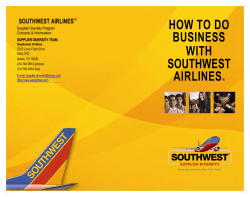D&B Supplier Risk Manager Dashboard
D&B Supplier Risk Manager Dashboard D&B Supplier Risk Manager 2.0 was developed to anticipate and mitigate supply chain risk. It is a powerful way for procurement and supply chain professionals to monitor, assess, and mitigate supplier risk using up-to-date D&B supplier information and collaborative analysis. It's the only Software-as-a-Service solution that features critical event indicators, built on D&B's proprietary global data and analytics. Quick Reference Guide of Supplier Risk Manager Dashboard Features This area of the Dashboard page includes the top banner with links to important information as well as the tab headers that will help you navigate around Supplier Risk Manager. User Guide: This is your first place to go as a new user of Supplier Risk Manager. It contains instructions for using the tool, tips to make your job easier, and FAQ's to provide additional information. My Profile: Click here to view your account information such as login name, password hint question and answer; and modify your name, address, and phone, Training Schedule: Find access to the live global training schedule, training videos, and job aides or handouts used during customer trainings. Click to register for the training session of your choice. Sign Out: Log out of your session. Dashboard: Main landing page when logging in. Visualize D&B insight and more easily determine what actions to take next. Suppliers: View your supplier population, segmented by Administrative, Public, and Private folders. Locator: Locate new suppliers using D&B's extensive data base or find existing ones that meet your needs within your own Supply Base using specific criteria that you select. Alerts: Here you can configure Alerts based on the needs of your organization and view Alerts on your monitored suppliers. Scorecard: An add-on module which provides wholistic risk analysis of your supplier portfolio powered by D&B data. Analysis: This is an add-on module which incorporates spend with D&B insights to analyze your supply base across multiple dimensions. Country Risk: An add-on module that provides a comparative, cross-border assessment of the the risk of doing business in a country. Admin: Describes the Admin tab features where administrators can manage the user community. View all folders, and access administrative reports. Users can modify their profile information, manage passwords, access release notes, and create custom reports. Message Banner: This optional banner will highlight important messages from the D&B Supplier Risk Team. © Dun & Bradstreet, Inc. 2015 Quick Reference Guide of Supplier Risk Manager Dashboard Features Change the database scope of your search, then be able to do a simple search with company name, D-U-N-S, or Supplier ID, or an advanced search with additional criteria. Save your top 5 searches for additional efficiency. Search Scope: D&B D-U-N-S Universe: Search for suppliers within D&B's total universe. Search Scope: Personal Folders: Search for suppliers within your personal folders. Search Scope: Supply Base: Search for suppliers within the master vendor file of the suppliers your company does business with. Search Scope: Certified Suppliers: Search for suppliers who have registered through the optional supplier portal module. This universe is only populated and searchable when a portal is enabled and suppliers have registered. Search: Drop down allows user to search by Company Name, D-U-N-S or Supplier ID. Advanced Search: Refine your desired search using additional criteria. Saved Searches: Save up to five searches based on specific criteria. Alert Tiles provide you a quick view of the number of suppliers whose conditions have changed in a positive (green flag) or negative (red flag) way since the last time you logged in. Click on them to view the list of companies. Predictive Score Changes: Indicates number of positive or negative alerts related to the SSI, SER, Paydex, FSS Ranking, and Supplier Performance Rating. Government Indicators: Indicates number of government related alerts for EPLS, EPA, OFAC, and OSHA. Operations Indicators: Indicates number of operational related alerts for suits, liens, judgments, Out of Business entities, and other company related changes. Country Risk Score Indicators: Optional module that features the most current country risk score changes. Quick Reference Guide of Supplier Risk Manager Dashboard Features Ability to view score performance through graphs, bar charts, and venn diagrams. Have quick access to your riskiest suppliers and visualize severe risk conditions through a pie chart. Switch between different watchlist folders, then export the results and print. Top 10 Riskiest Companies by Score: View up to 5 of your top ten riskiest suppliers graphically based on the SSI or SER within your personal watchlist(s). Watchlist Folders: Use this to toggle to view a specific folder. The default view is all personal watchlist folders combined. SSI/SER: Toggle between a view of Riskiest Companies by SSI or SER score. Export: Export a report of the Top 10 Riskiest Companies by either CSV or PDF. This button will not be available if no watchlist folders have been set up. Recently Viewed Suppliers: List of your last 10 recently viewed supplier profile pages. Severe Risk Conditions:View severe risk conditions such as debarment, bankruptcy, criminal proceedings, and business deterioration. Hover over the section on the pie chart to see the number of suppliers included. Click on the section to go to a list of the companies. Refer to items 26 and 28 for additional functions. Portfolio Risk: Benchmarks your porfolio against the average of (US) SRM suppliers based on either the SER or SSI. Refer to items 26, 27, and 28 for additional functions. Portfolio Risk View Selection: Toggle between benchmark graph view and two dimension score comparison view. Refer to items 26 and 28 for additional functions. Quick Reference Guide of Supplier Risk Manager Dashboard Features The entire bottom banner highlights links to more information about D&B and provides links to social media sites. The most important thing you will find there, though, is the link to Customer Support. The bottom banner displays information on the left and right of the page.The left side of the banner includes D&B links to additional information along with copyright and application version. The right side of the banner also includes links to external sites. Customer Support: If you need help, click here to fill out a form or access the Customer Support Team phone number. Note that this support link is specific to Supplier Risk Manager and questions around the application. The form will go directly to your local customer support team. Recovering User ID and Password If you do not recall either the User ID or Password, contact your internal administrator or the D&B Customer Support team for your global location. Make sure to provide your name, company name, email address, and phone number. North America: (800) 618-7466 postsalesservice@dnb.com Netherlands: 0031 10719560 customerservicenl@dnb.com Belgium and Luxemburg: 0032 24818300 customerservicebl@dnb.com UK: 0845 145 1700 http://www.dnb.co.uk/customerservices/ Bottom Banner Content Privacy This online privacy notice describes the Data Privacy practices that are applicable to how we collect, use, manage, and share information. About D&B Takes you to a location where you can learn about the history of D&B, as well as, access current press releases, read about our Corporate Responsibility initiatives and events, and even scroll through our current job openings. Terms of Use These Terms of Use govern your access and use of D&B's family of sites. Facebook Links to D&B's Facebook page. LinkedIn Takes you to S&B's Supplier Risk LinkedIn page. YouTube Listen to videos relevant for supply managers through this link. Twitter Links to D&B Supplier Risk's Twitter page. Part 1: SRMgr -Dashboard Features - Search D&B Supplier Risk Manager Change the database scope of your search, then be able to do a simple search with company name, D-U-N-S, or Supplier ID, or an advanced search with additional criteria. Save your top 5 searches for additional efficiency. Visual: Search Scope Tabs SELECT YOUR SCOPE Select the tab which identifies the scope of the search you would like to conduct. The functionality is similar in each tab; however, the scope of the search and the search identifiers change based on which view is selected. The D&B D-U-N-S Universe is the default tab view. To change the scope of the search simply click on the desired tab.The views include: D&B D-U-N-S Universe tab: Search for suppliers within D&B's total universe. This is the default search. Private Folders tab: Search for suppliers within your personal folders. Supply Base tab: Search for suppliers within the master vendor file of the suppliers your company does business with. Certified Suppliers tab: Search for suppliers who have registered through the optional supplier portal module. This universe is only populated and searchable when a portal is enabled and suppliers have registered. SELECT AN IDENTIFIER FROM THE DROP DOWN Searching with the D-U-N-S or the Supplier ID will return one result as it is very specific to the company you are looking for. If you search by Company Name, the result may return several candidates. The Search Drop Down allows you to search by Company Name and D-U-N-S Number on the D&B D-U-N-S Universe tab. The Search Drop Down allows you to search by Company Name, D-U-N-S Number, and Supplier ID on the Private Folder, Supply Base, and Certified Suppliers tabs. Part 1: SRMgr - Dashboard Features - Search D&B Supplier Risk Manager Visual: Smart Search Candidate List CLICK THE EXPAND ICON FOR A SUMMARY VIEW OF THE COMPANY After reviewing the companies in the SEARCH RESULTS list click on the Expand icon to view additional information about the company without leaving the search results page. EXPORT THE SEARCH RESULTS To export the search results, click on the Export button and select either PDFor CSV. Visual: Export Options Visual: Advanced Search USE THE ADVANCED SEARCH TO CONDUCT A MORE SPECIFIC SEARCH From the Advanced Search drop-down you can select additional search criteria: D-U-N-S, address elements, and location type, such as, Headquarters or Branch. You can search by as many criteria as you like. This will help you reduce the number of search results returned. SAVE THE SEARCH Once your search is returned you will see a SAVE THIS SEARCH button appear above Saved Searches. Click this if you would like to save the search criteria for a future search.You can save up to five searches. Visual: Save the Search Part 1: SRMgr - Dashboard Features - Alert Tiles D&B Supplier Risk Manager Alert Tiles provide you a quick view of the number of suppliers whose conditions have changed in a positive (green flag) or negative (red flag) way since the last time you logged in. These alerts are based on the Alert Profiles you have set up for your Watchlist Folders. Click on them to view the alerts. Visual: Dashboard Alert Tiles Alerts that appear in the Alert Tiles are the ones you have chosen for monitoring from the Alerts Configuration tab. They refresh each time you login. The Alert Tiles consist of the four critical event categories that matter most: The Predictive Score Changes Alert Tile reports on positive or negative changes to these Scores and Predictive Analytics: SSI, SER, Paydex, Supplier Rating and the FSS Ranking (1-100). The Government Indicators Alert Tile reports on positive or negative changes to: EPLS, EPA, GCL, OFAC, and OSHA. These are reported per individual locaation and on the corporate family. The Operations Indicators Alert Tile reports on positive or negative changes to: Liens, Suits, Operations, Out of Business, Disaster, Financial/Legal, Criminal Proceedings, and Other. Country Risk Score Indicators reports on positive or negative impacts to the Country Risk Rating. This information is only available if you have contracted for the Country Risk module. The flags are based on the alert criteria you select for each supplier folder. If the company improves, you will see a green flag (facing left), if it declines, a red flag will be triggered (facing right). FOR MORE DETAILED INFORMATION ABOUT SETTING THE ALERTS THAT IMPACT THE RESULTS IN THESE TILES GO HERE: (alerts config) Part 1: SRMgr - Dashboard Features - Scores D&B Supplier Risk Manager Ability to view score performance through graphs, bar charts, and venn diagrams. Have quick access to your riskiest suppliers and visualize severe risk conditions through a pie chart. Switch between different watchlist folders, then export the results and print. Top Ten Riskiest Companies by Score Visual: Top 10 Riskiest Companies by Score Top 10 Riskiest Companies by Score: You can view up to 5 of your top ten riskiest suppliers graphically based on either the SSI or SER within your personal watchlist(s). A clickable box next to each supplier listed on the left allows you to select which companies you would like to see graphed. The graph spans an18 month timeline to account for seasonal variations. TIP: If you do not have 10 risky suppliers only the number you have will be listed. Visual: Click on the Watchlist Folders Drop Down to select which of your folders you would like the graph to represent. Watchlist Folders: Use this to toggle to transfer the view to a specific folder. The default view is all private watchlist folders you have set up. If you selecte a different folder from the drop down, the Top Ten Riskiest Companies and the view of the graph will change based on which folder is selected. Part 1: SRMgr - Dashboard Features - Scores D&B Supplier Risk Manager Visual: SSI/SER Drop Down for Top Ten Riskiest Suppliers SSI/SER: Select whether you would like to view the SSI or SER with the drop down. Visual: Export the Results by CSV or PDF Export: Export a report of the Top 10 Riskiest Companies by either CSV or PDF. This button will not be available if no watchlist folders have been set up. Recently Viewed Suppliers:Provides quick access for up to 10 recently viewed suppliers directly from your Dashboard page. By clicking on their name you will be taken directly to the profile page of the company. A company may be listed more than once if you accessed their profile page more than once in your last 10 supplier views. Visual: Recently Viewed Suppliers Part 1: SRMgr - Dashboard Features - Scores D&B Supplier Risk Manager Severe Risk Condition Severe Risk Conditions: View severe risk conditions such as debarment, bankruptcy, criminal proceedings, and business deterioration. Provides quick access to suppliers with severe risk conditions graphically. The graph will remain blank if no suppliers meet the risk criteria. Visual: Severe Risk Condtion Hover over the section on the pie chart to see the number of suppliers included. Click on the section to go to a list of the companies. Visual: Hover Over Graph Export: Export a report of the companies who are included in the Severe Risk Condition pie chart. Watchlist Folders: Use this to toggle to transfer the view to a specific folder. The default view is all private watchlist folders you have set up. If you select a different folder from the drop down, the companies contained in the Severe Risk Condition pie chart will change. Visual: Watchlist Folder Section Visual: Export the Results by CSV or PDF If no Watchlist folders have been set up the drop down will not appear and no export option will be available. D&B Supplier Risk Manager Portfolio Risk Bar Chart Part 1: SRMgr - Dashboard Features - Scores Graphical View: Select the white square with the blue bars to enable the bar graph view of suppliers for either the SSI or SER. Portfolio Risk Bar Chart: This graph benchmarks your supplier porfolio risk distribution compared to the D&B US Portfolio by SSI or SER. The x axis represents the score number and the y axis represents the % of the population in the selected group that has that score. The bar graph will remain blank if no watchlist folders have been created. The line graph of suppliers will still appear since it represents the D&B US Portfolio. Visual: Portfolio Risk Visual: Severe Risk Condtion Graph Without Watchlist Folder Set Up Visual: Watchlist Folder Section Watchlist Folders: Use this to toggle to transfer the view to a specific folder. The default view is all private watchlist folders you have set up. If you select a different folder from the drop down, the companies contained in the Risk Portfolio bar graph will change. SSI/SER: Select whether you would like to view the SSI or SER with the drop down. Visual: SSI/SER Drop Down for Portfolio Risk Export: Export a report of the companies who are included in the Portfolio Risk chart in either CSV or PDF. D&B Supplier Risk Manager Part 1: SRM -gr Dashboard Features - Scores D&B Portfolio Supplier Detail: Hover over the line graph to view the details of the D&B US Portfolio Suppliers Benchmark by x and y axis.This graph displays supplier risk within your portfolio as compared to the benchmark of all D&B US SRM monitored suppliers. The Suppliers (line graph) is the average count of suppliers with that score across D&B’s US monitored suppliers which is the “benchmark”. The Portfolio Suppliers (bar graph) are those companies within your folder(s). Review the distributions results to see if you are in line with the norm in regard to risk or are there some suppliers that are shifting your risk higher than the average? Portfolio Supplier Detail: Hover over the bar graph to view the details of your selected portfolio of suppliers which will give you the percentage of the portfolio that represents each risk level. D&B Supplier Risk Manager Portfolio Risk Venn Diagram Part 1: SRMgr - Dashboard Features - Scores To change the view of the Portfolio Risk chart click on the blue square with with the white bubbles. The selection is actionable; when you click it you will be launchedf to the suppliers represented in a Venn diagram instead of a bar chart. Portfolio Risk Venn Diagram:This diagram portrays your supplier risk in three levels: low, medium and high. The size of the circles change based on the number of suppliers that fit into each level. Solid circles represent the SSI score, while the open circles represent the SER score. The color of the bubbles visually represent the risk with green for low risk, yellow for moderate risk, and red for high risk. The intersection of the two circles represents suppliers that are high risk in both SSI and SER scores. These are typically the highest of the high risk suppliers. ADD ! icon Visual: Portfolio Risk Venn Diagram Hover over the 'High Risk" blue glossary circle with a '?' you will be abe to see the SSI and SER score limits for the suppliers contained in the High "Risk category. You can repeat with the medium and low risk so you will know the scope each risk level represents. Visual: Hover Over to See Additional Details D&B Supplier Risk Manager Part 1: SRMgr - Dashboard Features - Scores Visual: Portfolio Risk Venn Diagram Hover Over Customer Counts Hover over the open circle and the solid circle and you will see a number appear. This number represents the number of suppliers included in that distribution. If you hover over the intersection of the two circles you will see the number of suppliers that fall into the category with both their SSI and SER scores. Click on the circles to see the list of suppliers represented. This will help you quickly hone in on suppliers who have a risky SSI or SER rating. The title at the top of the list identifies the characteristics about this group. In the example above, this is part of the list of 64 suppliers who are high risk with their SSI score that are contained in your Watchlist Folders. The number appeared when you hovered over the solid circle and the list appeared when you clicked on the circle. Visual: List of Suppliers that are Contained in the Portfolio Risk Distribution Export the results to CSV format by selecting the EXPORT button located at the top right corner of both the Venn Diagram view and the Supplier List view. D&B®, Dun & Bradstreet®, DUNSRight® Quality Process, D-U-N-S® Number, www.dnb.com®, WorldBase® and the D&B logo are registered marks in the U.S., and in other countries, of Dun & Bradstreet, Incorporated. D&B Supplier Risk Manager is a trademark(s) or registered trademark(s) of Dun and Bradstreet, Incorporated. Other trademarks used herein are the trademarks or registered trademarks of their respective owners. This document is a work of authorship that belongs to Dun and Bradstreet, Incorporated and is protected by United States and foreign copyright laws and international copyright treaties. The use of the software and this Documentation is governed by the Dun and Bradstreet Incorporated software license agreement. © Dun & Bradstreet, Inc. 2015. All rights reserved. Dun & Bradstreet 103 JFK Parkway Short Hills, N. J. 07078 www.dnb.com
© Copyright 2025