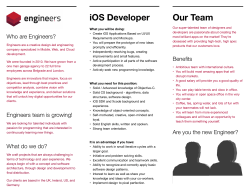Xcode Release Notes
Xcode Release Notes
Contents
Xcode Release Notes 8
Xcode 6.4 Release Notes 8
New Features 8
Known Issues 8
Release Notes Updates 9
Release Notes History 9
Xcode 6 Release Notes 10
Xcode 6.4 Release Notes 10
New Features 10
Known Issues 10
Xcode 6.3.2 Release Notes 10
Resolved Issues 10
Xcode 6.3.1 Release Notes 11
Resolved Issues 11
Xcode 6.3 Release Notes 12
New Features 12
Changes, Enhancements, and Notes 14
Resolved Issues 29
Known Issues 29
Xcode 6.2 Release Notes 32
New Features 32
Known Issues 32
Notes 35
Xcode 6.1.1 Release Notes 35
Resolved Issues 35
Known Issues 36
Xcode 6.1 Release Notes 37
New Features 37
Resolved Issues 40
Known Issues 40
Xcode 6.0.1 Release Notes 41
Resolved Issues 41
Xcode 6.0 Release Notes 42
2015-06-30 | Copyright © 2015 Apple Inc. All Rights Reserved.
2
Contents
New Features 42
Notes 46
Known Issues 49
Deprecations 55
Xcode 5 Release Notes 56
Xcode 5.1.1 Release Notes 56
Resolved Issues 56
Xcode 5.1 Release Notes 57
New Features 57
Changes 59
Known Issues 60
Resolved Issues 62
Deprecations 62
Xcode 5.0.2 Release Notes 63
Known Issues 63
Resolved Issues 63
Xcode 5.0.1 Release Notes 64
New Features 64
Known Issues 64
Resolved Issues 68
Notes 69
Xcode 5.0 Release Notes 72
Known Issues 72
Changes 75
Notes 75
Xcode 4 Release Notes 77
Xcode 4.6.3 Release Notes 77
Resolved Issues 77
Xcode 4.6.2 Release Notes 77
Changes 77
Resolved Issues 78
New Issues 78
Known Issues 78
Xcode 4.6.1 Release Notes 79
New Features 79
Resolved Issues 79
Known Issues 79
Xcode 4.6 Release Notes 80
2015-06-30 | Copyright © 2015 Apple Inc. All Rights Reserved.
3
Contents
New Features 80
Enhancements 80
Changes 81
Xcode 4.5.2 Release Notes 81
Resolved Issues 81
Xcode 4.5.1 Release Notes 82
Enhancements 82
Resolved Issues 82
Xcode 4.5 Release Notes 83
New Features 83
Enhancements 83
Changes 84
New Issues 86
Known Issues 87
Xcode 4.4.1 Release Notes 88
Changes 88
Resolved Issues 88
Known Issues 89
Xcode 4.4 Release Notes 89
New Features 89
Enhancements 90
Resolved Issues 90
New Issues 91
Xcode 4.3 Release Notes 92
Resolved Issues 92
Known Issues 93
Xcode 4.2 Release Notes 95
Installation 95
Xcode 95
Interface Builder 96
Instruments 96
iOS Simulator 97
Xcode 4.1 Developer Preview 1 Release Notes 97
New Features 97
Enhancements 97
Changes 98
New Issues 98
Known Issues 98
Xcode 4.0 GM Seed Release Notes 99
2015-06-30 | Copyright © 2015 Apple Inc. All Rights Reserved.
4
Contents
Resolved Issues 99
New Issues 100
Known Issues 100
Xcode 4.0 Developer Preview 6 Release Notes 101
New Features 101
Enhancements 101
Resolved Issues 102
New Issues 102
Known Issues 103
Xcode 4.0 Developer Preview 5 Release Notes 103
New Features 103
Enhancements 105
Changes 106
Resolved Issues 106
New Issues 107
Known Issues 107
Xcode 4.0 Developer Preview 4 Release Notes 109
New Features 109
Resolved Issues 110
Known Issues 111
Xcode 4.0 Developer Preview 3 Release Notes 112
About Xcode 4 Developer Preview 3 112
New Features 114
Known issues in Xcode 4 Developer Preview 3 115
Issues Resolved in Xcode 4 Developer Preview 3 117
Issues Resolved in Xcode 4 Developer Preview 2 119
Functionality No Longer Supported in Xcode 120
Xcode 4.0 Developer Preview 2 Release Notes 121
About Xcode 4 Developer Preview 2 121
Known issues in Xcode 4 Developer Preview 2 122
Issues Resolved in Xcode 4 Developer Preview 2 124
Functionality No Longer Supported in Xcode 125
Xcode 4.0 Developer Preview 1 Release Notes 126
General 126
Major Changes in Xcode 4 127
Known Missing Functionality in This Release 138
Known Problems in This Release 139
Functionality No Longer Supported in Xcode 140
2015-06-30 | Copyright © 2015 Apple Inc. All Rights Reserved.
5
Contents
Document Revision History 142
Swift 7
2015-06-30 | Copyright © 2015 Apple Inc. All Rights Reserved.
6
SwiftObjective-C
2015-06-30 | Copyright © 2015 Apple Inc. All Rights Reserved.
7
Xcode Release Notes
Technical Support and Learning Resources
Apple provides the following web resources to support your development with Xcode:
●
Forums. The Apple Developer Forums include sections for iOS development, OS X development, Safari
and Web development, and Developer Tools usage. For forum discussions, go to devforums.apple.com.
●
Report a Bug or Enhancement Request. The Bug Reporter lets you report issues, enhancement requests,
and feedback to Apple. Include detailed information about issues, including the system and developer
tools version information, and any relevant crash logs or console messages. Use the Bug Reporter at bugreport.apple.com.
●
Apple Developer Website. The Apple Developer website is the primary source of official up-to-date
technical documentation for Xcode as well as iOS, OS X, and Safari development information. Visit the
Apple Developer website at developer.apple.com.
●
Xcode Homepage. The Xcode homepage provides high-level information about the latest release of Xcode
and quick access to download links for current and beta releases. See the Xcode homepage at developer.apple.com/xcode.
To provide feedback to the Xcode team, send email to xcode-feedback@group.apple.com.
Xcode 6.4 Release Notes
New Features
●
Xcode 6.4 includes the iOS 8.4 SDK to support development for iOS 8.4 apps.
Known Issues
Instruments
●
Shortly after the first build and run cycle in Xcode, Instruments may disable profiling, indicate that an iOS
device is offline, and offer to open Xcode to enable the device for development.
2015-06-30 | Copyright © 2015 Apple Inc. All Rights Reserved.
8
Xcode Release Notes
Release Notes Updates
Quit Instruments, open Xcode, choose Window > Devices, and select the iOS device. If any tasks are listed
as in progress, wait for them to complete and close the Devices window. Build and run the app from Xcode,
then click Stop. Wait approximately one minute, then press Command-I to launch Instruments. The device
should no longer appear offline and profiling should be enabled. (21412937)
Release Notes Updates
Xcode Release Notes is sometimes updated after a release is distributed. You can check for the most up-to-date
version of Xcode Release Notes at the Apple Developer website: https://developer.apple.com/.
Revision: XC64 - XRN1
Release Notes History
Release notes are a cumulative history. Known issues are noted in the section for the release in which they are
first discovered and are not duplicated in the sections for later releases. When known issues are resolved, they
are listed in the section for the later release in which the resolution has been implemented. Chapters organized
by major Xcode revision combine the editions of Xcode Release Notes to allow easy searching. To find out
whether a problem you encounter is already a known issue, search the major revision chapters. Please be sure
to file bug reports for any new problems you encounter that are not included in the release notes.
●
Xcode 6 Release Notes (page 10)
●
Xcode 5 Release Notes (page 56)
●
Xcode 4 Release Notes (page 77)
2015-06-30 | Copyright © 2015 Apple Inc. All Rights Reserved.
9
Xcode 6 Release Notes
Objective-CSwift
Xcode 6.4 Release Notes
New Features
●
Xcode 6.4 includes the iOS 8.4 SDK to support development for iOS 8.4 apps.
Known Issues
Instruments
●
Shortly after the first build and run cycle in Xcode, Instruments may disable profiling, indicate that an iOS
device is offline, and offer to open Xcode to enable the device for development.
Quit Instruments, open Xcode, choose Window > Devices, and select the iOS device. If any tasks are listed
as in progress, wait for them to complete and close the Devices window. Build and run the app from Xcode,
then click Stop. Wait approximately one minute, then press Command-I to launch Instruments. The device
should no longer appear offline and profiling should be enabled. (21412937)
Xcode 6.3.2 Release Notes
Resolved Issues
Swift Compiler
●
Swift projects now compile quickly, fixing a speed regression in Xcode 6.3.1.
In Xcode 6.3.1, the Swift “Merge” compile phase could appear to hang for some targets. You no longer
need to enable Whole Module Optimization in order to avoid this issue. (20638611)
2015-06-30 | Copyright © 2015 Apple Inc. All Rights Reserved.
10
Xcode 6 Release Notes
Xcode 6.3.1 Release Notes
Xcode 6.3.1 Release Notes
Resolved Issues
Swift
●
Using Open Quickly, symbols from SDKs are available in projects and workspaces that use Swift. (20349540)
Playgrounds
●
Playgrounds with an invalid target platform value do not crash Xcode. (20327968)
●
Immediately selecting Undo upon opening a Playground does not set an invalid target platform value.
(20327880)
Interface Builder
●
Using custom fonts in Storyboard and xib files does not cause Xcode to hang. (20476377)
●
When auto-layout is disabled, NSTextView nib restoration works correctly. (20523924)
Debugger
●
The Xcode debugger variables view does not omit values for the current frame when the current function
comes from a Swift framework. (20380047)
Testing
●
Swift tests are automatically discovered by Xcode. (20373533)
General
●
Archiving a project or workspace that is not under source control but that contains contents under source
control does not crash Xcode. (20521089)
●
The Command Line Tools product includes the __debug header. (20523314)
●
Localized files can be renamed. (20490808)
●
Devices previously listed as "ineligible for running” erroneously are listed correctly. (20121178)
2015-06-30 | Copyright © 2015 Apple Inc. All Rights Reserved.
11
Xcode 6 Release Notes
Xcode 6.3 Release Notes
Xcode 6.3 Release Notes
New Features
Crashes Organizer for App Store and TestFlight Users
Xcode 6.3 includes a new feature to help opted-in App Store users and TestFlight users collect and analyze
crash log data for your apps.
Crash reports gathered from opted-in App Store users and TestFlight users can be displayed in the Crashes
Organizer:
●
To view crash reports for your apps, first enter your developer accounts in Xcode Preferences “Accounts”
pane. Crash reports for the iOS apps associated with your developer accounts are displayed in the Xcode
Organizer window.
●
Crash reports are only available for apps that were uploaded to iTunes Connect with symbol information.
●
Xcode provides a list of the top crashes for each of your apps.
●
The crash reports are fully symbolicated and aggregated on Apple's servers.
●
Xcode provides workflows for managing your crash reports and viewing backtraces directly beside your
project’s source code.
For more information, see Crashes Organizer Help in the Xcode documentation. (14995491)
Xcode Playground
Playgrounds have been enhanced with documentation authoring using inline marked-up comments, inline
playground results, the ability to view and edit resources embedded in playgrounds, and the ability to integrate
auxiliary source files into Playgrounds. These features enable the creation of rich new experiences in playgrounds.
These enhancements are detailed in the Playground Enhancements (page 26) section below.
Swift 1.2
Xcode 6.3 includes a new version of the Swift language, Swift 1.2, with significant changes, fixes, and
enhancements. See the following sections of these release notes for details:
●
Swift Language Changes (page 14)
●
Swift Language Fixes (page 17)
●
Swift Language Enhancements (page 19)
2015-06-30 | Copyright © 2015 Apple Inc. All Rights Reserved.
12
Xcode 6 Release Notes
Xcode 6.3 Release Notes
●
Swift Performance (page 23)
●
Swift Standard Library Enhancements and Changes (page 23)
Swift Migrator from Swift 1.1 to Swift 1.2
A source migrator tool has been provided to help update your Swift source code from Swift 1.1 (Xcode 6.2) to
Swift 1.2 (Xcode 6.3.)
In Xcode, select Edit > Convert > To Latest Swift Syntax.
Objective-C
Objective-C code has been enhanced to improve interoperability between Swift and Objective-C code. For
detailed information, see the Objective-C Enhancements (page 24) section in these release notes.
Debugger
LLDB has been enhanced to improve the support for modules in C-based languages as well as provide overall
improvements in Swift debugging support. For more details, see the Debugger Enhancements (page 27)
section.
Apple LLVM Compiler Version 6.1
The Apple LLVM compiler has been updated to version 6.1.0.
This updated compiler includes full support for the C++14 language standard, a wide range of enhanced
warning diagnostics, and new optimizations. Support for the arm64 architecture has been significantly revised
to better align with the ARM implementation; the most visible impact is that several vector intrinsics have
changed to more closely match the ARM specifications.
ARM64 Intrinsics
The argument ordering for the arm64 vfma/vfms lane intrinsics has changed. This change is being introduced
in stages to reduce risk.
Important: See "ARM64 Intrinsics Changes (page 28)" for details.
Force Touch
Xcode 6.3 supports Force Touch trackpad gestures for Macs that include it, and supports configuring Force
Touch trackpad functionality in Interface Builder for NSButton and NSSegmentedControl.
2015-06-30 | Copyright © 2015 Apple Inc. All Rights Reserved.
13
Xcode 6 Release Notes
Xcode 6.3 Release Notes
Note: Adopting Force Touch in Interface Builder requires running Xcode on OS X Yosemite version
10.10.3.
(16140561, 16140600, 18660545)
Changes, Enhancements, and Notes
Swift Language Changes
●
The notions of guaranteed conversion and “forced failable” conversion are now separated into two
operators. Forced failable conversion now uses the as! operator. The ! makes it clear to readers of code
that the cast may fail and produce a runtime error. The “as” operator remains for upcasts (e.g.
“someDerivedValue as Base”) and type annotations (“0 as Int8”) which are guaranteed to never
fail.(19031957)
●
Immutable (let) properties in struct and class initializers have been revised to standardize on a general
“lets are singly initialized but never reassigned or mutated” model. Previously, they were completely
mutable within the body of initializers. Now, they are only allowed to be assigned to once to provide their
value. If the property has an initial value in its declaration, that counts as the initial value for all initializers.
(19035287)
●
The implicit conversions from bridged Objective-C classes (NSString/NSArray/NSDictionary) to their
corresponding Swift value types (String/Array/Dictionary) have been removed, making the Swift type
system simpler and more predictable.
This means that the following code will no longer work:
import Foundation
func log(s: String) { println(x) }
let ns: NSString = "some NSString" // okay: literals still work
log(ns)
// fails with the error
// "'NSString' is not convertible to 'String'"
In order to perform such a bridging conversion, make the conversion explicit with the as keyword:
log(ns as String) // succeeds
Implicit conversions from Swift value types to their bridged Objective-C classes are still permitted. For
example:
2015-06-30 | Copyright © 2015 Apple Inc. All Rights Reserved.
14
Xcode 6 Release Notes
Xcode 6.3 Release Notes
func nsLog(ns: NSString) { println(ns) }
let s: String = “some String”
nsLog(s) // okay: implicit conversion from String to NSString is permitted
Note that these Cocoa types in Objective-C headers are still automatically bridged to their corresponding
Swift type, which means that code is only affected if it is explicitly referencing (for example) NSString in
a Swift source file. It is recommended you use the corresponding Swift types (for example, String) directly
unless you are doing something advanced, like implementing a subclass in the class cluster. (18311362)
●
The @autoclosure attribute is now an attribute on a parameter, not an attribute on the parameter’s
type.
Where before you might have used:
func assert(predicate : @autoclosure () -> Bool) {...}
you now write this as:
func assert(@autoclosure predicate : () -> Bool) {...}
(15217242)
●
The @autoclosure attribute on parameters now implies the new @noescape attribute.
●
Curried function parameters can now specify argument labels.
For example:
func curryUnnamed(a: Int)(_ b: Int) { return a + b }
curryUnnamed(1)(2)
func curryNamed(first a: Int)(second b: Int) -> Int { return a + b }
curryNamed(first: 1)(second: 2)
(17237268)
●
Swift now detects discrepancies between overloading and overriding in the Swift type system and the
effective behavior seen via the Objective-C runtime.
For example, the following conflict between the Objective-C setter for “property” in a class and the method
“setProperty” in its extension is now diagnosed:
2015-06-30 | Copyright © 2015 Apple Inc. All Rights Reserved.
15
Xcode 6 Release Notes
Xcode 6.3 Release Notes
class A : NSObject {
var property: String = "Hello" // note: Objective-C method 'setProperty:’
// previously declared by setter for
// 'property’ here
}
extension A {
func setProperty(str: String) { }
// error: method ‘setProperty’
// redeclares Objective-C method
//'setProperty:’
}
Similar checking applies to accidental overrides in the Objective-C runtime:
class B : NSObject {
func method(arg: String) { }
// note: overridden declaration
// here has type ‘(String) -> ()’
}
class C : B {
func method(arg: [String]) { } // error: overriding method with
// selector ‘method:’ has incompatible
// type ‘([String]) -> ()’
}
as well as protocol conformances:
class MyDelegate : NSObject, NSURLSessionDelegate {
func URLSession(session: NSURLSession, didBecomeInvalidWithError:
Bool){ } // error: Objective-C method
'URLSession:didBecomeInvalidWithError:'
// provided by method 'URLSession(_:didBecomeInvalidWithError:)'
// conflicts with optional requirement method
// 'URLSession(_:didBecomeInvalidWithError:)' in protocol
// 'NSURLSessionDelegate'
2015-06-30 | Copyright © 2015 Apple Inc. All Rights Reserved.
16
Xcode 6 Release Notes
Xcode 6.3 Release Notes
}
(18391046, 18383574)
●
The precedence of the Nil Coalescing Operator (??) has been raised to bind tighter than short-circuiting
logical and comparison operators, but looser than as conversions and range operators. This provides more
useful behavior for expressions like:
if allowEmpty || items?.count ?? 0 > 0 {...}
●
The &/ and &% operators were removed, to simplify the language and improve consistency.
Unlike the &+, &-, and &* operators, these operators did not provide two’s-complement arithmetic behavior;
they provided special case behavior for division, remainder by zero, and Int.min/-1. These tests should
be written explicitly in the code as comparisons if needed. (17926954).
●
Constructing a UInt8 from an ASCII value now requires the ascii keyword parameter. Using non-ASCII
unicode scalars will cause this initializer to trap. (18509195)
●
The C size_t family of types are now imported into Swift as Int, since Swift prefers sizes and counts to
be represented as signed numbers, even if they are non-negative.
This change decreases the amount of explicit type conversion between Int and UInt, better aligns with
sizeof returning Int, and provides safer arithmetic properties. (18949559)
●
Classes that do not inherit from NSObject but do adopt an @objc protocol will need to explicitly mark
those methods, properties, and initializers used to satisfy the protocol requirements as @objc.
For example:
@objc protocol SomethingDelegate {
func didSomething()
}
class MySomethingDelegate : SomethingDelegate {
@objc func didSomething() { … }
}
Swift Language Fixes
●
Dynamic casts (as!, as? and is) now work with Swift protocol types, so long as they have no associated
types. (18869156)
2015-06-30 | Copyright © 2015 Apple Inc. All Rights Reserved.
17
Xcode 6 Release Notes
Xcode 6.3 Release Notes
●
Adding conformances within a Playground now works as expected.
For example:
struct Point {
var x, y: Double
}
extension Point : Printable {
var description: String {
return "(\(x), \(y))"
}
}
var p1 = Point(x: 1.5, y: 2.5)
println(p1) // prints "(1.5, 2.5)”
●
Imported NS_ENUM types with undocumented values, such as UIViewAnimationCurve, can now be
converted from their raw integer values using the init(rawValue:) initializer without being reset to
nil. Code that used unsafeBitCast as a workaround for this issue can be written to use the raw value
initializer.
For example:
let animationCurve =
unsafeBitCast(userInfo[UIKeyboardAnimationCurveUserInfoKey].integerValue,
UIViewAnimationCurve.self)
can now be written instead as:
let animationCurve = UIViewAnimationCurve(rawValue:
userInfo[UIKeyboardAnimationCurveUserInfoKey].integerValue)!
(19005771)
●
Negative floating-point literals are now accepted as raw values in enums. (16504472)
2015-06-30 | Copyright © 2015 Apple Inc. All Rights Reserved.
18
Xcode 6 Release Notes
Xcode 6.3 Release Notes
●
Unowned references to Objective-C objects, or Swift objects inheriting from Objective-C objects, no longer
cause a crash if the object holding the unowned reference is deallocated after the referenced object has
been released. (18091547)
●
Variables and properties with observing accessors no longer require an explicit type if it can be inferred
from the initial value expression. (18148072)
●
Generic curried functions no longer produce random results when fully applied. (18988428)
●
Comparing the result of a failed NSClassFromString lookup against nil now behaves
correctly. (19318533)
●
Subclasses that override base class methods with co- or contravariance in Optional types no longer
cause crashes at runtime.
For example:
class Base {
func foo(x: String) -> String? { return x }
}
class Derived: Base {
override func foo(x: String?) -> String { return x! }
}
(19321484)
Swift Language Enhancements
●
Swift now supports building targets incrementally, i.e. not rebuilding every Swift source file in a target
when a single file is changed.
The incremental build capability is based on a conservative dependency analysis, so you may still see more
files rebuilding than absolutely necessary. If you find any cases where a file is not rebuilt when it should
be, please file a bug report. Running Clean on your target afterwards should allow you to complete your
build normally. (18248514)
●
A new Set data structure is included which provides a generic collection of unique elements with full
value semantics. It bridges with NSSet, providing functionality analogous to Array and Dictionary.
(14661754)
●
The if–let construct has been expanded to allow testing multiple optionals and guarding conditions in
a single if (or while) statement using syntax similar to generic constraints:
if let a = foo(), b = bar() where a < b,
2015-06-30 | Copyright © 2015 Apple Inc. All Rights Reserved.
19
Xcode 6 Release Notes
Xcode 6.3 Release Notes
let c = baz() {
}
This allows you to test multiple optionals and include intervening boolean conditions, without introducing
undesirable nesting (for instance, to avoid the optional unwrapping “pyramid of doom”).
Further, if–let now also supports a single leading boolean condition along with optional binding let
clauses. For example:
if someValue > 42 && someOtherThing < 19,
getOptionalThing() where a > someValue {
let a =
}
(19797158), (19382942)
●
The if–let syntax has been extended to support a single leading boolean condition along with optional
binding let clauses.
For example:
if someValue > 42 && someOtherThing < 19,
getOptionalThing() where a > someValue {
let a =
}
(19797158)
●
let constants have been generalized to no longer require immediate initialization. The new rule is that
a let constant must be initialized before use (like a var), and that it may only be initialized: not reassigned
or mutated after initialization. This enables patterns such as:
let x: SomeThing
if condition {
x = foo()
} else {
x = bar()
}
use(x)
which formerly required the use of a var, even though there is no mutation taking place. (16181314)
2015-06-30 | Copyright © 2015 Apple Inc. All Rights Reserved.
20
Xcode 6 Release Notes
Xcode 6.3 Release Notes
●
“static” methods and properties are now allowed in classes (as an alias for class final). You are now
allowed to declare static stored properties in classes, which have global storage and are lazily initialized
on first access (like global variables). Protocols now declare type requirements as static requirements
instead of declaring them as class requirements. (17198298)
●
Type inference for single-expression closures has been improved in several ways:
●
●
Closures that are comprised of a single return statement are now type checked as single-expression
closures.
●
Unannotated single-expression closures with non-Void return types can now be used in Void contexts.
●
Situations where a multi-statement closure’s type could not be inferred because of a missing return-type
annotation are now properly diagnosed.
Swift enums can now be exported to Objective-C using the @objc attribute. @objc enums must declare
an integer raw type, and cannot be generic or use associated values. Because Objective-C enums are not
namespaced, enum cases are imported into Objective-C as the concatenation of the enum name and case
name.
For example, this Swift declaration:
@objc
enum Bear: Int {
case Black, Grizzly, Polar
}
imports into Objective-C as:
typedef NS_ENUM(NSInteger, Bear) {
BearBlack, BearGrizzly, BearPolar
};
(16967385)
●
Objective-C language extensions are now available to indicate the nullability of pointers and blocks in
Objective-C APIs, allowing your Objective-C APIs to be imported without ImplicitlyUnwrappedOptional.
(See items below for more details.) (18868820)
●
Swift can now partially import C aggregates containing unions, bitfields, SIMD vector types, and other C
language features that are not natively supported in Swift. The unsupported fields will not be accessible
from Swift, but C and Objective-C APIs that have arguments and return values of these types can be used
in Swift. This includes the Foundation NSDecimal type and the GLKit GLKVector and GLKMatrix types,
among others. (15951448)
2015-06-30 | Copyright © 2015 Apple Inc. All Rights Reserved.
21
Xcode 6 Release Notes
Xcode 6.3 Release Notes
●
Imported C structs now have a default initializer in Swift that initializes all of the struct's fields to zero.
For example:
import Darwin
var devNullStat = stat()
stat("/dev/null", &devNullStat)
If a structure contains fields that cannot be correctly zero initialized (i.e. pointer fields marked with the
new __nonnull modifier), this default initializer will be suppressed. (18338802)
●
New APIs for converting among the Index types
for String, String.UnicodeScalarView, String.UTF16View, and String.UTF8View are available,
as well as APIs for converting each of the String views into Strings. (18018911)
●
Type values now print as the full demangled type name when used with println or string interpolation.
toString(Int.self)
// prints “Swift.Int"
println([Float].self)
// prints "Swift.Array<Swift.Float>”
println((Int, String).self) // prints "(Swift.Int, Swift.String)"
(18947381)
●
A new @noescape attribute may be used on closure parameters to functions. This indicates that the
parameter is only ever called (or passed as an @noescape parameter in a call), which means that it cannot
outlive the lifetime of the call. This enables some minor performance optimizations, but more importantly
disables the “self.” requirement in closure arguments. This enables control-flow-like functions to be
more transparent about their behavior. In a future beta, the standard library will adopt this attribute in
functions like autoreleasepool().
func autoreleasepool(@noescape code: () -> ()) {
pushAutoreleasePool()
code()
popAutoreleasePool()
}
(16323038)
●
Performance is substantially improved over Swift 1.1 in many cases. For example, multidimensional arrays
are algorithmically faster in some cases, unoptimized code is much faster in many cases, and many other
improvements have been made.
2015-06-30 | Copyright © 2015 Apple Inc. All Rights Reserved.
22
Xcode 6 Release Notes
Xcode 6.3 Release Notes
●
The diagnostics emitted for expression type check errors are greatly improved in many cases. (18869019)
●
Type checker performance for many common expression kinds has been greatly improved. This can
significantly improve build times and reduces the number of “expression too complex” errors. (18868985)
●
The @autoclosure attribute has a second form, @autoclosure(escaping), that provides the same
caller-side syntax as @autoclosure but allows the resulting closure to escape in the implementation.
For example:
func lazyAssertion(@autoclosure(escaping) condition: () -> Bool,
message: String = "") {
lazyAssertions.append(condition) // escapes
}
lazyAssertion(1 == 2, message: "fail eventually")
(19499207)
Swift Performance
●
A new compilation mode has been introduced for Swift called Whole Module Optimization. This option
optimizes all of the files in a target together and enables better performance (at the cost of increased
compile time). The new flag can be enabled in Xcode using the “Whole Module Optimization” build
setting or by using the swiftc command line tool with the flag -whole-module-optimization.
(18603795)
Swift Standard Library Enhancements and Changes
●
flatMap was added to the standard library. flatMap is the function that maps a function over something
and returns the result flattened one level. flatMap has many uses, such as to flatten an array:
[[1,2],[3,4]].flatMap { $0 }
or to chain optionals with functions:
[[1,2], [3,4]].first.flatMap { find($0, 1) }
(19881534)
●
The function zip was added. It joins two sequences together into one sequence of tuples. (17292393)
●
utf16Count is removed from String. Instead use count on the UTF16 view of the String.
2015-06-30 | Copyright © 2015 Apple Inc. All Rights Reserved.
23
Xcode 6 Release Notes
Xcode 6.3 Release Notes
For example:
count(string.utf16)
(17627758)
Objective-C Language Enhancements
●
Objective-C APIs can now express the “nullability” of parameters, return types, properties, variables, etc.
For example, here is the expression of nullability for several UITableView APIs:
-(void)registerNib:(nonnull UINib *)nib forCellReuseIdentifier:
(nonnull NSString *)identifier;
-(nullable UITableViewCell *)cellForRowAtIndexPath:
(nonnull NSIndexPath)indexPath;
@property (nonatomic, readwrite, retain, nullable) UIView *backgroundView;
The nullability qualifiers affect the optionality of the Objective-C APIs when in Swift. Instead of being
imported as implicitly-unwrapped optionals (e.g., UINib!), nonnull-qualified types are imported as
non-optional (e.g., UINib) and nullable-qualified types are imported as optional (e.g., UITableViewCell?),
so the above APIs will be seen in Swift as:
func registerNib(nib: UINib, forCellReuseIdentifier identifier: String)
func cellForRowAtIndexPath(indexPath: NSIndexPath) -> UITableViewCell?
var backgroundView: UIView?
Nullability qualifiers can also be applied to arbitrary pointer types, including C pointers, block pointers,
and C++ member pointers, using double-underscored versions of the nullability qualifiers. For example,
consider a C API such as:
void enumerateStrings(__nonnull CFStringRef (^ __nullable callback)(void));
Here, the callback itself is nullable and the result type of that callback is nonnull. This API will be usable
from Swift as:
func enumerateStrings(callback: (() -> CFString)?)
2015-06-30 | Copyright © 2015 Apple Inc. All Rights Reserved.
24
Xcode 6 Release Notes
Xcode 6.3 Release Notes
In all, there are three different kinds of nullability specifiers, which can be spelled with a double-underscore
(on any pointer type) or without (for Objective-C properties, method result types, and method parameter
types):
Type qualifier spelling
Objective-C
Swift view
Meaning
Non-optional, e.g.,
The value is
never expected
to be nil
(except
perhaps due to
messaging nil
in the
argument).
property/method
spelling
__nonnull
nonnull
UINib
__nullable
Optional, e.g.,
nullable
UITableViewCell?
__null_unspecified
null_unspecified
Implicitly-unwrapped
optional, e.g.,
NSDate!
The value can
be nil.
It is unknown
whether the
value can be
nil (very rare).
Particularly in Objective-C APIs, many pointers tend to be nonnull. Therefore, Objective-C provides “audited”
regions (via a new #pragma) that assume that unannotated pointers are nonnull. For example, the following
example is equivalent to the first example, but uses audited regions to simplify the presentation:
NS_ASSUME_NONNULL_BEGIN
// …
-(void)registerNib:(UINib *)nib forCellReuseIdentifier:(NSString
*)identifier;
-(nullable UITableViewCell *)cellForRowAtIndexPath:(NSIndexPath)indexPath;
@property (nonatomic, readwrite, retain, nullable) UIView *backgroundView;
// …
NS_ASSUME_NONNULL_END
For consistency, we recommend using audited regions in all Objective-C headers that describe the nullability
of their APIs, and to avoid null_unspecified except as a transitional tool while introducing nullability
into existing headers.
2015-06-30 | Copyright © 2015 Apple Inc. All Rights Reserved.
25
Xcode 6 Release Notes
Xcode 6.3 Release Notes
Adding nullability annotations to Objective-C APIs does not affect backward compatibility or the way in
which the compiler generates code. For example, nonnull pointers can still end up being nil in some
cases, such as when messaging a nil receiver. However, nullability annotations—in addition to improving
the experience in Swift—provide new warnings in Objective-C if (for example) a nil argument is passed
to a nonnull parameter, making Objective-C APIs more expressive and easier to use correctly. (18868820)
●
Objective-C APIs can now express the nullability of properties whose setters allow nil (to “reset” the value
to some default) but whose getters never produce nil (because they provide some default instead) using
the null_resettable property attribute. One such property is tintColor in UIView, which substitutes
a default system tint color when no tint color has been specified.
For example:
@property (nonatomic, retain, null_resettable) UIColor *tintColor;
Such APIs are imported into Swift via implicitly-unwrapped optionals, for example:
var tintColor: UIColor!
(19051334)
●
Parameters of C pointer type or block pointer type can be annotated with the new noescape attribute
to indicate that pointer argument won’t “escape” the function or method it is being passed to.
In such cases, it’s safe, for example, to pass the address of a local variable. noescape block pointer
parameters will be imported into Swift as @noescape parameters:
void executeImmediately(__attribute__((noescape)) void (^callback)(void));
is imported into Swift as:
func executeImmediately(@noescape callback: () -> Void)
(19389222)
Playground Enhancements
●
Playgrounds now offer an easy way to create and edit rich documentation using marked-up text. Use the
new //: or /*: */ style comments to indicate when text should be shown as a rich comment. Change
the viewing mode of a playground by using the “Show Documentation as Rich Text” and “Show
Documentation as Raw Text” commands in the Editor menu.
2015-06-30 | Copyright © 2015 Apple Inc. All Rights Reserved.
26
Xcode 6 Release Notes
Xcode 6.3 Release Notes
For more information, see Playground Reference in the Xcode documentation. (19265300)
●
Playground results are now shown inline, rather than in the timeline view. When there are multiple results
on a line, you can toggle between viewing a single result and a listing of all the results. For result sets that
are numbers, there is the added option of viewing as a graph. Results can be resized to show more or less
information.
For more information, see Playground Help in the Xcode documentation. (19259877)
●
Playground scrolling and performance has been improved.
●
Playgrounds can now be upgraded to the new format by selecting the Editor > Upgrade Playground
menu item.
Note: The rich comments and supporting source files features are only supported in playgrounds
created with Xcode 6.3 or later.
(19938996)
●
Playgrounds now expose their structure in the project navigator. To show the project navigator, select
View > Navigators > Show Project Navigator. This allows you to use resources (for instance,
images) from within your playground: twist open the playground to see the Resources folder and drag
them in. (19115173)
●
Playgrounds now let you provide auxiliary support source files, which are compiled into a module and
automatically imported into your playground. To use the new supporting source files feature, twist open
the playground in the project navigator to see the new Sources folder, which has a single file named
SupportCode.swift by default. Add code to that file, or create new source files in this folder, which will
all be automatically compiled into a module and automatically imported into your playground. (19460887)
Debugger Enhancements
●
LLDB now includes a prototype for printf() by default when evaluating C, C++, and Objective-C
expressions.
This improves the expression evaluation experience on arm64 devices, but may conflict with user-defined
expression prefixes in .lldbinit that have a conflicting declaration of printf(). If you see errors during
expression evaluation this may be the root cause. (19024779)
●
LLDB's Objective-C expression parser can now import modules. Any subsequent expression can rely on
function and method prototypes defined in the module:
(lldb) p @import Foundation
(lldb) p NSPointFromString(@"{10.0, 20.0}");
2015-06-30 | Copyright © 2015 Apple Inc. All Rights Reserved.
27
Xcode 6 Release Notes
Xcode 6.3 Release Notes
(NSPoint) $1 = (x = 10, y = 20)
Before Xcode 6.3, methods and functions without debug information required explicit typecasts to specify
their return type. Importing modules allows a developer to avoid the more labor-intensive process of
determining and specifying this information manually:
(lldb) p NSPointFromString(@"{10.0, 20.0}");
error: 'NSPointFromString' has unknown return type; cast the call to its
declared return type
error: 1 errors parsing expression
(lldb) p (NSPoint)NSPointFromString(@"{10.0, 20.0}”);
(NSPoint) $0 = (x = 10, y = 20)
Other benefits of importing modules include better error messages, access to variadic functions when
running on 64-bit devices, and eliminating potentially incorrect inferred argument types.
Note: In several cases, not having a proper function prototype could lead to unexpected failures.
(18782288)
●
Evaluating Swift expressions performance is improved especially when debugging code running on devices.
This will be most noticeable in the Swift REPL and when issuing LLDB commands such as p, po, and
expression. (19213054)
●
Significant improvements in LLDB’s Swift support have addressed many known issues with the Swift
debugging experience. (19656017)
ARM64 Intrinsics Changes
The argument ordering for the arm64 vfma/vfms lane intrinsics has changed.
The change may not trigger compile-time errors but it will break code at runtime. To reduce risk, the transition
to the new ordering is being completed in stages:
●
By default, the compiler now warns about any use of the intrinsics but will retain the old behavior.
●
As soon as possible, adopt the new behavior and define the USE_CORRECT_VFMA_INTRINSICS macro
with value 1.
2015-06-30 | Copyright © 2015 Apple Inc. All Rights Reserved.
28
Xcode 6 Release Notes
Xcode 6.3 Release Notes
●
If you define the USE_CORRECT_VFMA_INTRINSICS macro value with value 0, that silences the warnings
and keeps the old behavior. However, do not leave your code in that state for long: support for the old
behavior will be removed in a future release.
(17964959)
Resolved Issues
These issues, previously reported in prior releases of Xcode, have been resolved in Xcode 6.3.
iOS Simulator
●
Apps containing a Watch extension may not deploy to the iOS Simulator for iOS versions earlier than 8.2.
(20032374)
●
Audio playback using AudioServicesPlaySystemSound does not function as expected in the iOS 8.1
and 8.2 simulator runtimes. (17911598)
General
●
Xcode does not show a Watch as paired to its companion iPhone if the iPhone was rebooted and then
connected to the host Mac without first being unlocked. (19864431)
●
Sharing a scheme in an Apple Watch app project prevents the iOS and Apple Watch App schemes from
being created. (18941832)
●
App Store import will fail for Apple Watch apps that do not have the same version information as the
containing app. (17812309)
●
Xcode does not show a Watch as paired to its companion iPhone if the iPhone was rebooted and then
connected to the host Mac without first being unlocked. (19864431)
●
If the deployment target of an app containing an Apple Watch extension is configured for earlier than iOS
8.2, deployment of the app to devices running iOS 8.1.x or earlier may fail. (20032374)
Known Issues
Swift
●
Convert to Latest Swift may generate build errors when run.
These errors can be safely ignored and don’t affect the source changes that are produced. (19650497)
●
When subclassing UITableViewController, if you try to create your own initializer you will see an error
telling you "Initializer does not override a designated initializer from its superclass."
2015-06-30 | Copyright © 2015 Apple Inc. All Rights Reserved.
29
Xcode 6 Release Notes
Xcode 6.3 Release Notes
To override the designated initializer initWithNibName:bundle: you will need to declare it as a
designated initializer in a class extension in an Objective-C bridging header. The following steps will guide
you through this process:
1.
In your Swift project, create a new empty iOS Objective-C file. This will trigger a sheet asking you
"Would you like to configure an Objective-C bridging header?"
2.
Tap "Yes" to create a bridging header.
3.
Inside [YOURPROJECTNAME]-Bridging-Header.h add the following code:
@import UIKit;
@interface UITableViewController()
- (instancetype)initWithNibName:(NSString *)nibNameOrNil
bundle:(NSBundle *)nibBundleOrNil NS_DESIGNATED_INITIALIZER;
@end
4.
Rebuild your project
(19775924)
●
Swift 1.2 is strict about checking type-based overloading of @objc methods and initializers, something
not supported by Objective-C.
// Has the Objective-C selector "performOperation:".
func performOperation(op: NSOperation) { /* do something */ }
// Also has the selector "performOperation:".
func performOperation(fn: () -> Void) {
self.performOperation(NSBlockOperation(block: fn))
}
This code would work when invoked from Swift, but could easily crash if invoked from Objective-C.
To solve this problem, use a type that is not supported by Objective-C to prevent the Swift compiler from
exposing the member to the Objective-C runtime:
●
If it makes sense, mark the member as private to disable inference of @objc.
●
Otherwise, use a dummy parameter with a default value, for example: _ nonobjc: () = ().
(19826275)
●
Overrides of methods exposed to Objective-C in private subclasses are not inferred to be @objc, causing
the Swift compiler to crash.
2015-06-30 | Copyright © 2015 Apple Inc. All Rights Reserved.
30
Xcode 6 Release Notes
Xcode 6.3 Release Notes
Explicitly add the @objc attribute to any such overriding methods. (19935352)
●
Symbols from SDKs are not available when using Open Quickly in a project or workspace that uses Swift.
(20349540)
Playgrounds
●
Switching between Raw Source and Rich Text in a playground may cause the timeline to disappear.
You can show the timeline by selecting it from the Assistant editor popup menu. (20091907)
●
Opening a playground and immediately selecting Undo can set an invalid target platform.
Either redo, select a valid platform, or, if you have already closed the document, edit the playground’s
contents.xcplayground file to ensure that either osx or ios is specified for the target-platform
property. (20327880)
●
Xcode crashes if a playground has an invalid value target platform.
Edit the playground’s contents.xcplayground file to ensure that either osx or ios is specified for the
target-platform property. (20327968)
iOS Simulator
●
When launching a WatchKit app on the iOS Simulator, the Watch Simulator may not automatically launch.
Launch the Watch Simulator before launching the WatchKit app on the iOS Simulator. (19830540)
●
Localization settings made in a target's scheme (as well as other settings made on the command line) will
not be honored on launch in the iOS Simulator with iOS 8 runtimes.
Choose the desired language in the Settings app. (19490124)
Debugger
●
When using the debugger, the variables view may omit values for the current frame if the current function
comes from a Swift framework.
Add -Xfrontend -serialize-debugging-options to the Other Swift Options build setting for
the framework. (20380047)
Testing
●
Swift tests are not automatically discovered in this release of Xcode. Test annotations in the source editor
sidebar will not appear, and the test navigator and the table of tests in the Test action of the scheme sheet
will be empty.
You can run Swift tests by selecting Product > Test. Once tests have been run, they appear in the test
navigator and the scheme sheet. The following limitations apply:
2015-06-30 | Copyright © 2015 Apple Inc. All Rights Reserved.
31
Xcode 6 Release Notes
Xcode 6.2 Release Notes
Tests discovered through execution in this manner provide limited interaction in the test navigator.
For example, Run buttons do not appear and clicking on a test in the navigator does not jump to the
source code except in the case of a test error.
Run buttons and test success/fail indicators will not appear in the source editor.
(20373533)
General
●
iOS extensions may need to be manually enabled before you can debug them. (18603937)
●
The Xcode menu command Simulator Background Fetch does not work.
Use the menu command in iOS Simulator instead. (20145602)
●
Attached devices running earlier versions of iOS might show up as ineligible in the run destinations menu.
To correct this problem, reconnect the devices one at a time. (20320586)
Check Release Notes Updates for the latest release note listings.
Xcode 6.2 Release Notes
New Features
WatchKit Framework
Xcode 6.2 adds support for iOS 8.2, including developing Apple Watch apps with the new WatchKit framework.
Tools support for WatchKit includes:
●
Design tools for building Apple Watch interfaces, glances, and notifications
●
Debugging and profiling support
●
Apple Watch support in iOS Simulator for testing apps, glances, and notifications
Known Issues
Interface Builder
●
Interface Builder sometimes fails to render a subclass of a designable class on the canvas, or fails to show
inspectable properties inherited from a superclass.
2015-06-30 | Copyright © 2015 Apple Inc. All Rights Reserved.
32
Xcode 6 Release Notes
Xcode 6.2 Release Notes
Add IB_DESIGNABLE or @IBDesignable to the subclass declaration. (19512849)
Asset Catalog
●
When creating a new Apple Watch app target, the newly created asset catalog includes an "Unassigned"
slot in the catalog's app icon.
Select the "Unassigned" slot and delete it using the Delete key. (19978639)
●
The long-look slot in an Apple Watch app asset catalog for 38mm devices is labeled incorrectly. The label
reads:
Apple Watch - Home Screen (All) - Long Look (42 mm) - 40pt
It should read:
Apple Watch - Home Screen - Long Look (38 mm) - 40pt
This slot works correctly for 38 mm device icons.
The long-look slot for 42 mm devices is labeled: Apple Watch - Long Look - 44pt. (19978648)
iOS Simulator
●
iCloud accounts requiring two factor authentication are not supported in iOS Simulator.
For development, create an account that doesn't use two factor authentication. (18522339)
●
Running an iOS app and an Apple Watch app concurrently in the simulator is not supported.
To debug an iOS app and an Apple Watch app:
1.
Build and run the Apple Watch app.
2.
Tap the iOS app's icon in the simulator home screen.
3.
Use Debug > Attach to Process to debug the iOS app in Xcode.
(18559453)
●
Apps containing an Apple Watch extension may not deploy to iOS Simulator for iOS 8.1.x or earlier.
Add a "MinimumOSVersion" = "8.2" key pair to the Info.plist for the Apple Watch extension.
(20032374)
Instruments
●
The UI Automation Instrument is not supported for WatchKit apps. (19152139)
2015-06-30 | Copyright © 2015 Apple Inc. All Rights Reserved.
33
Xcode 6 Release Notes
Xcode 6.2 Release Notes
Debugging
●
When stopped at a breakpoint in an Apple Watch app, tapping Stop doesn't stop the running app.
Tap Stop twice. (18991746)
General
●
Sharing a scheme in a project containing an Apple Watch app prevents iOS and Apple Watch app schemes
from being created. (18941832)
●
Icons for Apple Watch are not displayed in the Xcode Devices window when running on OS X 10.10.2 and
earlier. (19986057)
●
The Devices window does not show a warning when a connected iOS device requires user interaction to
approve a Trust request.
Use the connected iOS device to approve the Trust alert. (19944552)
●
Xcode does not show an Apple Watch as paired if the companion iPhone was rebooted and then connected
to the host Mac without first being unlocked.
To resolve, reboot the iPhone and unlock it with a password before connecting it to the Mac. (19864431)
●
The App Store import fails for Apple Watch apps that do not have the same version information as their
containing app.
To prevent this import failure, ensure that the CFBundleVersion and CFBundleShortVersionString
entries in the Apple Watch app and the containing app are identical. (17812309)
●
If the deployment target of an app containing an Apple Watch extension is configured for earlier than iOS
8.2, deployment of the app to devices running iOS 8.1.x or earlier may fail.
Manually configure the deployment target of the Apple Watch extension for iOS 8.2. The Apple Watch
extension will not run on iOS earlier than 8.2, but the app’s deployment will be allowed. (20032374)
2015-06-30 | Copyright © 2015 Apple Inc. All Rights Reserved.
34
Xcode 6 Release Notes
Xcode 6.1.1 Release Notes
Notes
Important: Xcode 6.2 is the last release of Xcode that supports running on OS X Mavericks. (18673392)
Xcode 6.1.1 Release Notes
Resolved Issues
Swift Language
●
Many common causes of SourceKit crashes have been fixed, namely corrupted module caches and out of
date derived data.
●
Passing class objects for pure Swift class to AnyObject values no longer causes a crash. (18828226)
●
Class methods and initializers that satisfy protocol requirements now properly invoke subclass overrides
when called in generic contexts. For example:
protocol P {
class func foo()
}
class C: P {
class func foo() { println("C!") }
}
class D: C {
override class func foo() { println("D!") }
}
func foo<T: P>(x: T) {
x.dynamicType.foo()
}
foo(C()) // Prints "C!"
foo(D()) // Used to incorrectly print "C!", now prints "D!"
2015-06-30 | Copyright © 2015 Apple Inc. All Rights Reserved.
35
Xcode 6 Release Notes
Xcode 6.1.1 Release Notes
(18828217)
Interface Builder
●
Fixed an issue where Interface Builder could not open or compile IB documents that have an image name
containing a slash (‘/') character on Yosemite. This manifested as a range exception on
NSTaggedPointerString when calling +[NSImage imageNamed:]. (18752260)
Xcode Server
●
Fixed an issue where choosing a new build of Xcode after configuring Xcode Server could cause permissions
problems. (18819339)
●
Fixed a crash in Xcode Server when the private portal keychain is replaced with a symlink to the system
keychain. (18854423)
●
Fixed an issue with startup when using a password policy. (18819348)
●
Fixed an issue checking out sources in Xcode Server when connecting over SSH. (18819357)
Known Issues
Debugger
●
Data structures containing bitfields may display incorrectly in the debugger when referenced from Swift
code. (17967427)
Asset Catalogs
●
If your project’s only assets are in an asset catalog, the build may fail with an error similar to:
'.../Contents/Resources does not exist.’
Add at least one non-asset catalog resource to your project. (17848595)
iOS Simulator
●
The iOS Simulator will sometimes loose network connectivity when the host’s network configuration
changes.
Restart the simulated device to regain network connectivity. (17867038)
●
When playing a video to the external display in the iOS Simulator, external display may be all black.
Change the resolution of the external display while the video is playing and then change it back to the
desired resolution. (17933514)
2015-06-30 | Copyright © 2015 Apple Inc. All Rights Reserved.
36
Xcode 6 Release Notes
Xcode 6.1 Release Notes
●
After you install iOS 7.1 Simulator using the Downloads panel in Xcode Preferences, the iOS 7.1 simulator’s
devices may not be available in the run destination menu.
Log out and then log in again, or restart your computer. (19011252)
Xcode 6.1 Release Notes
New Features
Swift Language
●
Xcode 6.1 includes Swift 1.1. (18238390)
●
A large number of AppKit APIs have been audited for optional conformance in addition to WebKit,
Foundation, UIKit, CoreData, SceneKit, SpriteKit, and Metal APIs. As a result, a significant number of
implicitly unwrapped optionals have been removed from their interfaces. These changes clarify the
nullability of properties, arguments, and return values in the APIs. The audit effort is ongoing.
The API changes replace T! with either T? or T depending on whether or not the value can be null,
respectively. If you find a case that is incorrect, file a bug at http://bugreport.apple.com and include the
tag “#IUO ” in the subject line.
If you encounter a method, property, or initializer for which the return value is incorrectly considered
non-nullable, you can work around the problem by wrapping the result in an optional:
var fooOpt: NSFoo? = object.reallyMightReturnNil()
if let foo = fooOpt {...}
Be sure to file a bug about these cases.
Note: Do not file bugs about APIs that are still marked as T!; we already know about them.
●
Values of type Any can now contain values of function type. (16406907)
●
Documentation for the standard library (displayed in quick help and in the synthesized header for the
Swift module) is improved. (16462500)
●
All of the *LiteralConvertible protocols now use initializers for their requirements rather than static
methods starting with convertFrom. For example, IntegerLiteralConvertible now has the following
initializer requirement:
2015-06-30 | Copyright © 2015 Apple Inc. All Rights Reserved.
37
Xcode 6 Release Notes
Xcode 6.1 Release Notes
init(integerLiteral value: IntegerLiteralType)
Any type that previously conformed to one of these protocols needs to replace the convertFromXXX
static methods with the corresponding initializer. (18154091)
●
Xcode produces fixit hints to move code from the old-style “fromRaw()/toRaw()” enum APIs to the new
style-initializer and “rawValue” property. (18216832)
●
Class properties don't need to be marked final to avoid O(n) mutations on value semantic types. (17416120)
●
Initializers can fail by returning nil. A failable initializer is declared with init? to return an explicit optional
or init! to return an implicitly unwrapped optional.
For example, String.toInt could be implemented as a failable initializer of Int:
extension Int {
init?(fromString: String) {
if let i = fromString.toInt() {
// Initialize
self = i
} else {
// Discard self and return 'nil'
return nil
}
}
}
The result of constructing a value using a failable initializer should be checked for nil as in this example.
if let twentytwo = Int(fromString: "22") {
println("the number is \(twentytwo)")
} else {
println("not a number")
}
2015-06-30 | Copyright © 2015 Apple Inc. All Rights Reserved.
38
Xcode 6 Release Notes
Xcode 6.1 Release Notes
In the current implementation, structure and enumerator initializers can return nil at any point inside
the initializer, but initializers of a class can only return nil after all of the stored properties of the object
have been initialized and self.init or super.init has been called. If self.init or super.init is
used to delegate to a failable initializer, then the nil return is implicitly propagated through the current
initializer if the called initializer fails. (16480364)
●
Objective-C init and factory methods are imported as failable initializers when they can return nil. In
the absence of information about a potentially nil result, an Objective-C init or factory method will be
imported as init!.
As part of this change, factory methods that have NSError** parameters, such as +[NSString
stringWithContentsOfFile:encoding:error:], will now be imported as failable) initializers. For
example:
init?(contentsOfFile path: String,
encoding: NSStringEncoding,
error: NSErrorPointer)
(18232430)
●
OS X apps can now apply the @NSApplicationMain attribute to their app delegate class in order to
generate an implicit main for the app.
This attribute works in the same way as the @UIApplicationMain attribute for iOS apps. (16904667)
●
Casts can now be performed between CF types (such as CFString, CGImage, and SecIdentity) and
AnyObject. Such casts will always succeed at run-time. For example:
var cfStr: CFString = ...
var obj: AnyObject = cfStr as AnyObject
var cfStr = obj as CFString
(18088474)
Playgrounds
●
iOS Playgrounds now support displaying animated views with the XCPShowView() XCPlayground API.
This capability is disabled by default; it can be enabled by checking the "Run in Full Simulator" setting in
the Playground Settings inspector.
When the capability is enabled, running the playground causes the iOS Simulator application to launch
and run the playground in the full simulator. This capability is also required for other functionality that
fails without the full simulator, such as NSURLConnection http requests. Running in the full iOS Simulator
is slower than running in the default mode. (18282806)
2015-06-30 | Copyright © 2015 Apple Inc. All Rights Reserved.
39
Xcode 6 Release Notes
Xcode 6.1 Release Notes
Testing
●
Dead code stripping no longer removes public declarations that are needed to run tests from Swift
application targets. (18173029)
Resolved Issues
Playgrounds
●
A weakly-linked symbol in a playground no longer causes a compilation error. (18000684)
●
Using NSView subclasses in OS X playgrounds no longer results in execution failure. (18449054)
Source Editor
●
Addressed an issue that could cause Xcode to become unresponsive while editing Swift code.
Debugging
●
Swift expressions like 'expr', 'p', and 'print' that are evaluated from the LLDB prompt in the debugger
console will now work on 32-bit iOS devices. (18249931)
REPL
●
In the Swift REPL, attempts to inspect instances of classes defined in the REPL now produce properly
formed data for stored properties. (18457336)
Xcode Server
●
Configuring Xcode Server on a system that had a pre-GM build of Xcode 6 now works. (18314522)
iOS Simulator
●
Settings changed in the Settings app on iOS Simulator now persist as expected. (18238018)
●
Deleting an app from iOS Simulator now deletes user defaults as expected. (18307910)
Known Issues
Templates
●
Users upgrading Xcode, iOS Simulator, and documentation downloads from Xcode 5.1.1 to Xcode 6.1 may
receive the error, “The digest is missing,” when building and running a master detail app on a device.
2015-06-30 | Copyright © 2015 Apple Inc. All Rights Reserved.
40
Xcode 6 Release Notes
Xcode 6.0.1 Release Notes
Unplug the device and plug it back in. (18464963)
Interface Builder
●
By default, NSTableViews and NSOutlineViews have a white background, which may be incorrect when
the control is shown with a dark appearance.
To dynamically support both light and dark appearances, change the background of an NSTableView or
NSOutlineView from “Default” to “Control Background Color”. (18075907)
iOS Simulator
●
Simulated devices can get stuck in a “Creating” state in some circumstances. This problem can occur either
when creating new devices or when resetting existing devices after having renamed Xcode.app.
If this this problem occurs, reboot your system and reset the device from the command line by running
xcrun simctl erase <Device UDID>. You can obtain the UDID of the device by checking the output
of xcrun simctl list. (17042870)
●
Localization and Keyboard settings, including 3rd party keyboards, are not correctly honored by Safari,
Maps, and developer apps in the iOS 8.1 Simulator. [NSLocale currentLocale] returns en_US and
only the English and Emoji keyboards are available. (18418630, 18512161)
●
If an app is weak linked against frameworks new in iOS 8 SDK and OS X 10.10 SDK, it may fail to run if the
run destination is an iOS Simulator for older iOS runtimes and the host system is running OS X Yosemite.
(17807439)
●
iOS Simulator does not support the use of network proxy servers that require authentication. (14889876)
App Extensions
●
Debugging Today app extensions is not reliable after the first debug session.
Dismiss Notification Center before starting the next debug session. (18051136)
Xcode 6.0.1 Release Notes
Resolved Issues
App Submission
●
App Store submission issues encountered with the Xcode 6.0 GM seed have been resolved. (18444000)
2015-06-30 | Copyright © 2015 Apple Inc. All Rights Reserved.
41
Xcode 6 Release Notes
Xcode 6.0 Release Notes
Xcode 6.0 Release Notes
New Features
Swift Language
Swift is a new object-oriented programming language for iOS development. Swift is modern, powerful,
expressive, and easy to use.
Note: Swift development for OS X requires the OS X version 10.10 SDK, available in beta at the time
of this release. For more information, see Swift Support for OS X (page ?).
●
Access all of the Cocoa Touch frameworks with Swift.
●
Swift code is compiled and optimized by the advanced LLVM compiler to create high-performance apps.
●
Swift provides increased type safety with type inference, restricts direct access to pointers, and automatically
manages memory using ARC to make it easy for you to use Swift and create secure, stable software. Other
features related to language safety include mandatory variable initialization, automatic bounds checking
to prevent overflows, conditionals that break by default, and elimination of pointers to direct memory by
default.
●
Write, debug, and maintain less code, with an easy to write and read syntax and no headers to maintain.
●
Swift includes optionals, generics, closures, tuples, and other modern language features. Inspired by and
improving upon Objective-C, Swift code feels natural to read and write.
●
Use Swift interactively to experiment with your ideas and see instant results.
●
Swift is a complete replacement for both the C and Objective-C languages. Swift provides full object-oriented
features, and includes low-level language primitives such as types, flow control, and operators.
Xcode 6 Features supporting Swift
●
Playgrounds are an interactive development environment allowing you to experiment with Swift for
prototyping, testing ideas, and so forth. Some uses for playgrounds include:
Designing a new algorithm and watching its results every step of the way
Experimenting with new API or trying out new Swift syntax
Creating new tests and then verifying that they work before promoting them into your test suite
●
You can open select documentation in a playground to learn from the tutorial in a graphically rich,
interactive environment.
2015-06-30 | Copyright © 2015 Apple Inc. All Rights Reserved.
42
Xcode 6 Release Notes
Xcode 6.0 Release Notes
●
The debugging console in Xcode includes an interactive version of the Swift language called the
read-eval-print loop (REPL) built into LLDB. Use Swift syntax to evaluate and interact with your running
app, or write new code to see how it works in a script-like environment. REPL is available from within the
Xcode console or by using LLDB from within Terminal when attached to a running process.
●
The Xcode documentation viewer shows Quick Help or reference documentation in the language of your
choice—Objective-C, Swift, or both.
●
Xcode synthesizes a Swift view of the SDK API when using jump-to-definition for SDK content from Swift
code. The synthesized interface shows how the API is imported into Swift, and it retains all the comments
from the original SDK headers.
Additional Feature Enhancements for Xcode 6 IDE
Testing
●
The XCTest framework supports performance measurement capabilities enabling you to quantify each
part of an application. Xcode runs your performance tests and allows you to define a baseline performance
metric. Each subsequent test run compares performance and displays the change over time.
●
New APIs in the XCTest framework allow testing code that executes asynchronously. You can now create
tests for network operations, file I/O, and other system interactions that execute using asynchronous calls.
Interface Builder
●
Interface Builder uses live rendering to display your custom objects at design time exactly as they appear
when your app is run. When you update the code for a custom view, the Interface Builder design canvas
updates automatically with the new look you just typed into the source editor, with no need to build and
run.
●
Size classes for iOS 8 enable designing a single universal storyboard with customized layouts for both
iPhone and iPad. With size classes you can define common views and constraints once, and then add
variations for each supported form factor. iOS Simulator and asset catalogs fully support size classes as
well.
●
Interface Builder renders embedded custom iOS fonts during design time, giving a more accurate preview
of how the finished app will look, with correct dimensions.
●
Find and search is supported in .xib and .storyboard files when using Interface Builder.
●
The preview editor includes the ability to present multiple previews and zooming.
Asset Catalogs
●
Size classes, JPEG, PDF, template images, and alignment rectangles are now supported by asset catalogs.
2015-06-30 | Copyright © 2015 Apple Inc. All Rights Reserved.
43
Xcode 6 Release Notes
Xcode 6.0 Release Notes
Debugger
●
Using the view debugger, a single button click pauses your running app and “explodes” the paused UI
into a 3D rendering, separating each layer of a stack of views. Using the view debugger makes it easy to
see why an image may be clipped and invisible, and the order of the graphical elements becomes clear.
By selecting any view, you can inspect the details by jumping to the relevant code in the assistant editor
source view. The view debugger also displays Auto Layout constraints, making areas where conflicts cause
problems findable.
●
The debug navigator queue debugger is enhanced to record and display recently executed blocks, as well
as enqueued blocks. You can use it to see where your enqueued blocks are and to examine the details of
what’s been set up to execute.
●
Debug gauges provide at-a-glance information about resource usage while debugging, calling the
developer’s attention to previously unknown problems.
Two new gauges, Network Activity and File Activity, visually highlight spikes in input/output activity
while your app is running.
The iCloud gauge is updated with support for the new Documents in the Cloud and CloudKit features
that provide access to files outside the app-specific container.
GPU Tools
●
Metal provides a new, low-overhead GPU graphics and compute API as well as a shading language for
iOS. The Metal shader compiler adds support for precompiling Metal shaders in Xcode. The GPU frame
debugger and shader profiler supports debugging and profiling Metal-based games and apps.
SpriteKit
●
The SpriteKit level designer enhances SpriteKit use and provides improved display of SpriteKit variables
when debugging.
●
SpriteKit and SceneKit are now enhanced to work together and are supported on iOS.
Extensions and Frameworks
●
You can add an extension target to any iOS or Mac app to expand your app’s functionality to other apps
in the OS.
●
iOS developers can now create dynamic frameworks.
2015-06-30 | Copyright © 2015 Apple Inc. All Rights Reserved.
44
Xcode 6 Release Notes
Xcode 6.0 Release Notes
iOS Simulator
●
New iOS Simulator configurations allow you to keep data and configuration settings grouped together.
Run one configuration for one version of an app, with its own data, and another configuration for a different
app version.
Localization
●
Xcode can package your localizable strings into the industry-standard XLIFF format for localization.
●
Xcode automatically generates the base language .strings file directly from your source code.
●
While designing in Interface Builder, the preview assistant can show how the interface appears in other
languages.
●
Xcode can use a locale to run your app in iOS Simulator or directly on devices, as it would appear to
customers in other countries.
Compiler
●
Profile Guided Optimization (PGO) works with the LLVM optimizer and XCTest tests to profile the most
actively used parts of your application. You can also exercise your app manually to generate an optimization
profile. PGO uses the profile to further optimize your app, targeting the areas that most need optimization,
improving performance beyond what setting optimization options alone can achieve.
●
Developers can define modules for their own Objective-C code, which makes sharing frameworks across
all their projects easier.
Instruments
●
The new Instruments user interface makes configuring your performance tuning session easier and improves
control. The new template chooser allows you to choose your device and target as well as the starting
point for your profiling session. The track view allows direct click-and-drag to set the time filter range. The
toolbar takes up less space to let you focus on the task at hand. The tracks of recorded data are given
more space, and configuration for how data is collected and viewed is managed in a unified inspector
area.
●
You can profile any test or test suite, which is useful for analyzing memory leaks in a functional test or
time profiling a performance test to see why it has regressed.
●
Simulator configurations are now treated like devices by Instruments, making it easy to launch or attach
to processes in the simulator.
●
Counters and Events instruments have been combined into a more powerful Counters instrument and
made easier to configure. It can track individual CPU events, and you can specify formulas to measure
event aggregates, ratios, and more. iOS developers on 64-bit devices can now use Counters to fine-tune
apps.
2015-06-30 | Copyright © 2015 Apple Inc. All Rights Reserved.
45
Xcode 6 Release Notes
Xcode 6.0 Release Notes
●
Instruments supports Swift, displaying Swift symbols in stack traces and Swift types in Allocations. You
can also use Instruments to profile app extensions.
Xcode Server
●
Triggers allow you to make more complex integration scenarios by configuring server-side rules to launch
custom scripts before or after the execution of an Xcode scheme.
●
Xcode Server supports the new Xcode performance-testing features, making it easy for a team to share a
group of devices and Macs for continual performance testing.
●
Issues are now tracked per integration and allow delta tracking, so that you can see when an issue appeared
or when it or was fixed, and by whom.
●
Configuration options in Xcode Server give development teams greater control over the execution of bots.
New settings for integration intervals, grouping of bots, and iOS Simulator configurations make Xcode
bots more powerful. The new reports UI includes bot-level statistics, the number of successful integrations,
and commit and test addition tracking.
Notes
Swift Support for OS X
●
A future version of Xcode to be released along with OS X Yosemite will add Swift support for OS X, including
playgrounds and REPL. Xcode 6.0 only supports Swift for iOS projects and playgrounds. A beta release of
Xcode with Swift support for both OS X and iOS is available at developer.apple.com/xcode/downloads/
Swift Language
●
If you encounter an API method for which the return value is incorrectly considered non-nullable, or a
property that is incorrectly considered non-nullable, please file a radar and include the tag “#IUO” in the
subject line. You can work around the problem by immediately wrapping the result in an optional:
var fooOpt: NSFoo? = object.reallyMightReturnNil()
if let foo = fooOpt { … }
Please be sure to file bugs about these cases. Please do not file feature requests about APIs that are still
marked as T!, we know about them.
Xcode Features for Swift
●
Refactoring for Swift is not available.
2015-06-30 | Copyright © 2015 Apple Inc. All Rights Reserved.
46
Xcode 6 Release Notes
Xcode 6.0 Release Notes
Compiler
●
The libc++ headers in Xcode 6 include a change to make std::pair have a trivial constructor. This fix
is important for performance and compliance with the C++ standard, but it changes the ABI for C++ code
using std::pair.
This issue does not affect the libc++ library installed on OS X and iOS systems because that library does
not expose any uses of std::pair in its API. It is only a concern for your own code and any third-party
libraries that you link with. As long as all of the code is built with the same version of libc++, there will
be no problem.
If you need to maintain binary compatibility with a previous version of libc++, you can opt into keeping
the old ABI by building with the _LIBCPP_TRIVIAL_PAIR_COPY_CTOR macro defined to zero, that is,
by adding -D_LIBCPP_TRIVIAL_PAIR_COPY_CTOR=0 to the compiler options. (15474572)
Build System
●
Xcode will no longer pass options in the build setting OTHER_LDFLAGS to libtool when building static
libraries, nor will it pass options in OTHER_LIBTOOLFLAGS to the Mach-O linker when building any other
kind of product. Previously all options in both settings would be passed to both tools. Make sure that
options are in the correct build setting for the product type, static library, or other component being built.
(4285249)
●
Bundles (including frameworks, applications, and other bundles) which are added to a Copy Files build
phase to embed the bundle in the current target's product will have their Headers and PrivateHeaders
directories removed when they are copied. This is done to help ensure that header content in embedded
bundles is not accidentally shipped to end users. This does not affect such items which are already in Copy
Files build phases in existing projects. This change affects any file or directory inside the item being copied
which is named exactly Headers or PrivateHeaders.
To have a target opt out of this behavior, set the build setting
REMOVE_HEADERS_FROM_EMBEDDED_BUNDLES to YES. To have an existing target opt in to this behavior,
remove and then re-add the desired file references to the Copy Files build phase in question.
Find Navigator
●
When using a regular expression in the Find navigator, it is now possible for a match to span multiple
lines. The metacharacter “.” still excludes newlines, but a character class may include every character, for
example, “[\D\d]”. (11393323)
●
When using a regular expression in the Find navigator, the “\1” syntax is no longer supported in the
replacement string. To refer to a captured group, use the syntax “$123”.
With this change, you can now insert a digit after the tenth captured group and beyond by escaping the
digit, for example, “$10\2.” Likewise, when finding text using patterns, you can insert a digit after the
tenth pattern. (11836632)
2015-06-30 | Copyright © 2015 Apple Inc. All Rights Reserved.
47
Xcode 6 Release Notes
Xcode 6.0 Release Notes
Launch Screens
●
XIBs and Storyboards can now be used as launch screens. Applications take advantage of this feature to
provide a single launch screen that adapts to different screen sizes using constraints and size classes. These
launch screens are supported on iOS 8.0 and later.
Applications targeting iOS 7.x or prior releases need to also supply traditional launch PNGs via an asset
catalog. Without launch PNGs for iOS 7 and earlier, applications will run in the retina 3.5” compatibility
mode on retina 4” displays. (18000959)
Frameworks on iOS
●
Embedded frameworks and dylibs are supported only on iOS 8 and later.
If your app deploys to prior iOS releases, turn off auto-linking. Load the frameworks or dylibs using
dlopen() after performing an OS version check. (18140501)
Hardware IO Tools
●
The Hardware IO Tools for Xcode package, available at developer.apple.com, now includes the following
apps:
Printer Simulator
HomeKit Accessory Simulator
(17014426, 17014426, 17738621)
●
These three apps have been removed from the Hardware IO Tools for Xcode package download for this
release:
Apple Bluetooth Guidelines Validation
Bluetooth Explorer
PacketLogger
(18162817)
Xcode Server
●
Xcode can now configure bots to authenticate with source control repositories using SSH keys. (16512381)
●
Xcode Server prunes older integration data based on available disk space. (16535845)
2015-06-30 | Copyright © 2015 Apple Inc. All Rights Reserved.
48
Xcode 6 Release Notes
Xcode 6.0 Release Notes
Xcodebuild
●
xcodebuild now supports the id option for iOS simulator destination specifiers. In Xcode 5 this option
was only available for iOS device destination specifiers. (17398965)
Known Issues
App Submission
●
Xcode 6.0 GM seed may encounter issues when submitting to the App Store. These issues to be resolved
in a subsequent release of Xcode. (18344000)
Swift Language
●
The relational operator == may not work on enum values if the enum is declared in another file.
Use !(x != .Value) instead of (x == .Value). (18073705)
●
Properties of values typed as AnyObject may not be directly assigned to.
Cast the value of type 'AnyObject' to the intended type, store it in a separate value, then assign it directly
to the properties of that value. For example:
var mc: MyClass = someAnyObject as MyClass
mc.foo = “reassign"
(15233922)
●
Swift does not support object initializers that fail by returning null.
If there is a factory method, use it instead. Otherwise, capture the result in an optional. For example:
let url: NSURL? = NSURL(string: "not a url")
(16480364)
●
Private entities with the same name and same type will conflict even if defined in different files within the
same module. (17632175)
●
Nested functions that recursively reference themselves or other functions nested in the same outer function
will crash the compiler. For example:
func foo() {
func bar() { bar() }
2015-06-30 | Copyright © 2015 Apple Inc. All Rights Reserved.
49
Xcode 6 Release Notes
Xcode 6.0 Release Notes
func zim() { zang() }
func zang() { zim() }
}
Move recursive functions to the outer type or module context. (11266246)
●
A generic class can define a stored property with a generic type, as long as the generic class is not made
available to Objective-C—that is, the generic class is not marked as @objc or subclassed from an Objective-C
class. For example, this is valid:
class Box<T> {
// "value" is a stored property whose type is the generic type parameter
T
let value: T
init(value: T) {
self.value = value
}
}
If you need to make such a class available to Objective-C, use an array for storage:
@objc class ObjCBox<T> {
let _value: T[]
var value: T { return _value[0] }
}
(16737510)
●
Using a Swift Dictionary with Int64 or UInt64 types as keys will cause traps on 32-bit platforms when
attempting to insert a key whose value is not representable by an Int32.
Use NSNumber as the key type. (18113807)
Playgrounds
●
In Playgrounds, println() ignores the Printable conformance of user-defined types. (16562388)
●
iOS playgrounds do not support displaying animated views with the XCPShowView()XCPlayground
API. (17848651)
2015-06-30 | Copyright © 2015 Apple Inc. All Rights Reserved.
50
Xcode 6 Release Notes
Xcode 6.0 Release Notes
Compiler
●
ARM and ARM64 code that uses the float16_t type may fail when trying to link C++ code compiled with
an older compiler. In previous versions of the compiler, float16_t was defined as uint16_t. float16_t
is now defined as __fp16. (15506420)
Debugger
●
View Memory for Swift data structures in the debugger may show memory location zero.
Pass the structure to a function expecting a reference to an UnsafePointer<Void>, and print it within
the function. Enter this address as the memory location to view. (17818703)
Interface Builder
●
If you set a Swift subclass of NSValueTransformer as a binding’s value transformer, the XIB or storyboard
will contain an invalid reference to the class and the binding will not work properly at runtime.
Either enter a mangled class name into the Value Transformer field, or add the @objc(…) attribute
to the NSValueTransformer subclass. (17495784)
●
Interface Builder does not support connecting to an outlet in a Swift file when the outlet type is a protocol.
Declare the outlet type as AnyObject or NSObject, connect objects to the outlet using Interface Builder,
then change the outlet type back to the protocol. (17023935)
●
After porting a custom class from Objective-C to Swift, any references to the class in a XIB or storyboard
needs to be updated manually.
Select each reference, clear the Class field in the Custom Class inspector, save, and reenter the class
name. (17153630)
●
The implementation of UICollectionViewCell content view sizing has changed in iOS 8. When deploying
collection view cells built with Xcode 6 to iOS 7, a cell’s content view has no autoresizing mask. This can
result in undesirable layouts.
You must conditionally set the autoresizing mask for proper deployment of collection views on versions
of iOS prior to iOS 8. The sample code below demonstrates how to implement this workaround on a
custom subclass of UICollectionViewCell.
- (void)commonInit_MyCollectionViewCell {
if ([[[UIDevice currentDevice] systemVersion] compare:@"8.0"
options:NSNumericSearch] == NSOrderedDescending) {
[[self contentView] setAutoresizingMask:UIViewAutoresizingFlexibleWidth
| UIViewAutoresizingFlexibleHeight];
}
}
2015-06-30 | Copyright © 2015 Apple Inc. All Rights Reserved.
51
Xcode 6 Release Notes
Xcode 6.0 Release Notes
- (id)initWithCoder:(NSCoder *)coder {
if (self = [super initWithCoder:coder]) {
[self commonInit_MyCollectionViewCell];
}
return self;
}
- (id)initWithFrame:(CGRect)frame {
if (self = [super initWithFrame:frame]) {
[self commonInit_MyCollectionViewCell];
}
return self;
}
(18338361)
●
Interface Builder only shows custom geometry overrides (for example, -intrinsicContentSize) in a
designable subclass in iOS documents. (17024838)
Localization
●
A storyboard or XIB will not localize correctly if all of the following three conditions are true:
The storyboard or XIB uses size classes.
The base localization and the build target are set to Universal.
The build targets iOS 7.0.
You can work around this issue by adding a ~iphone and a ~ipad variant of each strings file used by the
affected storyboards and XIBs. Automate this operation with a build phase by doing the following.
1.
Select the application target in the project editor, then go to the Build Phases tab.
2.
Add a new Run Script phase with the following contents:
# Go to the app bundle.
cd "${BUILT_PRODUCTS_DIR}/${UNLOCALIZED_RESOURCES_FOLDER_PATH}"
for f in "$PWD"/*.lproj/*.strings; do
2015-06-30 | Copyright © 2015 Apple Inc. All Rights Reserved.
52
Xcode 6 Release Notes
Xcode 6.0 Release Notes
# If the .strings file name doesn't already specify a device...
name=$(basename "$f" .strings)
if [[ "${name%%~iphone}" == "$name" && "${name%%~ipad}" == "$name"
]]; then
# If there is a corresponding .nib in Base.lproj...
if [[ -e "Base.lproj/$name~iphone.nib" ]]; then
# Symlink the device-qualified file name to the unqualified
file.
ln -sf "$f" "${f/%.strings/~iphone.strings}"
fi
# Do likewise for iPad.
if [[ -e "Base.lproj/$name~ipad.nib" ]]; then
ln -sf "$f" "${f/%.strings/~ipad.strings}"
fi
fi
done
(18087788)
App Extensions
●
Signed OS X App Extensions may emit dyld warnings and fail to launch.
Ensure that the same team ID is set for both the app extension and the containing app. (17711503)
●
Creating an iOS Document Picker extension with the File Provider enabled does not add the containing
app to the resulting app group.
Add the containing app to the app group manually. (16871267)
Asset Catalogs
●
If a build target’s only asset is an asset catalog, building fails with the error “.../Contents/Resources"
does not exist.”
Add at least one non-asset catalog resource to the build target. (17848595)
Refactoring
●
The refactoring engine does not detect when an Objective-C class has a Swift subclass.
When doing Objective-C refactoring, any changes needed in Swift subclasses will need to be made by
hand. (16465974)
2015-06-30 | Copyright © 2015 Apple Inc. All Rights Reserved.
53
Xcode 6 Release Notes
Xcode 6.0 Release Notes
Building
●
Incremental builds of app extensions that use Swift fail with a code signing error.
Choose Product > Clean and then build again to workaround this issue. (17589793)
●
A mixed Swift and Objective-C project may not rebuild fully after a header is changed.
Choose Product > Clean and then build again to workaround this issue. (17963128)
Build System
●
The build step which embeds the Swift standard libraries in a bundle only runs for application product
types, and only if the application itself, independent of any embedded content, contains Swift source files.
When building an application that does not contain Swift source files but embeds other content (like
frameworks, XPC services, app extensions, and so on) that does contain Swift code, you must set the build
setting Embedded Content Contains Swift Code (EMBEDDED_CONTENT_CONTAINS_SWIFT). That way the
Swift libraries will be included in the application. (17757566)
Xcode Server
●
After upgrading to Xcode 6, users need to rejoin their ADC development team in OS X Server. (17789478)
iOS Simulator
●
Renaming Xcode.app after running any of the Xcode tools in that bundle may cause iOS simulator to be
no longer be available.
Either rename Xcode.app back to what it was when first launched or restart your Mac. (16646772)
●
Testing on iOS simulator may produce an error indicating that the application could not be installed or
launched.
Re-run testing or start another integration. (17733855)
●
Settings changed in the Settings app on iOS Simulator may not persist. (18238018)
●
Deleting an app from iOS Simulator doesn’t delete user defaults. (18307910)
Source Control
●
Opening the Source Control menu in Xcode when a project references a working copy that is not checked
out sometimes causes crashes.
Delete the .xccheckout file within the project. (17905354)
2015-06-30 | Copyright © 2015 Apple Inc. All Rights Reserved.
54
Xcode 6 Release Notes
Xcode 6.0 Release Notes
●
When updating a Subversion working copy with local modifications and an incoming change modifies
the open project file (project.pbxproj), the status icons for the files modified before the update may not
appear until Xcode is relaunched.
Restart Xcode. (18122757)
Testing
●
The XCTest class file template allows creation of a test class using Swift as the implementation language
for OS X projects. However, Xcode version 6.0 does not support Swift development for OS X. Attempting
to build a Swift test class in an OS X test target with Xcode 6.0 results in a compiler error. (18107068)
●
Dead code stripping may remove public declarations needed for test class implementations from Swift
application targets.
Turn off dead code stripping in configurations where you are building tests. (18173029)
●
XCTest test classes written in Objective-C cannot import the Swift generated interfaces header
($(PRODUCT_MODULE_NAME)-Swift.h) for application targets, and cannot be used to test code that
requires this header.
Write test classes for Swift code with Swift. Test classes written in Objective-C for framework targets can
access the Swift generated interfaces by importing the framework module using @import
FrameworkName;. (16931027)
Deprecations
Carbon Tools
●
Tools that support Carbon development are deprecated with Xcode 6. These include: BuildStrings,
GetFileInfo, SplitForks, ResMerger, UnRezWack, MergePef, RezWack, SetFile, RezDet, CpMac, DeRez, MvMac,
and Rez. (10344338)
OCUnit and SenTestingKit.framework
●
OCUnit and the SenTestingKit framework are deprecated and will be removed from a future release of
Xcode. Source code using OCUnit will generate warnings while being compiled. Developers should migrate
to XCTest by using Edit > Refactor > Convert to XCTest. For more information, see Testing with Xcode .
2015-06-30 | Copyright © 2015 Apple Inc. All Rights Reserved.
55
Xcode 5 Release Notes
Xcode 5.1.1 Release Notes
Resolved Issues
Build System
●
Updated compiler options logic allows "Enforce Strict Aliasing" to be set to off with the -Ofast flag
(16368909)
●
Errors when using xcodebuild -parallelizeTargets option or equivalent Xcode build setting
(16420957)
Compiler
●
Crash in compiled code when using ARC and C++ (16368824)
●
Compiler error when using the -fsanitize=undefined-trap and
-fsanitize-undefined-trap-on-error options (16387418)
●
Crash in compiled code when targeting iOS 5.1.1 (16485980)
●
Compiler crashes when compiling C++ initializers and other situations (16438726, 16368865)
Linker
●
Crashes and errors in the linker related to LTO, dead stripping, and branch out of range (16368534, 16368564,
16368631)
Debugging
●
Xcode crash when debugging (16369101)
●
Issue where some objects would not display in the Quick Look display on the first try (16368930)
●
Inconsistent behaviors in the UIView Quick Look display (16368999)
●
Problem with Quick Look for UIImageView (16489265)
●
Xcode crash with multiple debugging sessions (16369025)
2015-06-30 | Copyright © 2015 Apple Inc. All Rights Reserved.
56
Xcode 5 Release Notes
Xcode 5.1 Release Notes
Testing
●
Compiler error after converting a project from OCUnit to XCTest (16387456)
Xcode Server
●
Issue where Xcode Server sometimes incorrectly claims that the version of OS X Server is incompatible
(16436893)
Xcode 5.1 Release Notes
New Features
Debugging
●
Quick Look can be implemented for developer defined classes
When an instance of a custom class is viewed with Quick Look in the debugger variables view or a data
tip, the debugger presents it using a method named -debugQuickLookObject defined in the class
implementation. For details on how to use this capability, see Quick Look for Custom Types in the Xcode
Debugger . (12723736)
●
Log breakpoint actions now print out the logical value of expressions.
For example, a log breakpoint action such as "myString = @myString@" now prints the value of
myString, rather than the pointer value. (13211695)
Editing User Interfaces
●
Interface Builder documents can contain specific information about new features they use and the OS
versions they require, allowing previous versions of Xcode to display better warning messages when trying
to open such documents. (7659982)
●
Building interfaces in Interface Builder using auto layout offers the full suite of possible constraint types:
aspect ratios, proportional sizes and positions, cross attribute alignments, and a new constraint inspector
with features for editing nearly all properties of a constraint.
●
The Interface Builder constraint Attributes inspector shows a constraint's items and attributes and allows
editing of the attributes. This feature enables the ability to create cross-attribute constraints such as
view1.centerY = view2.bottom. (13739009)
●
You can use Interface Builder to edit the relation of any type of constraint, including alignment constraints
(for instance, view1.leading <= view2.leading) and equal size constraints (for instance, view1.width
>= view2.width). (14721954)
2015-06-30 | Copyright © 2015 Apple Inc. All Rights Reserved.
57
Xcode 5 Release Notes
Xcode 5.1 Release Notes
●
You can create aspect ratio and proportional sizing constraints and edit the multiplier of constraints in
Interface Builder. The multiplier can be a decimal number (for example, 0.5), a fraction (for example, 1/2),
or an aspect ratio (for example, 1:2). (11935843)
●
Constraints attached to ambiguous views in Interface Builder are drawn orange only in the axis with
ambiguity. This makes it faster to identify a potential problem in the canvas. (15114120)
●
The Interface Builder canvas now displays overlay scrollers when appropriate, based on the “Show scroll
bar” setting in the General pane in System Preferences. (10069033)
●
The Interface Builder inspector now has support for:
NSTableView - floatsGroupRows property (9617000)
UISegmentedControl - apportionsSegmentWidthsByContent property (9950528)
UITableView - sectionIndexBackgroundColor property (14776025)
Setting “Detail” button type for prototype UITableViewCell - editingAccessoryType property
(15039987)
Instruments and Symbolication
●
Instruments now finds symbols much more reliably.
If symbols aren't showing up automatically, try the following:
●
When Spotlight indexing is disabled for Xcode derived data, such as when using /tmp, add a global
list of additional search paths configured in the Instruments preferences.
●
The context menu for an address now includes the option “Symbolicate with DSYM” to add a specific
symbol file.
●
Use the File menu Symbols command to see a more detailed list of the state of individual executables
and libraries.
Green lights indicate the presence of symbols and source information.
Yellow lights indicate libraries with some symbols but can still benefit from locating a dSYM.
Red lights indicate situations that prevented symbolication. (14269449)
●
The instruments command-line tool now supports specifying the simulator SDK and device type using
the -w flag. To see a list of the supported simulator configurations as well as attached devices, execute
instruments -s devices in a Terminal window. (14996865)
Scripted installation
●
Installing Device Support
2015-06-30 | Copyright © 2015 Apple Inc. All Rights Reserved.
58
Xcode 5 Release Notes
Xcode 5.1 Release Notes
Run from the command-line, Xcode.app takes the new command-line argument, -installComponents.
When Xcode is run from a command-line script with this option, it installs the required device support
packages and then quits. (15127411)
General
●
Emoji and other Unicode surrogate pairs are supported in scheme settings and in project files. (14837623,
13827044)
Changes
Building
●
Arm64 is now included in the “Standard architectures” setting.
Xcode 5.0 introduced support for building 64-bit iOS applications but it was not enabled by default. To
enable the option of building 64-bit in Xcode 5.0, an architectures setting was provided: “Standard
Architectures Including 64-Bit” (ARCHS_STANDARD_INCLUDING_64_BIT).
With the introduction of Xcode 5.1, arm64 is included in the default "Standard architecture” build setting.
This results in projects using the default setting automatically building for arm64 along with the standard
32-bit architectures.
Note: Be aware of the following architectures issues when opening your existing projects in
Xcode 5.1:
●
●
When building for all architectures, remove any explicit architectures setting and use the
default Standard Architectures setting. For projects that were previously opted-in using
“Standard Architectures Including 64-Bit”, switch back to the “Standard architectures” setting.
●
When opening an existing project for the first time, Xcode 5.1 may display a warning about
the use of the Xcode 5.0 architectures setting. Selecting the warning provides a workflow
to revise the setting.
●
Projects not able to support 64-bit need to specifically set the architectures build setting
to $(ARCHS_STANDARD_32_BIT).
Projects configured to use ”Standard Architectures Including 64-bit” will be converted to “Standard
Architectures $(ARCHS_STANDARD).
2015-06-30 | Copyright © 2015 Apple Inc. All Rights Reserved.
59
Xcode 5 Release Notes
Xcode 5.1 Release Notes
Compiler
●
As of Apple LLVM compiler version 5.1 (clang-502) and later, the optimization level -O4 no longer implies
link time optimization (LTO). In order to build with LTO explicitly use the -flto option in addition to the
optimization level flag. (15633276)
●
The Apple LLVM compiler in Xcode 5.1 treats unrecognized command-line options as errors. This issue
has been seen when building both Python native extensions and Ruby Gems, where some invalid compiler
options are currently specified.
Projects using invalid compiler options will need to be changed to remove those options. To help ease
that transition, the compiler will temporarily accept an option to downgrade the error to a warning:
-Wno-error=unused-command-line-argument-hard-error-in-future
Note: This option will not be supported in the future.
To workaround this issue, set the ARCHFLAGS environment variable to downgrade the error to a warning.
For example, you can install a Python native extension with:
$ ARCHFLAGS=-Wno-error=unused-command-line-argument-hard-error-in-future
easy_install ExtensionName
Similarly, you can install a Ruby Gem with:
$ ARCHFLAGS=-Wno-error=unused-command-line-argument-hard-error-in-future gem
install GemName (16214764)
Testing
●
The gcov tool for code coverage testing has been reimplemented. The new version uses the llvm-cov
tool from the LLVM project. It is functionally equivalent to the old version for all significant features. The
location of gcov within Xcode has also moved, use xcrun to invoke it. If you find problems, please file bug
reports. For this release, you can still use the old version of gcov from GCC, which is available as gcov-4.2.
(11919694)
Known Issues
Editing User Interfaces
●
Custom views added to a stack view in Interface Builder can get stuck in a “misplaced views” (inconsistent)
state.
2015-06-30 | Copyright © 2015 Apple Inc. All Rights Reserved.
60
Xcode 5 Release Notes
Xcode 5.1 Release Notes
As a workaround, set a placeholder intrinsic size for the custom view with appropriate content hugging
and compression resistance priorities. (15778653)
Testing
●
Automated tests run in iOS Simulator may fail with an error similar to this:
Test target [test name] encountered an error (Test process exited with code -1)
Attempt recovery by quitting and restarting the simulator. (15929053)
Xcode Server
●
Continuous integration features (bots) of Xcode 5.1 require OS X Server v3.1 (or a version of OS X Server
3.1 beta) or later. (16225068)
●
If there are old copies of Xcode on the server host, Xcode Server sometimes shows all the simulators. Only
attempt to use simulators appropriate for use with Xcode 5.1. (15465692, 15153869)
●
Xcode Server will offer All Devices or All Simulators even if there are none that fit the criteria for the project.
If you select an inappropriate device or simulator, you may get an error similar to:
xcodebuild: error: No destinations were specified with the -destination flag
which were valid for the specified scheme <scheme_name>.
To prevent this from happening, specify only valid devices or simulators for your project. (15465222)
●
Sometimes when you’re attempting to create a new local repository on OS X Server through Xcode, Xcode
may display an error message similar to:
xcode-select: note: no developer tools were found at '/Applications/Xcode.app',
requesting install. Choose an option in the dialog to download the command line
developer tools.
To resolve this problem, follow the prompts in the dialog displayed on the OS X Server host system.
(15475078 & 15486464)
●
Sometimes after upgrading to Xcode 5.1 and OS X Server 3.1, the first time you add a server you may see
an error similar to:
“<Server> is running a version of OS X Server that cannot be used with this
version of Xcode.”
Quit and restart Xcode one time to clear this message. (16217715)
iOS Simulator
●
Performance issues can arise when running apps within the iOS Simulator on OS X Mavericks with a
simulated OS version of iOS 6.1 or earlier.
2015-06-30 | Copyright © 2015 Apple Inc. All Rights Reserved.
61
Xcode 5 Release Notes
Xcode 5.1 Release Notes
A workaround is to disable timer coalescing while using the iOS 6.1 or earlier simulator by executing the
following command in a Terminal window:
sudo sysctl -w kern.timer.coalescing_enabled=0 (15501929)
●
iOS Simulator sometimes stops responding to hardware keyboard.
Quitting and relaunching the simulator usually corrects this. (14642684)
Debugger
●
Quick Look for UIView and UIColor variable types may not always work correctly.
You can capture variables of these types as id rather than UIView or UIColor. 16065049
General
●
When validating multiple applications in sequence using the Xcode Organizer, erroneous warnings about
bundle IDs may be emitted.
If these warnings occur, quit & relaunch Xcode in between validations. (15113664)
●
Executables created by Xcode 5.1 may crash on OS X v10.5. (15852259)
Resolved Issues
Testing
●
The XCTAssertEqual macro (formerly STAssertEquals using OCUnit) correctly compares scalar values
of different types without casting, for example, int and NSInteger. It can no longer accept nonscalar
types, such as structs, for comparison. (14435933)
General
●
OS X apps that require a provisioning profile, such as those using iCloud, now build, are code-signed
correctly, and launch. (15841159)
Deprecations
●
OCUnit and the SenTestingKit framework are deprecated and will be removed from a future release of
Xcode. Source code using OCUnit generates warnings while being compiled in Xcode 5.1.
Migrate to XCTest by using the “Edit > Refactor > Convert to XCTest…” menu command. .
2015-06-30 | Copyright © 2015 Apple Inc. All Rights Reserved.
62
Xcode 5 Release Notes
Xcode 5.0.2 Release Notes
●
The ATS framework is deprecated. Source code using ATS APIs will generate warnings while being compiled.
For version 10.8, there will be no loss of functionality but there could be areas where performance will
suffer.
Replace all ATS code (including ATSUI) with CoreText. ATS functionality will be removed in future OS X
releases. More information about this change is available in Core Text Programming Guide .
Xcode 5.0.2 Release Notes
Known Issues
The following known issues are noted for Xcode 5.0.2 in addition to what has been listed for Xcode 5.0.1.
Editing User Interfaces
●
In iOS 7 Interface Builder documents, when a vertical spacing constraint is created between a view that is
flush with the top or bottom layout guide, a constraint between the guide’s top edge and the view’s
bottom edge may be created instead of from the guide’s bottom edge to the view’s top edge.
Move the view 1pt down (if to the top layout guide) or up (if to the bottom layout guide), create the
vertical spacing constraint, then change the constraint’s constant from 1 to 0. 14627548
Performance Measurement and Analysis
●
The message “Could Not Start Script : Target app is not frontmost” may be displayed when attempting to
capture a UI Automation script in Instruments against the iOS 7 Simulator.
If this occurs, close the trace document and create a new one. 15387075
Resolved Issues
Debugging
●
LLDB now correctly displays structs in simulator processes. 14496092
●
Debugging an application on a device running iOS 6.x caused the application to crash with
EXC_BAD_ACCESS. 15310896
iOS Simulator
●
After installation of Xcode, the iOS 7.0.3 simulator would hang on first launch for a period of time (eventually
launching). 15368009
2015-06-30 | Copyright © 2015 Apple Inc. All Rights Reserved.
63
Xcode 5 Release Notes
Xcode 5.0.1 Release Notes
●
Running UIAutomation from the Instruments GUI or from the /usr/bin/instruments command line
would hang. 15367995
General
●
Launching a 64-bit application on a device from Xcode multiple times caused the device to stop responding
(and required a soft-reset). 15338361
Xcode 5.0.1 Release Notes
New Features
Accessing Help and Documentation
●
The documentation window now has a navigator area that contains a library browser and the bookmarks
list. You can show the current document in the library browser using either the Editor > “Reveal in Library”
menu item or by selecting the contextual menu "Reveal in Library.” 12116524
Known Issues
Building
●
New application targets created in Xcode 5 will crash on launch on iOS 5.
Turn off Base Localization if your app targets iOS 5. 13979280
●
Building a project from inside VMWare that is accessible via a VMWare shared folder can cause the compiler
to crash.
Use AFP to share files instead. 14251948
Continuous Integration with OS X Server
●
Communicating with a remote SVN repository over HTTPS can fail with an error similar to “Error validating
server certificate for server name .”
Edit the file /Library/Server/Xcode/Config/xcsbuildd.plist and change
the TrustSelfSignedSSLCertificates key from false to true.
Then, from a Terminal window, run: sudo killall xcsbuildd. 14639890
2015-06-30 | Copyright © 2015 Apple Inc. All Rights Reserved.
64
Xcode 5 Release Notes
Xcode 5.0.1 Release Notes
●
SSH access permissions for remote repositories created from within Xcode are limited to only the user
that created them, by default. The permissions for these hosted repositories cannot be changed from
within Xcode.
The permissions can be changed for a hosted repository in Server.app by visiting the Xcode service—under
the repositories tab, double click the repository and change the access settings. 15193716
Editing User Interfaces
●
If you open a read-only xib or storyboard file that was last saved with an older version of Xcode, you might
not be able to quit Xcode.
You must first close the xib or storyboard file using control+command+W or by using the File > Close
filename menu command. 14715366
●
You cannot drag a placeholder object from the Interface Builder object library into the outline.
Drag the placeholder object into the canvas background. 13731313
●
Sometimes when editing UITableViews in Auto Layout documents set to open in Xcode 4.6, an error
message is displayed which says “Failed to automatically update constraints.”
Upgrade your document to Xcode 5 format using the “Opens in” option in the file inspector. After
performing the desired edits, you can downgrade back to the Xcode 4.6 format if necessary. 14680132
●
In some instances, number formatters created in Interface Builder with “Currency” style will not display
the localized currency symbol at runtime.
In Interface Builder, switch the number formatter’s “Behavior” from OS X 10.4+ Default to OS X
10.4+ Custom, then back to OS X 10.4+ Default. 14378988
●
Xib files containing an instance of QCView from Quartz Composer fail to build, and cannot be processed
by ibtool.
Replace the instance of QCView on the canvas with an instance of custom view from the library and set
its custom class to “QCView” in the identity inspector. 14991302
●
The UIAAlert defaultButton and cancelButton functions will fail for some two-button alerts when
targeting iOS 7. 14649998
Auto Layout: Runtime
●
In some cases the “Update Frames” command does not resize top-level views or windows.
Use the “Update All Frames” menu item. 13716892
●
Constraints owned by the clip view of a scroll view in Interface Builder, where the document view is a
custom view, are removed at runtime.
2015-06-30 | Copyright © 2015 Apple Inc. All Rights Reserved.
65
Xcode 5 Release Notes
Xcode 5.0.1 Release Notes
Create outlets to each of the constraints you want to keep and re-add them to the clip view at runtime.
15115315
Asset Catalog
●
After importing images from a project into an image catalog, storyboards and xib files have broken image
file references.
The image names in Interface Builder are listed as image-name.png and should be shortened to
image-name to repair the broken reference. 14042186
Localization
●
Projects and targets which have only strings files as localized resources cannot be converted to use
Base Localization. (The behavior you observe is that after checking the “Use Base Localization” checkbox
in the project editor, the conversion sheet does not present any files to be converted and clicking the
Finish button results in the checkbox becoming unchecked.)
To convert to using Base Localization, a project or target must contain one non-strings resource enabled
for localization. In the project navigator, select a resource you intend to localize (for example, an Interface
Builder document or an image), then open the file inspector. In the Localization slice, click the Localize
button and select the localization to add. Once complete, the conversion workflow displays the file and
enables the checkbox. 15160454
Objective-C Runtime
●
In the 32-bit iOS 7.0 simulator, manually calling objc_msgSend_stret() with a nil receiver can corrupt
the stack pointer.
Ensure that the receiver is non-nil before calling objc_msgSend_stret(). 14753273
Debugging
●
Watchpoints set on a variable from Xcode’s UI using the contextual menu in the variables view don’t work
for some variables—for example, self. When this is the case you’ll notice that the watchpoint is not being
hit when you would expect.
To work around this issue, use the console in Xcode to create a watchpoint at the lldb> prompt with the
command watchpoint set variable <variable-name>. 12658775
●
When ending the debug session of an app on an iOS 5 device, the error message “Lost Connection” may
be displayed.
Dismiss the error pop-up. It is spurious and does not indicate any problem debugging your app or
connecting to the device. 14871460
2015-06-30 | Copyright © 2015 Apple Inc. All Rights Reserved.
66
Xcode 5 Release Notes
Xcode 5.0.1 Release Notes
●
If an application on an iOS device is paused in the debugger within the method
-application:didFinishLaunchingWithOptions:, the debugging session must be stopped before
building and relaunching the same application with a different build configuration.
If the application is not stopped first, the device can enter a state where it will no longer launch applications.
If the device enters this state, it must be rebooted in order to be used for development again. 14851115
●
If an iOS app running in the simulator is detached, a relaunch of the same app from Xcode will result in a
black screen in iOS Simulator even though the new instance of the app is launched.
Terminate the app in the simulator, or relaunch it a second time. 14648784
Debugging: Open GL
●
The OpenGL ES frame debugger fails to display texture mip-levels for textures that are not texture-complete.
14852587
Performance Measurement and Analysis
●
The Allocations instrument can only attach to processes on devices running iOS 7.
Processes must be started by Instruments for earlier versions of iOS. 14065257
●
When attaching with the Allocations instrument to a process running on an iOS 7 device, the target process
may crash and the recording in the Allocations instrument then stops immediately. When attaching with
Allocations to a process on an iOS 6 or earlier device, the target process should continue to run but no
data will be collected in Allocations.
Launch with Xcode and then attach with Instruments or transfer to Instruments by clicking “Profile in
Instruments,” using the memory gauge in the debug navigator. 14828459
Testing
●
XCTest does not support iOS 6 destinations.
Xcode does not prevent you from using XCTest with iOS 6 destinations, resulting in undefined behavior.
14075515
Account Management
●
Sometimes after requesting a signing identity from the Member Center, Xcode does not install the
corresponding certificate in the keychain.
To work around this issue, perform the following steps:
1.
View the Accounts section of Xcode’s preferences
2.
Select the account or team that corresponds to the signing identity
2015-06-30 | Copyright © 2015 Apple Inc. All Rights Reserved.
67
Xcode 5 Release Notes
Xcode 5.0.1 Release Notes
3.
Click “View Details”
4.
Click the Refresh button at the lower-left of the details sheet 14197131
Source Control
●
Xcode may have trouble connecting to repositories if credential information has changed after the repository
was added in the Accounts preferences. In certain cases, Xcode displays a failure when connecting to a
repository while it is actually attempting to connect in the background.
If you encounter a repository connection problem, remove and re-add the repository with the updated
credential information. This will restore access to the repository. 13955597
iOS Simulator
●
After switching the minimum deployment target of an application from iOS 7.0 to a release prior to iOS
7.0, building and running the application may fail with the message “iOS Simulator failed to install the
application.”
To resolve this issue go to the iOS Simulator home screen. Remove the application by clicking and holding
the application icon, and then choosing to delete the application by tapping the hovering “X” button.
13917023
●
The Mac hardware keyboard may not function for iOS Simulator when first launched.
Relaunch the simulator. 13315258
●
StoreKit (In-App purchases) will not work in the Simulator. 13962338
General
●
When playing video via the Quicklook framework on an iPhone simulator, the video view appears black,
but audio continues to play fine. 13871109
Resolved Issues
Editing User Interfaces
●
Views without an autoresizing mask in Interface Builder documents did not open correctly. 14969450
●
When loading nibs at runtime with scroll views built with Xcode 5, constraints between the clip view and
its document view were not handled properly. 14097019
Accounts
●
Creating distribution signing assets caused Xcode to crash. 13956010
2015-06-30 | Copyright © 2015 Apple Inc. All Rights Reserved.
68
Xcode 5 Release Notes
Xcode 5.0.1 Release Notes
OpenGL
●
Launching an app using OpenGL on more than a single device failed. 14836639
Source Control
●
Subversion URLs caused errors with variable username usage. 14825641
●
Using HTTPS and a git repository with a self-signed certificate failed. 14060992
If you are interacting with a hosted git repository on OS X Server using HTTPS and are presented with a
certificate dialog, to use the git repository:
1.
Click “Show Certificate” on the bottom-left of the dialog
2.
Check the “Always Trust” checkbox
3.
Click “Continue”
You are now able to use the git repository in Xcode.
Notes
Accessing Help and Documentation
●
Xcode 5 does not support downloading additional doc sets. Additional doc sets can be added manually
by installing them at ~/Library/Developer/Shared/Documentation/DocSets/.
Once installed, doc sets are found and loaded by Xcode 5. If Xcode is running while the doc set is installed,
quit and relaunch Xcode. 14930443
Building: Deployment Compatibility
●
iOS 64-bit compatible applications are only supported with a minimum deployment target of iOS 5.1.1 or
above. 15190445
Account Management
●
The provisioning profiles list in the Organizer is now located in the Accounts tab of Xcode's preferences.
To view them, select the relevant Apple ID account and tap View Details. 13950944
Deprecations
●
Xcode 5 does not support use of the LLVM-GCC compiler and the GDB debugger. 14857582
●
Garbage collection is a deprecated technology in OS X Mountain Lion and later. Xcode 5 is scheduled to
be the last release of the Xcode developer tools to support building, debugging, or profiling Mac apps
that use garbage collection.
2015-06-30 | Copyright © 2015 Apple Inc. All Rights Reserved.
69
Xcode 5 Release Notes
Xcode 5.0.1 Release Notes
It is recommended that any projects using GC employ Xcode’s migration tool to convert to ARC (Automatic
Reference Counting). For more information about transitioning to ARC, see Transitioning to ARC Release
Notes . 14406894
●
The CVS and RCS source control tools have been removed from Xcode 5. 11968433
●
The CPlusTest unit testing framework has been removed from Xcode 5. To write unit tests for C++ code,
use the new XCTest framework and create Objective-C++ (.mm) test case subclasses. 8273037
●
SenTestingKit and OCUnit are deprecated. Use the migrator to move to XCTest. 14857574
Continuous Integration with OS X Server
Installing Xcode on OS X Server
●
To ensure that OS X Server is configured to use Xcode 5.0.1, follow these steps to install Xcode:
1.
Open the App Store and update OS X Mavericks
2.
Download Xcode 5.0.1 and OS X Server
3.
Quit Xcode and Server
4.
Install Xcode 5.0.1
5.
Install OS X Server
6.
Open Server
7.
Select the Xcode service, then click Choose and select Xcode 5.0.1
Reporting Bugs
●
When reporting a Continuous Integration bug, enter the following command in Terminal, then attach the
output to the bug report.
sudo /Applications/Server.app/Contents/ServerRoot/usr/sbin/serverloggather
Communication between Xcode and Server
Communication between Xcode and the Xcode service is currently over HTTP port 80.
●
For accessing local Git repositories hosted by the Xcode service:
Git+SSH: 22
HTTP: 80
HTTPS: 443
●
For accessing remote SVN or Git repositories not hosted by the Xcode service:
2015-06-30 | Copyright © 2015 Apple Inc. All Rights Reserved.
70
Xcode 5 Release Notes
Xcode 5.0.1 Release Notes
Git: 9418
Git+SSH: 22
SVN: 3690 (anonymous access only)
SVN+SSH: 22
HTTP (Git + SVN): 80
HTTPS (Git + SVN): 443
●
For joining a server to an Apple Developer Team:
HTTPS (SSL): 443
Command Line Tools
●
Command line shims are included with OS X Mavericks. If Xcode is installed, the shims use the tools within
Xcode. Otherwise, the tools delivered in the Command Line Developer Tools package are used. The
Command Line Developer Tools package can be installed on demand using xcode-select --install
or by trying to use any command line developer tool in Terminal.
On OS X Mavericks, Command Line Developer Tools are updated using Software Update. On OS X Mountain
Lion, continue to use the Downloads preferences in Xcode to update the Command Line Developer Tools.
On OS X Mavericks, xcode-select provides the --reset flag to revert to using the default search paths.
The Command Line Developer tools package has been updated to include xcrun. xcrun adds support
for the following:
1.
The --show-sdk-path option queries SDK paths
2.
Improved xcrun performance
3.
More robust support for the DEVELOPER_DIR environment variable
Set DEVELOPER_DIR to either a copy of Xcode or /Library/Developer CommandLineTools
when Command Line Tools for OS X Mavericks is installed
4.
xcrun passes the SDK provided to subcommands in the SDKROOT environment variable when used
with --sdk. 15190491
2015-06-30 | Copyright © 2015 Apple Inc. All Rights Reserved.
71
Xcode 5 Release Notes
Xcode 5.0 Release Notes
Xcode 5.0 Release Notes
Known Issues
Compiling: LLVM
●
Building a project from inside VMWare that is accessible via a VMWare shared folder can cause the compiler
to crash.
●
●
Use AFP to share files instead. 14251948
In the 32-bit iOS 7.0 simulator, manually calling objc_msgSend_stret() with a nil receiver can corrupt
the stack pointer.
●
Ensure that the receiver is non-nil before calling objc_msgSend_stret(). 14753273
Building
●
New application targets created in Xcode 5 will crash on launch on iOS 5.
●
Turn off base localization if your app targets iOS 5. 13979280
Editing User Interfaces
●
If you open a read-only xib or storyboard that was last saved with an older version of Xcode, you might
not be able to quit Xcode.
●
●
In some instances, number formatters created in Interface Builder with “Currency” style will not display
the localized currency symbol at runtime.
●
●
You must first close the file using ctrl+cmd+w or by going to File > Close <filename>. 14715366
In IB, switch the number formatter's “Behavior” from “OS X 10.4+ Default” to “OS X 10.4+ Custom,”
then back to “OS X 10.4+ Default.” 14378988
When loading nibs at runtime using scroll views built with Xcode 5, constraints between the clip view and
its document view will be removed. This only affects constraints between the clip view and the document
view, which are usually constraints such as H:|-[documentView]-| and V:|-[documentView]-|.
●
Add the constraints at runtime. 14097019
●
UIAAlert’s defaultButton and cancelButton functions will fail for some two button alerts when
targeting iOS 7. 14649998
●
After importing images from a project into a image catalog, storyboards and xib files have broken image
references.
●
The image names in Interface Builder are listed as image-name.png and should be shortened to
image-name to repair the broken reference. 14042186
2015-06-30 | Copyright © 2015 Apple Inc. All Rights Reserved.
72
Xcode 5 Release Notes
Xcode 5.0 Release Notes
●
You cannot drag a Placeholder object from the library into the outline.
●
Drag the Placeholder object into the canvas background. 13731313
Autolayout: Runtime
●
In some cases “Update Frames” will not resize top level views or windows.
●
●
Use the “Update All Frames” menu item. 13716892
Sometimes when editing UITableViews in Auto Layout documents set to open in Xcode 4.6, you get an
error message saying “Failed to automatically update constraints.”
●
Upgrade your document to the Xcode 5 format using the “Opens in” option in the File inspector. After
performing the desired edits, you can downgrade back to the Xcode 4.6 format if necessary. 14680132
Performance Measurement and Analysis
●
Scripts running under the Automation instrument sometime fail to detect applications running inside the
iOS 6 simulator environment.
●
Relaunch the simulator application and run the script again. 14447965
●
The Allocations instrument can only attach to processes on devices running iOS 7. Processes must be
started by Instruments on iOS versions prior to iOS 7. 14065257
●
When attaching to a process running on an iOS 7 device with the Allocations instrument, the process may
crash and the recording in the Allocations instrument then stops immediately. When attaching to a process
on an iOS 6 or earlier device with the Allocations instrument, the process continues to run but no data
will be collected in Allocations.
●
Launch with Xcode and then attach with Instruments. Alternatively, transfer to Instruments by clicking
“Profile in Instruments” in the debug memory gauge. 14828459
Debugging
●
When ending the debug session of an app on an iOS 5 device, the error message, "lost connection" may
be displayed.
●
●
Dismiss the error pop-up: It does not indicate any problem debugging your app or connecting to the
device. 14871460
Watchpoints set from the Xcode UI using the contextual menu on a variable in the variables view don’t
work for some variables , for instance 'self'. When this is the case, the watchpoint won’t be hit when
you expect.
●
To work around this issue, use the console in Xcode to create a watchpoint at the lldb prompt with
the command 'watchpoint set variable <variable-name>'. 12658775
2015-06-30 | Copyright © 2015 Apple Inc. All Rights Reserved.
73
Xcode 5 Release Notes
Xcode 5.0 Release Notes
Debugging: OpenGL
●
The OpenGL ES frame debugger does not display texture mip-levels for textures that are not
texture-complete. 14852587
●
Simultaneously launching an iOS app which uses OpenGL from Xcode on more than a single device may
not work.
●
Launch on one device at a time. 14836639
Unit Testing
●
XCTest does not support iOS 6 destinations. Xcode does not prevent you from using XCTest with iOS 6
destinations, resulting in undefined behavior. 14075515
Source Control
●
Xcode may have trouble connecting to repositories if credential information has changed after the repository
was added in Accounts preferences. In certain cases, Xcode displays a failure when connecting to a
repository while it is attempting to connect in the background.
●
●
If you encounter a repository connection problem, remove and re-add the repository with the updated
credential information. This will restore access to the repository. 13955597
Xcode 5 requires consistent usage of Subversion URLs: Either always include the (same) username or do
not include one for a given repository. 14825641
iOS Simulator
●
If an iOS app is detached, relaunching the same app from Xcode will result in a black screen in the Simulator
even though the new app is launched.
●
●
Terminate the app in the Simulator or relaunch it for the second time. 14648784
After switching the minimum deployment target of an application from iOS 7.0 to a release prior to iOS
7.0, building and running the application may fail with the message “iOS Simulator failed to install the
application.”
●
Go to the iOS home screen, click and hold the application icon, then tap the hovering “X” button to
delete the application. 13917023
●
StoreKit (In-App purchases) will not work in the Simulator. 13962338
●
When playing video via the Quicklook framework on an iPhone simulator, the video view appears black,
but audio continues to play fine. 13871109
●
The Mac hardware keyboard may not work for iOS Simulator on first launch.
●
Relaunch the simulator. 13315258
2015-06-30 | Copyright © 2015 Apple Inc. All Rights Reserved.
74
Xcode 5 Release Notes
Xcode 5.0 Release Notes
Account Management
●
Xcode sometimes crashes if you request to create distribution signing assets during distribution of a Mac
app.
●
●
Create the distribution signing assets using the Member Center. 13956010
Xcode sometimes does not install the corresponding certificate in the Keychain after requesting a signing
identity from the Member Center.
Workaround:
1.
View the Accounts section of Xcode’s preferences.
2.
Select the account/team that corresponds to the signing identity.
3.
Click “View Details.”
4.
Click the Refresh button at the lower-left of the details sheet. 14197131
Changes
General
●
The provisioning profiles list in the Organizer is now located in the Accounts tab of Xcode's preferences.
To view them, select the relevant Apple ID account and click View Details. 13950944
●
64-bit compatible applications are only supported with a minimum deployment target of iOS 6 or later.
14730546
●
Xcode 5 does not support using the LLVM-GCC compiler or the GDB debugger. 14857582
Unit Testing
●
The CPlusTest unit testing framework has been removed from Xcode 5. To write unit tests for C++ code,
use the new XCTest framework and create Objective-C++ (.mm) test case subclasses. 8273037
●
SenTestingKit and OCUnit are deprecated. Use the migrator to move to XCTest. 14857574
Source Control
●
The CVS and RCS source control tools have been removed from Xcode 5. 11968433
Notes
Doc Sets
●
Xcode 5 does not support downloading additional doc sets.
2015-06-30 | Copyright © 2015 Apple Inc. All Rights Reserved.
75
Xcode 5 Release Notes
Xcode 5.0 Release Notes
Additional doc sets can be added manually by installing them at ~/Library/Developer/Shared/
Documentation/DocSets/
Once installed, doc sets are found and loaded by Xcode 5. If Xcode is running while the doc set is installed,
quit and relaunch Xcode. 14930443
Garbage Collection Support
●
Xcode 5 ending support for OS X garbage collection.
Garbage collection is a deprecated technology in OS X Mountain Lion and later. Xcode 5 is scheduled to
be the last release of the Xcode developer tools to support building, debugging, or profiling Mac apps
that use garbage collection. It is recommended that any projects using GC employ the Xcode migration
tool to convert to ARC (Automatic Reference Counting.) More information about transitioning to ARC is
available at: Transitioning to ARC Release Notes . 14406894
Continuous Integration Support
●
Continuous integration features (bots) require OS X Server for OS X Mavericks. Mac Developer Program
members can download the latest developer preview of OS X Mavericks from the Mac Dev Center. 14949282
2015-06-30 | Copyright © 2015 Apple Inc. All Rights Reserved.
76
Xcode 4 Release Notes
SwiftObjective-C
Xcode 4.6.3 Release Notes
Resolved Issues
Debugging: LLDB
●
Hang when debugging in iOS Simulator on OS X 10.8.4. 13722320
Xcode 4.6.2 Release Notes
Changes
Building: Kernel Extensions
●
Kernel extensions (kexts) built with Xcode 4.6.1 and 4.6.2 fail to load on OS X 10.6 and 10.7, and this error
message appears in the console:
kernel: kxld: The Mach-O file is malformed: Invalid segment type in
MH_KEXT_BUNDLE kext: 42
To build kexts that load on OS X 10.6 and 10.7, on the targets that build the kexts, set the OS X Deployment
Target build setting to OS X 10.6. 13645170
2015-06-30 | Copyright © 2015 Apple Inc. All Rights Reserved.
77
Xcode 4 Release Notes
Xcode 4.6.2 Release Notes
Resolved Issues
General
●
Implemented stability fixes. 13518419, 13518436, 13518436, 13518526, 13611415
New Issues
Code Signing: Kernel Extensions
●
If you build code signed kexts on OS X 10.8.3 (you turn on code signing in the target that builds the kext),
that kext fails to load on OS X 10.7.x and earlier, and this error message appears in the console:
kernel: kxld: The Mach-O file is malformed: Invalid segment type in
MH_KEXT_BUNDLE kext: 29
Workarounds:
●
To build an unsigned kext that loads in OS X 10.7.x and earlier, in the target that builds the kext, set
the Code Signing Identity build setting to Don’t Code Sign.
If you need to build signed and unsigned versions of the kext, you can have in your project separate
targets that build the same kext, one configured to code sign the kext and the other configured not
to sign it.
●
To build a signed kext that loads in OS X 10.7.x and earlier, code sign the kext on a Mac running OS
X 10.8.2 or earlier. 13428950
Known Issues
Building
●
When building a product previously built with Xcode 4.6.1 or earlier, the build fails with an error similar
to this one:
PCH file built from a different branch ((clang-425.0.27)) than the compiler
((clang-425.0.28))
To address this issue, choose Product > Clean before building your product. 13663167
2015-06-30 | Copyright © 2015 Apple Inc. All Rights Reserved.
78
Xcode 4 Release Notes
Xcode 4.6.1 Release Notes
Xcode 4.6.1 Release Notes
New Features
General
●
SDKs:
OS X SDK 10.8.3 (13130441)
Resolved Issues
Compiling
●
Crash on launch on OS X v10.6 with apps using ARC built with Xcode 4.6. (13129783)
Accessing Help and Documentation
●
Documentation doc set update fails with the message:
Install path <path_1> points to a different documentation package <path_2>
than expected <path_3>
13292012.
Known Issues
Accessing Help and Documentation
●
More than one Xcode doc set listed in the Documentation organizer. 13207501
To address this issue delete any Xcode doc set whose version number is earlier than 509.12 from Documentation
preferences:
1.
Open the Xcode preferences window, and click the Downloads button to display Downloads preferences.
2.
Click the Documentation button.
3.
Select an Xcode doc set (titled “Xcode ...”).
4.
Reveal the doc set info by clicking the Show Doc Set Info button (to the left of the + button).
5.
If the version of the doc set is earlier than 509.12, delete the doc set by clicking the Remove (–) button.
2015-06-30 | Copyright © 2015 Apple Inc. All Rights Reserved.
79
Xcode 4 Release Notes
Xcode 4.6 Release Notes
Xcode 4.6 Release Notes
New Features
General
●
●
SDKs:
●
OS X SDK 10.8
●
iOS SDK 6.1
Device support (added):
●
iPad mini
●
iPad with Retina display (4th generation)
Enhancements
Compiling:
●
LLVM: New compiler warnings to help find subtle behavioral bugs when using automatic release counting
(ARC) and weak references.
●
LLVM: Support for the C++11 user defined literals and unrestricted unions.
●
LLVM: Advanced optimization to merge disjoint stack objects and to reduce the size of allocated stack
memory.
●
LLVM: The Type-Based Alias Analysis (TBAA) code optimization is enabled by default.
You can disable this optimization with the llvm -fno-strict-aliasing option.
In Xcode projects, the Enforce Strict Aliasing build setting controls this capability.
●
LLVM: Support for Microsoft-style inline assembly for i386 and x86_64.
●
LLVM: Static analyzer supports deeper cross-function analysis of C++ and Objective-C code.
●
otool: Support for disassembly of Intel AVX instructions.
●
otool: Precisely decodes all instructions and skips over data entries in text segments.
Debugging
●
Xcode UI: Inspects elements of NSArray and NSDictionary objects.
●
LLDB: Reads metadata from the Objective-C runtime.
2015-06-30 | Copyright © 2015 Apple Inc. All Rights Reserved.
80
Xcode 4 Release Notes
Xcode 4.5.2 Release Notes
●
LLDB: Improves support for stepping over inlined functions.
●
LLDB: Prints function argument information in backtraces by default.
●
LLDB: Supports “thread return,” the temporary breakpoint command, and a variety of aliases to add
common GDB shortcuts.
Changes
General
●
DEPRECATED: LLVM-GCC compiler and GDB debugger.
Xcode 4.6 is the last release to include the LLVM-GCC compiler and the GDB debugger.
Use the LLVM compiler and the LLDB debugger, and file reports at https://bugreport.apple.com for issues
that require the use of LLVM-GCC or GDB.
●
DEPRECATED: Package Maker app.
Use the productbuild command to create installer packages
●
DEPRECATED: ATS.framework (OS X SDK 10.8).
The use of the ATS API produces compilation warnings.
In OS X v10.8 there is no loss of functionality, but there could be areas where performance degrades.
Replace ATS code (including ATSUI) with Core Text calls (see Core Text Programming Guide for details).
Xcode 4.5.2 Release Notes
Resolved Issues
General
●
Fixed Xcode app and LLDB debugger crashes reported on Xcode 4.5. 12482521, 12482518, 12481393,
12481829, 12481363, 12481302, 12481396, 12482364, 12514294, 12364375, 12481322, 12481370, 12481398,
12481373, 12489094, 12483605, 12481863, 12482083, 12482540, 12481426, 12482542, 12481390, 12482362,
12481885
Editing User Interfaces
●
Improved stability when editing storyboards and using Auto Layout. 12482514, 12482536, 12482526,
12482548
2015-06-30 | Copyright © 2015 Apple Inc. All Rights Reserved.
81
Xcode 4 Release Notes
Xcode 4.5.1 Release Notes
Debugging
●
Fixed an LLDB memory leak. 12483722
●
Improved behavior when quitting iOS Simulator directly. 12481405
Distributing Apps
●
Fixed occasional Xcode hang when submitting an app to the iOS App Store. 12482847
Xcode 4.5.1 Release Notes
Enhancements
General
●
Improved the responsiveness of the Open Quickly dialog. 12251666
●
Improved performance switching between tabs in the Xcode app. 12364395
Debugging
●
Improved stability and responsiveness running apps on a simulator. 12388056, 12364385, 12364295
Resolved Issues
Editing User Interfaces
●
Crashes while editing user interface documents. 12364019, 12389062, 12388854, 12389040, 10261299
Editing Property Lists
●
Issues adding keys to property list files. 12377407
Debugging
●
Debug console doesn’t display all input characters. 12364400
Source Control
●
Issues interacting with working copies known by the Xcode app. 12364258, 12389205, 12389198
2015-06-30 | Copyright © 2015 Apple Inc. All Rights Reserved.
82
Xcode 4 Release Notes
Xcode 4.5 Release Notes
Xcode 4.5 Release Notes
New Features
Editing User Interfaces
●
The Interface Builder canvas includes a new button to toggle between iPhone screen layouts. When you
click the button, Xcode resizes full-screen views to match the selected iPhone screen size. When the top
level views are resized, Xcode uses the resizing rules specified by layout constraints or springs and struts
in the size inspector to reflow the contained views. 12290237
Use this button to toggle between layouts and ensure that the resizing rules you define work as expected
on both the new Retina 4 screen and previous screen sizes.
Editing User Interfaces: Storyboards
●
Storyboards now support view controller containment. You can add child view controllers to a parent
view controller in a storyboard. At runtime, when the viewDidLoad method is called on the parent
controller, its view hierarchy (composed of the view hierarchies of its child controllers) is already loaded.
9630246
To add a view controller as the child of another view controller:
1.
Add a container view from the Object library.
2.
Connect the container view to the child view controller with an embed segue.
Enhancements
General
●
When Xcode autocreates schemes, it now adds the new schemes in project order (within the workspace)
and target order (within each project). 7996506
Editing User Interfaces: Storyboards
●
You can now specify that modal segues be presented without animation. 10384049
●
You can now create unwind segues that allow transitioning to existing instances of scenes in a storyboard.
9211697.
With earlier releases of Xcode, you may have implemented unwind segues programmatically. See iOS SDK
Usage (page $@) for details.
2015-06-30 | Copyright © 2015 Apple Inc. All Rights Reserved.
83
Xcode 4 Release Notes
Xcode 4.5 Release Notes
iOS SDK Usage
●
When your app runs on iOS 6.0 or later, in the shouldPerformSegueWithIdentifier:sender: method
of your UIViewController subclass, you can decide whether to trigger a segue with a specific identifier,
which you set in the segue’s Attributes inspector. 9447109
Source Control: Subversion
●
When you update your Subversion-managed project, Xcode now automatically applies the update if there
are no conflicts. 11913482
To see changes from the repository before applying them, choose File > Source Control > Update while
holding down the Control key.
Changes
General: iOS
●
This version of Xcode does not generate armv6 binaries. 12282156
●
The minimum deployment target is iOS 4.3. 12282166
●
In this Xcode release, Auto Layout is turned on for new user interface documents (storyboards and nib
files). Because Auto Layout requires iOS 6.0, using such user interface documents on earlier iOS releases
results in a crash or other undefined behavior. 12289644
For your app to run on earlier iOS releases, turn off Auto Layout in its user interface documents.
Distributing Apps: IOS
●
This release of Xcode doesn’t allow submitting to the App Store apps with iOS Deployment Target set to
iOS releases earlier than iOS 4.3. The validation process fails with the message “This bundle is invalid. The
key UIRequiredDeviceCapabilities in the Info.plist may not contain values that would prevent this application
from running on devices that were supported by previous versions.” 12309358
Set the app’s iOS Deployment Target to iOS 4.3 or later.
Creating Projects
●
Projects created using this Xcode release use the new libc++ implementation of the standard C++ library.
The libc++ library is available only on iOS 5.0 and later and OS X 10.7 and later. 12221787
To enable deployment on earlier releases of iOS and OS X in your project, set the C++ Standard Library
build setting to libstdc++ (Gnu C++ standard library).
2015-06-30 | Copyright © 2015 Apple Inc. All Rights Reserved.
84
Xcode 4 Release Notes
Xcode 4.5 Release Notes
Managing Devices
●
Uploading app data files to an iOS device works correctly on OS X v10.7 and v10.8. 12017933
Source Control
●
RCS and CVS are deprecated in this Xcode release. 12252058
Installing
●
Starting in Xcode 4.3, the Xcode.app file package contains all the Xcode developer tools. The man pages
for the command-line tools Xcode uses are also placed in this package. However, these man pages are
not included in the places searched by the man command. To access these man pages, you must add them
to the index of man pages used by the man command. 10658081
To add the Xcode man pages to the man-page index:
1.
Construct MANPATH for the Xcode.app package you’re using by executing these shell commands:
#!/bin/tcsh
set xcodeManPathsTmp=/tmp/Xcode
# Expect to find Xcode.app in /Applications
find /Applications/Xcode.app -name man >! $xcodeManPathsTmp
sudo cp $xcodeManPathsTmp /etc/manpaths.d
2.
Set the MANPATH environment variable in your command shell:
●
C-Shell
Edit /etc/csh.login by adding this line before the <code>if ( -x
/usr/libexec/path_helper ) then line:
setenv MANPATH ""
●
Bourne Shell
Edit /etc/profile by adding this line before the if [ -x /usr/libexec/path_helper
]; then line:
export MANPATH=""
The path_helper command adds the paths in the manpaths.d file to the PATH and MANPATH
environment variables.
2015-06-30 | Copyright © 2015 Apple Inc. All Rights Reserved.
85
Xcode 4 Release Notes
Xcode 4.5 Release Notes
Alternative: Edit the shell startup files in your home directory to execute this command:
/usr/libexec/path_helper -s
3.
Open a new shell window, and verify that MANPATH lists the paths to the Xcode.app package you’re
using.
4.
Index the man pages by executing this shell command:
sudo /usr/libexec/makewhatis
New Issues
Editing User Interfaces
●
When you add a gesture recognizer in a storyboard, it mistakenly overrides the system-supplied gesture
recognizers for the target view. For example, adding a tap gesture recognizer to a table view results in a
table view that does not scroll. 12200238
Disconnect the gesture recognizer in the storyboard, and apply it in code.
Performance Measurement and Analysis: Instruments
●
A UI automation script being run with a simulator target in Instruments fails if your Mac contains multiple
copies of Xcode and the Xcode install path is not set up correctly. 12288632
Determine the path to the running Xcode instance by executing this shell command:
$ xcode-select --print-path
If the returned path doesn’t point to the running Xcode instance, execute this shell command:
$ xcode-select -switch <path_to_the_Xcode_package>
●
In the command, <path_to_the_Xcode_package> is the path to the Xcode.app package you’re
using—for example, /Applications/Xcode.app.
2015-06-30 | Copyright © 2015 Apple Inc. All Rights Reserved.
86
Xcode 4 Release Notes
Xcode 4.5 Release Notes
Known Issues
General
●
Xcode may not show any windows when it’s launched. This happens when you download Xcode from
https://developer.apple.com and the “Close windows when quitting an application” preference in System
Preferences is unselected. 11865559
Switch to another app and relaunch Xcode.
Editing Core Data Models
●
MobileMe syncing support is deprecated. However, the syncable property is still set to YES by default
in the User Info Dictionary for entities and properties, but the model editor doesn’t show this setting.
10787672
To explicitly set syncable to NO for an entity or a property, add a key-value pair in your User Info Dictionary:
1.
Select the entity or property for which you want to turn off synching on a model file.
2.
In the User Info section in the Data Model inspector, add this key-value pair:
key
"com.apple.syncservices.Syncable"
value
"NO"
Editing Source Code
●
Text and font rendering on OS X v10.8 is optimized for Retina display. On a non–Retina display running
OS X v10.8, some font configurations can appear blurry in Xcode. 11486875
Switch back to non–Retina display optimized text and font appearance in Xcode by entering this command
in Terminal:
defaults write com.apple.dt.Xcode
NSFontDefaultScreenFontSubstitutionEnabled -bool YES
Localization
●
When you select the Use Base Internationalization option in the project editor, Xcode generates strings
files for each your project’s user interface documents. 11462724
To resynchronize your strings files with new content from your user interface documents, use the
--generate-strings-file option of the ibtool command to produce new strings files. Then, manually
merge the new files into your existing localized strings.
2015-06-30 | Copyright © 2015 Apple Inc. All Rights Reserved.
87
Xcode 4 Release Notes
Xcode 4.4.1 Release Notes
Autolayout: Runtime
●
At runtime, when adding subviews to a split view while loading both views from nib files, you may see
log messages about unsatisfiable constraints because of autoresizing mask constraints on the split view
panes. These are benign log messages because a split view automatically fixes the problem after adding
the subview. 11614767
In your code, before adding the subview to the split view, send
setTranslatesAutoresizingMaskIntoConstraints:NO to the subview.
Debugging: LLDB
●
The po, print, and expression commands cannot access enumerators directly. You must use the name
of the enumeration. 11485295
For example, if your code contains enum MyEnum { e1, e2 };, LLDB emits an error if you type print
e1. Instead, type print MyEnum::e1.
Xcode 4.4.1 Release Notes
Changes
Distributing Apps
●
Xcode no longer preserves an app’s designated requirements when you submit it to the App Store.
12006125
Some apps where prevented from submission because of designated requirements.
Resolved Issues
Debugging
●
After quitting iOS Simulator directly, Xcode continues to show the process launched on the simulator as
running. 11998376
Editing Source Code
●
Xcode doesn’t offer code completion in Objective-C++ files. 12006547
2015-06-30 | Copyright © 2015 Apple Inc. All Rights Reserved.
88
Xcode 4 Release Notes
Xcode 4.4 Release Notes
Compiling: LLVM
●
The LLDB debugger gets the wrong address for some variables. 12006552
●
When compiling an Objective-C++ file in C++11 with vectors under automatic reference counting (ARC),
the LLVM compiler generates incorrect code. 12006560
●
Objective-C code compiled under ARC and optimized for size may crash at runtime. 12006567
Unit Testing
●
Xcode becomes unresponsive while running unit tests. 12017975
Known Issues
Managing Devices
●
Uploading app data files to an iOS device may not work. 12017933
●
On OS X v10.8, duplicate the .xcappdata file, and upload the duplicate.
●
On OS X v10.7 there is no workaround to this issue.
Xcode 4.4 Release Notes
New Features
General
●
You can drag file, directory, and group icons from the jump bar to the project navigator, a Finder window,
and other apps. 7452760
●
The Use Base Internationalization setting in the project editor works only on Mac products for deployment
on OS X v.10.8 and later. Xcode must also be running on OS X v.10.8 or later. This setting is not supported
on iOS projects. 11712855
Editing Source Code
●
The source editor can remove trailing whitespace at the end of a line after you have edited it. You control
this behavior with the “Automatically trim trailing whitespace” option in Text Editing preferences. 2535591
2015-06-30 | Copyright © 2015 Apple Inc. All Rights Reserved.
89
Xcode 4 Release Notes
Xcode 4.4 Release Notes
●
When the “Automatically insert closing braces” option in Text Editing preference is turned on, as you type
an opening parenthesis, brace, or quotation mark, the source editor adds the corresponding closing
character. When the “Enable type-over completions” option is turned on, the editor adds the closing
character in a state in which you can type over the character. This feature reduces the appearance of
duplicate closing characters, such as when you type both the open and close characters quickly. 3780948
Press Tab to jump over the closing character.
Compiling: ARM
●
LLVM integrated assembler for ARM. This new assembler improves compilation times for iOS products,
and provides better user level diagnostics for ARM assembly code. This assembler uses only Unified
Assembly Language (UAL) assembly code; therefore, you may need to update projects that use manually
generated assembly code. 9136376
Use the clang-no-integrated-as command-line option in projects with substantial Divided Syntax
assembly code while transitioning to UAL.
Enhancements
Editing Source Code
●
During a code completion interaction, Xcode gives higher priority to completions you have used recently.
9790948
Editing Property Lists
●
You can view and modify the root object of a custom property list file. 8635494
Creating Projects
●
When creating a project, you can choose whether to add it to a workspace or create a standalone project.
8032086
Resolved Issues
Editing User Interfaces
●
When you hold down Option and place the pointer over views in the canvas, the distance values are not
obscured by other elements, such as the resizing handles. 8204499
2015-06-30 | Copyright © 2015 Apple Inc. All Rights Reserved.
90
Xcode 4 Release Notes
Xcode 4.4 Release Notes
File System
●
You can rename a file just by changing the case of one of the letters in its filename, even on a
case-insensitive file system. 7846036
New Issues
General
●
A failure to rebuild precompiled header (PCH) files causes syntax highlighting, code completion, and
Command+click navigation to behave incorrectly. 11538640
Delete the PCH index folder.
●
Xcode may not show any windows when it’s launched. This happens when you download Xcode from
https://developer.apple.com and the “Close windows when quitting an application” preference in System
Preferences is unselected. 11865559
Switch to another app and relaunch Xcode.
Editing Source Code
●
Text and font rendering on OS X v10.8 is optimized for Retina display. On a non–Retina display running
OS X v.10.8, some font configurations can appear blurry in Xcode. 11486875
Switch back to non–Retina display optimized text and font appearance in Xcode by entering this command
in Terminal:
defaults write com.apple.dt.Xcode
NSFontDefaultScreenFontSubstitutionEnabled -bool YES
Editing Core Data Models
●
MobileMe syncing support is deprecated. However, the syncable property is still set to YES by default
in the User Info Dictionary for entities and properties, but the model editor doesn’t show this setting.
10787672
To explicitly set syncable to NO for an entity or a property, add a key/value pair in your User Info Dictionary:
1.
Select the entity or property for which you want to turn off synching on a model file.
2.
In the User Info section in the Data Model inspector, add this key/value pair:
key
"com.apple.syncservices.Syncable"
value
"NO"
2015-06-30 | Copyright © 2015 Apple Inc. All Rights Reserved.
91
Xcode 4 Release Notes
Xcode 4.3 Release Notes
Localization
●
When you select the Use Base Internationalization option in the project editor, Xcode generates strings
files for each your project’s user interface documents. 11462724
To resynchronize your strings files with new content from your user interface documents, use the
--generate-strings-file option of the ibtool command to produce new strings files. Then, manually
merge the new files into your existing localized strings.
Debugging: LLDB
●
The po, print, and expression commands cannot access enumerators directly. You must use the name
of the enumeration. 11485295
For example, if your code contains enum MyEnum { e1, e2 };, LLDB emits an error if you type print
e1. Instead type, print MyEnum::e1.
Autolayout: Runtime
●
At runtime, when adding subviews to a split view while loading both views from nib files, you may see
log messages about unsatisfiable constraints because of autoresizing mask constraints on the split view
panes. These are benign log messages because a split view automatically fixes the problem after adding
the subview. 11614767
In your code, before adding the subview to the split view, send
setTranslatesAutoresizingMaskIntoConstraints:NO to the subview.
Xcode 4.3 Release Notes
Resolved Issues
General
●
Xcode crashes when dragging tabs in full-screen mode. 9987358
●
Xcode crashes when opening multiple workspaces that contain the same folder reference (blue folder).
10079252
Installing
●
Installing Xcode on OS X v10.7.3 or later breaks the Xcode 4.3 Instruments app. 10619572
2015-06-30 | Copyright © 2015 Apple Inc. All Rights Reserved.
92
Xcode 4 Release Notes
Xcode 4.3 Release Notes
Editing User Interfaces
●
After enabling autolayout in a nib file, the wrong constraints are applied. 8201103
●
When resizing views that use autolayout, Xcode applies constraints to the descendants of the view being
resized, but not to its siblings and ancestors. 9450655
●
Xcode doesn’t allow constraints with negative values. 9717632
●
When you create a user constraint, Xcode removes redundant constrains, which is not always desirable.
9794979
●
You cannot add width and height constraints to top-level views. 9877773
Building
●
Xcode imports incorrect header in projects containing targets that produce different header files with the
same name. 8201103
●
A build may hang if Xcode encounters a build error and the “Continue building after errors” option in
general preferences is turned on. 10642885
Known Issues
General
●
The App Store app cannot install Xcode in the /Applications directory because there are beta releases
of Xcode in that directory.
Do not install beta releases of Xcode in the /Applications directory. 10824869
iOS SDK Support
●
Xcode cannot launch your app on a device for debugging after you install the iOS 3.x device debugging
support component.
Unplug and plug-in your device to your Mac, and ensure that you build your app for the armv6 architecture.
10538662
Editing Source Code
●
Xcode doesn’t show code-completion suggestions when there are mismatched braces.
Turn on the “Automatically insert closing "}"” option in text editing preferences to reduce the number of
mismatched braces. 10775381
2015-06-30 | Copyright © 2015 Apple Inc. All Rights Reserved.
93
Xcode 4 Release Notes
Xcode 4.3 Release Notes
Debugging
●
Some debugger commands and log expressions in breakpoints fail when using the LLDB debugger because
Xcode uses the wrong frame when executing the debugger command or evaluating the log expression.
If you know what thread the the debugger command or log expression must run relative to, add a
breakpoint action that sets the current frame to the appropriate one before the breakpoint action with
the problem. 10426977
Debugging: LLDB
●
The variables pane in the debug area does’t display correctly the child values of variables with dynamic
types (Objective-C object pointers and virtual C++ pointers).
Use the console pane in the debug area: enter the commands frame variable *self or frame
variable *this to the values.10658091
●
LLDB cannot be used to debug apps on devices running iOS 3.x or iOS 4.x.
Set GDB instead of LLDB as the debugger in the scheme that builds your app. 10776590
Performance Measurement and Analysis
●
When there are more than one Xcode releases installed on your Mac, Xcode 4.3 may not find your app’s
symbols when displaying crash reports and the trace data for instruments.
To enable Instruments to find your app’s symbols when displaying trace data:
●
1.
In Instruments, choose File > Re-symbolicate Document.
2.
Search for you app’s name, and locate it in your app’s build directory, such as
~/Library/Developer/Xcode/DerivedData/<MyApp>. 10552213
You cannot run System Time Profile from the Instruments icon in the Dock by Control-clicking the icon
and choosing System Time Profile.
Control-click the Instruments icon in the Dock, and select the Allow Tracing of Any Process option. 10755622
Source Control and Snapshots
●
When Xcode attempts to authenticate Subversion repositories that require approval of a server certificate,
one or more svn processes hangs.
Authenticate the server in Terminal. 10042297
2015-06-30 | Copyright © 2015 Apple Inc. All Rights Reserved.
94
Xcode 4 Release Notes
Xcode 4.2 Release Notes
Xcode 4.2 Release Notes
Installation
●
You can install Xcode 4.2 for OS X v10.6 Snow Leopard only if you have purchased an earlier release of
Xcode.
Install or update Xcode through the Purchases or Updates panes.
●
If you purchased Xcode from the Mac App Store, the Install Xcode app is on the volume on which you
installed Xcode.
To install Xcode 4.2 on another volume, you must delete all copies of the Install Xcode app from your file
system.
Xcode
●
In Xcode 4.2 with iOS 5, support for running and debugging applications in the iOS 4.3 Simulator and on
devices with iOS versions older than 4.2 is optional and installed only on demand. In addition, this support
is no longer shipped as part of the core tools packaging, and is instead made available for download and
installation through the "Downloads" pane of the Xcode Preferences panel. A valid iOS developer ADC
account is required to obtain this content.
To obtain the iOS 4.3 Simulator, choose More Simulators from the Run Destinations popup in the main
toolbar. This item presents the Downloads pane of the Preferences and includes UI to initiate the installation
of the simulator.
To obtain iOS device support for pre-iOS 4.2 devices, connect a device and activate it for development in
the Organizer. Xcode prompts you to initiate the download of the device support components.
If Xcode 4.2 in iOS 5 is installed over a previous Xcode 4.2 beta or over Xcode 4.1, the iOS 4.3 Simulator
and device support from the previous install will already be present, and the additional components will
display as "Installed" in the Downloads pane of the Xcode Preferences.
The installation packages for the downloaded components are stored in ~Library/Developer/Xcode.
When a new version of Xcode (beta or GM) is installed, subsequent requests to install these components
use the local packages without requiring a new download.
●
In some cases, Xcode 4.2 Organizer does not display a device that is in restore mode. As a workaround
you can use iTunes to restore.
●
In iOS 5, iOS Simulator is not compatible with previous releases of the iCloud Developer Seed for OS X. It
is highly recommended that you update to the latest iCloud Developer Seed to ensure compatibility.
●
The iOS 5 SDK supports both iOS 4.3 and iOS 5.0 simulators.
●
Be sure to quit any running Xcode before starting the uninstall-devtools script.
2015-06-30 | Copyright © 2015 Apple Inc. All Rights Reserved.
95
Xcode 4 Release Notes
Xcode 4.2 Release Notes
●
The Network Link Conditioner daemon cannot be launched after installing the Networking Link Conditioner
preference pane without first rebooting the system. As a result, the tool will not function without a system
reboot.
If you do not want to reboot the system, you can issue the following command from Terminal instead:
sudo launchctl load
/system/library/launchdaemons/com.apple.networklinkconditioner.plist
●
If you are using multiple tabs in Xcode 4.2, some behaviors that are dependent on the Run Generates
Output and Run Completes events may not get triggered. This bug will be fixed in future versions.
Interface Builder
●
When initiating a refactoring rename operation from the declaration of a property, any Interface Builder
files that refer to that property will not be updated correctly. Instead, perform the rename operation on
a usage of the property, or an associated @synthesize statement.
●
In Xcode 4.2, when copying views (either a single view or multiple views), both the user defined constraints
on the selected view and the user defined constraints between the views are copied to the pasteboard.
●
When developing Mac apps, changing the segment style of an NSSegmentedControl object to Automatic
might crash in documents using Cocoa Auto Layout. To workaround the issue use an explicit segment
style such as Round or Textured, and at runtime, change the segment style to automatic using the
setSegmentStyle: method.
Instruments
●
There is a known issue with the Profile action from Xcode 4.2. After a build in which no source files have
changed, Instruments will be unable to gather symbols for the target application.
This affects projects where both:
1.
The Release configuration is selected for the Profile action. (default)
2.
The Strip Linked Product build setting is set to "Yes”, or a custom Run Script build phase strips the
product. (non-default)
The workaround is to do any one of the following:
1.
Perform a "Clean" on the product before initiating the Profile action.
2.
Do a Clean of the product and temporarily set the Strip Linked Product build setting to "No" while
Profiling.
3.
Set the configuration of the Profile action to Debug.
4.
Run successive profiles directly from within Instruments when you do not need to rebuild.
2015-06-30 | Copyright © 2015 Apple Inc. All Rights Reserved.
96
Xcode 4 Release Notes
Xcode 4.1 Developer Preview 1 Release Notes
●
When developing Mac apps, using the GC Monitor template in Instruments may cause Instruments to
crash. To workaround the problem please consider migrating your application to ARC.
iOS Simulator
●
When running Mac OS 10.7, Location Services are not functional in iOS simulator when simulating iOS 4.3
and earlier. This issue is not present when running Mac OS 10.6 or when simulating iOS 5.0.
Xcode 4.1 Developer Preview 1 Release Notes
New Features
Editing Nib Files
●
You can create and edit view-based NSTableView instances.
Just drag an NSView subclass (usually NSTableCellView) from the Object library into each table column.
After connecting the datasource and delegate outlets, implement at least these methods:
●
– (NSInteger)numberOfRowsInTableView:(NSTableView *)tableView
●
– (id)tableView:(NSTableView *)tableView
objectValueForTableColumn:(NSTableColumn *)tableColumn row:(NSInteger)row
You can bind the objectValue property of an NSTableCellView instance in Interface Builder. You can
also make action connections from a cell to the cell’s owner, which is usually the table view’s delegate.
By assigning identifiers to the view cells, you can use the NSTableView method
–makeViewForIdentifier:owner: in the implementation of the table-view delegate method
–viewForTableColumn:row:. 7465869
Enhancements
General
●
If Xcode or xcodebuild fail to launch:
●
Hold down Shift while launching Xcode
●
Use the xcodebuild -clearPlugInCache option. 9013457
2015-06-30 | Copyright © 2015 Apple Inc. All Rights Reserved.
97
Xcode 4 Release Notes
Xcode 4.1 Developer Preview 1 Release Notes
Editing Nib Files
●
Building products that require Interface Builder 3 plug-ins may fail because the ibtool command-line
tool is unable to locate the required ibplugin plug-in.
If you have the Xcode 3 toolset installed on your computer, load the plug-in using the Interface Builder 3
preferences window. Otherwise, use this command:
defaults write com.apple.InterfaceBuilder3 "IBKnownPluginPaths.3.2.7" -dict-add
"<plug.in.identifier.string>" "<path_to_ibplugin>"
8920581
Changes
Building: xcodebuild
●
The xcodebuild -activetarget option is not supported. 8361726
Performance Measurement and Analysis
●
MallocDebug is replaced by the Allocations and Leaks instruments, and the libgmalloc (GuardMalloc)
and leaks command-line tools. 4388187
New Issues
Performance Measurement and Analysis
●
When using the OS X Core Data template, Instruments may hang or stop tracing. 9031942
●
When you profile an application running in iOS Simulator, Instruments collects no data.
To have Instruments collect data, click the Instruments icon in the Dock after it starts recording. 8909180
Known Issues
General
●
Nib files with explicit Xcode 3 file types open in the source editor instead of in Interface Builder.
Set the file type of the nib file in the Identity and Type inspector to “Default,” deselect it in the project
navigator, and select it again. 8028406
2015-06-30 | Copyright © 2015 Apple Inc. All Rights Reserved.
98
Xcode 4 Release Notes
Xcode 4.0 GM Seed Release Notes
Editing Nib Files
●
Xcode disallows dragging objects in the Interface Builder canvas to the Object library. 8656363
Unit Testing
●
Projects that use the Xcode 3 unit-testing tools cannot use the Xcode 4 unit-testing infrastructure.
To use unit testing in your Xcode 3 projects, set the Test After Build build setting to No. 8803198
Xcode 4.0 GM Seed Release Notes
Resolved Issues
Editing Nib Files
●
Refactoring: Xcode refactors Cocoa bindings. 8423815
Source Control and Snapshots
●
On a project with no snapshots, new snapshots appear in the projects organizer. 8774085
Performance Measurement and Analysis
●
Xcode 4.0 Developer Preview 6 installs a set of kernel extension with a version number of 9999, which
hinders their upgrade.
Before installing Xcode 4.0 GM Seed, perform these actions:
●
In Terminal, execute these commands:
sudo rm -rf
/System/Library/Extensions/AppleProfileFamily.kext/Contents/PlugIns/AppleIntelPenrynProfile.kext
sudo rm -rf
/System/Library/Extensions/AppleProfileFamily.kext/Contents/PlugIns/AppleIntelNehalemProfile.kext
sudo touch /System/Library/Extensions
●
Install Xcode.
●
Restart your computer. 8844127
2015-06-30 | Copyright © 2015 Apple Inc. All Rights Reserved.
99
Xcode 4 Release Notes
Xcode 4.0 GM Seed Release Notes
New Issues
Editing Nib Files
●
Xcode disallows dragging objects in the Interface Builder canvas to the Object library. 8656363
Unit Testing
●
The unit-test command-line tools in /Developer/Tools are deprecated.
To use unit testing in your Xcode 3 projects, set the Test After Build build setting to NO. 8803198
Known Issues
General
●
Interface Builder files with explicit Xcode 3 file types open in the source editor instead of in Interface
Builder.
Set the file type of the Interface Builder file in the Identity and Type inspector to “Default,” deselect it in
the project navigator, and select it again. 8028406
●
The task log viewer is empty when you select the last build task of a project or workspace in the log
navigator and the viewer is set to show only recent operations.
Set the task log viewer to show all operations. 8350930
Editing Nib Files
●
Xcode cannot edit OS X–type Interface Builder documents comprised of objects from frameworks other
than AppKit.
You can compile and run these documents, however. 7470836
2015-06-30 | Copyright © 2015 Apple Inc. All Rights Reserved.
100
Xcode 4 Release Notes
Xcode 4.0 Developer Preview 6 Release Notes
Xcode 4.0 Developer Preview 6 Release Notes
New Features
Performance Measurement and Analysis
●
There is new command-line tool for measuring an application’s performance without launching the
Instruments application: iprofiler. After making the measurements, you can analyze them with
Instruments. A new framework, DTPerformanceSession (located in
/Library/Developer/4.0/Instruments/Frameworks) allows your application to create performance
measurements of itself or other applications. 7773305
Enhancements
General
●
In the Manage Schemes dialog you can specify whether to create schemes automatically with the
“Autocreate schemes” option. You may want to turn off automatic scheme creation in a large workspace,
where automatic scheme creation produces too many schemes. This setting is shared with all the users
of the workspace.
You can have Xcode create schemes with the Autocreate Schemes Now button. 7952053
●
You can add an Xcode archive file (.xcarchive) to the archives organizer by double-clicking it in the
Finder. 8791305
●
You can use a workspace-relative location for derived data. 8242521
Task Information and Alerts
●
Enhancements to the execution of alert scripts:
●
The scripts can access the Xcode user environment variables.
●
The value of the PWD environment variable is a path to the directory that contains the current project
or workspace.
●
The new XcodeAlertAffectedPaths environment variable contains a colon-separated list of full
paths to the affected files. This variable replaces the IDEAlertAffectedURLs environment variable.
8748528
2015-06-30 | Copyright © 2015 Apple Inc. All Rights Reserved.
101
Xcode 4 Release Notes
Xcode 4.0 Developer Preview 6 Release Notes
Resolved Issues
General
●
Xcode doesn’t strip newline characters from the scripts in Run Script scheme actions. 8230045
●
Duplicating a scheme doesn’t result in a new scheme with broken target references. 8335950
●
When the active scheme is a unit-test scheme, clicking Run in the toolbar doesn’t produce an unknown
error dialog. 8642393
Refactoring
●
Editing nib files: The Rename transformation renames action methods in Interface Builder documents
when the action’s target is the first responder or the method is declared in a category, protocol, or a
superclass of the given class. 8500272
●
Source Control and Snapshots: Xcode creates a snapshot of your workspace before performing a refactoring
transformation. 7816256
Comparing Versions of a File
●
After you create a branch and switch to it in the repositories organizer, using the commit dialog or the
version editor doesn’t cause an assertion failure. 8383245
Source Control and Snapshots
●
Xcode recognize SCP-based URLs (such as git@example.com:/myrepositoryname.git) for Git
repositories in the repositories organizer. 8044145
Building
●
After you change General preferences > Build Location, Xcode uses the new build location. 7965261
New Issues
Performance Measurement and Analysis
●
Multicore and Dispatch templates are not working. 8717719
●
Time Profiler and System Trace don’t work after installing Xcode 4.0 Developer Preview 6.
Restart your computer. 8829655
●
If your computer contains more than one release of Xcode, the Dock time profiler doesn’t work correctly.
2015-06-30 | Copyright © 2015 Apple Inc. All Rights Reserved.
102
Xcode 4 Release Notes
Xcode 4.0 Developer Preview 5 Release Notes
Add the Instruments application in the appropriate Xcode release to the Dock and restart your computer.
8830062
Known Issues
General
●
Interface Builder files with explicit Xcode 3 file types open in the source editor instead of in Interface
Builder.
Set the file type of the Interface Builder file in the Identity and Type inspector to “Default,” deselect it in
the project navigator, and select it again. 8028406
●
The task log viewer is empty when you select the last build task of a project or workspace in the log
navigator and the viewer is set to show only recent operations.
Set the task log viewer to show all operations. 8350930
Editing Nib Files
●
Xcode cannot edit OS X–type Interface Builder documents comprised of objects from frameworks other
than AppKit.
You can compile and run these documents, however. 7470836
●
Refactoring: Xcode does not refactor Cocoa bindings. 8423815
Searching
●
Search navigator: Xcode may crash in the replace preview dialog of the search navigator when all the
found instances are selected and you click Replace. 8091532
Xcode 4.0 Developer Preview 5 Release Notes
New Features
General
●
The build action in the scheme dialog allows you to choose which targets should be built for each scheme
action. 8025069
2015-06-30 | Copyright © 2015 Apple Inc. All Rights Reserved.
103
Xcode 4 Release Notes
Xcode 4.0 Developer Preview 5 Release Notes
●
Each scheme action specifies the build configuration to use when Xcode performs that action as part of
a build. Setting up a scheme with scheme actions that use particular build configurations allows you to,
for example, set up a scheme that runs the product with the Debug configuration but profiles it with the
Release configuration. 8090845
●
The Build and Archive command archives the products of the targets selected in the active scheme for
archival, including their dSYM files. You submit your products to iTunes Connect using these archives. You
can also use them to symbolicate crash logs. 7696041
●
The post-action scripts of archive scheme actions have access to information about the just-built archive
in their environment:
●
ARCHIVE_PATH: The path to the archive.
●
ARCHIVE_PRODUCTS_PATH: The installation location for the archived product.
●
ARCHIVE_DSYMS_PATH: The path to the product’s dSYM files. 8423449
●
Xcode detects and enforces implicit build dependencies between targets when you build a scheme. You
can turn this off per scheme in a scheme’s build action. 7879553
●
When the active scheme is a unit-test scheme, clicking Run in the toolbar produces an unknown error
dialog.
To run unit tests, choose Product > Test. 8642393
●
Fix-it is not supported in iOS application projects created using the new project dialog. The iOS project
templates have the compiler set to LLVM-GCC, which does not support Fix-it.
After creating an iOS project, set the compiler to LLVM 2.0. 8607314
Editing Core Data Models
●
You can create NSManagedObject subclasses from entities in a Core Data data model. 7484772
Refactoring
●
The Extract transformation is supported. 7711619
Compiling: LLVM 2.0
●
Blocks:Goto statements within blocks are allowed when the target is within the block. 7549164
●
Objective-C: Fixes bugs in exception handling present in LLVM 1.5. 8160285
●
You can declare instance variables in class implementations and extensions (iOS and 64-bit OS X). 7538989
2015-06-30 | Copyright © 2015 Apple Inc. All Rights Reserved.
104
Xcode 4 Release Notes
Xcode 4.0 Developer Preview 5 Release Notes
Analyzing OpenGL ES Performance
●
The OpenGL ES Performance Detective identifies graphics bottlenecks in your iOS applications. It is located
in <Xcode>/Applications/Graphics Tools. 8208239
●
Runs of the OpenGL ES Analyzer instrument can be saved in Instruments traces. 7993423
●
The OpenGL ES Analyzer instrument supports extended filtering of the OpenGL ES trace. 7976717
●
The OpenGL ES Analyzer instrument provides single-frame navigation, which allows you to focus all
instruments on a specific OpenGL frame, and to step backward and forward in the trace frame by frame.
8552970
Enhancements
General
●
You can access the values of the build settings of the target being built through environment variables
and launch arguments. When you create custom executables (by changing the value of the Executable
setting in Run and Profile scheme actions), you can specify the target against which to expand the
environment variables and launch arguments. 7546808
Editing Nib Files
●
Xcode suggests key path completions in the bindings inspector as you type. To take advantage of this
feature, specify the class of object being managed by your controller in the attributes inspector.
Xcode uses the project’s symbol index to generate the key path completions. 8176168
Editing Source Code
●
There’s an additional gesture to jump to a symbol definition in the source editor: holding down the
Command key. When you hold down Command, Xcode represents the symbol under the pointer as a
hyperlink; you can move the pointer between symbols until Xcode highlights the one you want to act on.
You can then click the symbol to jump to its definition. Other modifies keys behave as expected. 8459719
Task Information and Alerts
●
The activity viewer presents more detailed information about scheme-related tasks, such as building a
product. 7982481
2015-06-30 | Copyright © 2015 Apple Inc. All Rights Reserved.
105
Xcode 4 Release Notes
Xcode 4.0 Developer Preview 5 Release Notes
Changes
Editing Nib Files
●
Hidden views are invisible in the Interface Builder canvas (they used to be partially visible in Interface
Builder 3, part of Xcode 3).
To work with these views, select them in the jump bar or the outline view. 8059339
Building: xcodebuild
●
The xcodebuild -activetarget option is no longer supported. 8361726
Resolved Issues
General
●
In General preferences, you can specify that Xcode ask you where to open a file you click or double-click
while holding down an modifier key in a navigator. 8476034
●
Xcode automatically creates schemes for all targets in a project when you open an Xcode 3.x–based project.
It doesn’t skip targets that other targets depend on.
You can delete or hide schemes you don’t need in the manage schemes dialog. 8016676
●
Setting General preferences > Build Location > “Shared subfolder” to an absolute path doesn’t generate
an assertion failure when opening projects. 8368913
Editing Nib Files
●
Many performance problems with making connections are resolved. In particular, the performance of
connecting to the First Responder has been drastically improved. 8280101
●
You can create an Interface Builder–to–source connection even the target source code is folded. 8472539
Editing Core Data Model Files
●
When you create NSManagedObject subclasses from entities in a Core Data data model, Xcode ask for
confirmation before overwriting existing files. 8506607
Editing Source Code
●
Breakpoints and message bubbles appear in the source editor even when code is folded above them.
7192871
2015-06-30 | Copyright © 2015 Apple Inc. All Rights Reserved.
106
Xcode 4 Release Notes
Xcode 4.0 Developer Preview 5 Release Notes
Compiling: LLVM 2.0
●
C++: Several bugs related to using blocks are fixed. 6182276
Analyzing OpenGL ES Performance
●
API statistics in the OpenGL ES Analyzer instrument are computed correctly. 8549379
Help and Documentation Content
●
The list of help topics in a help book appears, as expected, when accessing help books in the documentation
organizer. 8430699
New Issues
Comparing Versions of a File
●
After you create a branch and switch to it in the repositories organizer, using the commit dialog or the
version editor causes an assertion failure.
Restart Xcode after creating a branch and switching to it. 8383245
Known Issues
General
●
Interface Builder files with explicit Xcode 3 file types open in the source editor instead of in Interface
Builder.
Set the file type of the Interface Builder file in the Identity and Type inspector to “Default,” deselect it in
the project navigator, and select it again. 8028406
●
The task log viewer is empty when you select the last build task of a project or workspace in the log
navigator and the viewer is set to show only recent operations.
Set the task log viewer to show all operations. 8350930
Editing Nib Files
●
Xcode cannot edit OS X–type Interface Builder documents comprised of objects from frameworks other
than AppKit.
You can compile and run these documents, however. 7470836
●
Refactoring: Xcode does not refactor Cocoa bindings. 8423815
2015-06-30 | Copyright © 2015 Apple Inc. All Rights Reserved.
107
Xcode 4 Release Notes
Xcode 4.0 Developer Preview 5 Release Notes
Searching
●
Search navigator: Xcode may crash in the replace preview dialog of the search navigator when all the
found instances are selected and you click Replace. 8091532
Refactoring
●
Xcode does not create a snapshot of your workspace before performing a refactoring transformation.
Create manual snapshots before performing refactoring transformations. 7816256
●
Editing nib files: The Rename transformation may not work properly action methods in Interface Builder
documents when the action’s target is the first responder or the method is declared in a category, protocol,
or a superclass of the given class. 8500272
Source Control and Snapshots
●
Xcode doesn’t recognize SCP-based URLs for Git repositories in the Repositories organizer.
Use the SSH-based URLs. For example, instead of git@example.com:/myrepositoryname.git use
ssh://git@example.com/myrepositoryname.git. 8044145
Building
●
Xcode doesn’t use a new build location after you change General preferences > Build Location.
Close and reopen open projects and workspaces after changing the build location. 7965261
Help and Documentation Content
●
These help books are not listed on the Xcode Application Help page (Help > Xcode Application Help):
Interface Builder Help , Task and Session Log Viewer Help , Symbol Navigator Help , and Xcode Concepts .
Search for these titles in the Help menu or in the search navigator in the documentation organizer.
8481951,8518802
2015-06-30 | Copyright © 2015 Apple Inc. All Rights Reserved.
108
Xcode 4 Release Notes
Xcode 4.0 Developer Preview 4 Release Notes
Xcode 4.0 Developer Preview 4 Release Notes
New Features
General
●
There is no distinction between “launch” schemes and “distribution” schemes. All schemes are capable of
launching and archiving a product. 8429398
●
The project navigator identifies read-only files with a lock icon. Click the lock to unlock the file. Xcode can
unlock files with no “write” permission and files locked from the Finder. You can also invoke a custom
script to unlock files through the “Unlocking file” alert in Alerts preferences. 8135771
Source Control and Snapshots
●
You can preview the files modified in a snapshot before restoring it using the version editor. 7494111
●
When using Git as as your source control repository, you can discard changes to project packages
(.xcodeproj files) through the Source Control item in the project navigator’s shortcut menu. 7480525
●
Xcode offers to place new projects under source control in a local Git repository in the project directory.
8407608
Accessing Help and Documentation
●
You can access Quick Help for a suggested completion from the code completion list. To display Quick
Help for the selected suggestion, click the question mark icon on the suggestion or choose Help > Quick
Help. 8172782
Compiling: LLVM2.0
●
Objective-C: Adds support for instance variables in class implementations and class extensions (iOS and
64-bit OS X).
●
Objective-C: Adds default automatic synthesis of properties (iOS and 64-bit OS X). You don’t need the
@synthesize directive in the implementation sections for the compiler to synthesize accessors for declared
properties.
However, to access such properties in dealloc and finalize methods, you must use the dot notation;
for example: self.property. 7885001
2015-06-30 | Copyright © 2015 Apple Inc. All Rights Reserved.
109
Xcode 4 Release Notes
Xcode 4.0 Developer Preview 4 Release Notes
Resolved Issues
Editing Nib Files
●
When inserting an outlet or action with Connect to Source Code, Xcode adds the counterparts for the
connection:
For actions:
●
When dragging to a header file: Xcode adds the implementation and interface.
●
When dragging to an implementation file: Xcode adds the implementation.
For outlets:
●
When dragging to a header file to insert a property outlet: Xcode adds the instance variable declaration,
the @synthesize directive, and the release call in the dealloc method.
●
When dragging to a header file to insert an instance variable outlet, Xcode adds the instance variable
declaration, and the release call in the dealloc method. 8082047
Editing Source Code
●
Xcode shows a preview of the suggested completion in the code completion list. To accept the entire
completion, press Return. To accept only the highlighted part of the completion (identified with a dotted
underline), press Tab. 8321987
Refactoring
●
You can refactor Interface Builder and Core Data model files. 7474053
●
After selecting an entire word in the source editor, Xcode was not always able to perform refactoring
transformations. 8349889
●
You can perform refactoring transformations on key-value coding and Core Data methods. 8224495
●
You can rename classes, protocols, and other top-level constructs only when the new name is not in use
by another construct of the same type. 8313803
●
Xcode notifies you of refactoring errors and warnings in the workspace window. 8128957
Compiling
●
Catching exceptions in optimized fragile-ABI Objective-C code no longer resets modifications to local
variables. 8160285
●
Eliminated crash in Objective-C exception rethrow. 8144203
●
Fixed bugs in blocks in C++ and Objective-C++ code.
2015-06-30 | Copyright © 2015 Apple Inc. All Rights Reserved.
110
Xcode 4 Release Notes
Xcode 4.0 Developer Preview 4 Release Notes
Known Issues
General
●
Interface Builder files with explicit Xcode 3 file types open in the source editor instead of in Interface
Builder.
Set the file type of the Interface Builder file in the Identity and Type inspector to “Default,” deselect it in
the project navigator, and select it again. 8028406
●
Absolute paths in General preferences > Build Location > “Shared subfolder” generate an assertion failure
when opening projects.
Specify a relative path for “Shared subfolder” in General preferences, or set Build Location to the
recommended value. 8368913
●
The task log viewer is empty when you select the last build task of a project or workspace in the log
navigator and the viewer is set to show only recent operations.
Set the task log viewer to show all operations. 8350930
●
The Extract transformation is not supported. 7711619
Searching
●
Search navigator: Xcode may crash in the replace preview dialog of the search navigator when all the
found instances are selected and you click Replace. 8091532
Editing Core Data Model Files
●
When you create NSManagedObject subclasses from entities in a Core Data data model, Xcode overwrites
existing files without a confirmation dialog. 8506607
Editing Nib Files
●
Refactoring: Xcode does not refactor Cocoa bindings. 8423815
●
Xcode cannot edit OS X–type Interface Builder documents comprised of objects from frameworks other
than AppKit.
You can compile and run these documents, however. 7470836
●
Hidden views are invisible in the Interface Builder canvas.
To work with these views, select them in the jump bar or the outline view. 8059339
Refactoring
●
Xcode does not create a snapshot of your workspace before performing a refactoring transformation.
2015-06-30 | Copyright © 2015 Apple Inc. All Rights Reserved.
111
Xcode 4 Release Notes
Xcode 4.0 Developer Preview 3 Release Notes
Create manual snapshots before performing refactoring transformations. 7816256
●
Editing nib files: The Rename transformation may not work properly action methods in Interface Builder
documents when the action’s target is the first responder or the method is declared in a category, protocol,
or a superclass of the given class. 8500272
Building
●
Xcode doesn’t use a new build location after you change General preferences > Build Location.
Close and reopen open projects and workspaces after changing the build location. 7965261
Source Control and Snapshots
●
Xcode doesn’t recognize SCP-based URLs for Git repositories in the Repositories organizer.
Use the SSH-based URLs. For example, instead of git@example.com:/myrepositoryname.git use
ssh://git@example.com/myrepositoryname.git. 8044145
Help and Documentation Content
●
These help books are not listed on the Xcode Application Help page (Help > Xcode Application Help):
Interface Builder Help , Task and Session Log Viewer Help , Symbol Navigator Help , and Xcode Concepts .
Search for these titles in the Help menu or in the search navigator in the documentation organizer.
8481951,8518802
●
The list of help topics in a help book doesn’t appear when accessing help books in the documentation
organizer, instead the book’s first help topic appears.
Use the jump bar to navigate to the other help topics in the book. 8430699
Xcode 4.0 Developer Preview 3 Release Notes
About Xcode 4 Developer Preview 3
Supported Configurations
Xcode 4 developer preview 3 requires OS X v10.6.4. It does not install or run on earlier versions of OS X.
Xcode supports universal development for iOS 4.1 and 3.2 and OS X v10.5 and later. It does not support
development for iOS 3.1 or earlier or OS X v10.4 or earlier.
2015-06-30 | Copyright © 2015 Apple Inc. All Rights Reserved.
112
Xcode 4 Release Notes
Xcode 4.0 Developer Preview 3 Release Notes
Installation
Xcode 4 developer preview 3 is installed by default into the /Xcode4 directory and does not conflict with an
existing installation of Xcode 3.2.
Important: Several features of Xcode 4, such as the Snapshot mechanism, support for the Git SCM system,
and System Trace instrumentation in Instruments, require tools that are installed by the System Tools
package. This package is installed by default in Xcode 4 developer preview 3.
The installer optionally installs Unix tools into /usr, so conventional makefile-based and config-based builds
operate correctly. Use the xcode-select command-line utility to set the default toolset for command-line
builds. If you choose this option when installing Xcode 4, Xcode 4 Unix tools replace the Xcode 3.2 Unix tools
in /usr. This does not effect the functionality of any Xcode 3.2 installations.
Project File Format Compatibility and Versioning
Xcode 4 reads and builds projects created in Xcode 2.1 through 3.2.3. Projects created and edited with Xcode
4 can be opened and built on Xcode 3.2 through 3.2.3.
Important: Once a project or workspace has been opened with Xcode 4 developer preview 3, do not use
that project or workspace with previous Xcode 4 developer previews.
Technical Support and Learning Resources
Apple offers a number of resources where you can get Xcode development support:
●
http://developer.apple.com: The Apple Developer website is the best source for up-to-date technical
documentation on iOS and OS X.
●
http://developer.apple.com/technologies/tools/: The Xcode home page on the Apple Developer website
provides information on the developer tools.
●
http://devforums.apple.com: The Apple Developer Forums feature a dedicated Developer Forum for Xcode
4 developer previews.
Use http://bugreport.apple.com to communicate issues with Apple. Include detailed information of the issue,
including the system and developer tools version information, and any relevant crash logs or console messages.
To send comments or feedback on the Xcode Tools suite to Apple, use xcode-feedback@group.apple.com.
2015-06-30 | Copyright © 2015 Apple Inc. All Rights Reserved.
113
Xcode 4 Release Notes
Xcode 4.0 Developer Preview 3 Release Notes
New Features
Viewing all Xcode 4 activity (7966729)
When using Xcode 4, there are times when multiple activities may be active. When this happens, the
activity view displays the number of activities in a badge. Clicking on the badge shows the full list of
activities currently active.
Code completion redesign (7764985)
The user interface and interaction of code completion has been redesigned to be responsive, predictable,
and less intrusive with a refreshed appearance.
Using jump bar menus from the keyboard (6964063)
All the primary menus in the jump bar are accessible via control-# key combinations, where the number
increases following UI elements from the left to the right.
Jump bar item
Key combination
Related files
Control-1
Previous history
Control-2
Next history
Control-3
First item of path control
Control-4
Files item of path control
Control-5
Symbols item of path control
Control-6
Jump bar Issue navigator, if present
Control-7
Key combinations for navigation between Assistant editor panes (8273438)
Xcode 4 developer preview 3 features new commands for moving keyboard focus between top level
areas or the user interface:
●
To move focus to the next area in the window (clockwise), use command-option-K
●
To move focus to the previous area in the window (counter-clockwise), use command-option-shift-K
Text manipulation commands available for source editor (7854915)
Two new text manipulation commands have now been added to the Editor > Structure menu: Move line
up/down and Comment/Uncomment lines.
Running a process using a custom UI scale (8135779)
You can now set a scheme to launch its executable using a custom UI scale.
2015-06-30 | Copyright © 2015 Apple Inc. All Rights Reserved.
114
Xcode 4 Release Notes
Xcode 4.0 Developer Preview 3 Release Notes
Preferences for controlling build products location (8281332)
Preferences for specifying where build products should be placed by default have been added. A shared
subfolder can now be specified to make all projects place their build products in the same directory.
These preferences can be overridden for a project or workspace in File > Project Settings/Workspace
Settings.
Editing IB documents that include objects from frameworks outside of App Kit (7493346)
With Xcode 4 developer preview 3, you can edit documents that contain objects from frameworks outside
of App Kit. Note that editing documents containing Automator objects is not currently supported.
Effects attributes of objects in IB editor (7470883)
Properties modified using the Effects inspector in Interface Builder 3 are now editable in the IB editor in
Xcode 4.
Preliminary support for the Rename refactoring transformation (8372774)
The Rename refactoring transformation is now available. It is invoked via the Edit menu or the contextual
menu in the source editor.
Support for Refactoring operations in Xcode 4 developer preview 3 is preliminary. These issues are
outstanding:
●
Transformations other than Rename are not supported. (7711619)
●
Errors and warnings generated by the refactoring engine are not visible in the UI. (8128957)
●
Refactoring does not yet work with nib and Core Data model files. Changes to these files must be
made manually. (7474053)
●
Xcode does not yet take a snapshot of your workspace before refactoring source files. These must
be created manually, if desired. (7816256)
●
Renaming KVC/Core Data methods and related files is not yet available. Such changes must be
made manually, if desired. (8224495)
●
The refactoring engine does not yet disallow renaming classes, protocols, and other top-level
constructs if the requested name is already used by a construct of the same type. (8313803)
●
Selecting a file in the jump bar that is not one of the files being changed by refactoring leads to a
crash. (8337919)
Known issues in Xcode 4 Developer Preview 3
Xcode 4 developer preview 3 is pre-release software. File bugs at http://bugreport.apple.com for performance
and stability issues, data loss or file corruption, missing or unimplemented features, behavioral or aesthetic
issues, and feature and enhancement requests. Provide as much context as possible, especially crash logs or
samples, detailed Steps to Reproduce, and projects or workspaces when possible.
2015-06-30 | Copyright © 2015 Apple Inc. All Rights Reserved.
115
Xcode 4 Release Notes
Xcode 4.0 Developer Preview 3 Release Notes
These problems are already known in this release:
Documentation organizer requires updated documentation (8354991)
After installing Xcode 4 developer preview 3 over a previous Xcode 4 developer preview, the
Documentation organizer may not show the documentation you are looking for.
Workaround: In the Documentation preferences, press the Get button next to Xcode 4.0 Developer Tools
Library. This downloads the latest version of that documentation set.
Connect to source code from IB documents does not insert counterparts (8082047)
When inserting an outlet or action using connect to source code in IB documents, the counterparts for
the connection are not added.
●
Actions: When dragging to a header file, the implementation is not inserted.
●
Outlets: When dragging to a header to insert a property outlet, the needed instance variable,
@synthesize, and release call in dealloc are not added.
Warnings when building after editing a IB document (8131479)
If you edit an IB document and then build a project, false-positive warnings may appear for the IB
document.
Workaround: Make sure the project has finished indexing before saving IB documents to avoid these
warnings. Re-save any files that have warnings after the project has finished indexing to remove the
warnings.
Hidden property makes views disappear in IB editor (8059339)
Views marked as hidden are completely invisible in the Interface Builder editor.
Workaround: To work with these views, selected them in the Jump Bar or document outline view.
Syntax coloring and code sense features can fail in some files (8360261)
Some source files may not get full syntax coloring, code completion, and fix-it hints. Also, Jump to
Definition may not work.
Workaround: Save the file to index it.
IB documents appear as source (8028406)
IB documents with explicit Xcode 3 file types open in the Source editor instead of the Interface Builder
editor.
Workaround: Set the file type for the selected file in the Type and Identity inspector's File Type field to
Default, then close and re-open the document.
2015-06-30 | Copyright © 2015 Apple Inc. All Rights Reserved.
116
Xcode 4 Release Notes
Xcode 4.0 Developer Preview 3 Release Notes
Last build log restored from previous session appears empty (8350930)
When you open a workspace or project that has been built before, the information about the last build
is shown in the Log navigator. If you load this log, it may appear empty if you have the log viewer's scope
bar set to show Recent log entries only.
Workaround: Switch to showing All log content.
Shared build location preference requires a path relative to the derived data location (8368913)
If you choose to have all projects and workspaces build into a common subfolder using the Build Location
setting in General preferences, you must specify a relative subpath within the derived data folder.
Specifying an absolute path is not a valid choice, but the UI does not signal this as an error. Instead, when
you open projects, Xcode shows an assertion failure.
Workaround: specify a relative path for the build location or to change back to the default settings.
Editing IB documents with objects from plugins (7470836)
Xcode 4 supports iOS-type IB documents and OS X-type IB documents composed of App Kit objects. OS
X-type documents composed of objects from other frameworks, such as Address Book, Automator, and
3rd party IB plugins, are not supported in the IB editor. Although these documents cannot be edited with
the IB editor, they can be compiled, built, and run.
SCP-style URLs for Git repositories are not supported (8044145)
The Repositories organizer does not support SCP-style URLs when configuring Git repositories. Use the
ssh:// style of URL to refer to a repository you wish to clone.
For example, the URL git@example.com:/myrepositoryname.git should be provided as
ssh://git@example.com/myrepositoryname.git.
Crash when replacing all search results. (8091532)
In the Search Navigator's Preview sheet, replacing results when all search results are selected can cause
Xcode to crash.
Changes to the build products location do not take effect while a project is open. (7965261)
After changing the location where build products are placed, any open projects or workspaces must be
closed and re-opened before the change takes effect.
Issues Resolved in Xcode 4 Developer Preview 3
These issues where present in Xcode 4 developer preview 2 or earlier and have been resolved in Xcode 4
developer preview 3.
iOS applications run with Instruments launch in iPad Simulator (8203761)
Running an iOS 4 application with Instruments in the iOS simulator now results in the Simulator launching
in iPhone device mode.
2015-06-30 | Copyright © 2015 Apple Inc. All Rights Reserved.
117
Xcode 4 Release Notes
Xcode 4.0 Developer Preview 3 Release Notes
Out-of-sync selections in data model files (8289611)
Adding entities and attributes to data model files no longer leads to selection becoming out-of-sync until
the document was reloaded.
Data models edited in previous Xcode 4 developer preview (8320417)
Data models edited with previous Xcode 4 developer previews need to revert changes due to possible
data corruption.
Console output from iOS Simulator applications (8201210)
Console output to standard out from iOS applications running in the iOS simulator appear as expected.
Deleting top level objects in IB documents (8114740)
Top level objects in IB documents can now be directly deleted from the canvas and dock.
Changing object attributes doesn't properly resize objects to fit (7600085)
An object changes size automatically when modifying an attribute that requires the change. Using Editor
> Size to Fit to workaround is no longer needed.
Connect to source code for IB documents now supports outlet collections (8045078)
When making connections to source code in IB documents, connecting to outlet collections is now
supported.
Support for editing accessibility values for iOS objects (7986412)
The IB editor now supports editing accessibility values for iOS objects.
Navigator filter results don't update as the items to filter changed (7722840)
Filtering in navigators now produces live results. For example, when filtering the contents of the Project
navigator by SCM status, the list of items updates as the SCM status of individual files changes.
Workspace window and tab state lost if Xcode is force quit or quits unexpectedly. (7773437)
The layout of a workspace window including the open tabs, navigator and inspector positioning and
visibility, selected navigator rows, current document, and editor mode are normally all saved when Xcode
4 quits or the workspace is closed. In Xcode 4 developer preview 3, state is also be saved periodically
while you work and navigate between files.
Projects claim to use multiple SDKs (8128405)
The project navigator no longer claims projects with multiple targets use multiple SDKs when all targets
use the same SDK.
Issues opening projects with cyclic references (8226072)
An issue with opening projects with cyclic references (A->B, B->A) has been resolved.
Persistence of IB editor's object dock mode (8232638)
The IB editor's dock now persists its mode when switching between documents.
Textual filter settings in navigators stuck (8183815)
The text for navigator filtering stays cleared.
2015-06-30 | Copyright © 2015 Apple Inc. All Rights Reserved.
118
Xcode 4 Release Notes
Xcode 4.0 Developer Preview 3 Release Notes
Version editor jump bar out of sync with file shown (8198690)
At times the jump bar in the Version editor was out of sync with the document shown.
The source editor shows a full contextual menu (7473795)
Some items that had been missing from the source editor contextual menu have now been added.
Syntax coloring of shell scripts and xcconfig files (7600899)
Shell scripts and xcconfig files support syntax coloring in Xcode's source code editor.
Issues Resolved in Xcode 4 Developer Preview 2
These issues where present in Xcode 4 developer preview and have been resolved in Xcode 4 developer preview
2.
Snapshots available as alert action (7945417)
Snapshot creation is available as an alert action in Alerts preferences.
Default build directory for all projects and workspaces (8073463)
General preferences includes settings for the default locations to use for derived data (such as build
results, logs and indices), snapshots, and archives. Settings made in the Project or Workspace Settings of
individual projects or workspaces override the app-level setting.
Broken file references (8085921)
A number of issues were resolved that allow Xcode 4 to resolve references that were previously broken.
Issues identifying appropriate run destinations for targets (8165363)
Issues that caused some iOS targets to appear as Mac targets with "Intel 32-bit" as its run destination and
some multi-architecture Mac OS targets to only be offered as "Intel 32-bit" have been resolved.
Indexing issues on case sensitive file systems (7950730)
A situation where IB documents blocked indexing in case sensitive file systems has been resolved.
IB editor crash with table view image cells (8118050)
A crash within the IB editor when loading an IB document with a table view containing a image cell
column has been resolved.
Filtering objects in IB document outline view (7880130)
The filter field in the IB editor's document outline view filters objects in the Objects outline view based
upon their label.
Speed improvements when dragging objects in IB documents (8088222)
Dragging objects in Interface Builder documents is improved and does not pause.
Options when connecting to source code from IB documents (8095283)
When connecting to source code to insert an outlet or action, the configuration panel includes options
for outlets and actions, such as retain/assign for property outlets.
2015-06-30 | Copyright © 2015 Apple Inc. All Rights Reserved.
119
Xcode 4 Release Notes
Xcode 4.0 Developer Preview 3 Release Notes
IB editor requires IBAction return type
Previous releases of Interface Builder accepted many method signatures as valid actions. The IB editor in
Xcode 4 strictly identifies IBActions and only accepts methods with return types explicitly tagged as (IBAction).
Manually defined actions and outlets need to be defined in source
Actions and outlets defined manually in previous releases of Interface Builder's inspectors and library but
not redefined in source code are not recognized by Xcode 4.
Functionality No Longer Supported in Xcode
The following features and functionality have been removed from Xcode. When substitute functionality is
available, it is noted.
●
Layout modes
●
Class Browser. Use the Symbol Navigator and Class Navigation menu in the Editor.
●
Active Target/Configuration/Architecture/SDK/Executable toolbar items and Project menu entries. Configure
a Launch Scheme for a particular combination of target/configuration/architecture/SDK/executable that
is useful to you using the Scheme toolbar popup.
●
Bookmarks
●
Favorites bar
●
Detail views
●
Class model
●
Touch an individual file
●
Recent Files menu item in the File menu. The Navigation buttons have a list of recent files. Also, use the
filter in the Project Navigator to show all recently-viewed files in the project or workspace.
●
Support for External Editors
●
Worksheet (Control-R) execution of shell script commands in text documents
●
Predictive Compilation (generally replaced by Fix-It Hints)
●
Fix and Continue
●
Breakpoint navigation menu in Navigator bar
●
Editing and compiling AppleScript .scpt files
●
Perforce and CVS source code management
●
Dock Icon Menu of open Xcode windows (in Snow Leopard, press and hold on the Dock tile to see all
Xcode windows)
2015-06-30 | Copyright © 2015 Apple Inc. All Rights Reserved.
120
Xcode 4 Release Notes
Xcode 4.0 Developer Preview 2 Release Notes
●
Editing Carbon nib files. Xcode 4 supports building Carbon xib and nib files; use Interface Builder 3.2 to
edit them.
Xcode 4.0 Developer Preview 2 Release Notes
About Xcode 4 Developer Preview 2
Supported Configurations
Xcode 4 Developer Preview 2 requires OS X v10.6.4. It does not install or run on earlier versions of OS X.
Xcode supports universal development for iOS 4 and 3.2 and OS X v10.5 and later. It does not support
development for iOS 3.1 or earlier or OS X v10.4 or earlier.
Installation
Xcode 4 Developer Preview 2 is installed by default into the /Xcode4 directory and does not conflict with an
existing installation of Xcode 3.2.
Important: Several features of Xcode 4, such as the Snapshot mechanism, support for the Git SCM system,
and System Trace instrumentation in Instruments, require tools that are installed by the System Tools
package. You must check the System Tools check box when installing Xcode 4 in order to use the these
features. It is recommended that you restart your Mac after installing System Tools.
The installer optionally installs Unix tools into /usr, so conventional makefile-based and config-based builds
operate correctly. Use the xcode-select command-line utility to set the default toolset for command-line
builds. If you choose this option when installing Xcode 4, Xcode 4 Unix tools replace the Xcode 3.2 Unix tools
in /usr. This does not effect the functionality of any Xcode 3.2 installations.
Project File Format Compatibility and Versioning
Xcode 4 reads and builds projects created in Xcode 2.1 through 3.2.3. Projects created with Xcode 4 can be
opened and built on Xcode 3.2 through 3.2.3.
Opening and building a project in Xcode 4 does not upgrade or alter it. Changes you make to a project in
Xcode 4 are compatible with earlier versions of Xcode.
Technical Support and Learning Resources
Apple offers a number of resources where you can get Xcode development support:
2015-06-30 | Copyright © 2015 Apple Inc. All Rights Reserved.
121
Xcode 4 Release Notes
Xcode 4.0 Developer Preview 2 Release Notes
●
http://developer.apple.com: The Apple Developer website is the best source for up-to-date technical
documentation on iOS and OS X.
●
http://developer.apple.com/technologies/tools/: The Xcode home page on the Apple Developer website
provides information on the developer tools.
●
http://devforums.apple.com: The Apple Developer Forums feature a dedicated Developer Forum for Xcode
4 Developer Previews.
Use http://bugreport.apple.com to communicate issues with Apple. Include detailed information of the issue,
including the system and developer tools version information, and any relevant crash logs or console messages.
To send comments or feedback on the Xcode Tools suite to Apple, use xcode-feedback@group.apple.com.
Known issues in Xcode 4 Developer Preview 2
Xcode 4 Developer Preview is pre-release software. File bugs at http://bugreport.apple.com for performance
and stability issues, data loss or file corruption, missing or unimplemented features, behavioral or aesthetic
issues, and feature and enhancement requests. Provide as much context as possible, especially crash logs or
samples, detailed Steps to Reproduce, and projects or workspaces when possible.
These problems are already known in this release:
Installer packages visible on Xcode 4 Developer Preview 2 disk image (8209023)
When mounting the Xcode 4 Developer Preview 2 disk image, a Packages folder is visible. Installing
packages from within this folder is not supported. Use the Xcode and iOS SDK package to install Xcode
4 Developer Preview 2.
iOS applications run with Instruments launch in iPad Simulator (8203761)
Running an iOS 4 application with Instruments in the iOS simulator results in the Simulator launching in
iPad device mode instead of iPhone device mode.
Console output from iOS Simulator applications (8201210)
Console output to standard out from iOS applications running in the iOS simulator does not appear until
each call is new-line terminated or the application is quit.
SCP-style URLs for Git repositories are not supported (8044145)
The Repositories organizer does not support SCP-style URLs when configuring Git repositories. Use the
ssh:// style of URL to refer to a repository you wish to clone.
For example, the URL git@mycompanyname.beanstalkapp.com:/myrepositoryname.git should
be provided as ssh://git@mycompanyname.beanstalkapp.com/myrepositoryname.git.
2015-06-30 | Copyright © 2015 Apple Inc. All Rights Reserved.
122
Xcode 4 Release Notes
Xcode 4.0 Developer Preview 2 Release Notes
Version editor Jump Bar out of sync with file shown (8198690)
At times the Jump Bar in the Version editor is out of sync with the document shown.
Workaround: Navigate away from and back to the file in the Version editor to refresh the data.
Documentation organizer requires updated documentation (8205933)
Documentation viewed in the organizer may be missing its table of contents or its contents are not
navigable via the Jump Bar.
Workaround: Download the latest documentation, go to the Documentation preferences and click Check
and Install Now.
Crash when making connections using connections HUD (8197402)
Control-clicking an element and attempting to drag a connection crashes Xcode then next time any file
is saved.
Workaround: Use the connections inspector or connect-to-code with the Assistant editor to make
connections.
Effects attributes of objects in IB editor (7470883)
Properties modified using the Effects inspector in Interface Builder 3 are not editable in Xcode 4.
Attributes on objects in IB documents require size-to-fit (7600085)
Some changes to attributes of objects in IB files require that the object is properly sized-to-fit after making
the change, but these objects do not automatically size-to-fit.
Workaround: Select the control in the design canvas and choose Editor > Size to Fit.
Outlet collections for connect to source code from IB documents (8045078)
When making connections to source code in Interface Builder documents, connecting to outlet collections
is not supported.
Connect to source code from IB documents does not insert counterparts (8082047)
When inserting an outlet or action using connect to source code in IB documents, the counterparts for
the connection are not added.
●
Actions: When dragging to a header file, the implementation is not inserted.
●
Outlets: When dragging to a header to insert a property outlet, the needed instance variable,
@synthesize, and release call in dealloc are not added.
Hidden property makes views disappear in IB editor (8059339)
Views marked as hidden are completely invisible in the Interface Builder editor.
Workaround: To work with these views, selected them in the Jump Bar or document outline view.
2015-06-30 | Copyright © 2015 Apple Inc. All Rights Reserved.
123
Xcode 4 Release Notes
Xcode 4.0 Developer Preview 2 Release Notes
IB documents appear as source (8028406)
IB documents with explicit Xcode 3 file types open in the Source editor instead of the Interface Builder
editor.
Workaround: Reset the file type for the selected file in the "Type and Identity" file inspector's "File Type"
pop up button to "Default," then close and re-open the document.
Editing IB documents with objects from plugins (7470836)
Xcode 4 supports iOS-type IB documents and OS X-type IB documents composed of App Kit objects. OS
X-type documents composed of objects from other frameworks, such as Address Book, Automator, and
3rd party IB plugins, are not supported in the IB editor. Although these documents cannot be edited with
the IB editor, they can be compiled, built, and run.
Warnings when building after editing a IB document (8131479)
If you edit an IB document and then build a project, warnings may appear for the IB document. Most
likely, these warnings are false-positives.
Workaround: Make sure the project has finished indexing before saving IB documents to avoid these
warnings. Re-save any files that have warnings after the project has finished indexing to remove the
warnings.
Issues Resolved in Xcode 4 Developer Preview 2
These issues where present in Xcode 4 Developer Preview and have been resolved in Xcode 4 Developer
Preview 2.
Snapshots available as alert action (7945417)
Snapshot creation is available as an alert action in Alerts preferences.
Default build directory for all projects and workspaces (8073463)
General preferences includes settings for the default locations to use for derived data (such as build
results, logs and indices), snapshots, and archives. Settings made in the Project or Workspace Settings of
individual projects or workspaces override the app-level setting.
Broken file references (8085921)
A number of issues were resolved that allow Xcode 4 to resolve references that were previously broken.
Issues identifying appropriate run destinations for targets (8165363)
Issues that caused some iOS targets to appear as Mac targets with "Intel 32-bit" as its run destination and
some multi-architecture Mac OS targets to only be offered as "Intel 32-bit" have been resolved.
Indexing issues on case sensitive file systems (7950730)
A situation where IB documents blocked indexing in case sensitive file systems has been resolved.
2015-06-30 | Copyright © 2015 Apple Inc. All Rights Reserved.
124
Xcode 4 Release Notes
Xcode 4.0 Developer Preview 2 Release Notes
IB editor crash with table view image cells (8118050)
A crash within the IB editor when loading an IB document with a table view containing a image cell
column has been resolved.
Filtering objects in IB document outline view (7880130)
The filter field in the IB editor's document outline view filters objects in the Objects outline view based
upon their label.
Speed improvements when dragging objects in IB documents (8088222)
Dragging objects in Interface Builder documents is improved and does not pause.
Options when connecting to source code from IB documents (8095283)
When connecting to source code to insert an outlet or action, the configuration panel includes options
for outlets and actions, such as retain/assign for property outlets.
IB editor requires IBAction return type
Previous releases of Interface Builder accepted many method signatures as valid actions. The IB editor in
Xcode 4 strictly identifies IBActions and only accepts methods with return types explicitly tagged as (IBAction).
Manually defined actions and outlets need to be defined in source
Actions and outlets defined manually in previous releases of Interface Builder's inspectors and library but
not redefined in source code are not recognized by Xcode 4.
Functionality No Longer Supported in Xcode
The following features and functionality have been removed from Xcode. When substitute functionality is
available, it is noted.
●
Layout modes
●
Class Browser. Use the Symbol Navigator and Class Navigation menu in the Editor.
●
Active Target/Configuration/Architecture/SDK/Executable toolbar items and Project menu entries. Configure
a Launch Scheme for a particular combination of target/configuration/architecture/SDK/executable that
is useful to you using the Scheme toolbar popup.
●
Bookmarks
●
Favorites bar
●
Detail views
●
Class model
●
Touch an individual file
●
Recent Files menu item in the File menu. The Navigation buttons have a list of recent files. Also, use the
filter in the Project Navigator to show all recently-viewed files in the project or workspace.
2015-06-30 | Copyright © 2015 Apple Inc. All Rights Reserved.
125
Xcode 4 Release Notes
Xcode 4.0 Developer Preview 1 Release Notes
●
Support for External Editors
●
Worksheet (Control-R) execution of shell script commands in text documents
●
Predictive Compilation (generally replaced by Fix-It Hints)
●
Fix and Continue
●
Breakpoint navigation menu in Navigator bar
●
Editing and compiling AppleScript .scpt files
●
Perforce and CVS source code management
●
Dock Icon Menu of open Xcode windows (in Snow Leopard, press and hold on the Dock tile to see all
Xcode windows)
●
Editing Carbon nib files. Xcode 4 supports building Carbon xib and nib files; use Interface Builder 3.2 to
edit them.
Xcode 4.0 Developer Preview 1 Release Notes
Xcode 4 is a major version of the Xcode toolset. It requires OS X v10.6.3 and does not run on previous versions
of OS X.
Important: These Release Notes cover important information for transitioning from Xcode 3.2 to Xcode
4. To learn more about changes in the development workflow, read Xcode 4 User Guide.
The following Release Notes pertain to the WWDC 2010 Developer Preview of Xcode 4 only.
General
●
Supported Configurations
Xcode 4 runs on OS X v10.6.3. It does not install or run on earlier versions of OS X. Xcode supports universal
development for iPhone OS 4 and 3.2 and OS X v10.4 and later. It does not support development for OS
X v10.3 or earlier or iPhone OS 3.1 or earlier.
●
Xcode Installation
Xcode 4 Developer Preview is installed by default into the /Xcode4 directory and does not conflict with
an existing installation of Xcode 3.2.
2015-06-30 | Copyright © 2015 Apple Inc. All Rights Reserved.
126
Xcode 4 Release Notes
Xcode 4.0 Developer Preview 1 Release Notes
Important: Several features of Xcode 4, such as the Snapshot mechanism, support for the git SCM
system, and System Trace instrumentation in Instruments require tools that are installed by the System
Tools package. You must check the System Tools check box when installing Xcode 4 in order to use
the these features. It is recommended that you restart your Mac after installing System Tools.
The installer optionally installs Unix tools into /usr, so conventional makefile-based and config-based
builds operate correctly. Use the xcode-select command-line utility to set the default toolset for
command-line builds. If you choose this option when installing Xcode 4, Xcode 4 Unix tools replace the
Xcode 3.2 Unix tools in /usr. This does not effect the functionality of any Xcode 3.2 installations.
●
Project File Format Compatibility and Versioning
Xcode 4 reads and builds projects created in Xcode 2.1 through 3.2.3. Projects created with Xcode 4 can
be opened and built on Xcode 3.2 through 3.2.3.
Opening and building a project in Xcode 4 does not upgrade or alter it. Changes you make to a project
in Xcode 4 are compatible with earlier versions of Xcode.
User-specific project information for Xcode 4 is stored in new files in the .xcodeproj project wrapper.
Xcode 4 ignores and rarely alters the information in Xcode 3.2’s per-user .pbxuser files.
●
User Preferences from Xcode 3.2
For the most part, Xcode 4 neither migrates nor interferes with your user settings from Xcode 3.2, with
some exceptions.
General, Code Sense, Building, Distributed Builds, Debugging, Key Bindings, File Types, Source Trees, and
Documentation preferences from Xcode 3.3 are ignored; similar Xcode 4 functionality starts with Xcode
4 defaults. Changing settings in Xcode 4 does not affect your continued use of Xcode 3.2.
Text Editing, Fonts and Colors, Indentation, and SCM preferences are copied from Xcode 3.2 preferences.
Changes made to these preferences with Xcode 4 are not copied back to Xcode 3.2.
Major Changes in Xcode 4
●
Workflow
The Default, Compact, and All-in-One layouts have been replaced by a single Xcode window layout that
accommodates everything from a single source file to a multiple interrelated project workspace. Source
files, Xcode projects, Interface Builder xibs & nibs, data models, and other files are viewed and edited in
the Editor area of the window.
The left side of the Xcode 4 window shows one of several navigators. The project aviator contains a list of
files or projects, and functions like the Groups and Files tree of an Xcode 3.2 project. Other navigators
show lists of project symbols; current issues, such as build errors and warnings; results of cross-file Find
2015-06-30 | Copyright © 2015 Apple Inc. All Rights Reserved.
127
Xcode 4 Release Notes
Xcode 4.0 Developer Preview 1 Release Notes
operations; logs from operations such as building, debugging, or SCM transactions; current breakpoints
set in code; or the debug information for the current process. You select an item from the navigator to
show its contents for viewing or editing in the Editor.
Most navigators have a Filter area at the bottom of the navigator that lets you narrow down the contents
it displays. This resembles the function of the Filter field in Xcode 3.2’s Detail view. In the project navigator,
additional scope buttons allow you to show only recently–accessed files, only currently–modified files, or
only files that have interesting SCM status.
A Utility area on the right shows information about items selected in the navigator or current editor. The
top portion of the Utility area features inspectors for the selected item in the navigator or editor. There
may be several separate inspectors. The leftmost one usually shows the information about the selected
file, while others may show information about the selection within that file. At the bottom of the Utility
area is a Library with parts that can be added to a project or file, including file templates, text macros,
Interface Builder objects, and media files.
The navigator and utility areas are opened with the editor in the middle or closed to allow the editor to
occupy the entire window.
The Xcode window supports window tabs, which span the navigator, editor, and Utility areas. Create new
tabs for editing different files, or have separate tabs for file navigation, searching, and debugging if you
choose.
You can show multiple editors at the same time, stacked vertically or horizontally. The Assistant editor
automatically associates the contents of two editors; for example, the Assistant editor can always show
the header file when editing a source file or the source files when browsing through a build log.
The same project or workspace can be open in multiple windows simultaneously.
●
Workspaces
The main Xcode window contains a workspace. A workspace can be as simple as a single text file or as
complex as several dozen interrelated projects. If you open a single project in Xcode 4, it opens as its own
workspace. You can create a dedicated workspace that contains multiple files and projects and store its
workspace configuration in a separate .xcworkspace file.
Each workspace manages editing, navigation, building and launching, indexing, snapshots, and SCM for
the files and projects in it. In most cases these Xcode 4 workspace functions supersede the behavior of
the same project in Xcode 3.2. In some cases, the settings of the Xcode 3.2 project are copied into the
Xcode 4 workspace. Changes you make to those settings are isolated to that workspace and do not interfere
when the same project is opened in another workspace or in Xcode 3.2.
●
Project Management and Editing
Projects are displayed and edited in the project navigator. The project navigator contains any number or
projects, files, or folder references. Add new projects to a workspace with the + button in the Filter area
at the bottom of the navigator.
2015-06-30 | Copyright © 2015 Apple Inc. All Rights Reserved.
128
Xcode 4 Release Notes
Xcode 4.0 Developer Preview 1 Release Notes
Within a project, files, groups, and folder references behave just as in Xcode 3.2. Add files to a project with
File > New > New File..., with the + button in the Filter area, or by dragging them into the project navigator
from the Finder or the Library.
Project Settings that are found in the Project Inspector in Xcode 3.2 are now located in the Project editor
in Xcode 4. The Info tab sets project-wide information (add or delete configurations and localizations, set
Deployment Target defaults for all targets) and the Build Settings tab lets you set Project-level Build
Settings.
Targets are not displayed in the project navigator, but instead are available in the project editor. Add or
delete targets here, as well as edit target contents. The tabs in the Target Editor are similar to the tabs in
the Target Inspector in Xcode 3.2. The Info tab lets you see and change the contents of the target’s Info.plist
file visually; the Build tab edits the target’s Build Settings; and the Build Rules tab edits the Build Rules for
the target. Add, rearrange, and delete Build Phases, and add or remove target members from Build Phases
with drag and drop. Target Dependencies are set in the Build Dependencies build phase. Per-file Compile
Flags are set in a column in the Compile Sources build phase. Header Role (project, public, private) is set
by dragging header files into subdivisions of the Copy Headers build phase.
Structural commands on the Project—adding targets, configurations, build phases, localizations—are now
located in the Editor menu instead of the Project menu as in Xcode 3.2.
The Build Settings tabs for both the Project and Target editors are significantly improved from Xcode 3.2.
The Build Settings grid now essentially treats Configuration as a build setting condition, so you see values
in all configurations simultaneously. The Levels mode also shows Default, Project, and Target settings in
columns, so you see exactly where a build setting value comes from. Select multiple targets and see the
settings in those targets side-by-side.
The Build Settings grid has a Basic scope, which shows only the most commonly used settings for a project
or target (along with all settings defined at that level). The All scope shows all settings. The filter field filters
the build setting list. Build setting names and values are returned as Find Results in the search navigator.
Changes made in the project editor are stored in the project, not in the workspace. They take effect in any
workspace that has that project as a member and also take effect if the project is reopened in Xcode 3.2.
●
Navigation
The Jump Bar across the top of the Editor shows the logical path to the item in the editor. Each part of
the path is a pull-down menu to navigate to any other item at that level; the rightmost part allows navigation
within the Editor. For source files, for example, this replaces the function pop-up in Xcode 3.2.
The Navigation popup menu button at the left of the Navigation Arrows allows direct navigation to other
files. Its submenus list Recent Files, Unsaved Files, Counterparts, class relationships including Superclass,
Siblings, Subclasses, and Categories, and Includes and Included By. These take the place of the buttons in
the editor Navigation Bar in Xcode 3.2.
2015-06-30 | Copyright © 2015 Apple Inc. All Rights Reserved.
129
Xcode 4 Release Notes
Xcode 4.0 Developer Preview 1 Release Notes
A split-button control in the toolbar switches among Standard Editor, Assistant Editor, and Version Editor
in the Editor area. The Standard Editor shows one editor. The Assistant Editor shows an editor split between
two different files; change whether this is horizontal or vertically split with View >Editor > Change Split
Orientation (command-shift-0).
Holding down the option key when navigating to a different file using the Standard Editor’s Jump Bar
opens both the current and the selected file in the Assistant Editor.
The second view in the Assistant Editor tracks the file or selection in the main view. For source files, the
second view shows the main counterpart (header or source file) for the file in the main view. For the Log
Editor, the second view shows the source file location corresponding to the selected error or warning. For
Interface Builder files, the second view shows the header file for the objects selected in the main view.
The first item in the Jump Bar for an Assistant Editor shows a list of Assistant Categories that lets you
control how it tracks the main editor. Choosing Manual allows you to disengage the split editor to show
any file, even a different part of the same file.
The Open Quickly command allows you to open any known file by name, or to the file that defines the
given symbol. If a filename is selected, Open Quickly enters that filename so that pressing Enter jumps
directly there. Typing the initial letters (or just the capital letters in) a file name or symbol lists all matches;
use the arrow keys or mouse to select a file to open.
Within a file, the Navigate menu in the main menu bar provides navigation commands specific to the
editor’s document type.
●
Editors
Xcode 4 includes editors for project files, source code, Interface Builder files, Property List files, Data Model
files, Scripting Definitions, and Rich Text files. PDF files are viewable but not editable. HTML and XML files
can be edited as text; there is no HTML viewer. All other documents are displayed as previews as in the
Finder. In addition, a context menu on every file reference allows it to be opened using a Hex Editor to
view and edit the raw file contents.
Editors for different document types each have custom commands in the Navigate and Editor menus to
act on the information in that document type. The terminal item of the Jump Bar allows you to navigate
within the document.
●
Editing Source Code
The Source Code Editor supports the major editor functionality of the Xcode 3.2 editor: automatic indenting
and formatting, Code Sense code completion with text macro support, code folding, and Code Focus block
highlighting. Navigation features in the Source Editor are generally unchanged from Xcode 3.2:
command-double click jumps to the symbol’s definition, option-double click shows the Quick Help for a
function, etc.
2015-06-30 | Copyright © 2015 Apple Inc. All Rights Reserved.
130
Xcode 4 Release Notes
Xcode 4.0 Developer Preview 1 Release Notes
When your target is set to use the LLVM compiler, the source code editor scans your source text as you
type. Syntax errors are marked with a wavy red underscore or a caret at the position of the error, and a
symbol in the gutter. Clicking the symbol advises you on the potential syntax error and in many cases
offer to repair it automatically.
Similarly, Edit All in Scope uses information from the LLVM compiler to correctly determine the scope of
identifiers to mass-replace.
●
Editing Interface Files
Interface Builder xib and nib files are edited directly in the Xcode editor—the Interface Builder application
has been completely integrated into Xcode. When you select an Interface Builder file, the file’s objects
appear in a sidebar in the editor, and the objects themselves appear on a canvas when selected. The
Interface Builder inspectors and Library are available in the Utility area to the right of the canvas. Instantiate
new objects in your IB file by dragging them directly from the Library in the Utility Area onto the canvas.
Interface Builder files are automatically associated with the project that contains them, so there is no need
to synchronize these files and projects between Xcode and IB. Connections are made in the usual way, by
using the connections inspector or by control-dragging from one object to another.
When editing an Interface Builder file with the Assistant Editor, selecting an object opens the object’s
corresponding class header in the second pane. Drag connections directly from the object to declarations
in the header file.
Xib/nib-wide properties are edited in the File Inspector for the nib.
●
Editing Data Models
Data model files are edited directly in the Xcode editor. The sidebar shows the list of elements in the
model. Using buttons at the bottom of the main editor, choose to display the model in graphic form (as
in Xcode 3.2) or in a table view that you sort, search, and filter.
Attributes of selected data model objects are edited using the Model tab of the Inspector in the Utility
Area to the right of the Editor.
●
Editing Property Lists
Property list files are edited directly in the Xcode editor, just as in Xcode 3.2. For known property list types,
the Key panel shows a descriptive name of the key instead of the key’s literal text; toggle this view using
the Show Raw Keys/Values item in the Editor menu. The raw key value is also available in the QuickHelp
inspector.
●
Building
The separate Build and Run menus in Xcode 3.2 have been consolidated into a single Product menu. There
are separate commands for Build, Analyze, and Test. The Run command builds if necessary, then executes;
Run without Building runs the last built product even if there are unbuilt changes.
2015-06-30 | Copyright © 2015 Apple Inc. All Rights Reserved.
131
Xcode 4 Release Notes
Xcode 4.0 Developer Preview 1 Release Notes
The Active Target, Configuration, SDK, Architecture, and Executable concepts have been consolidated and
their individual menu and toolbar items removed. Xcode 4 manages building and launching with schemes.
When you open a project, Xcode automatically creates schemes based on the targets, build configurations,
and executables in your project. Schemes are used by Xcode 4 and are ignored by Xcode 3.2.
A launch scheme contains instructions for building one or more targets and its dependencies, then either
running tests against the build products or launching an executable. This allows you to encapsulate the
logic of your development cycle in a single package and invoke it simply by clicking Run, rather than
having to set several different switches in the Overview menu every time you shift development modes.
All schemes are listed in the Schemes popup in the toolbar (in place of the Overview popup in Xcode 3.2).
To build and run, you choose a scheme (and, optionally, a destination that specifies a particular device or
architecture supported by that scheme), choose to Enable or Disable Breakpoints, and then click Run.
Xcode builds the targets of the scheme in the Build Configuration designated by that scheme, optionally
runs Unit Tests on the results, then launches a designated executable with or without breakpoints enabled
in order to execute the build product. To build for a different SDK or device, to launch with a different set
of environment variables or command-line arguments, or to build a different configuration or different
set of targets requires only picking a different scheme from the same menu.
The Edit Active Scheme item in the Schemes popup allows you to set the attributes of the Build Action of
the scheme (configuration and target list), the Test Action (which targets to build and execute for unit
testing), and the Launch Action (what debugger to run, under which performance tool, with what runtime
settings). The Manage Schemes menu item allows you to create new schemes, remove unused ones, and
reorder schemes in the menu. If a scheme is not relevant to your workflow, delete it or uncheck it and it
is longer shown in the menu.
All schemes are stored on a per-user basis in the project or workspace unless the Shared box is checked.
Shared schemes are made available to all users of that project or workspace. Use the Container popup to
determine which project or workspace the scheme is saved in.
Once Xcode has determined the targets and dependencies, the build configuration, the architecture and
SDK from the choice of Launch Scheme and Destination, building proceeds normally. Xcode builds the
designated targets in dependency order, using the build settings determined by the build configuration,
for the architectures supported by the destination. It processes the build phases of each target to copy
resources, compile sources, link binaries with frameworks, and run shell scripts as needed.
The progress of the build is shown in the Activity View in the Xcode 4 toolbar and build steps are recorded
in a Build Log in the log navigator. Xcode 4 keeps a progressive record of build logs so you can see the
results of previous builds. Selecting a build log in the log navigator opens the log in the Standard Editor,
where you expand, search, or filter its results using the scope bar and filter buttons. Selecting a build step
or issue in the log and switching to the assistant editor shows the corresponding build file in the assistant
pane.
2015-06-30 | Copyright © 2015 Apple Inc. All Rights Reserved.
132
Xcode 4 Release Notes
Xcode 4.0 Developer Preview 1 Release Notes
If you care only about build issues and not about the build steps, show the issue navigator. It shows a
concise phrasing of each issue, and selecting it navigates the primary editor to the location of the issue.
The Filter field is used to show only specific types of issues. Use the jump bar the top right of the editor
pane to navigate among current issues.
●
Build Locations
Xcode 4 does not have application-level settings for build directories (that contain intermediate files and
build products). Instead, each project or workspace has a Build Location that sets a common directory for
all the projects it contains. By default the build location is a unique directory in
~/Library/Developer/Xcode/DerivedData/ and each project in the workspace has a separate folder
in that directory. This means that when you build projects with the same name in two different workspaces
(for example, a branch and trunk of the same project), its precompiled headers, indexes, and build products
do not conflict with one another.
Set the Build Locations in the sheet invoked by Project Settings or Workspace Settings in the File menu.
The paths set in the Settings sheet control the default values for $(OBJROOT) and $(SYMROOT) (Build
Products Path and Intermediate Build Files Path, respectively) when building projects. Any build settings
derived from these are affected by the workspace-wide Build Location.
The common Precompiled Headers Cache Path $(CACHE_ROOT) is now within the project or workspace
Build Locations. When using LLVM compiler 2.0, the size of precompiled headers is significantly smaller,
and the size and speed advantages of sharing them are less significant.
●
Build Tools
Xcode 4 contains an updated version of the LLVM compiler (LLVM compiler 2.0) which directly supports
compilation of C++ and Objective-C++ code without falling back to llvm-gcc. New projects created in
Xcode 4 are configured to use LLVM compiler 2.0.
In this Developer Preview, C++ support in the LLVM compiler 2.0 is not available for iPhone OS.
llvm-gcc4.2 is now the default system compiler in Xcode 4. Existing projects that don’t have an explicit
Compiler Version set and thus build with gcc4.2 on Xcode 3.2 build with llvm-gcc4.2 on Xcode 4.
GCC 4.0 has been removed from Xcode 4. If your project has an explicit Compiler Version of gcc 4.0, you
need to change it in order to build with Xcode 4.
●
Running and Debugging
The active Scheme controls what happens when you choose Run from the Products menu or click the Run
button. With a Launch scheme, the Build and Launch actions of the scheme are performed; for a Distribution
scheme, the Build and Archive actions are performed. Choose to Build (without Running), Run (without
Building), or Build and Test with the menu items in the Product menu.
2015-06-30 | Copyright © 2015 Apple Inc. All Rights Reserved.
133
Xcode 4 Release Notes
Xcode 4.0 Developer Preview 1 Release Notes
As in Xcode 3.2, Xcode always launches executable code by attaching a debugger to it. When you choose
to launch with breakpoints deactivated, this adds negligible launch time and no measurable performance
impact until the program is interrupted or traps into the debugger. Deactivate breakpoints with the Product
menu item, with the button in the toolbar, or as a default in the Scheme Editor.
In Xcode 4, the gdb debugger and the new lldb debugger are available.
Additional tabs in the Launch step of the Launch Action allow you to designate launch arguments and
environment variables to be used when launching, as well as a set of diagnostic controls for memory
management and logging. For example, create a launch action that always runs your executable under
Malloc Debug by checking the appropriate check box.
Launching a process reveals the Debugger Area under the Editor. Show or hide this at any time from the
View menu. The Debugger Area has a Variables view and a Console view.
The Variables view has a Filter bar with a popup to choose to show all symbols, only symbols in the local
scope, or an Auto mode that shows values relevant at the current program location. A filter field allows
you to narrow down to specific symbols of interest.
Values are shown in outline form with the identifier, type, raw value, and formatted value in a single line,
rather than a multicolumn display. During execution, updated values are displayed in blue. A contextual
menu on each value allows you to control its display, print its value to the Console, or open the backing
memory for it in a hex editor.
The Console shows interaction with the debugger or the program’s Standard Input and/or Standard Output.
Transcripts of debug sessions are stored in the log navigator and is shown in the main editor area. Xcode
4 keeps a record of debug logs so you can see the proceedings of previous debug sessions.
The Debugger Bar at the top of the panel has the step controls for program execution, as well as a path
control showing the context of the current program counter by thread and stack frame. Stack frames are
identified with distinctive icons to identify user, system, framework, and kernel code.
The Breakpoints navigator shows all breakpoints set in all projects in the workspace. Breakpoints are
imported from project user files in Xcode projects added to the workspace, but are stored in workspace
user files in Xcode 4. Changes you make to breakpoints in Xcode 4 are not available to other users or
workspaces and do not appear when the project is opened in Xcode 3.2.
Click the breakpoint symbol in the breakpoint navigator to enable or disable it; double-click it to set the
breakpoint condition, action, and options.
The debug navigator shows all active threads in the process. The Stack Compression slider at the bottom
reveals or hides redundant or irrelevant stack frames in all threads; the button hides running threads with
no frames in your code. Any Memory Viewers you have opened on locations or variables also appear in
the debug navigator.
Breakpoints, the Program Counter bar, Data Tips, and In-Editor Controls appear in the source editor while
debugging just as in Xcode 3.2.
2015-06-30 | Copyright © 2015 Apple Inc. All Rights Reserved.
134
Xcode 4 Release Notes
Xcode 4.0 Developer Preview 1 Release Notes
●
Debugging Tools
The lldb debugger is new in Xcode 4 and is still under development. While it offers basic functionality
in this Developer Preview, it is not fully featured. See the LLVM project page at http://lldb.llvm.org for
more information on lldb.
●
Packaging and Distribution
Similar to Launch Schemes, a Distribution Scheme is a plan for building one or more targets and running
unit tests, but instead of executing the build product, a Distribution Scheme designates an operation for
archiving and distributing it. You generally use a Distribution Scheme at milestones in product development,
such as posting a nightly build, seeding a preview copy, or shipping your final release.
A Distribution Scheme has Build and Test actions just like a Launch Scheme, but also has an Archive action
that packages the build products in a designated manner. Like Launch Schemes, each action has pre-action
and post-action scripts to perform useful tasks at that phase of the operation.
The Archive step of a Distribution Scheme allows you to choose to archive an application alone, or to
package all build products for the scheme into a single disk image (.dmg) file.
●
Indexing
Xcode 4 has an entirely new mechanism for indexing files in a workspace. An index is created for the entire
workspace, so references across projects are resolved.
The indexer now uses the LLVM compiler 2.0 to parse source files. This results in improved performance
and higher accuracy; most importantly, the interpretation of symbols for indexing more closely matches
the interpretation of syntax at compile time.
The index is stored in the Index subdirectory of the workspace’s unique directory in
~/Library/Developer/Xcode/DerivedData. Manage this information (including deleting the index
and other derived data of an orphaned project) in the Organizer.
Indexing is done in the background; the Activity View indicates when indexing is being performed. Until
the index is ready, some functions that require the index may not be available (for example, Open Quickly);
others may have degraded performance (for example, syntax coloring of system symbols). When the index
is complete these features become available immediately.
●
Snapshots
The Snapshots feature has been reimplemented to be faster and more reliable. Note that you must install
the System Tools in the Xcode 4 installer in order to use snapshots.
Create a snapshot manually or automatically before a Find and Replace operation. The Settings sheet (File
> Project Settings) allows you to designate the storage location of the snapshot backing store.
●
SCM
Configuration of SCM repositories is done in the Organizer instead of a preference pane. If you open a
project or workspace that was checked out of an SCM system using the command line or another tool,
Xcode automatically configures the SCM repository support for that project or workspace.
2015-06-30 | Copyright © 2015 Apple Inc. All Rights Reserved.
135
Xcode 4 Release Notes
Xcode 4.0 Developer Preview 1 Release Notes
Support for git has been added and support for Subversion has been enhanced to support annotations.
The git tools are installed when you check the System Tools check box in the Xcode 4 installer. Perforce
and CVS Source Code Management systems are no longer supported.
SCM status is shown as a badge in the project navigator, using the conventional set of mnemonics (U for
updated in repository, M for locally modified, A for locally added, D for locally deleted, I for ignored, R for
replaced in the Repository). Badges propagate up to the highest container so you see the SCM status of
the whole workspace regardless of the disclosure level. An asterisk badge on a container means its contents
have mixed status. Detailed SCM status is also available in the SCM area of the File Inspector.
Selecting any file under SCM control and clicking the Version Editor brings up that file in a side-by-side
view. Clicking the Timeline icon in the center column shows a visual timeline of all repository versions;
use the sliders to control which side shows which version. If one side is your working copy, you merge
changes to it from any repository version using the Version Editor. In Xcode 4, the working copy of a file
is on the left.
Buttons under the Version Editor allow you to show a file comparison and timeline; change logs for the
file; or individual change annotations (“blame”) for each line of the file.
SCM commands are now in the Source Control submenu of the File menu, rather than in a separate SCM
menu. The SCM sheet allows you to select individual files for a given SCM action, and preview the differences
before you confirm the action.
Update and commit operations are recorded in the log navigator. By selecting a log you see the individual
steps of that operation in the Log Editor.
●
Searching
The find navigator searches the entire workspace. It shows Find Results in text files, property lists, data
models, and build settings in projects and targets.
The magnifying glass icon in the Search field reveals a list of recent searches. Choose Show Find Options
to set Textual or Regular Expression search style, whether the search result must contain or match exactly
the search term, whether to match or ignore case, and what subset of the workspace or project to search.
●
Status and Activity
An Activity View in the center of the toolbar shows a progress indicator for ongoing activities, and the
names of background activities (indexing, checking SCM status) that are also being performed. The Activity
View displays “Welcome to Xcode” when Xcode is idle.
●
Alerts
The Alerts preference pane allows you to specify actions that occur when certain operations are initiated
or completed. You use this to tailor your workflow, for example, to always show the latest Build Log when
you start a build. Triggers include starting and stopping building, testing, launching, searching, or restoring
a device; actions include playing sounds, bouncing the dock icon, or executing a script.
●
Organizer
2015-06-30 | Copyright © 2015 Apple Inc. All Rights Reserved.
136
Xcode 4 Release Notes
Xcode 4.0 Developer Preview 1 Release Notes
The Xcode Organizer is no longer an arbitrary container for files and folders; that functionality has been
moved to the Workspace. It is still the window where you manage iPhone, iPod Touch, and iPad devices.
In addition, SCM Repository Management has moved from the Preferences pane to the Organizer, and
Developer Documentation has moved from its own window into the Organizer.
The Organizer also has a new section for Archives, which provides access to the archived applications and
disk images created by Distribution Schemes.
●
Key Bindings
Because Xcode 4 has a different menu structure, many Xcode 3.2 menu commands no longer exist in
Xcode 4. Some of their menu key bindings have been reassigned to new functions in Xcode 4, and the
key bindings of other menu items have been changed to be consistent.
Key
Binding
Xcode 3.2 Meaning
Xcode 4 Meaning
B
Show Breakpoints
Edit and Build Scheme
B
Show Model Browser
Build and Analyze
C
Copy Style
Commit
Add Bookmark
Duplicate
D
D
Open Quickly (now
D
Open This Quickly (now
Jump to Definition (equivalent of
-double-click)
O)
E
Toggle Editor
E
Use Selection for Replace (now
F
Find in Detail
I
L
Unassigned
Use Selection for Replace (was
E) Edit All In Scope (was )
1)
Refactor
Step Into (was
Go to Line (moved to )
New Empty File
O
Step Over (now
O
Organizer (now
T
I)
Jump to Line (was
N
E)
Find and Replace
Get Info/Show Inspector (now
J
P
O)
J
L)
Reveal in Navigator
New Workspace
P)
Open Quickly (was
2)
D)
Open This Quickly (was
Print
Step Out (was )
2015-06-30 | Copyright © 2015 Apple Inc. All Rights Reserved.
137
T
D)
Xcode 4 Release Notes
Xcode 4.0 Developer Preview 1 Release Notes
R
R
T
Console
Run without Building (was
Clear Console
Edit Scheme and Run
Show Fonts
Test
T
Step Out (now
U
Ungroup
Update
V
Paste Style
Special Paste
W
Close Project
Close Current File (was
Build and Debug – Breakpoints On
Enable/Disable Breakpoints (was
Debug – Breakpoints On
Pause (was
Project
Hide Navigator
Y
Y
0
P)
R)
Test Without Building
) W
\)
P)
Known Missing Functionality in This Release
This Developer Release of Xcode 4 does not implement the following features.
●
New Untitled File
●
Compile, Preprocess, Show Assembly Code
●
Distributed Builds
●
Refactoring
●
Specific functionality for Test action in Launch Schemes and Distribution Schemes
●
Replace in Selected Text
●
Duplicate for files, folders, and targets
●
Key binding sets for other editors
●
User Script menu or editor
●
xed
●
Target editing for External (makefile) targets
●
Editing .nib or .xib files that require custom plug-ins at build time
●
Target Membership inspector
●
Connections to custom actions and outlets in iPad interface builder files. Use the Connect to Source Code
feature to make these connections.
2015-06-30 | Copyright © 2015 Apple Inc. All Rights Reserved.
138
Xcode 4 Release Notes
Xcode 4.0 Developer Preview 1 Release Notes
●
Searching in Interface Builder files
●
Creating custom or placeholder objects in iPad Interface Builder documents. Copy and paste an existing
placeholder from another document.
●
Debugging with lldb works with iPhone and iPad apps in the simulator, but not on the device
Known Problems in This Release
Xcode 4 Developer Preview is pre-release software. Please file bugs at http://bugreport.apple.com for
performance and stability issues, data loss or file corruption, missing or unimplemented features, behavioral
or aesthetic issues, and feature and enhancement requests. Provide as much context as possible, especially
crash logs or samples, detailed Steps to Reproduce, and projects or workspaces when possible.
These problems are already known in this release:
●
Duplicating a Localization in the project editor may not work if the project is under SCM control.
●
Following a link in the Documentation Viewer may cause a crash if the linked document is expected to
be in the local documentation set but is missing. 8017277
●
Clicking a Find Result of a build setting opens the containing project or target, but does not scroll to and
select the actual found setting. 7749874
●
Canceling a build may leave the spinning Progress indicator in the Build item in the log navigator. 7735752
●
Reveal in Navigator selects the file in the project navigator, but may not scroll it into view. 8003741
●
Most definitions in Xcode’s scripting dictionary are currently unimplemented. 7948823
●
The Editor > Add Build Phase menu items are not enabled unless you select a file in a current build phase.
Use the Add Build Phase button in the editor.
●
The Relative to Build Folder, Relative to Developer Folder, Relative to Build Products, and Relative to Path
(source tree) reference styles are not shown correctly in the File Inspector and cannot be set in the File
Inspector. Values set correctly in existing projects work correctly. Dragging build products between projects
in a workspace may not create build product references correctly.
●
Locked files are generally not handled. The File Inspector usually gives an indication of file locked state,
but no attempt is made to prevent or warn about operations on locked files. 7338327
●
Adding or moving files in a project may not add them to the correct build phase. After adding a file, you
should check the target build phase to ensure the file is built by the desired target(s) correctly.
●
Build files in the Compile Sources phase are displayed in alphabetical order and you cannot change the
order. If you add a new file, the build files are saved to the project file in alphabetical order and built in
that order. If order is important to building or linking that target, this may cause the build to fail.
●
“Open These Results As Transcript Text File” is not working. 8041039
●
Disk images created by a Distribution Scheme are not showing up in the Organizer.
2015-06-30 | Copyright © 2015 Apple Inc. All Rights Reserved.
139
Xcode 4 Release Notes
Xcode 4.0 Developer Preview 1 Release Notes
●
Deleting projects from a workspace may not correctly update schemes that rely on that project’s targets.
You may wish to delete and recreate schemes after deleting projects from a workspace. 7901251
●
In certain circumstances, opening a workspace opens it in two independent windows. 7336838
●
Arguments and environment variables for a Launch action cannot be reordered. 7909498
●
If you see XML text instead of the Interface Builder editor for an Interface Builder file, open the Inspector
area and set the File Type to “Default,” then close and re-open the document.
●
Interface Builder objects are not automatically resized to fit their containers after certain operations. Choose
Size to Fit from the Editor menu to ensure objects are the correct size.
●
Views marked “hidden” in an Interface Builder document are not shown in the Interface Builder editor.
Choose them from the Jump Bar or Document Outline view.
Functionality No Longer Supported in Xcode
The following features and functionality have been removed from Xcode. When substitute functionality is
available, it is noted.
●
Layout modes
●
Class Browser. Use the symbol navigator and Class Navigation menu in the Editor.
●
Active Target/Configuration/Architecture/SDK/Executable toolbar items and Project menu entries. Configure
a Launch Scheme for a particular combination of target/configuration/architecture/SDK/executable that
is useful to you using the Scheme toolbar popup.
●
Bookmarks
●
Favorites bar
●
Detail views
●
Class model
●
Touch an individual file
●
Recent Files menu item in the File menu. The Navigation buttons have a list of recent files. Also, use the
filter in the project navigator to show all recently-viewed files in the project or workspace.
●
Support for External Editors
●
Worksheet (Control-R) execution of shell script commands in text documents
●
Predictive Compilation (generally replaced by Fix-It Hints)
●
Fix and Continue
●
Breakpoint navigation menu in the jump bar
●
Editing and compiling AppleScript .scpt files
2015-06-30 | Copyright © 2015 Apple Inc. All Rights Reserved.
140
Xcode 4 Release Notes
Xcode 4.0 Developer Preview 1 Release Notes
●
Perforce and CVS source code management
●
Dock Icon Menu of open Xcode windows (in Snow Leopard, press and hold on the Dock tile to see all
Xcode windows)
●
Editing Carbon nib files. Xcode 4 supports building Carbon xib and nib files; use Interface Builder 3.2 to
edit them.
2015-06-30 | Copyright © 2015 Apple Inc. All Rights Reserved.
141
Document Revision History
This table describes the changes to Xcode Release Notes .
Date
Notes
2015-06-30
Updated for Xcode 6.4.
2015-05-11
Updated for Xcode 6.3.2.
2015-04-20
Updated for Xcode 6.3.1.
2015-04-08
Updated for Xcode 6.2.
2015-03-09
Updated for Xcode 6.2.
2014-12-02
Updated for Xcode 6.1.1.
2014-10-31
Updated for Xcode 6.1.
2014-09-23
Updated for Xcode 6.0.1.
2014-09-17
Updated for Xcode 6.
2014-04-10
Updated for Xcode 5.1.1.
2014-03-10
Includes Xcode 5.1 notes
2015-06-30 | Copyright © 2015 Apple Inc. All Rights Reserved.
142
Apple Inc.
Copyright © 2015 Apple Inc.
All rights reserved.
No part of this publication may be reproduced,
stored in a retrieval system, or transmitted, in any
form or by any means, mechanical, electronic,
photocopying, recording, or otherwise, without
prior written permission of Apple Inc., with the
following exceptions: Any person is hereby
authorized to store documentation on a single
computer or device for personal use only and to
print copies of documentation for personal use
provided that the documentation contains
Apple’s copyright notice.
No licenses, express or implied, are granted with
respect to any of the technology described in this
document. Apple retains all intellectual property
rights associated with the technology described
in this document. This document is intended to
assist application developers to develop
applications only for Apple-branded products.
Apple Inc.
1 Infinite Loop
Cupertino, CA 95014
408-996-1010
Apple, the Apple logo, AppleScript, Carbon,
Cocoa, Cocoa Touch, Finder, Instruments, iPad,
iPhone, iPod, iTunes, Keychain, Leopard, Mac, Mac
OS, Objective-C, OS X, Quartz, Safari, Snow
Leopard, Spotlight, and Xcode are trademarks of
Apple Inc., registered in the U.S. and other
countries.
Retina is a trademark of Apple Inc.
iCloud and MobileMe are service marks of Apple
Inc., registered in the U.S. and other countries.
App Store and Mac App Store are service marks
of Apple Inc.
IOS is a trademark or registered trademark of
Cisco in the U.S. and other countries and is used
under license.
Intel and Intel Core are registered trademarks of
Intel Corporation or its subsidiaries in the United
States and other countries.
OpenGL is a registered trademark of Silicon
Graphics, Inc.
APPLE MAKES NO WARRANTY OR REPRESENTATION,
EITHER EXPRESS OR IMPLIED, WITH RESPECT TO THIS
DOCUMENT, ITS QUALITY, ACCURACY,
MERCHANTABILITY, OR FITNESS FOR A PARTICULAR
PURPOSE. AS A RESULT, THIS DOCUMENT IS PROVIDED
“AS IS,” AND YOU, THE READER, ARE ASSUMING THE
ENTIRE RISK AS TO ITS QUALITY AND ACCURACY.
IN NO EVENT WILL APPLE BE LIABLE FOR DIRECT,
INDIRECT, SPECIAL, INCIDENTAL, OR CONSEQUENTIAL
DAMAGES RESULTING FROM ANY DEFECT, ERROR OR
INACCURACY IN THIS DOCUMENT, even if advised of
the possibility of such damages.
Some jurisdictions do not allow the exclusion of
implied warranties or liability, so the above exclusion
may not apply to you.
© Copyright 2025