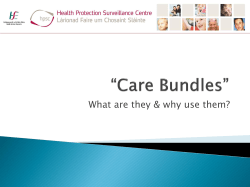Bundle Programming Guide
Bundle Programming
Guide
Contents
Introduction 5
Organization of This Document 5
See Also 6
About Bundles 7
Bundles and Packages 7
How the System Identifies Bundles and Packages 8
About Bundle Display Names 8
The Advantages of Bundles 9
Types of Bundles 9
Creating a Bundle 11
Programmatic Support for Accessing Bundles 11
Guidelines for Using Bundles 12
Bundle Structures 13
Application Bundles 13
What Files Go Into an Application Bundle? 13
Anatomy of an iOS Application Bundle 14
Anatomy of an OS X Application Bundle 20
Creating an Application Bundle 26
Framework Bundles 26
Anatomy of a Framework Bundle 27
Creating a Framework Bundle 28
Loadable Bundles 28
Anatomy of a Loadable Bundle 29
Creating a Loadable Bundle 30
Localized Resources in Bundles 30
Accessing a Bundle’s Contents 33
Locating and Opening Bundles 33
Getting the Main Bundle 33
Getting Bundles by Path 34
Getting Bundles in Known Directories 35
Getting Bundles by Identifier 36
2015-06-08 | Copyright © 2015 Apple Inc. All Rights Reserved. Apple Confidential Information.
2
Contents
Searching for Related Bundles 37
Getting References to Bundle Resources 37
The Bundle Search Pattern 38
Device-Specific Resources in iOS 39
Getting the Path to a Resource 39
Opening and Using Resource Files 42
Finding Other Files in a Bundle 42
Getting the Bundle’s Info.plist Data 43
Loading and Unloading Executable Code 44
Loading Functions 45
Loading Objective-C Classes 46
Unloading Bundles 47
Document Packages 48
Defining Your Document Directory Structure 48
Registering Your Document Type 48
Creating a New Document Package 48
Accessing Your Document Contents 49
Glossary 50
Document Revision History 51
2015-06-08 | Copyright © 2015 Apple Inc. All Rights Reserved. Apple Confidential Information.
3
Tables and Listings
Bundle Structures 13
Table 2-1
Table 2-2
Table 2-3
Table 2-4
Table 2-5
Table 2-6
Table 2-7
Listing 2-1
Listing 2-2
Listing 2-3
Listing 2-4
Listing 2-5
Listing 2-6
Listing 2-7
Types of files in an application bundle 13
Contents of a typical iOS application bundle 15
Required keys for the Info.plist file 17
Keys commonly included in the Info.plist file 18
Subdirectories of the Contents directory 21
Expected keys in the Info.plist file 23
Recommended keys for the Info.plist file 23
Bundle structure of an iOS application 14
An iOS application with localized and nonlocalized resources 19
The basic structure of a Mac app 21
A Mac app with localized and nonlocalized resources 25
A simple framework bundle 28
A simple loadable bundle 29
A bundle with localized resources 31
Accessing a Bundle’s Contents 33
Listing 3-1
Listing 3-2
Listing 3-3
Listing 3-4
Listing 3-5
Listing 3-6
Listing 3-7
Listing 3-8
Listing 3-9
Listing 3-10
Listing 3-11
Listing 3-12
Listing 3-13
Listing 3-14
Listing 3-15
Listing 3-16
Getting a reference to the main bundle using Cocoa 33
Getting a reference to the main bundle using Core Foundation 34
Locating a Cocoa bundle using its path 34
Locating a Core Foundation bundle using its path 35
Obtaining bundle references for a set of plug-ins 36
Locating a bundle using its identifier in Cocoa 36
Locating a bundle using its identifier in Core Foundation 37
Finding a single resource file using NSBundle 40
Finding multiple resources using NSBundle 40
Finding a single resource using a CFBundleRef 41
Finding multiple resources using a CFBundleRef 41
Obtaining the bundle’s version 43
Retrieving information from a bundle’s information property list 44
An example function for a loadable bundle 45
Finding a function in a loadable bundle 45
Loading the principal class of a bundle 46
2015-06-08 | Copyright © 2015 Apple Inc. All Rights Reserved. Apple Confidential Information.
4
Introduction
Important: This is a preliminary document for an API or technology in development. Apple is supplying
this information to help you plan for the adoption of the technologies and programming interfaces described
herein for use on Apple-branded products. This information is subject to change, and software implemented
according to this document should be tested with final operating system software and final documentation.
Newer versions of this document may be provided with future betas of the API or technology.
Bundles are a fundamental technology in OS X and iOS that are used to encapsulate code and resources.
Bundles simplify the developer experience by providing known locations for needed resources while alleviating
the need to create compound binary files. Instead, bundles use directories and files to provide a more natural
type of organization—one that can also be modified easily both during development and after deployment.
To support bundles, both Cocoa and Core Foundation provide programming interfaces for accessing the
contents of bundles. Because bundles use an organized structure, it is important that all developers understand
the fundamental organizing principles of bundles. This document provides you with the foundation for
understanding how bundles work and for how you use them during development to access your resource
files.
Organization of This Document
This document contains the following chapters:
●
About Bundles (page 7) introduces the concept of bundles and packages and how they are used by the
system.
●
Bundle Structures (page 13) describes the structure and contents of the standard bundle types.
●
Accessing a Bundle's Contents (page 33) shows you how to use the Cocoa and Core Foundation interfaces
to get information about a bundle and its contents.
●
Document Packages (page 48) describes the notion of document packages (which are loosely related to
bundles) and how you use them.
2015-06-08 | Copyright © 2015 Apple Inc. All Rights Reserved. Apple Confidential Information.
5
Introduction
See Also
See Also
Although the information in this document applies to all types of bundles, if you are working with more
specialized types of bundles (such as frameworks and plug-ins), you should also consult the following documents:
●
Framework Programming Guide provides detailed information about creating and using custom frameworks.
●
Code Loading Programming Topics provides information about writing plug-ins using the Objective-C
language.
●
Plug-ins provides information about writing plug-ins using the C language.
2015-06-08 | Copyright © 2015 Apple Inc. All Rights Reserved. Apple Confidential Information.
6
About Bundles
Bundles are a convenient way to deliver software in OS X and iOS. Bundles provide a simplified interface for
end users and at the same time provide support for development. This chapter provides an introduction to
bundles and discusses the role they play in OS X and iOS.
Bundles and Packages
Although bundles and packages are sometimes referred to interchangeably, they actually represent very
distinct concepts:
●
A package is any directory that the Finder presents to the user as if it were a single file.
●
A bundle is a directory with a standardized hierarchical structure that holds executable code and the
resources used by that code.
Packages provide one of the fundamental abstractions that makes OS X easy to use. If you look at an application
or plug-in on your computer, what you are actually looking at is a directory. Inside the package directory are
the code and resource files needed to make the application or plug-in run. When you interact with the package
directory, however, the Finder treats it like a single file. This behavior prevents casual users from making changes
that might adversely affect the contents of the package. For example, it prevents users from rearranging or
deleting resources or code modules that might prevent an application from running correctly.
Note: Even though packages are treated as opaque files by default, it is still possible for users to
view and modify their contents. On the contextual menu for package directories is a Show Package
Contents command. Selecting this command displays a new Finder window set to the top level of
the package directory. The user can use this window to navigate the package's directory structure
and make changes as if it were a regular directory hierarchy.
Whereas packages are there to improve the user experience, bundles are geared more toward helping developers
package their code and to helping the operating system access that code. Bundles define the basic structure
for organizing the code and resources associated with your software. The presence of this structure also helps
facilitate important features such as localization. The exact structure of a bundle depends on whether you are
creating an application, framework, or plug-in. It also depends on other factors such as the target platform
and the type of plug-in.
2015-06-08 | Copyright © 2015 Apple Inc. All Rights Reserved. Apple Confidential Information.
7
About Bundles
Bundles and Packages
The reason bundles and packages are sometimes considered to be interchangeable is that many types of
bundles are also packages. For example, applications and loadable bundles are packages because they are
usually treated as opaque directories by the system. However, not all bundles are packages and vice versa.
How the System Identifies Bundles and Packages
The Finder considers a directory to be a package if any of the following conditions are true:
●
The directory has a known filename extension: .app, .bundle, .framework, .plugin, .kext, and so
on.
●
The directory has an extension that some other application claims represents a package type; see Document
Packages (page 48).
●
The directory has its package bit set.
The preferred way to specify a package is to give the package directory a known filename extension. For the
most part, Xcode takes care of this for you by providing templates that apply the correct extension. All you
have to do is create an Xcode project of the appropriate type.
Most bundles are also packages. For example, applications and plug-ins are typically presented as a single file
by the Finder. However, this is not true for all bundle types. In particular, a framework is a type of bundle that
is treated as a single unit for the purposes of linking and runtime usage, but framework directories are
transparent so that developers can view the header files and other resources they contain.
About Bundle Display Names
Display names give the user some control over how bundles and packages appear in the Finder without
breaking clients that rely on them. Whereas a user can rename a file freely, renaming an application or framework
might cause related code modules that refer to the application or framework by name to break. Therefore,
when the user changes the name of a bundle, the change is superficial only. Rather than change the bundle
name in the file system, the Finder associates a separate string (known as the display name) with the bundle
and displays that string instead.
Display names are for presentation to the user only. You never use display names to open or access directories
in your code, but you do use them when displaying the name of the directory to the user. By default, a bundle’s
display name is the same as the bundle name itself. However, the system may alter the default display name
in the following cases:
●
If the bundle is an application, the Finder hides the .app extension in most cases.
●
If the bundle supports localized display names (and the user has not explicitly changed the bundle name),
the Finder displays the name that matches the user’s current language settings.
2015-06-08 | Copyright © 2015 Apple Inc. All Rights Reserved. Apple Confidential Information.
8
About Bundles
The Advantages of Bundles
Although the Finder hides the .app extension for applications most of the time, it may display it to prevent
confusion. For example, if the user changes the name of an application and the new name contains another
filename extension, the Finder shows the .app. extension to make it clear that the bundle is an application.
For example, if you were to add the .mov extension to the Chess application, the Finder would display
Chess.mov.app to prevent users from thinking Chess.mov is a QuickTime file.
For more information about display names and specifying localized bundle names, see File System Overview .
The Advantages of Bundles
Bundles provide the following advantages for developers:
●
Because bundles are directory hierarchies in the file system, a bundle just contains files. Therefore, you
can use all of the same file-based interfaces to open your bundle resources as you do to open other types
of files.
●
The bundle directory structure makes it easy to support multiple localizations. You can easily add new
localized resources or remove unwanted ones.
●
Bundles can reside on volumes of many different formats, including multiple fork formats like HFS, HFS+,
and AFP, and single-fork formats like UFS, SMB, and NFS.
●
Users can install, relocate, and remove bundles simply by dragging them around in the Finder.
●
Bundles that are also packages, and are therefore treated as opaque files, are less susceptible to accidental
user modifications, such as removal, modification, or renaming of critical resources.
●
A bundle can support multiple chip architectures (PowerPC, Intel) and different address space requirements
(32-bit/64-bit). It can also support the inclusion of specialized executables (for example, libraries optimized
for a particular set of vector instructions).
●
Most (but not all) executable code can be bundled. Applications, frameworks (shared libraries), and plug-ins
all support the bundle model. Static libraries, dynamic libraries, shell scripts, and UNIX command line tools
do not use the bundle structure.
●
A bundled application can run directly from a server. No special shared libraries, extensions, and resources
need to be installed on the local system.
Types of Bundles
Although all bundles support the same basic features, there are variations in the way you define and create
bundles that define their intended usage:
2015-06-08 | Copyright © 2015 Apple Inc. All Rights Reserved. Apple Confidential Information.
9
About Bundles
Types of Bundles
●
Application - An application bundle manages the code and resources associated with a launchable process.
The exact structure of this bundle depends on the platform (iOS or OS X) that you are targeting. For
information about the structure of application bundles, see Application Bundles (page 13).
●
Frameworks - A framework bundle manages a dynamic shared library and its associated resources, such
as header files. An application can link against one or more frameworks to take advantage of the code
they contain. For information about the structure of framework bundles, see Anatomy of a Framework
Bundle (page 27).
●
Plug-Ins - OS X supports plug-ins for many system features. Plug-ins are a way for an application to load
custom code modules dynamically. The following list identifies some of the key types of plug-ins you
might want to develop:
●
Custom plug-ins are plug-ins you define for your own purposes; see Anatomy of a Loadable
Bundle (page 29).
●
Image Unit plug-ins add custom image-processing behaviors to the Core Image technology; see
Image Unit Tutorial .
●
Interface Builder plug-ins contain custom objects that you want to integrate into Interface Builder’s
library window; see Interface Builder Plug-In Programming Guide .
●
Preference Pane plug-ins define custom preferences that you want to integrate into the System
Preferences application; see Preference Pane Programming Guide .
●
Quartz Composer plug-ins define custom patches for the Quartz Composer application; see Quartz
Composer Custom Patch Programming Guide .
●
Quick Look plug-ins support the display of custom document types using Quick Look; see Quick Look
Programming Guide .
●
Spotlight plug-ins support the indexing of custom document types so that those documents can be
searched by the user; see Spotlight Importer Programming Guide .
●
WebKit plug-ins extend the content types supported by common web browsers; see WebKit Plug-In
Programming Topics .
●
Widgets add new HTML-based applications to Dashboard; see Dashboard Programming Topics .
Although document formats can leverage the bundle structure to organize their contents, documents are
generally not considered bundles in the purest sense. A document that is implemented as a directory and
treated as an opaque type is considered to be a document package, regardless of its internal format. For more
information about document packages, see Document Packages (page 48).
2015-06-08 | Copyright © 2015 Apple Inc. All Rights Reserved. Apple Confidential Information.
10
About Bundles
Creating a Bundle
Creating a Bundle
For the most part, you do not create bundles or packages manually. When you create a new Xcode project (or
add a target to an existing project), Xcode automatically creates the required bundle structure when needed.
For example, the application, framework, and loadable bundle targets all have associated bundle structures.
When you build any of these targets, Xcode automatically creates the corresponding bundle for you.
Note: Some Xcode targets (such as shell tools and static libraries) do not result in the creation of a
bundle or package. This is normal and there is no need to create bundles specifically for these target
types. The resulting binaries generated for those targets are intended to be used as is.
If you use make files (instead of Xcode) to build your projects, there is no magic to creating a bundle. A bundle
is just a directory in the file system with a well-defined structure and a specific filename extension added to
the end of the bundle directory name. As long as you create the top-level bundle directory and structure the
contents of your bundle appropriately, you can access those contents using the programmatic support for
accessing bundles. For more information on how to structure your bundle directory, see Bundle Structures (page
13).
Programmatic Support for Accessing Bundles
Programs that refer to bundles, or are themselves bundled, can take advantage of interfaces in Cocoa and Core
Foundation to access the contents of a bundle. Using these interfaces you can find bundle resources, get
information about the bundle’s configuration, and load executable code. In Objective-C applications, you use
the NSBundle class to get and manage bundle information. For C-based applications, you can use the functions
associated with the CFBundleRef opaque type to manage a bundle.
Note: Unlike many other Core Foundation and Cocoa types, NSBundle and CFBundleRef are not
toll-free bridged data types and cannot be used interchangeably. However, you can extract the
bundle path information from either object and use it to create the other.
For information about how to use the programmatic support in Cocoa and Core Foundation to access bundles,
see Accessing a Bundle's Contents (page 33).
2015-06-08 | Copyright © 2015 Apple Inc. All Rights Reserved. Apple Confidential Information.
11
About Bundles
Guidelines for Using Bundles
Guidelines for Using Bundles
Bundles are the preferred organization mechanism for software in OS X and iOS. The bundle structure lets you
group executable code and the resources to support that code in one place and in an organized way. The
following guidelines offer some additional advice on how to use bundles:
●
Always include an information-property list (Info.plist) file in your bundle. Make sure you include the
keys recommended for your bundle type. For a list of all keys you can include in this file, see Runtime
Configuration Guidelines .
●
If an application cannot run without a specific resource file, include that file inside the application bundle.
Applications should always include all of the images, strings files, localizable resources, and plug-ins that
they need to operate. Noncritical resources should similarly be stored inside the application bundle
whenever possible but may be placed outside the bundle if needed. For more information about the
bundle structure of applications, see Application Bundles (page 13).
●
If you plan to load C++ code from a bundle, you might want to mark the symbols you plan to load as
extern “C”. Neither NSBundle nor the Core Foundation CFBundleRef functions know about C++
name mangling conventions, so marking your symbols this way can make it much easier to identify them
later.
●
You cannot use the NSBundle class to load Code Fragment Manager (CFM) code. If you need to load
CFM-based code, you must use the functions for the CFBundleRef or CFPlugInRef opaque types. You
may load CFM-based plugins from a Mach-O executable using this technique.
●
You should always use the NSBundle class (as opposed to the functions associated with the CFBundleRef
opaque type) to load any bundle containing Java code.
●
When loading bundles containing Objective-C code, you may use either the NSBundle class or the functions
associated with the CFBundleRef opaque type in OS X v10.5 and later, but there are differences in behavior
for each. If you use the Core Foundation functions to load a plug-in or other loadable bundle (as opposed
to a framework or dynamic shared library), the functions load the bundle privately and bind its symbols
immediately; if you use NSBundle, the bundle is loaded globally and its symbols are bound lazily. In
addition, bundles loaded using the NSBundle class cause the generation of
NSBundleDidLoadNotification notifications, whereas those loaded using the Core Foundation
functions do not.
2015-06-08 | Copyright © 2015 Apple Inc. All Rights Reserved. Apple Confidential Information.
12
Bundle Structures
Bundle structures can vary depending on the type of the bundle and the target platform. The following sections
describe the bundle structures used most commonly in both OS X and iOS.
Note: Although bundles are one way of packaging executable code, they are not the only way that
is supported. UNIX shell scripts and command-line tools do not use the bundle structure, neither do
static and dynamic shared libraries.
Application Bundles
Application bundles are one of the most common types of bundle created by developers. The application
bundle stores everything that the application requires for successful operation. Although the specific structure
of an application bundle depends on the platform for which you are developing, the way you use the bundle
is the same on both platforms. This chapter describes the structure of application bundles in both iOS and OS
X.
What Files Go Into an Application Bundle?
Table 2-1 summarizes the types of files you are likely to find inside an application bundle. The exact location
of these files varies from platform to platform and some resources may not be supported at all. For examples
and more detailed information, see the platform-specific bundle sections in this chapter.
Table 2-1
Types of files in an application bundle
File
Description
Info.plist
(Required) The information property list file is a structured file that contains
configuration information for the application. The system relies on the presence of
this file to identify relevant information about your application and any related files.
file
Executable
(Required) Every application must have an executable file. This file contains the
application’s main entry point and any code that was statically linked to the
application target.
2015-06-08 | Copyright © 2015 Apple Inc. All Rights Reserved. Apple Confidential Information.
13
Bundle Structures
Application Bundles
File
Description
Resource files
Resources are data files that live outside your application’s executable file. Resources
typically consist of things like images, icons, sounds, nib files, strings files,
configuration files, and data files (among others). Most resource files can be localized
for a particular language or region or shared by all localizations.
The placement of resource files in the bundle directory structure depends on whether
you are developing an iOS or Mac app.
Other support
files
Mac apps can embed additional high-level resources such as private frameworks,
plug-ins, document templates, and other custom data resources that are integral to
the application. Although you can include custom data resources in your iOS
application bundles, you cannot include custom frameworks or plug-ins.
Although most of the resources in an application bundle are optional, this may not always be the case. For
example, iOS applications typically require additional image resources for the application’s icon and default
screen. And although not explicitly required, most Mac apps include a custom icon instead of the default one
provided by the system.
Anatomy of an iOS Application Bundle
The project templates provided by Xcode do most of the work necessary for setting up the bundle for your
iPhone or iPad application. However, understanding the bundle structure can help you decide where you
should place your own custom files. The bundle structure of iOS applications is geared more toward the needs
of a mobile device. It uses a relatively flat structure with few extraneous directories in an effort to save disk
space and simplify access to the files.
The iOS Application Bundle Structure
A typical iOS application bundle contains the application executable and any resources used by the application
(for instance, the application icon, other images, and localized content) in the top-level bundle directory. Listing
2-1 shows the structure of a simple iPhone application called MyApp. The only files that are required to be in
subdirectories are those that need to be localized; however, you could create additional subdirectories in your
own applications to organize resources and other relevant files.
Listing 2-1
Bundle structure of an iOS application
MyApp.app
MyApp
MyAppIcon.png
2015-06-08 | Copyright © 2015 Apple Inc. All Rights Reserved. Apple Confidential Information.
14
Bundle Structures
Application Bundles
MySearchIcon.png
Info.plist
Default.png
MainWindow.nib
Settings.bundle
MySettingsIcon.png
iTunesArtwork
en.lproj
MyImage.png
fr.lproj
MyImage.png
Table 2-2 describes the contents of the application shown in Listing 2-1 (page 14). Although the application
itself is for demonstration purposes only, many of the files it contains represent specific files that iOS looks for
when scanning an application bundle. Your own bundles would include some or all of these files depending
on the features you support.
Table 2-2
Contents of a typical iOS application bundle
File
Description
MyApp
(Required) The executable file containing your application’s code. The
name of this file is the same as your application name minus the .app
extension.
Application icons
(MyAppIcon.png,
(Required/Recommended) Application icons are used at specific times to
represent the application. For example, different sizes of the application
icon are displayed in the Home screen, in search results, and in the Settings
application. Not all of the icons are required but most are recommended.
For information about application icons, see Application Icon and Launch
Images (page 19).
MySearchIcon.png,
and
MySettingsIcon.png)
Info.plist
(Required) This file contains configuration information for the application,
such as its bundle ID, version number, and display name. See The
Information Property List File (page 16) for further information.
2015-06-08 | Copyright © 2015 Apple Inc. All Rights Reserved. Apple Confidential Information.
15
Bundle Structures
Application Bundles
File
Description
Launch images
(Default.png)
(Recommended) One or more images that show the initial interface of
your application in a specific orientation. The system uses one of the
provided launch images as a temporary background until your application
loads its window and user interface. If your application does not provide
any launch images, a black background is displayed while the application
launches. For information about application icons, see Application Icon
and Launch Images (page 19).
MainWindow.nib
(Recommended) The application’s main nib file contains the default
interface objects to load at application launch time. Typically, this nib file
contains the application’s main window object and an instance of the
application delegate object. Other interface objects are then either loaded
from additional nib files or created programmatically by the application.
(The name of the main nib file can be changed by assigning a different
value to the NSMainNibFile key in the Info.plist file. See The
Information Property List File (page 16) for further information.)
Settings.bundle
The Settings bundle is a special type of plug-in that contains any
application-specific preferences that you want to add to the Settings
application. This bundle contains property lists and other resource files to
configure and display your preferences.
Custom resource files
Non-localized resources are placed at the top level directory and localized
resources are placed in language-specific subdirectories of the application
bundle. Resources consist of nib files, images, sound files, configuration
files, strings files, and any other custom data files you need for your
application. For more information about resources, see Resources in an
iOS Application (page 19).
An iOS application should be internationalized and have a language .lproj folder for each language it supports.
In addition to providing localized versions of your application’s custom resources, you can also localize your
launch images by placing files with the same name in your language-specific project directories. Even if you
provide localized versions, however, you should always include a default version of these files at the top-level
of your application bundle. The default version is used in situations where a specific localization is not available.
For more information about localized resources, see Localized Resources in Bundles (page 30).
The Information Property List File
Every iOS application must have an information property list (Info.plist) file containing the application’s
confirmation information. When you create a new iOS application project, Xcode creates this file automatically
and sets the value of some of the key properties for you. Table 2-3 lists some additional keys that you should
2015-06-08 | Copyright © 2015 Apple Inc. All Rights Reserved. Apple Confidential Information.
16
Bundle Structures
Application Bundles
set explicitly. (Xcode obscures actual key names by default, so the string displayed by Xcode is also listed in
parenthesis where one is used. You can see the real key names for all keys by Control-clicking the Information
Property List key in the editor and choosing Show Raw Keys/Values from the contextual menu that appears.)
Table 2-3
Required keys for the Info.plist file
Key
Value
CFBundleDisplayName
The bundle display name is the name displayed underneath the application
icon. This value should be localized for all supported languages.
(Bundle display name)
CFBundleIdentifier
(Bundle identifier)
The bundle identifier string identifies your application to the system. This
string must be a uniform type identifier (UTI) that contains only
alphanumeric (A-Z,a-z,0-9), hyphen (-), and period (.) characters. The
string should also be in reverse-DNS format. For example, if your company’s
domain is Ajax.com and you create an application named Hello, you
could assign the string com.Ajax.Hello as your application’s bundle
identifier.
The bundle identifier is used in validating the application signature.
CFBundleVersion
(Bundle version)
CFBundleIconFiles
The bundle version string specifies the build version number of the bundle.
This value is a monotonically increased string, comprised of one or more
period-separated integers. This value cannot be localized.
An array of strings containing the filenames of the images used for the
application’s assorted icons. Although technically not required, it is strongly
encouraged that you use it.
This key is supported in iOS 3.2 and later.
LSRequiresIPhoneOS
(Application requires iOS
environment)
UIRequiredDeviceCapabilities
A Boolean value that indicates whether the bundle can run on iOS only.
Xcode adds this key automatically and sets its value to true. You should
not change the value of this key.
A key that tells iTunes and the App Store know which device-related
features an application requires in order to run. iTunes and the mobile
App Store use this list to prevent customers from installing applications
on a device that does not support the listed capabilities.
The value of this key is either an array or a dictionary. If you use an array,
the presence of a given key indicates the corresponding feature is required.
If you use a dictionary, you must specify a Boolean value for each key
indicating whether the feature is required. In both cases, not including a
key indicates that the feature is not required.
For a list of keys to include in the dictionary, see Information Property List
Key Reference . This key is supported in iOS 3.0 and later.
2015-06-08 | Copyright © 2015 Apple Inc. All Rights Reserved. Apple Confidential Information.
17
Bundle Structures
Application Bundles
In addition to the keys in the preceding table, Table 2-4 lists some keys that are commonly used by iOS
applications. Although these keys are not required, most provide a way to adjust the configuration of your
application at launch time. Providing these keys can help ensure that your application is presented appropriately
by the system.
Table 2-4
Keys commonly included in the Info.plist file
Para
Para
NSMainNibFile (Main nib
A string that identifies the name of the application’s main nib file. If you
want to use a nib file other than the default one created for your project,
associate the name of that nib file with this key. The name of the nib file
should not include the .nib filename extension.
file base name)
UIStatusBarStyle
A string that identifies the style of the status bar as the application
launches. This value is based on the UIStatusBarStyle constants
declared in UIApplication.h header file. The default style is
UIStatusBarStyleDefault. The application can change this initial
status-bar style when it finishes launching.
If you do not specify this key, iOS displays the default status bar.
UIStatusBarHidden
A Boolean value that determines whether the status bar is initially hidden
when the application launches. Set it to true to hide the status bar. The
default value is false.
UIInterfaceOrientation
A string that identifies the initial orientation of the application’s user
interface. This value is based on the UIInterfaceOrientation
constants declared in the UIApplication.h header file. The default
style is UIInterfaceOrientationPortrait.
UIPrerenderedIcon
A Boolean value that indicates whether the application icon already
includes gloss and bevel effects. The default value is false. Set it to
true if you do not want the system to add these effects to your artwork.
UIRequiresPersistentWiFi
A Boolean value that notifies the system that the application uses the
Wi-Fi network for communication. Applications that use Wi-Fi for any
period of time must set this key to true; otherwise, after 30 minutes,
the device shuts down Wi-Fi connections to save power. Setting this flag
also lets the system know that it should display the network selection
dialog when Wi-Fi is available but not currently being used. The default
value is false.
Even if the value of this property is true, this key has no effect when
the device is idle (that is, screen-locked). During that time, the application
is considered inactive and, although it may function on some levels, it
has no Wi-Fi connection.
2015-06-08 | Copyright © 2015 Apple Inc. All Rights Reserved. Apple Confidential Information.
18
Bundle Structures
Application Bundles
Para
Para
UILaunchImageFile
A String containing the base filename used by the application’s launch
images. If you do not specify this key, the base name is assumed to be
the string Default.
Application Icon and Launch Images
Application icons and launch images are standard graphics that must be present in every application. Every
application must specify an icon to be displayed on the device’s Home screen and in the App Store. And an
application may specify several different icons for use in different situations. For example, applications can
provide a small version of the application icon to use when displaying search results. Launch images provide
visual feedback to the user that your application launched.
The image files used to represent icons and launch images must all reside in the root level of your bundle.
How you identify these images to the system can vary, but the recommended way to specify your application
icons is to use the CFBundleIconFiles key. For detailed information about how to specify the icons and
launch images in your application, see the discussion of these items in Advanced App Tricks in iOS Application
Programming Guide .
Note: In addition to the icons and launch image at the top level of your bundle, you can also include
localized versions of launch images in your application’s language-specific project subdirectories.
For more information about including localized resources in your application, see Localized Resources
in Bundles (page 30).
Resources in an iOS Application
In an iOS application, nonlocalized resources are located at the top-level of the bundle directory, along with
the application’s executable file and the Info.plist file. Most iOS applications have at least a few files at
this level, including the application’s icon, launch image, and one or more nib files. Although you should place
most nonlocalized resources in this top-level directory, you can also create subdirectories to organize your
resource files. Localized resources must be placed in one or more language-specific subdirectories, which are
discussed in more detail in Localized Resources in Bundles (page 30).
Listing 2-2 shows a fictional application that includes both localized and nonlocalized resources. The nonlocalized
resources include Hand.png, MainWindow.nib, MyAppViewController.nib, and the contents of the
WaterSounds directory. The localized resources include everything in the en.lproj and jp.lproj directories.
Listing 2-2
An iOS application with localized and nonlocalized resources
MyApp.app/
2015-06-08 | Copyright © 2015 Apple Inc. All Rights Reserved. Apple Confidential Information.
19
Bundle Structures
Application Bundles
Info.plist
MyApp
Default.png
Icon.png
Hand.png
MainWindow.nib
MyAppViewController.nib
WaterSounds/
Water1.aiff
Water2.aiff
en.lproj/
CustomView.nib
bird.png
Bye.txt
Localizable.strings
jp.lproj/
CustomView.nib
bird.png
Bye.txt
Localizable.strings
For information about finding resource files in your application bundle, see Accessing a Bundle's Contents (page
33). For information about how to load resource files and use them in your program, see Resource Programming
Guide .
Anatomy of an OS X Application Bundle
The project templates provided by Xcode do most of the work necessary for setting up your Mac app bundle
during development. However, understanding the bundle structure can help you decide where you should
place your own custom files. OS X bundles use a highly organized structure to make it easier for the
bundle-loading code to find resources and other important files in the bundle. The hierarchical nature also
helps the system distinguish code bundles such as applications from the directory packages used by other
applications to implement document types.
2015-06-08 | Copyright © 2015 Apple Inc. All Rights Reserved. Apple Confidential Information.
20
Bundle Structures
Application Bundles
The Structure of an OS X Application Bundle
The basic structure of a Mac app bundle is very simple. At the top-level of the bundle is a directory named
Contents. This directory contains everything, including the resources, executable code, private frameworks,
private plug-ins, and support files needed by the application. While the Contents directory might seem
superfluous, it identifies the bundle as a modern-style bundle and separates it from document and legacy
bundle types found in earlier versions of Mac OS.
Listing 2-3 shows the high-level structure of a typical application bundle, including the immediate files and
directories you are most likely to find inside the Contents directory. This structure represents the core of
every Mac app.
Listing 2-3
The basic structure of a Mac app
MyApp.app/
Contents/
Info.plist
MacOS/
Resources/
Table 2-5 lists some of the directories that you might find inside the Contents directory, along with the
purpose of each one. This list is not exhaustive but merely represents the directories in common usage.
Table 2-5
Subdirectories of the Contents directory
Directory
Description
MacOS
(Required) Contains the application’s standalone executable code. Typically, this
directory contains only one binary file with your application’s main entry point
and statically linked code. However, you may put other standalone executables
(such as command-line tools) in this directory as well.
Resources
Contains all of the application’s resource files. This contents of this directory are
further organized to distinguish between localized and nonlocalized resources.
For more information about the structure of this directory, see The Resources
Directory (page 24)
2015-06-08 | Copyright © 2015 Apple Inc. All Rights Reserved. Apple Confidential Information.
21
Bundle Structures
Application Bundles
Directory
Description
Frameworks
Contains any private shared libraries and frameworks used by the executable. The
frameworks in this directory are revision-locked to the application and cannot be
superseded by any other, even newer, versions that may be available to the
operating system. In other words, the frameworks included in this directory take
precedence over any other similarly named frameworks found in other parts of
the operating system.
For information on how to add private frameworks to your application bundle,
see Framework Programming Guide .
PlugIns
Contains loadable bundles that extend the basic features of your application. You
use this directory to include code modules that must be loaded into your
application’s process space in order to be used. You would not use this directory
to store standalone executables.
SharedSupport
Contains additional non-critical resources that do not impact the ability of the
application to run. You might use this directory to include things like document
templates, clip art, and tutorials that your application expects to be present but
that do not affect the ability of your application to run.
Application bundles have evolved significantly over the years but the overall goal has been the same. The
bundle organization makes it easier for the application to find its resources while making it harder for users
to interfere with those resources. Because the Finder treats most bundles as opaque entities, it is difficult for
casual users to move or delete the resources an application might need.
The Information Property List File
For the Finder to recognize an application bundle as such, you need to include an information property list
(Info.plist) file. This file contains XML property-list data that identifies the configuration of your bundle.
For a minimal bundle, this file would contain very little information, most likely just the name and identifier of
the bundle. For more complex bundles, the Info.plist file includes much more information.
Important: Bundle resources are located using a case-sensitive search. Therefore, the name of your
information property list file must start with a capital “I”.
Table 2-6 lists the keys that you should always include in your Info.plist file. Xcode provides all of these
keys automatically when you create a new project. (Xcode obscures actual key names by default, so the string
displayed by Xcode is also listed in parenthesis. You can see the real key names for all keys by Control-clicking
the Information Property List key in the editor and choosing Show Raw Keys/Values from the contextual menu
that appears.)
2015-06-08 | Copyright © 2015 Apple Inc. All Rights Reserved. Apple Confidential Information.
22
Bundle Structures
Application Bundles
Table 2-6
Expected keys in the Info.plist file
Key
Description
CFBundleName (Bundle
The short name for the bundle. The value for this key is usually the
name of your application. Xcode sets the value of this key by default
when you create a new project.
name)
CFBundleDisplayName
(Bundle display name)
CFBundleIdentifier
(Bundle identifier)
The localized version of your application name. You typically include a
localized value for this key in an InfoPlist.strings files in each of
your language-specific resource directories.
The string that identifies your application to the system. This string
must be a uniform type identifier (UTI) that contains only alphanumeric
(A-Z,a-z,0-9), hyphen (-), and period (.) characters. The string should
also be in reverse-DNS format. For example, if your company’s domain
is Ajax.com and you create an application named Hello, you could
assign the string com.Ajax.Hello as your application’s bundle
identifier.
The bundle identifier is used in validating the application signature.
CFBundleVersion (Bundle
version)
CFBundlePackageType
(Bundle OS Type code)
CFBundleSignature
(Bundle creator OS Type
code)
CFBundleExecutable
(Executable file)
The string that specifies the build version number of the bundle. This
value is a monotonically increased string, comprised of one or more
period-separated integers. This value can correspond to either released
or unreleased versions of the application. This value cannot be localized.
The type of bundle this is. For applications, the value of this key is always
the four-character string APPL.
The creator code for the bundle. This is a four-character string that is
specific to the bundle. For example, the signature for the TextEdit
application is ttxt.
The name of the main executable file. This is the code that is executed
when the user launches your application. Xcode typically sets the value
of this key automatically at build time.
Table 2-7 lists the keys that you should also consider including in your Info.plist file.
Table 2-7
Recommended keys for the Info.plist file
Key
Description
CFBundleDocumentTypes
The document types supported by the application. This type consists
of an array of dictionaries, each of which provides information about
a specific document type.
(Document types)
2015-06-08 | Copyright © 2015 Apple Inc. All Rights Reserved. Apple Confidential Information.
23
Bundle Structures
Application Bundles
Key
Description
CFBundleShortVersionString (Bundle versions string,
The release version of the application. The value of this key is a
string comprised of three period-separated integers.
short)
LSMinimumSystemVersion
(Minimum system version)
NSHumanReadableCopyright
(Copyright (human-readable))
NSMainNibFile (Main nib file
base name)
NSPrincipalClass (Principal
class)
The minimum version of OS X required for this application to run.
The value for this key is a string of the form n .n .n where each n is
a number representing either the major or minor version number
of OS X that is required. For example, the value 10.1.5 would
represent OS X v10.1.5.
The copyright notice for the application. This is a human readable
string and can be localized by including the key in an
InfoPlist.strings file in your language-specific project
directories.
The nib file to load when the application is launched (without the
.nib filename extension). The main nib file is an Interface Builder
archive containing the objects (main window, application delegate,
and so on) needed at launch time.
The entry point for dynamically loaded Objective-C code. For an
application bundle, this is almost always the NSApplication class
or a custom subclass.
The exact information you put into your Info.plist file is dependent on your bundle’s needs and can be
localized as necessary. For more information on this file, see Runtime Configuration Guidelines .
The Resources Directory
The Resources directory is where you put all of your images, sounds, nib files, string resources, icon files, data
files, and configuration files among others. The contents of this directory are further subdivided into areas
where you can store localized and nonlocalized resource files. Non-localized resources reside at the top level
of the Resources directory itself or in a custom subdirectory that you define. Localized resources reside in
separate subdirectories called language-specific project directories, which are named to coincide with the
specific localization.
The best way to see how the Resources directory is organized is to look at an example. Listing 2-4 shows a
fictional application that includes both localized and nonlocalized resources. The nonlocalized resources include
Hand.tiff, MyApp.icns and the contents of the WaterSounds directory. The localized resources include
everything in the en.lproj and jp.lproj directories or their subdirectories.
2015-06-08 | Copyright © 2015 Apple Inc. All Rights Reserved. Apple Confidential Information.
24
Bundle Structures
Application Bundles
Listing 2-4
A Mac app with localized and nonlocalized resources
MyApp.app/
Contents/
Info.plist
MacOS/
MyApp
Resources/
Hand.tiff
MyApp.icns
WaterSounds/
Water1.aiff
Water2.aiff
en.lproj/
MyApp.nib
bird.tiff
Bye.txt
InfoPlist.strings
Localizable.strings
CitySounds/
city1.aiff
city2.aiff
jp.lproj/
MyApp.nib
bird.tiff
Bye.txt
InfoPlist.strings
Localizable.strings
CitySounds/
city1.aiff
city2.aiff
Each of your language-specific project directories should contain a copy of the same set of resource files, and
the name for any single resource file must be the same across all localizations. In other words, only the content
for a given file should change from one localization to another. When you request a resource file in your code,
you specify only the name of the file you want. The bundle-loading code uses the current language preferences
of the user to decide which directories to search for the file you requested.
2015-06-08 | Copyright © 2015 Apple Inc. All Rights Reserved. Apple Confidential Information.
25
Bundle Structures
Framework Bundles
For information about finding resource files in your application bundle, see Accessing a Bundle's Contents (page
33). For information about how to load resource files and use them in your program, see Resource Programming
Guide .
The Application Icon File
One special resource that belongs in your top-level Resources directory is your application icon file. By
convention, this file takes the name of the bundle and an extension of .icns; the image format can be any
supported type, but if no extension is specified, the system assumes .icns.
Localizing the Information Property List
Because some of the keys in an application’s Info.plist file contain user-visible strings, OS X provides a
mechanism for specifying localized versions of those strings. Inside each language-specific project directory,
you can include an InfoPlist.strings file that specifies the appropriate localizations. This file is a strings
file (not a property list) whose entries consist of the Info.plist key you want to localize and the appropriate
translation. For example, in the TextEdit application, the German localization of this file contains the following
strings:
CFBundleDisplayName = "TextEdit";
NSHumanReadableCopyright = "Copyright © 1995-2009 Apple Inc.\nAlle Rechte
vorbehalten.";
Creating an Application Bundle
The simplest way to create an application bundle is using Xcode. All new application projects include an
appropriately configured application target, which defines the rules needed to build an application bundle,
including which source files to compile, which resource files to copy to the bundle, and so on. New projects
also include a preconfigured Info.plist file and typically several other files to help you get started quickly.
You can add any custom files as needed using the project window and configure those files using the Info or
Inspector windows. For example, you might use the Info window to specify custom locations for resource files
inside your bundle.
For information on how to configure targets in Xcode, see Xcode Build System Guide .
Framework Bundles
A framework is a hierarchical directory that encapsulates a dynamic shared library and the resource files needed
to support that library. Frameworks provide some advantages over the typical dynamic shared library in that
they provide a single location for all of the framework’s related resources. For example, most frameworks
2015-06-08 | Copyright © 2015 Apple Inc. All Rights Reserved. Apple Confidential Information.
26
Bundle Structures
Framework Bundles
include the header files that define the symbols exported by the framework. Grouping these files with the
shared library and its resources makes it easier to install and uninstall the framework and to locate the
framework’s resources.
Just like a dynamic shared library, frameworks provide a way to factor out commonly used code into a central
location that can be shared by multiple applications. Only one copy of a framework’s code and resources reside
in-memory at any given time, regardless of how many processes are using those resources. Applications that
link against the framework then share the memory containing the framework. This behavior reduces the
memory footprint of the system and helps improve performance.
Note: Only the code and read-only resources of a framework are shared. If a framework defines
writable variables, each application gets its own copy of those variables to prevent it from affecting
other applications.
Although you can create frameworks of your own, most developers’ experience with frameworks comes from
including them in their projects. Frameworks are how OS X delivers many key features to your application. The
publicly available frameworks provided by OS X are located in the /System/Library/Frameworks directory.
In iOS, the public frameworks are located in the System/Library/Frameworks directory of the appropriate
iOS SDK directory. For information about adding frameworks to your Xcode projects, see Xcode Build System
Guide .
Note: The creation of custom frameworks is not supported in iOS.
For more detailed information about frameworks and framework bundles, see Framework Programming Guide .
Anatomy of a Framework Bundle
The structure of framework bundles differs from that used by applications and plug-ins. The structure for
frameworks is based on a bundle format that predates OS X and supports the inclusion of multiple versions
of the framework’s code and resources in the framework bundle. This type of bundle is known as a versioned
bundle. Supporting multiple versions of a framework allows older applications to continue running even as
the framework shared library continues to evolve. The bundle’s Versions subdirectory contains the individual
framework revisions while symbolic links at the top of the bundle directory point to the latest revision.
The system identifies a framework bundle by the .framework extension on its directory name. The system
also uses the Info.plist file inside the framework’s Resources directory to gather information about the
configuration of the framework. Listing 2-5 shows the basic structure of a framework bundle. The arrows (->)
in the listing indicate symbolic links to specific files and subdirectories. These symbolic links provide convenient
access to the latest version of the framework.
2015-06-08 | Copyright © 2015 Apple Inc. All Rights Reserved. Apple Confidential Information.
27
Bundle Structures
Loadable Bundles
Listing 2-5
A simple framework bundle
MyFramework.framework/
MyFramework
-> Versions/Current/MyFramework
Resources
-> Versions/Current/Resources
Versions/
A/
MyFramework
Headers/
MyHeader.h
Resources/
English.lproj/
InfoPlist.strings
Info.plist
Current
-> A
Frameworks are not required to include a Headers directory but doing so allows you to include the header
files that define the framework’s exported symbols. Frameworks can store other resource files in both standard
and custom directories.
Creating a Framework Bundle
If you are developing software for OS X, you can create your own custom frameworks and use them privately
or make them available for other applications to use. You can create a new framework using a separate Xcode
project or by adding a framework target to an existing project.
For information about how to create a framework, see Framework Programming Guide .
Loadable Bundles
Plug-ins and other types of loadable bundles provide a way for you to extend the behavior of an application
dynamically. A loadable bundle consists of executable code and any resources needed to support that code
stored in a bundle directory. You can use loadable bundles to load code lazily into your application or to allow
other developers to extend the basic behavior of your application.
2015-06-08 | Copyright © 2015 Apple Inc. All Rights Reserved. Apple Confidential Information.
28
Bundle Structures
Loadable Bundles
Note: The creation and use of loadable bundles is not supported in iOS.
Anatomy of a Loadable Bundle
Loadable bundles are based on the same structure as application bundles. At the top-level of the bundle is a
single Contents directory. Inside this directory are several subdirectories for storing executable code and
resources. The Contents directory also contains the bundle’s Info.plist file with information about the
bundle’s configuration.
Unlike the executable of an application, loadable bundles generally do not have a main function as their main
entry point. Instead, the application that loads the bundle is responsible for defining the expected entry point.
For example, a bundle could be expected to define a function with a specific name or it could be expected to
include information in its Info.plist file identifying a specific function or class to use. This choice is left to
the application developer who defines the format of the loadable bundle.
Listing 2-6 shows the layout of a loadable bundle. The top-level directory of a loadable bundle can have any
extension, but common extensions include .bundle and .plugin. OS X always treats bundles with those
extensions as packages, hiding their contents by default.
Listing 2-6
A simple loadable bundle
MyLoadableBundle.bundle
Contents/
Info.plist
MacOS/
MyLoadableBundle
Resources/
Lizard.jpg
MyLoadableBundle.icns
en.lproj/
MyLoadableBundle.nib
InfoPlist.strings
jp.lproj/
MyLoadableBundle.nib
InfoPlist.strings
2015-06-08 | Copyright © 2015 Apple Inc. All Rights Reserved. Apple Confidential Information.
29
Bundle Structures
Localized Resources in Bundles
In addition to the MacOS and Resources directories, loadable bundles may contain additional directories
such as Frameworks, PlugIns, SharedFrameworks, and SharedSupport—all the features supported by
full-fledged application packages.
The basic structure of a loadable bundle is the same regardless of which language that bundle uses in its
implementation. For more information about the structure of loadable bundles, see Code Loading Programming
Topics .
Creating a Loadable Bundle
If you are developing software for OS X, you can create your own custom loadable bundles and incorporate
them into your applications. If other applications export a plug-in API, you can also develop bundles targeted
at those APIs. Xcode includes template projects for implementing bundles using either C or Objective-C,
depending on the intended target application.
For more information about how to design loadable bundles using Objective-C, see Code Loading Programming
Topics . For information about how to design loadable bundles using the C language, see Plug-ins .
Localized Resources in Bundles
Within the Resources directory of an OS X bundle (or the top-level directory of an iOS application bundle),
you can create one or more language-specific project subdirectories to store language- and region-specific
resources. The name of each directory is based on the language and region of the desired localization followed
by the .lproj extension. To specify the language and region, you use the following format:
language _region .lproj
The language portion of the directory name is a two-letter code that conforms to the ISO 639 conventions.
The region portion is also a two-letter code but it conforms to the ISO 3166 conventions for designating specific
regions. Although the region portion of the directory name is entirely optional, it can be a useful way to tune
your localizations for specific parts of the world. For example, you could use a single en.lproj directory to
support all English speaking nations. However, providing separate localizations for Great Britain (en_GB.lproj),
Australia (en_AU.lproj), and the United States (en_US.lproj) lets you tailor your content for each of those
countries.
2015-06-08 | Copyright © 2015 Apple Inc. All Rights Reserved. Apple Confidential Information.
30
Bundle Structures
Localized Resources in Bundles
Note: For backwards compatibility, the NSBundle class and CFBundleRef functions also support
human-readable directory names for several common languages, including English.lproj,
German.lproj, Japanese.lproj, and others. Although the human-readable names are supported,
the ISO names are preferred.
If most of your resource files are the same for all regions of a given language, you can combine a language-only
resource directory with one or more region-specific directories. Providing both types of directories alleviates
the need to duplicate every resource file for each region you support. Instead, you can customize only the
subset of files that are needed for a particular region. When looking for resources in your bundle, the
bundle-loading code looks first in any region-specific directories, followed by the language-specific directory.
And if neither localized directory contains the resource, the bundle-loading code looks for an appropriate
nonlocalized resource.
Important: Do not store code in your lproj folders, because the system does not load or execute code
stored in lproj folders. To learn more about where code and other types of data should be stored in your
app bundle, see OS X Code Signing In Depth .
Listing 2-7 shows the potential structure of a Mac app that contains both language- and region-specific resource
files. (In an iOS application, the contents of the Resources directory would be at the top-level of the bundle
directory.) Notice that the region-specific directories contain only a subset of the files in the en.lproj directory.
If a region-specific version of a resource is not found, the bundle looks in the language-specific directory (in
this case en.lproj) for the resource. The language-specific directory should always contain a complete copy
of any language-specific resource files.
Listing 2-7
A bundle with localized resources
Resources/
MyApp.icns
en_GB.lproj/
MyApp.nib
bird.tiff
Localizable.strings
en_US.lproj/
MyApp.nib
Localizable.strings
en.lproj/
MyApp.nib
bird.tiff
2015-06-08 | Copyright © 2015 Apple Inc. All Rights Reserved. Apple Confidential Information.
31
Bundle Structures
Localized Resources in Bundles
Bye.txt
house.jpg
InfoPlist.strings
Localizable.strings
CitySounds/
city1.aiff
city2.aiff
For more information on language codes and the process for localizing resources, see Internationalization and
Localization Guide .
2015-06-08 | Copyright © 2015 Apple Inc. All Rights Reserved. Apple Confidential Information.
32
Accessing a Bundle’s Contents
When writing bundle-based code, you never use string constants to refer to the location of files in your bundle.
Instead, you use the NSBundle class or CFBundleRef opaque type to obtain the path to the file you want.
The reason is that the path to the desired file can vary depending on the user’s native language and the bundle’s
supported localizations. By letting the bundle determine the location of the file, you are always assured of
loading the correct file.
This chapter shows you how to use the NSBundle class and CFBundleRef opaque type to locate files and
obtain other information about your bundle. Although these types are not directly interchangeable, they
provide comparable features. And at least in Objective-C applications, you can use whichever type suits your
needs.
Locating and Opening Bundles
Before you can access a bundle’s resources, you must first obtain an appropriate NSBundle object or
CFBundleRef opaque type. The following sections outline the different ways you can get a reference to one
of these types.
Getting the Main Bundle
The main bundle is the bundle that contains the code and resources for the running application. If you are an
application developer, this is the most commonly used bundle. The main bundle is also the easiest to retrieve
because it does not require you to provide any information.
To get the main bundle in a Cocoa application, call the mainBundle class method of the NSBundle class, as
shown in Listing 3-1.
Listing 3-1
Getting a reference to the main bundle using Cocoa
NSBundle* mainBundle;
// Get the main bundle for the app.
mainBundle = [NSBundle mainBundle];
2015-06-08 | Copyright © 2015 Apple Inc. All Rights Reserved. Apple Confidential Information.
33
Accessing a Bundle’s Contents
Locating and Opening Bundles
If you are writing a C-based application, you can use the CFBundleGetMainBundle function to retrieve the
main bundle for your application, as shown in Listing 3-2.
Listing 3-2
Getting a reference to the main bundle using Core Foundation
CFBundleRef mainBundle;
// Get the main bundle for the app
mainBundle = CFBundleGetMainBundle();
When getting the main bundle, it is still a good idea to make sure the value you get back represents a valid
bundle. When retrieving the main bundle from any application, the returned value might be NULL in the
following situations:
●
If a program is not bundled, attempting to get the main bundle might return a NULL value. The bundle
code may try to create a main bundle to represent your program’s contents, but doing so is not possible
in all cases.
●
If the agent that launched the program did not specify the full path to the program's executable in the
argv parameters, the main bundle value might be NULL. Bundles rely on either the path to the executable
being in argv[0] or the presence of the executable's path in the PATH environment variable. If neither
of these is present, the bundle routines might not be able to find the main bundle directory. Programs
launched by xinetd often experience this problem when xinetd changes the current directory to /.
Getting Bundles by Path
If you want to access a bundle other than the main bundle, you can create an appropriate bundle object if you
know the path to the bundle directory. Creating a bundle by path is useful in situations where you are defining
frameworks or other loadable bundles and know in advance where those bundles will be located.
To obtain the bundle at a specific path using Cocoa, call the bundleWithPath: class method of the NSBundle
class. (You can also use the initWithPath: instance method to initialize a new bundle object.) This method
takes a string parameter representing the full path to the bundle directory. Listing 3-3 shows an example that
accesses a bundle in a local directory.
Listing 3-3
Locating a Cocoa bundle using its path
NSBundle* myBundle;
// Obtain a reference to a loadable bundle.
2015-06-08 | Copyright © 2015 Apple Inc. All Rights Reserved. Apple Confidential Information.
34
Accessing a Bundle’s Contents
Locating and Opening Bundles
myBundle = [NSBundle bundleWithPath:@"/Library/MyBundle.bundle"];
To obtain the bundle at a specific path using Core Foundation, call the CFBundleCreate function. When
specifying the path location in Core Foundation, you must do so using a CFURLRef type. Listing 3-4 shows an
example that takes the fixed directory from the preceding example, converts it to a URL, and uses that URL to
access the bundle.
Listing 3-4
Locating a Core Foundation bundle using its path
CFURLRef bundleURL;
CFBundleRef myBundle;
// Make a CFURLRef from the CFString representation of the
// bundle’s path.
bundleURL = CFURLCreateWithFileSystemPath(
kCFAllocatorDefault,
CFSTR("/Library/MyBundle.bundle"),
kCFURLPOSIXPathStyle,
true );
// Make a bundle instance using the URLRef.
myBundle = CFBundleCreate( kCFAllocatorDefault, bundleURL );
// You can release the URL now.
CFRelease( bundleURL );
// Use the bundle...
// Release the bundle when done.
CFRelease( myBundle );
Getting Bundles in Known Directories
Even if you do not know the exact path to a bundle, you can still search for it in some known location. For
example, an application with a PlugIns directory might want to get a list of all the bundles in that directory.
Once you have the path to the directory, you can use the appropriate routines to iterate that directory and
return any bundles.
2015-06-08 | Copyright © 2015 Apple Inc. All Rights Reserved. Apple Confidential Information.
35
Accessing a Bundle’s Contents
Locating and Opening Bundles
The simplest way to find all of the bundles in a specific directory is to use the
CFBundleCreateBundlesFromDirectory function. This function returns new CFBundleRef types for all
of the bundles in a given directory. Listing 3-5 shows how you would use this function to retrieve all of the
plug-ins in the application’s PlugIns directory.
Listing 3-5
Obtaining bundle references for a set of plug-ins
CFBundleRef mainBundle = CFBundleGetMainBundle();
CFURLRef plugInsURL;
CFArrayRef bundleArray;
// Get the URL to the application’s PlugIns directory.
plugInsURL = CFBundleCopyBuiltInPlugInsURL(mainBundle);
// Get the bundle objects for the application’s plug-ins.
bundleArray = CFBundleCreateBundlesFromDirectory( kCFAllocatorDefault,
plugInsURL, NULL );
// Release the CF objects when done with them.
CFRelease( plugInsURL );
CFRelease( bundleArray );
Getting Bundles by Identifier
Locating bundles using a bundle identifier is an efficient way to locate bundles that were previously loaded
into memory. A bundle identifier is the string assigned to the CFBundleIdentifier key in the bundle’s
Info.plist file. This string is typically formatted using reverse-DNS notation so as to prevent name space
conflicts with developers in other companies. For example, a Finder plug-in from Apple might use the string
com.apple.Finder.MyGetInfoPlugin as its bundle identifier. Rather than passing a pointer to a bundle
object around your code, clients that need a reference to a bundle can simply use the bundle identifier to
retrieve it.
To retrieve a bundle using a bundle identifier in Cocoa, call the bundleWithIdentifier: class method of
the NSBundle class, as shown in Listing 3-6.
Listing 3-6
Locating a bundle using its identifier in Cocoa
NSBundle* myBundle = [NSBundle bundleWithIdentifier:@"com.apple.myPlugin"];
2015-06-08 | Copyright © 2015 Apple Inc. All Rights Reserved. Apple Confidential Information.
36
Accessing a Bundle’s Contents
Getting References to Bundle Resources
Listing 3-7 shows how to retrieve a bundle using its bundle identifier in Core Foundation.
Listing 3-7
Locating a bundle using its identifier in Core Foundation
CFBundleRef requestedBundle;
// Look for a bundle using its identifier
requestedBundle = CFBundleGetBundleWithIdentifier(
CFSTR("com.apple.Finder.MyGetInfoPlugIn") );
Remember that you can only use a bundle identifier to locate a bundle that has already been opened. For
example, you could use this technique to open the main bundle and bundles for all statically linked frameworks.
You could not use this technique to get a reference to a plug-in that had not yet been loaded.
Searching for Related Bundles
If you are writing a Cocoa application, you can obtain a list of bundles related to the application by calling the
allBundles and allFrameworks class methods of NSBundle. These methods create an array of NSBundle
objects corresponding to the bundles or frameworks currently in use by your application. You can use these
methods as convenience functions rather than maintain a collection of loaded bundles yourself.
The bundleForClass: class method is another way get related bundle information in a Cocoa application.
This method returns the bundle in which a particular class is defined. Again, this method is mostly for
convenience so that you do not have to retain a pointer to an NSBundle object that you may use only
occasionally.
Getting References to Bundle Resources
If you have a reference to a bundle object, you can use that object to determine the location of resources inside
the bundle. Cocoa and Core Foundation both provide different ways of locating resources inside a bundle. In
addition, you should understand how those frameworks look for resource files within your bundle so as to
make sure you put files in the right places at build time.
2015-06-08 | Copyright © 2015 Apple Inc. All Rights Reserved. Apple Confidential Information.
37
Accessing a Bundle’s Contents
Getting References to Bundle Resources
The Bundle Search Pattern
As long as you use an NSBundle object or a CFBundleRef opaque type to locate resources, your bundle code
need never concern itself with how resources are retrieved from a bundle. Both NSBundle and CFBundleRef
retrieve the appropriate language-specific resource automatically based on the available user settings and
bundle configuration. However, you still have to put all those language-specific resources into your bundle,
so knowing how they are retrieved is important.
The bundle programming interfaces follow a specific search algorithm to locate resources within the bundle.
Global resources have the highest priority, followed by region- and language-specific resources. When
considering region- and language-specific resources, the algorithm takes into account both the settings for
the current user and development region information in the bundle’s Info.plist file.
First, the bundle determines which localization to use for the application as a whole. If a .lproj folder exists
for the preferred language, that localization is used. Otherwise, the bundle searches for an .lproj folder
matching the next preferred language, and so on, until one is found. If there is no localization for a preferred
language, the bundle chooses the development language localization.
Then the bundle searches for the resource in the following order:
1.
Global (nonlocalized) resources
2.
Region-specific localized resources (based on the user’s region preferences)
3.
Language-specific localized resources (based on the user’s language preferences)
4.
Development language resources (as specified by the CFBundleDevelopmentRegion in the bundle’s
Info.plist file.)
Important: The bundle interfaces consider case when searching for resource files in the bundle directory.
This case-sensitive search occurs even on file systems (such as HFS+) that are not case sensitive when it
comes to file names.
Because global resources take precedence over language-specific resources, there should never be both a
global and localized version of a given resource. If a global version of a resource exists, language-specific
versions of the same resource are never returned. The reason for this precedence is performance. If localized
resources were searched first, the bundle routines might search needlessly in several localized resource
directories before discovering the global resource.
2015-06-08 | Copyright © 2015 Apple Inc. All Rights Reserved. Apple Confidential Information.
38
Accessing a Bundle’s Contents
Getting References to Bundle Resources
Device-Specific Resources in iOS
In iOS 4.0 and later, it is possible to mark individual resource files as usable only on a specific type of device.
This capability simplifies the code you have to write for Universal applications. Rather than creating separate
code paths to load one version of a resource file for iPhone and a different version of the file for iPad, you can
let the bundle-loading routines choose the correct file. All you have to do is name your resource files
appropriately.
To associate a resource file with a particular device, you add a custom modifier string to its filename. The
inclusion of this modifier string yields filenames with the following format:
<basename> <device> .<filename_extension>
The <basename> string represents the original name of the resource file. It also represents the name you use
when accessing the file from your code. Similarly, the <filename_extension> string is the standard filename
extension used to identify the type of the file. The <device> string is a case-sensitive string that can be one of
the following values:
●
~ipad - The resource should be loaded on iPad devices only.
●
~iphone - The resource should be loaded on iPhone or iPod touch devices only.
You can apply device modifiers to any type of resource file. For example, suppose you have an image named
MyImage.png. To specify different versions of the image for iPad and iPhone, you would create resource files
with the names MyImage~ipad.png and MyImage~iphone.png and include them both in your bundle. To
load the image, you would continue to refer to the resource as MyImage.png in your code and let the system
choose the appropriate version, as shown here:
UIImage* anImage = [UIImage imageNamed:@"MyImage.png"];
On an iPhone or iPod touch device, the system loads the MyImage~iphone.png resource file, while on iPad,
it loads the MyImage~ipad.png resource file. If a device-specific version of a resource is not found, the system
falls back to looking for a resource with the original filename, which in the preceding example would be an
image named MyImage.png.
Getting the Path to a Resource
In order to locate a resource file in a bundle, you need to know the name of the file, its type, or a combination
of the two. Filename extensions are used to identify the type of a file; therefore, it is important that your
resource files include the appropriate extensions. If you used custom subdirectories in your bundle to organize
resource files, you can speed up the search by providing the name of the subdirectory that contains the desired
file.
2015-06-08 | Copyright © 2015 Apple Inc. All Rights Reserved. Apple Confidential Information.
39
Accessing a Bundle’s Contents
Getting References to Bundle Resources
Even if you do not have a bundle object, you can still search for resources in directories whose paths you know.
Both Core Foundation and Cocoa provide API for searching for files using only path-based information. (For
example, in Cocoa you can use the NSFileManager object to enumerate the contents of directories and test
for the existence of files.) However, if you plan to retrieve more than one resource file, it is always faster to use
a bundle object. Bundle objects cache search information as they go, so subsequent searches are usually faster.
Using Cocoa to Find Resources
If you have an NSBundle object, you can use the following methods to find the location of resources in that
bundle:
pathForResource:ofType:
pathForResource:ofType:inDirectory:
pathForResource:ofType:inDirectory:forLocalization:
pathsForResourcesOfType:inDirectory:
pathsForResourcesOfType:inDirectory:forLocalization:
Suppose you have placed an image called Seagull.jpg in your application’s main bundle. Listing 3-8 shows
you how to retrieve the path for this image file from the application’s main bundle.
Listing 3-8
Finding a single resource file using NSBundle
NSBundle* myBundle = [NSBundle mainBundle];
NSString* myImage = [myBundle pathForResource:@"Seagull" ofType:@"jpg"];
If you wanted to look for all image resources in your top-level resource directory, instead of looking for just a
single resource, you could use the pathsForResourcesOfType:inDirectory: method or one of its
equivalents, as shown in Listing 3-9
Listing 3-9
Finding multiple resources using NSBundle
NSBundle* myBundle = [NSBundle mainBundle];
NSArray* myImages = [myBundle pathsForResourcesOfType:@"jpg"
inDirectory:nil];
Using Core Foundation to Find Resources
If you have a CFBundleRef opaque type, you can use the following methods to find the location of resources
in that bundle:
2015-06-08 | Copyright © 2015 Apple Inc. All Rights Reserved. Apple Confidential Information.
40
Accessing a Bundle’s Contents
Getting References to Bundle Resources
CFBundleCopyResourceURL
CFBundleCopyResourceURLInDirectory
CFBundleCopyResourceURLsOfType
CFBundleCopyResourceURLsOfTypeInDirectory
CFBundleCopyResourceURLsOfTypeForLocalization
Suppose you have placed an image called Seagull.jpg in your application’s main bundle. Listing 3-10 shows
you how to search for this image by name and type using the Core Foundation function
CFBundleCopyResourceURL. In this case, the code looks for the file named “Seagull” with the file type
(filename extension) of “jpg” in the bundle’s resource directory.
Listing 3-10 Finding a single resource using a CFBundleRef
CFURLRef
seagullURL;
// Look for a resource in the main bundle by name and type.
seagullURL = CFBundleCopyResourceURL( mainBundle,
CFSTR("Seagull"),
CFSTR("jpg"),
NULL );
Suppose that instead of searching for one image file, you wanted to get the names of all image files in a
directory called BirdImages. You could load all of the JPEGs in the directory using the function
CFBundleCopyResourceURLsOfType, as shown in Listing 3-11.
Listing 3-11 Finding multiple resources using a CFBundleRef
CFArrayRef
birdURLs;
// Find all of the JPEG images in a given directory.
birdURLs = CFBundleCopyResourceURLsOfType( mainBundle,
CFSTR("jpg"),
CFSTR("BirdImages") );
2015-06-08 | Copyright © 2015 Apple Inc. All Rights Reserved. Apple Confidential Information.
41
Accessing a Bundle’s Contents
Finding Other Files in a Bundle
Note: You can search for resources that do not have a filename extension. To get the path to such
a resource, specify the complete name of the resource and specify NULL for the resource type.
Opening and Using Resource Files
Once you have a reference to a resource file, you can load its contents and use it in your application. The steps
you must take to load and use resource files depends on the type of resource, and as such is not covered in
this document. For detailed information about loading and using resources, see Resource Programming Guide .
Finding Other Files in a Bundle
With a valid bundle object, you can retrieve the path to the top-level bundle directory as well as paths to many
of its subdirectories. Using the available interfaces to retrieve directory paths insulates your code from having
to know the exact structure of the bundle or its location in the system. It also allows you to use the same code
on different platforms. For example, you could use the same code to retrieve resources from an iOS application
or a Mac app, which have different bundle structures.
To get the path to the top-level bundle directory using Cocoa, you use the bundlePath method of the
corresponding NSBundle object. You can also use the builtInPlugInsPath, resourcePath,
sharedFrameworksPath, and sharedSupportPath methods to obtain the paths for key subdirectories of
the bundle. These methods return path information using an NSString object, which you can pass directly
to most other NSBundle methods or convert to an NSURL object as needed.
Core Foundation also defines functions for retrieving several different internal bundle directories. To get the
path of the bundle itself, you can use the CFBundleCopyBundleURL function. You can also use the
CFBundleCopyBuiltInPlugInsURL, CFBundleCopyResourcesDirectoryURL,
CFBundleCopySharedFrameworksURL, and CFBundleCopySupportFilesDirectoryURL functions to
obtain the locations of key subdirectories of the bundle. Core Foundation always returns bundle paths as a
CFURLRef opaque type. You can use this type to extract a CFStringRef type that you can then pass to other
Core Foundation routines.
2015-06-08 | Copyright © 2015 Apple Inc. All Rights Reserved. Apple Confidential Information.
42
Accessing a Bundle’s Contents
Getting the Bundle’s Info.plist Data
Getting the Bundle’s Info.plist Data
One file that every bundle should contain is an information property list (Info.plist) file. This file is an
XML-based text file that contains specific types of key-value pairs. These key-value pairs specify information
about the bundle, such as its ID string, version number, development region, type, and other important
properties. (See Runtime Configuration Guidelines for the list of keys you can include in this file.) Bundles may
also include other types of configuration data, mostly organized in XML-based property lists.
The NSBundle class provides the objectForInfoDictionaryKey: and infoDictionary methods for
retrieving information from the Info.plist file. The objectForInfoDictionaryKey: method returns the
localized value for a key and is the preferred method to call. The infoDictionary method returns an
NSDictionary with all of the keys from the property list; however, it does not return any localized values for
these keys. For more information, see the NSBundle Class Reference .
Core Foundation also offers functions for retrieving specific pieces of data from a bundle’s information property
list file, including the bundle’s ID string, version, and development region. You can retrieve the localized value
for a key using the CFBundleGetValueForInfoDictionaryKey function. You can also retrieve the entire
dictionary of non-localized keys using CFBundleGetInfoDictionary. For more information about these
and related functions, see CFBundle Reference .
Note: Because they take localized values into account, CFBundleGetValueForInfoDictionaryKey
and objectForInfoDictionaryKey: are the preferred interfaces for retrieving keys.
Listing 3-12 demonstrates how to retrieve the bundle’s version number from the information property list
using Core Foundation functions. Though the value in the information property list may be written as a string,
for example “2.1.0b7”, the value is returned as an unsigned long integer.
Listing 3-12 Obtaining the bundle’s version
// This is the ‘vers’ resource style value for 1.0.0
#define kMyBundleVersion1 0x01008000
UInt32
bundleVersion;
// Look for the bundle’s version number.
bundleVersion = CFBundleGetVersionNumber( mainBundle );
// Check the bundle version for compatibility with the app.
if (bundleVersion < kMyBundleVersion1)
2015-06-08 | Copyright © 2015 Apple Inc. All Rights Reserved. Apple Confidential Information.
43
Accessing a Bundle’s Contents
Loading and Unloading Executable Code
return (kErrorFatalBundleTooOld);
Listing 3-13 shows you how to retrieve arbitrary values from the information property list using the
CFBundleGetInfoDictionary function. The resulting information property list is an instance of the standard
Core Foundation type CFDictionaryRef. For more information about retrieving information from a Core
Foundation dictionary, see CFDictionary Reference .
Listing 3-13 Retrieving information from a bundle’s information property list
CFDictionaryRef bundleInfoDict;
CFStringRef
myPropertyString;
// Get an instance of the non-localized keys.
bundleInfoDict = CFBundleGetInfoDictionary( myBundle );
// If we succeeded, look for our property.
if ( bundleInfoDict != NULL ) {
myPropertyString = CFDictionaryGetValue( bundleInfoDict,
CFSTR("MyPropertyKey") );
}
It is also possible to obtain an instance of a bundle’s information dictionary without a bundle object. To do
this you use either the Core Foundation function CFBundleCopyInfoDictionaryInDirectory or the
Cocoa NSDictionary class. This can be useful for searching the information property lists of a set of bundles
without first creating bundle objects.
Loading and Unloading Executable Code
The key to loading code from an external bundle is finding an appropriate entry point into the bundle’s
executable file. As with other plug-in schemes, this requires some coordination between the application
developer and the plug-in developer. You can publish a custom API for bundles to implement or define a
formal plug-in interface. In either case, once you have an appropriate bundle or plug-in, you use the NSBundle
class (or the CFBundleRef opaque type) to access the functions or classes implemented by the external code.
2015-06-08 | Copyright © 2015 Apple Inc. All Rights Reserved. Apple Confidential Information.
44
Accessing a Bundle’s Contents
Loading and Unloading Executable Code
Note: Another option for loading Mach-O code directly is to use the NSModule loading routines.
However, these routines typically require more work to use and are less preferable than the NSBundle
or CFBundleRef interfaces. For more information, see OS X ABI Mach-O File Format Reference in OS
X Documentation or see the NSModule man pages.
For additional information about loading and unloading code, see Code Loading Programming Topics .
Loading Functions
If you are working in C, C++, or even in Objective-C, you can publish your interface as a set of C-based symbols,
such as function pointers and global variables. Using the Core Foundation functions, you can load references
to those symbols from a bundle’s executable file.
You can retrieve symbols using any of several functions. To retrieve function pointers, call either
CFBundleGetFunctionPointerForName or CFBundleGetFunctionPointersForNames. To retrieve a
pointer to a global variable, call CFBundleGetDataPointerForName or
CFBundleGetDataPointersForNames. For example, suppose a loadable bundle defines the function shown
in Listing 3-14.
Listing 3-14 An example function for a loadable bundle
// Add one to the incoming value and return it.
long addOne(short number)
{
return ( (long)number + 1 );
}
Given a CFBundleRef opaque type, you would need to search for the desired function before you could use
it in your code. Listing 3-15 shows a code fragment that illustrates this process. In this example, the myBundle
variable is a CFBundleRef opaque type pointing to the bundle.
Listing 3-15 Finding a function in a loadable bundle
// Function pointer.
AddOneFunctionPtr addOne = NULL;
// Value returned from the loaded function.
long result = 0;
2015-06-08 | Copyright © 2015 Apple Inc. All Rights Reserved. Apple Confidential Information.
45
Accessing a Bundle’s Contents
Loading and Unloading Executable Code
// Get a pointer to the function.
addOne = (void*)CFBundleGetFunctionPointerForName(
myBundle, CFSTR("addOne") );
// If the function was found, call it with a test value.
if (addOne)
{
// This should add 1 to whatever was passed in
result = addOne ( 23 );
}
Loading Objective-C Classes
If you are writing a Cocoa application, you can load the code for an entire class using the methods of NSBundle.
The NSBundle methods for loading a class are for use with Objective-C classes only and cannot be used to
load classes written in C++ or other object-oriented languages.
If a loadable bundle defines a principal class, you can load it using the principalClass method of NSBundle.
The principalClass method uses the NSPrincipalClass key of the bundle’s Info.plist file to identify
and load the desired class. Using the principal class alleviates the need to agree on specific naming conventions
for external classes, instead letting you focus on the behavior of those interfaces. For example, you might use
an instance of the principal class as a factory for creating other relevant objects.
If you want to load an arbitrary class from a loadable bundle, call the classNamed: method of NSBundle.
This method searches the bundle for a class matching the name you specify. If the class exists in the bundle,
the method returns the corresponding Class object, which you can then use to create instances of the class.
Listing 3-16 shows you a sample method for loading a bundle’s principal class.
Listing 3-16 Loading the principal class of a bundle
- (void)loadBundle:(NSString*)bundlePath
{
Class exampleClass;
id newInstance;
NSBundle *bundleToLoad = [NSBundle bundleWithPath:bundlePath];
if (exampleClass = [bundleToLoad principalClass])
2015-06-08 | Copyright © 2015 Apple Inc. All Rights Reserved. Apple Confidential Information.
46
Accessing a Bundle’s Contents
Loading and Unloading Executable Code
{
newInstance = [[exampleClass alloc] init];
// [newInstance doSomething];
}
}
For more information about the methods of the NSBundle class, see NSBundle Class Reference .
Unloading Bundles
In OS X v10.5 and later, you can unload the code associated with an NSBundle object using the unload
method. You might use this technique to free up memory in an application by removing plug-ins or other
loadable bundles that you no longer need.
If you used Core Foundation to load your bundle, you can use the CFBundleUnloadExecutable function
to unload it. If your bundle might be unloaded, you need to ensure that string constants are handled correctly
by setting an appropriate compiler flag.
When you compile a bundle with a minimum deployment target of OS X v10.2 (or later), the compiler
automatically switches to generating strings that are truly constant in response to CFSTR("..."). The compiler
also generates these constant strings if you compile with the flag -fconstant-cfstrings. Constant strings
have many benefits and should be used when possible, however if you reference constant strings after the
executable containing them is unloaded, the references will be invalid and will cause a crash. This might happen
even if the strings have been retained, for example, as a result of being put in data structures, retained directly,
and, in some cases, even copied. Rather than trying to make sure all such references are cleaned up at unload
time (and some references might be created within the libraries, making them hard to track), it is best to
compile unloadable bundles with the flag -fno-constant-cfstrings.
2015-06-08 | Copyright © 2015 Apple Inc. All Rights Reserved. Apple Confidential Information.
47
Document Packages
If your document file formats are getting too complex to manage because of several disparate types of data,
you might consider adopting a package format for your documents. Document packages give the illusion of
a single document to users but provide you with flexibility in how you store the document data internally.
Especially if you use several different types of standard data formats, such as JPEG, GIF, or XML, document
packages make accessing and managing that data much easier.
Defining Your Document Directory Structure
Apple does not prescribe any specific structure for document packages. The contents and organization of the
package directory are left to you. You are encouraged, however, to create either a flat directory structure or
use the framework bundle structure, which involves placing your files in a top-level Resources subdirectory.
(For more information about the bundle structure of frameworks, see Framework Bundles (page 26).)
Registering Your Document Type
To register a document as a package, you must modify the document type information in your application’s
information property list (Info.plist) file. The CFBundleDocumentTypes key stores information about the
document types your application supports. For each document package type, include the LSTypeIsPackage
key with an appropriate value. The presence of this key tells the Finder and Launch Services to treat directories
with the given file extension as a package. For more information about Info.plist keys, see Information
Property List Key Reference .
Document packages should always have an extension to identify them—even though that extension may be
hidden by the user. The extension allows the Finder to identify your document directory and treat it as a
package. You should never associate a document package with a MIME type or 4-byte OS type.
Creating a New Document Package
When it is time for your application to create a new document, it can do so in one of two ways:
●
Use an NSFileWrapper object to create the document package.
2015-06-08 | Copyright © 2015 Apple Inc. All Rights Reserved. Apple Confidential Information.
48
Document Packages
Accessing Your Document Contents
●
Create the document package manually.
If you are creating a Cocoa application, the NSFileWrapper class is the preferred way to create document
packages because it ties in with the existing support in NSDocument for reading and writing your document
contents. (The NSFileWrapper class is also available in iOS 4.0 and later as part of the Foundation framework.)
For information on how to use this class, see NSFileWrapper Class Reference .
If you are writing a command-line tool or other type of application that does not use the higher-level Objective-C
frameworks (such as AppKit or UIKit), you can still create document packages manually. The important thing
to remember about creating a document package is that it is just a directory. As long as the type of the
document package is registered (as described in Registering Your Document Type (page 48)), all you have to
do is create a directory with the appropriate filename extension. (The Finder uses the filename extension as
its cue to treat the directory as a package.) You can create the directory (and create any files you want to put
inside that directory) using the standard BSD file system routines or using the NSFileManager class in the
Foundation framework.
Accessing Your Document Contents
There are several ways to access the contents of a document package. Because a document package is a
directory, you can access the document's contents using any appropriate file-system routines. If you use a
bundle structure for your document package, you can also use the NSBundle or CFBundleRef routines. Use
of a bundle structure is especially appropriate for documents that store multiple localizations.
If your document package uses a flat directory structure or contains a fixed set of content files, you might find
using file-system routines faster and easier than using NSBundle or CFBundleRef. However, if the contents
of your document can fluctuate, you should consider using a bundle structure and NSBundle or CFBundleRef
to simplify the dynamic discovery of files inside your document.
If you are creating a Cocoa application, you must also remember to customize the way your NSDocument
subclass loads the contents of the document package. The traditional technique of using the
readFromData:ofType:error: and dataOfType:error: methods to read and write data are intended
for a single file document. To handle a document package, you must use the
readFromFileWrapper:ofType:error: and fileWrapperOfType:error: methods instead. For
information about reading and writing document data from your NSDocument subclass, see Document-Based
Applications Overview .
2015-06-08 | Copyright © 2015 Apple Inc. All Rights Reserved. Apple Confidential Information.
49
Glossary
bundle A directory that contains an Glossary (page
50) and whose contents are organized in one of
several ways recognized by the system.
display name A user-visible string displayed in place
of an item’s actual name. Display names allow the
user to customize the names of key items (like
applications) without breaking parts of the system
that rely on the original name.
framework A bundle structure containing a
dynamic shared library and the header files and
other resources to support that library.
information property list A specific type of
property list that contains configuration information
for a bundle. An information property list file must
always have the name Info.plist. For more
information, see Runtime Configuration Guidelines .
loadable bundle A bundle whose executable is
designed to be loaded into memory dynamically by
an application. Loadable bundles are also sometimes
referred to as plug-ins.
package A directory that the Finder presents to the
user as if it were a single file.
target An Xcode blueprint for creating a product.
A target defines rules for compiling source files, copy
resource files, and performing any other steps
needed to build the resulting product.
versioned bundle A bundle that supports the
inclusion of multiple versions of an executable and
resources. Frameworks are the only type of bundle
that support versions.
2015-06-08 | Copyright © 2015 Apple Inc. All Rights Reserved. Apple Confidential Information.
50
Document Revision History
This table describes the changes to Bundle Programming Guide .
Date
Notes
2015-06-08
Clarified that app icons are not localized.
2014-07-15
Clarified how localized resources are located.
2010-07-08
Changed references of iOS to iOS.
2010-05-25
Added information about accessing device-specific bundle resources.
2009-07-14
Added sections on how to create bundles and document packages.
2009-05-22
Updated the document to reflect the bundle structure of iPhone
applications.
Reorganized the document contents.
Added overview information about frameworks and loadable bundles.
Removed references to Mac OS 9 and legacy resource types.
2005-11-09
Updated information on how to create document bundles. Updated
guidance on how to build a bundle manually.
Clarified the distinction between bundles and packages.
2005-07-07
Updated the list of conditions under which a main bundle might be NULL.
Fixed typos.
Changed title from Bundles .
Added a link to Framework Programming Guide .
2005-03-03
Corrected typos.
2015-06-08 | Copyright © 2015 Apple Inc. All Rights Reserved. Apple Confidential Information.
51
Document Revision History
Date
Notes
2004-08-31
Added notes about the correct capitalization of files and directories in a
bundle.
Added section about unloadable bundles.
2004-03-26
Merged content from OS X Bundles into this document.
Update content to reflect both Cocoa and Core Foundation interfaces.
Added guidelines for using bundles.
Removed information about the anatomy of framework bundles. That
information is now covered in Framework Programming Guide .
Fixed minor bugs.
2003-10-22
Updated links for Internationalizing Your Software .
2003-01-17
Converted existing Core Foundation documentation into topic format.
Added revision history.
2015-06-08 | Copyright © 2015 Apple Inc. All Rights Reserved. Apple Confidential Information.
52
Apple Inc.
Copyright © 2015 Apple Inc.
All rights reserved.
No part of this publication may be reproduced,
stored in a retrieval system, or transmitted, in any
form or by any means, mechanical, electronic,
photocopying, recording, or otherwise, without
prior written permission of Apple Inc., with the
following exceptions: Any person is hereby
authorized to store documentation on a single
computer or device for personal use only and to
print copies of documentation for personal use
provided that the documentation contains
Apple’s copyright notice.
No licenses, express or implied, are granted with
respect to any of the technology described in this
document. Apple retains all intellectual property
rights associated with the technology described
in this document. This document is intended to
assist application developers to develop
applications only for Apple-branded products.
Apple Inc.
1 Infinite Loop
Cupertino, CA 95014
408-996-1010
Apple, the Apple logo, Cocoa, Finder, iPad,
iPhone, iPod, iPod touch, iTunes, Mac, Mac OS,
Objective-C, OS X, Quartz, QuickTime, Spotlight,
and Xcode are trademarks of Apple Inc.,
registered in the U.S. and other countries.
App Store is a service mark of Apple Inc.
IOS is a trademark or registered trademark of
Cisco in the U.S. and other countries and is used
under license.
Intel and Intel Core are registered trademarks of
Intel Corporation or its subsidiaries in the United
States and other countries.
Java is a registered trademark of Oracle and/or
its affiliates.
PowerPC and the PowerPC logo are trademarks
of International Business Machines Corporation,
used under license therefrom.
UNIX is a registered trademark of The Open
Group.
APPLE MAKES NO WARRANTY OR REPRESENTATION,
EITHER EXPRESS OR IMPLIED, WITH RESPECT TO THIS
DOCUMENT, ITS QUALITY, ACCURACY,
MERCHANTABILITY, OR FITNESS FOR A PARTICULAR
PURPOSE. AS A RESULT, THIS DOCUMENT IS PROVIDED
“AS IS,” AND YOU, THE READER, ARE ASSUMING THE
ENTIRE RISK AS TO ITS QUALITY AND ACCURACY.
IN NO EVENT WILL APPLE BE LIABLE FOR DIRECT,
INDIRECT, SPECIAL, INCIDENTAL, OR CONSEQUENTIAL
DAMAGES RESULTING FROM ANY DEFECT, ERROR OR
INACCURACY IN THIS DOCUMENT, even if advised of
the possibility of such damages.
Some jurisdictions do not allow the exclusion of
implied warranties or liability, so the above exclusion
may not apply to you.
© Copyright 2025