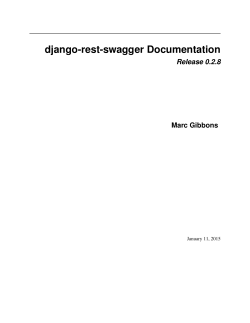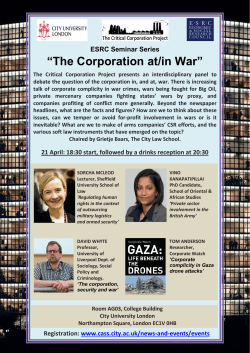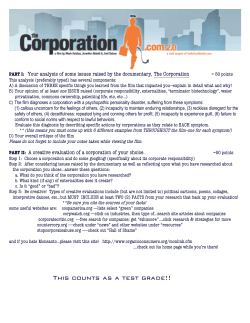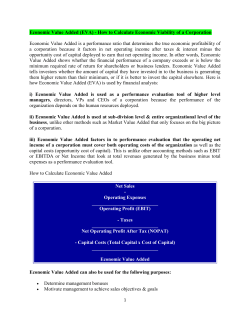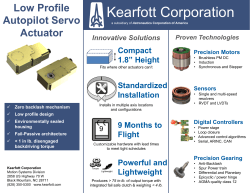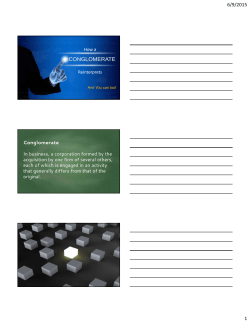Serializer 3.0 User Guide
Serializer 3.0 User Guide
Summerour Robotics Corporation, www.roboticsconnection.com, 2004-2010.
Multiple Supported Serial Interfaces
RS-232
USB
XBee
©2004-2010 Serializer™ 3.0 User Guide - Summerour Robotics Corporation. All Rights Reserved.
Serializer™ and Serializer WL™ are trademarks of Summerour Robotics Corporation (www.roboticsconnection.com)
Microsoft™ .NET is a trademark of Microsoft Corporation.
Serializer 3.0 User Guide
Table of Contents
Table of Contents .................................................................................................................................................................................... 2 Overview ................................................................................................................................................................................................. 3 Serializer 3.0 Pinout: ................................................................................................................................................................................ 9 Applying Power: .................................................................................................................................................................................... 10 Configuring the onboard H‐Bridges: ...................................................................................................................................................... 10 Serial Hardware Configuration: ............................................................................................................................................................. 12 RS‐232 Serial Interface Module: ...................................................................................................................................................... 12 TLL Voltage Levels: ........................................................................................................................................................................... 13 General Purpose, Analog, and I2C I/O lines: .......................................................................................................................................... 14 Servo Power Select Jumper: .................................................................................................................................................................. 15 Protocol Details ..................................................................................................................................................................................... 16 Booting Up: ...................................................................................................................................................................................... 16 Suggested Serial Terminal Applications: .......................................................................................................................................... 17 Command Set Summary ........................................................................................................................................................................ 17 fw..................................................................................................................................................................................................... 17 reset ................................................................................................................................................................................................ 17 blink ................................................................................................................................................................................................. 17 cmps03 ............................................................................................................................................................................................ 18 cfg enc ............................................................................................................................................................................................. 18 cfg baud ........................................................................................................................................................................................... 18 cfg units ........................................................................................................................................................................................... 19 getenc .............................................................................................................................................................................................. 19 clrenc ............................................................................................................................................................................................... 20 setio ................................................................................................................................................................................................. 20 getio ................................................................................................................................................................................................ 21 maxez1 ............................................................................................................................................................................................ 21 mogo ............................................................................................................................................................................................... 21 vpid .................................................................................................................................................................................................. 22 digo .................................................................................................................................................................................................. 23 dpid ................................................................................................................................................................................................. 24 rpid .................................................................................................................................................................................................. 24 pids .................................................................................................................................................................................................. 24 pwm................................................................................................................................................................................................. 25 step .................................................................................................................................................................................................. 26 sweep .............................................................................................................................................................................................. 27 stop .................................................................................................................................................................................................. 28 sensor .............................................................................................................................................................................................. 28 servo ................................................................................................................................................................................................ 28 sp03 ................................................................................................................................................................................................. 29 srf04 ................................................................................................................................................................................................ 29 srf05 ................................................................................................................................................................................................ 30 pping ................................................................................................................................................................................................ 30 srf08 ................................................................................................................................................................................................ 30 srf10 ................................................................................................................................................................................................ 30 tpa81 ............................................................................................................................................................................................... 31 vel .................................................................................................................................................................................................... 31 restore ............................................................................................................................................................................................. 31 Line[7] .............................................................................................................................................................................................. 31 i2cp currAddr newAddr ................................................................................................................................................................... 32 i2c <r|w> <addr> [data] ................................................................................................................................................................... 32 Upgrading the Firmware:....................................................................................................................................................................... 34 Warranty & Disclaimer Information: ..................................................................................................................................................... 34 Serializer Libraries & Documentation: ................................................................................................................................................... 34 PID Configuration Examples: ................................................................................................................................................................. 35 Velocity PID (VPID) ................................................................................................................................................................................ 35 Distance PID (DPID) ............................................................................................................................................................................... 36 Serializer™ Dimensions: ......................................................................................................................................................................... 37 Serializer™ Maximum Ratings ............................................................................................................................................................... 38 ASCII Character Set ................................................................................................................................................................................ 39 Contact Information: ............................................................................................................................................................................. 40 ©2004-2010 Serializer™ 3.0 User Guide - Summerour Robotics Corporation. All Rights Reserved.
Serializer™ and Serializer WL™ are trademarks of Summerour Robotics Corporation (www.roboticsconnection.com)
Microsoft™ .NET is a trademark of Microsoft Corporation.
2
Page:
Serializer 3.0 User Guide
Figure 1 – Original Serializer with a subset of all of the various components interfaced to it.
Overview
Third Generation Serializer:
The Serializer 3.0 is the third generation of the Serializer. The following improvements have been made:
•
Upgrade to a 40Mhz cpu (10MIPS),
•
Doubled the memory (64Kb)
•
Added 3 GPIO lines
•
Updated Bootloader (to Tiny Bootloader)
•
Updated hardware to support XBee Pro modules
•
Updated firmware to support controlling multiple Serializers with one COM port on the host
computer, using XBee modules (this functionality is undergoing final testing and will be available
Q1 2010).
•
Added a few useful firmware commands to make debugging and PID configuration easier.
©2004-2010 Serializer™ 3.0 User Guide - Summerour Robotics Corporation. All Rights Reserved.
Serializer™ and Serializer WL™ are trademarks of Summerour Robotics Corporation (www.roboticsconnection.com)
Microsoft™ .NET is a trademark of Microsoft Corporation.
3
Page:
Serializer 3.0 User Guide
Firmware Version Differentiation:
The serial protocol used between the original Serializer™, and the Serializer WL™, are identical. Hence
the firmware is identical between the two models as well.
However, the firmware for Serializer 3.0 is
larger than can fit into Serializer and Serializer WL versions. Additionally, Serializer 3.0 firmware has
been modified to work with double the clock speed, and has different I/O configuration. Therefore,
Serializer 3.0 firmware will not work in Serializer and Serializer WL boards, and vice versa!
Easy Robot Control using .NET:
The Serializer 3.0 board provides a ready-to-use solution to interface Microsoft™ .NET applications and
C++ applications to common robotic hardware. Never before has it been this easy to interface DC
motors, servos, analog sensors, I2C devices, single and quadrature encoders, switches/relays, and other
devices. Although the Serializer was developed for computers running Windows 7, Vista, XP, XP
Embedded, or WinCE and the Microsoft .NET Framework, it can also communicate with any controller
which contains a free serial port.
This means you can communicate with it from other OSes, including
Linux distros, and Mac OSX via the use of the Mono .NET framework.
Develop Smarter Applications:
We wanted to enable .NET developers and Robotics Studio developers interested in developing robotic
applications to hit the ground running.
Why waste time re-implementing bit-twiddling routines when that
time could be better spent developing a higher level (and smarter) application that allows your robot to do
something meaningful?
With the exception of configuring a few parameters, there's no low level
programming involved. The Serializer links both the .NET framework and C++ apps, with low level robotic
hardware using a simple serial port.
Open Source .NET library with Full Documentation:
We have decided to Open Source the Serializer .NET Library, to allow customers to modify it, improve it,
and make it even better that it already is. The Open Source license can be found on the Serializer product
page, in the downloads section for the Serializer .NET Library.
The Serializer .NET library allows customers to quickly develop applications which can instantly
communicate with the Serializer™.
Once an application links in the
SerializerLib.dll, the entire Serializer™ interface will be available.
We also offer several C# GUI application examples, which contains a user control to invoke every method
in the SerializerLib.dll assembly.
Developers can use it to test out their Serializer™, or as a source for
examples for their own application. The How-To document provides the exact steps for adding the library
to your application. Also, check out the Sample Applications page for more example apps containing
source code.
We realize that it's important that developers have easy and quick access to the Serializer Library
interface. Therefore, we provide excellent MSDN style web pages to document the entire interface, as
well as provide links to the supported sensors and components.
©2004-2010 Serializer™ 3.0 User Guide - Summerour Robotics Corporation. All Rights Reserved.
Serializer™ and Serializer WL™ are trademarks of Summerour Robotics Corporation (www.roboticsconnection.com)
Microsoft™ .NET is a trademark of Microsoft Corporation.
4
Page:
Serializer 3.0 User Guide
Open Source Serializer C++ Library:
James Y. Wilson (http://www.learningce.com) has graciously written a Serializer C++ library, which
closely follows the same interface as our .NET library.
The C++ Library also includes a very useful
Testing Harness to help you understand how to use the library. Please see the License.txt file before
using.
All you need is a serial port:
Using our simple serial control protocol, the Serializer™ can be controlled by any device featuring a serial
port. This could be a Personal Computer, a PDA, a PC104 board, a Single Board Computer, or a
microcontroller.
To make developing applications with .NET faster, we provide the Serializer™ .NET
library which implements the protocol, and provides an easy to use interface. All the customer has to do
is invoke the interface to make the magic happen.
Serial Protocol:
The Serializer™ Protocol is a simple set of rules defined to allow a program running on a host computer to
communicate with a Serializer™ board over a serial connection.
The protocol commands are made up of
8-bit ASCII characters for ease of use and to reduce bandwidth usage.
The use of ASCII characters also
allows users to send/receive commands to/from the Serializer™ via a simple Terminal program (such as
Putty), or a dedicated application running on another computer for debugging purposes.
Upgradeable Firmware:
New sensors and components, appropriate for use in robotics, are introduced to the market daily.
We realized that the ability to add support for these new sensors and components would make the
Serializer even more useful. Therefore, we include the robust Tiny Bootloader within the Serializer. You
simply use the Tiny Bootloader application to upload it to the board over the same serial connection you
use to communicate with the board.
Upgrading the firmware requires three steps 1.) Download the latest firmware from our site, 2.) Download
the Tiny Bootloader application (exe), and 3.) Upload the firmware to the Serializer WL with the help of
Tiny Bootloader. You can find the firmware upgrading procedure here:
©2004-2010 Serializer™ 3.0 User Guide - Summerour Robotics Corporation. All Rights Reserved.
Serializer™ and Serializer WL™ are trademarks of Summerour Robotics Corporation (www.roboticsconnection.com)
Microsoft™ .NET is a trademark of Microsoft Corporation.
5
Page:
Serializer 3.0 User Guide
We are also open to requests to add new sensors and components to the current lineup. Customers can
send requests to info@roboticsconnection.com for consideration. If we believe the request is appropriate,
we will add support to the firmware, if possible. Since the Serializer’s initial launch, we have added the
following functionality to the Serializer per customer requests:
•
Velocity and Distance PID Control and State
•
Setting multiple GPIOs simultaneously
•
Pre/Post (.NET) events before/after establishing serial communications w/ the Serializer
•
Bipolar Stepper motor control (step and sweep)
•
Maxbotix MaxSonar-EZ1 Sonar interface
•
Generic I2C interface
•
Pwm Ramping
•
Factory Restore interface
•
Reset interface
•
Line Following Sensor interface
•
Add four extra servo ports for a total of six available servo ports
•
Add backspace, and last command functionality
•
Add multiple Serializer control via one COM port (requires XBee)
Supports the most popular robotic sensors and components:
The Serializer™ provides an interface to query and control some of the most popular robotic components
on the market. The current list includes:
I2C Devices:
•
•
•
•
•
•
•
•
•
•
•
Any I2C device (using generic I2C interface)
RoboticsConnection Line Following Sensor
Devantech SRF02
Devantech SRF04
Devantech SRF05
Devantech SRF08
Devantech SRF10
Devantech TPA81 Thermopile
Devantech SP03 Speech Synthesizer
Devantech CMPS03 Electronic Compass
Devantech LCD03
©2004-2010 Serializer™ 3.0 User Guide - Summerour Robotics Corporation. All Rights Reserved.
Serializer™ and Serializer WL™ are trademarks of Summerour Robotics Corporation (www.roboticsconnection.com)
Microsoft™ .NET is a trademark of Microsoft Corporation.
6
Page:
Serializer 3.0 User Guide
Analog Sensors (5 Sensor Inputs):
•
•
•
•
•
RoboticsConnection Ambient Temperature Sensor Board
RoboticsConnection Potentiometer Sensor Board
Sharp™ GP2D12 infrared distance sensor
Sharp™ GP2D120 infrared distance sensor
Onboard battery voltage level monitor– analog input 5
Digital I/O Lines (13 I/O Lines + 4 Encoder Input lines):
•
•
•
•
•
RoboticsConnection Pushbutton I/O Board
Parallax PING)))™ Sonar
Maxbotix MaxSonar-EZ1 Sonar
Single and Quadrature Encoder inputs
NOTE: Six I/O lines are used for Servo control (4,5,6,7,8, & 9). Thus if you’re using Servos on
any of these pins, you won’t be able to use them for any other I/O.
Motors:
•
•
•
•
•
•
•
Two DC drive motors up to 4A each
One Bipolar Stepper Motor
Six Standard or Digital Hobby Servos
Gamoto External PID Controller (uses generic I2C interface)
External H-Bridge control
Sabertooth 2x5 5A Motor Controller
Built in Velocity and Distance PID Motor Control Algorithms
LEDs:
•
•
•
One Green Power LED
One Green LED is used as a programmable heartbeat
Two Bi-Color (Green/Red) are used to display the PWM duty cycle percentage (0-100) and
direction of current through each motor (and thus motor direction).
No need for serial logic level conversion:
The Serializer WL™ can be interfaced using any of the following serial interfaces modules:
•
RS-232
•
USB
•
XBee/XbeePro
•
TTL port (header located on Serializer, not on modules)
Figure 2: Multiple Supported Wired and Wireless Serial Interfaces
©2004-2010 Serializer™ 3.0 User Guide - Summerour Robotics Corporation. All Rights Reserved.
Serializer™ and Serializer WL™ are trademarks of Summerour Robotics Corporation (www.roboticsconnection.com)
Microsoft™ .NET is a trademark of Microsoft Corporation.
7
Page:
Serializer 3.0 User Guide
RS-232
USB
XBee
If you want to communicate with the Serializer from your PC, simply plug in one of the serial interface
modules mentioned above into the Serializer. While only one module will work with the Serializer at a
time, you can swap the modules out as needed. If you have a microcontroller or embedded device which
needs to talk serially at TTL voltage levels, simply use the 0.100" header on the Serializer WL™ base
board, and remove one jumper.
Flexible H-Bridge Control:
Not only can you use the onboard h-bridges to drive two DC motors (up to 4A each), but you can also
drive external h-bridges (with a higher or lower capacity) with the change of a jumper. If that's not
enough, you can drive the onboard h-bridges from an external controller.
This flexibility allows the customer to use the Serializer™ in many applications.
Using the Generic I2C command, you can ALSO easily interface up to 8 Gamoto PID Motor Driver boards,
without tying up the onboard h-bridges.
This allows you to use the onboard h-bridges to control two
motors (or a bipolar stepper motor), and use the Gamoto PID Drivers to control extra motors.
Figure 3: Gamoto PID Motor Controller Board
Single and Quadrature Wheel Encoder and PID Control Algorithm support included:
Since it's important to know where your robot has been, where it is now, and where it's going, we also
added the capability to query two single or two quadrature encoders. Additionally, we provide built-in
fully configurable PID motor control.
You can guarantee that your robot travels the exact distance you
command it, at the specified speed.
Each Proportional, Integral, Derivative, and Loop parameter can be configured for your personal drive
train (with some exceptions).
Robot velocity, distance, and direction can be extracted from the encoded
inputs. The current PID state can also be queried, so you can determine when the latest PID distance
command has finished.
Please see the PID configuration section at the end of this document for
information regarding PID configuration.
©2004-2010 Serializer™ 3.0 User Guide - Summerour Robotics Corporation. All Rights Reserved.
Serializer™ and Serializer WL™ are trademarks of Summerour Robotics Corporation (www.roboticsconnection.com)
Microsoft™ .NET is a trademark of Microsoft Corporation.
8
Page:
Serializer 3.0 User Guide
Figure 4: Serializer 3.0 Pinout
Serializer 3.0 Pinout:
Before you can interface any components to the Serializer 3.0, you need to know how they interface. The
picture above shows all of the I/O lines and Connectors on the Serializer, which includes:
•
One Regulated Power Input Terminal (6v to12v)
•
One Unregulated Servo Power Input Terminal (you supply regulated 4v to 6v)
•
One Servo input power selection jumper
•
One Serial Interface Module Header for RS-232, USB, and XBee (please note location of Pin1)
•
One TTL Serial I/O Communication Port
•
Two Encoder Ports – Single and Dual Quadrature Channels supported
•
Two DC Motor Terminals – Handles motor current draw up to 4A, each terminal
•
One I2C Port – SDA, SCL, 5V, Gnd
•
One Analog Port with six analog inputs – one input is tied internally to the supply voltage
•
One General Purpose I/O Port with 13 I/O lines – 4,5,6,7,8, & 9 can be used to control six servos
•
One Reset Button
•
Jumper bank to configure H-Bridges and Serial I/O communication
•
One Green User programmable LED, and one Green Power LED
•
One Green & one Red LED per DC Motor Port to show current flow direction through motors
©2004-2010 Serializer™ 3.0 User Guide - Summerour Robotics Corporation. All Rights Reserved.
Serializer™ and Serializer WL™ are trademarks of Summerour Robotics Corporation (www.roboticsconnection.com)
Microsoft™ .NET is a trademark of Microsoft Corporation.
9
Page:
Serializer 3.0 User Guide
Applying Power:
This is one of the most important steps in getting the Serializer up and communicating with your host
controller. You MUST make sure that you apply power to the Power Terminal using the correct polarity.
Reverse Polarity will damage the Serializer. We are not responsible for such damage, nor do we warranty
against such damage. Make sure you take time to apply power correctly. Otherwise, it could get costly
for you!
To power the Serializer, simply connect the ground wire from your supply to the screw terminal labeled
“Gnd”, and then connect the positive wire from your supply to the screw terminal labeled “+”. NOTE:
Maximum supply voltage cannot exceed 12V DC.
Figure 5 – Power Supply Terminal
Once power is supplied, you should see the Red Power LED light up, and the two User definable Green
LEDs should be twiddling back and forth. Also make sure you have a power supply which can supply at
least 1 amp of power out or more, especially if you have many components connected (e.g. sensors, etc.).
In fact, if you have components attached, we suggest you use a power supply rated to supply a minimum
current output of 1.5A to 2A.
Configuring the onboard H-Bridges:
Not only can you use the onboard h-bridges to drive two DC motors (up to 4A each), but you can also
drive external h-bridges (with a higher or lower capacity) with the change of a jumper. If that's not
enough, you can drive the onboard h-bridges from an external controller.
There are four jumpers used to configure the H-Bridges (pictured below). Note: The leftmost jumper is
used for Serial Communication configuration, and doesn’t affect h-bridge operation. If you want to drive
external h-bridges, the h-bridges can be connected via jumper wires to the pins at this header.
Figure 6 – H-Bridge Jumpers
©2004-2010 Serializer™ 3.0 User Guide - Summerour Robotics Corporation. All Rights Reserved.
Serializer™ and Serializer WL™ are trademarks of Summerour Robotics Corporation (www.roboticsconnection.com)
Microsoft™ .NET is a trademark of Microsoft Corporation.
10
Page:
Serializer 3.0 User Guide
The internal H-Bridges (rated at 4A each) are configured to be driven by the onboard controller from the
factory. In this configuration the traces on the bottom of the board connect the pins so Jumpers are not
needed.
If you wish to surpass the internal H-Bridges, and drive external H-Bridges w/ a higher rating, you can cut
the traces on the bottom of the board, and connect the h-bridges to the pins w/ jumper wires as shown
(in orange) below:
If you cut the traces and then decide to go back to using the onboard H-bridges, simply make sure all
jumpers are installed across the five H-Bridge pins (as shown above).
Figure 7 – H-Bridge Jumper Configuration
If you wish to drive the internal H-Bridges from an external controller, you can simply connect the pins
(labeled in blue) to the appropriate step and direction pins as shown above with jumper wires.
You also have the ability to interface Gamoto PID Motor Controller boards via the I2C port using the
Generic I2C command.
©2004-2010 Serializer™ 3.0 User Guide - Summerour Robotics Corporation. All Rights Reserved.
Serializer™ and Serializer WL™ are trademarks of Summerour Robotics Corporation (www.roboticsconnection.com)
Microsoft™ .NET is a trademark of Microsoft Corporation.
11
Page:
Serializer 3.0 User Guide
Serial Hardware Configuration:
You probably have a good idea at this point how you’re planning on interfacing the Serializer WL™ to your
computer. As you have seen, the Serializer can communicate over five different serial interfaces, but care
MUST BE TAKEN to ensure that you don’t damage the internal Serializer communications hardware or
serial modules. The serial interface modules should be inserted as shown in the diagrams below.
RS-232 Serial Interface Module:
If you are communicating with the Serializer using a typical COM port from your PC or from a PC104 board
which uses an RS-232 DB-9 connector, then you’ll plug in the RS-232 Serial interface module, and
connect a serial cable between the PC and the Serializer™.
Figure 8: Serializer WL™ with RS-232 Module
USB Serial Interface Module:
If you are communicating with the Serializer using a USB connection from any computer, then you’ll
connect the USB serial interface module as shown below:
Figure 9: Serializer WL ™ with USB Module
©2004-2010 Serializer™ 3.0 User Guide - Summerour Robotics Corporation. All Rights Reserved.
Serializer™ and Serializer WL™ are trademarks of Summerour Robotics Corporation (www.roboticsconnection.com)
Microsoft™ .NET is a trademark of Microsoft Corporation.
12
Page:
Serializer 3.0 User Guide
XBee Serial Interface Module:
If you are communicating with the Serializer using an XBee connection from any computer, then you’ll
connect the XBee or XBee Pro module as shown below. NOTE: The XBee modules we sell also have an
external antenna connection. If you are using the Serializer WL with a Traxster Robot, you must use the
external antenna; otherwise, signal quality will be very low (since the Serializer is inside of the Traxster,
which acts as a Faraday Cage).
Figure 11: Serializer WL™ with XBee Module
TLL Voltage Levels:
If you are communicating with the Serializer WL™ using a device which uses TTL voltage levels (such as a
microcontroller, or wireless device) then you’ll need to perform two steps.
First, remove the jumper in the figure below labeled “Remove to use TTL Serial”. This basically enables
the TTL_Serial port in the figure above, and disables the RS-232 port, and the serial interface modules on
the Serializer (if plugged in).
Figure 12: RS-232/TTL Select Jumper
©2004-2010 Serializer™ 3.0 User Guide - Summerour Robotics Corporation. All Rights Reserved.
Serializer™ and Serializer WL™ are trademarks of Summerour Robotics Corporation (www.roboticsconnection.com)
Microsoft™ .NET is a trademark of Microsoft Corporation.
13
Page:
Serializer 3.0 User Guide
Next, connect the pins on the TTL Serial port (see image below) with correct pins on the device
communicating with the Serializer.
This will include RX, TX, Gnd, and Vcc. Vcc is used as a +5V supply
power (if needed) to the host device. Ground should ALWAYS be connected between the Serializer WL™
and Host device. Otherwise, serial communications will most assuredly not work, since the voltage levels
won’t have a common ground from which to measure voltage levels from.
Figure 13: TTL Serial I/O Pins
You can also leverage RTS and CTS for flow control if need be. RTS and CTS are tied to internal pins.
General Purpose, Analog, and I2C I/O lines:
The Serializer™ contains 10 General Purpose I/O (GPIO) lines, 6 10-bit Analog input lines, and an I2C
port.
Below is a diagram showing the detailed pin out of the I/O lines. The topmost row of pins for the GPIO
and Analog port is Gnd (Ground). The middle row of pins is Vcc (+5V) power supply to devices connected
to the ports. The lower row are the input/output signals. Make sure you connect the appropriate pins
between the ports and your device to ensure that damage doesn’t ensue. Also do not connect a sensor or
device which is capable of producing more that 5.3V to any of the I/O or Analog lines (damage will
ensue).
Figure 15: General Purpose, Analog and I2C I/O Line Pinout
©2004-2010 Serializer™ 3.0 User Guide - Summerour Robotics Corporation. All Rights Reserved.
Serializer™ and Serializer WL™ are trademarks of Summerour Robotics Corporation (www.roboticsconnection.com)
Microsoft™ .NET is a trademark of Microsoft Corporation.
14
Page:
Serializer 3.0 User Guide
The leftmost port is the General Purpose I/O port (labeled Digital). Pins are numbered 0-9. Pins 4,5,6,7,8,
& 9 can be used to control up to six standard or digital hobby servos. If you are controlling Six
servos, make sure you are using external power to drive I/O lines 4,5,6,7,8, and 9 (see Servo Power
Select section below). NOTE: When you use an I/O line to control a servo, it obviously can’t be used for
any other functionality. There are also three additional GPIO lines tied to H-Bridge enabling/disabled, I2C
SCL, and I2C SDA pins.
The middle port is the 10-bit Analog port (labeled Analog). Pins are numbered 0-4, and provide 5 analog
inputs. However, there is an extra analog pin which is internally tied to 1/3 of the supply voltage level to
allow users to read the supply voltage to the board.
The rightmost port is the I2C port (labeled I2C). Pins are labeled Gnd (Ground), N/C (no connection), Scl
(Serial Clock), Sda (Serial Data), and Vcc (+5V supply). Again, SDA and SCL serve as GPIO pins when
not used for I2C functionality.
Servo Power Select Jumper:
Power is supplied to Servo/GPIO lines 4,5,6,7,8, and9 via the external servo power terminal by default.
You can use the main input power source instead to provide internal regulated power to Servo/GPIO lines
4,5,6,7,8, and 9 to drive the servos. However, understand that servos can draw >1A! This can
cause the main regulator to overheat, and possibly cause the Serializer to reset if too much
current is drawn by a servo. So, you’re better off supplying unregulated external voltage to the servo
power terminal. You can use the onboard power (coming through the main regulator) by moving the
Servo Power Select Jumper from the right two pins (factory setting) to the left two pins (see jumper
diagram below).
Figure 16: Servo Voltage Regulator Select
NOTE: If you are using a total of six servos under moderate to heavy loads, make sure you
provide external unregulated 4v to 6v power. Failure to do so will cause the main voltage
regulator to overheat, and cause permanent damage to your Serializer! Servos can draw a lot
of current, especially 6 of them!
©2004-2010 Serializer™ 3.0 User Guide - Summerour Robotics Corporation. All Rights Reserved.
Serializer™ and Serializer WL™ are trademarks of Summerour Robotics Corporation (www.roboticsconnection.com)
Microsoft™ .NET is a trademark of Microsoft Corporation.
15
Page:
Serializer 3.0 User Guide
Protocol Details
All commands and parameters are separated by spaces. There are two types of parameters: Simple and
Complex. Simple parameters are basically simple strings, such as “hello” or “1”. Complex parameters are
simple strings separated by colons “:”, such as “hello:world” or “2:1”. Think of a complex parameter as a
key:value pair. Complex parameters are used in commands where multiple ids are used in a single
command. This allows multiple objects to be interrogated on the Serializer™ in a single atomic command.
The number of required parameters depends on the command being issued.
All commands (and associated parameters) are terminated by an ASCII carriage-return character “\r”
(0x0D), which is denoted by a <CR> in the command set below.
The <CR> in the command examples
below simply means that each command needs to have a “\r” appended to it before it will be processed.
If you are using Hyperterm to send commands by hand, it simply means that you hit the ‘return’ key.
All responses will be appended with a “<CR><LF>”, followed by a prompt “>” string, which will signify
that the Serializer™ has processed the command, and is ready to receive another command. If an error
condition occurs, then a “NACK<CR><LF>” followed by a prompt “>” string will be returned.
For
commands which do not return a value, an “ACK<CR><LF>” followed by a prompt “>” will be returned if
the command was successfully executed. NOTE: The light grey portion of the command example below
depicts the characters sent by the Serializer.
>command param1 param2<CR>
ACK|NACK<CR><LF>
>
Booting Up:
Once the Serializer™ boots up, the following information is printed out (NOTE The example below is what
you would see if you were using a terminal application like PuTTY):
Serializer, firmware 3.0.0 Copyright 2006-2010, RoboticsConnection.com
>
If you’re not using a terminal application, then this information isn’t really useful. Thus remember to
ignore this sequence the first time you read your serial port. We basically added it to aid in
debugging communication troubles. If you do not see the information above appear during power up, the
Baud Rate, Data Bits, Stop Bits, and/or Parity are probably not configured correctly on the host computer
which is communicating w/ the Serializer.
The Serializer™ ships communicating at 19200 baud, 8 data
bits, 1 stop bit, No Parity, and no Flow Control.
©2004-2010 Serializer™ 3.0 User Guide - Summerour Robotics Corporation. All Rights Reserved.
Serializer™ and Serializer WL™ are trademarks of Summerour Robotics Corporation (www.roboticsconnection.com)
Microsoft™ .NET is a trademark of Microsoft Corporation.
16
Page:
Serializer 3.0 User Guide
Suggested Serial Terminal Applications:
We suggest the use of PuTTY as a terminal application. PuTTY will work across all Windows versions.
Command Set Summary
fw
The fw command returns the current firmware version
Example:
>fw<CR>
3.0.0
>
reset
The reset command resets the Serializer™ board and reboots it. You
will see the Serializer™ welcome screen appear after a short delay.
Once the welcome string appears, the Serializer™ is ready to accept
commands.
Example:
>reset<CR>
Serializer, firmware 3.0.0 Copyright 2006-2010,
RoboticsConnection.com
>
blink ledId:rate [ledId:rate]
The blink command can blink one of the two onboard green LEDs
simultaneously, or individually. Each complex parameter is comprised
of an <ledId:blinkRate> pair. The ledId specifies which of the two
green LEDs to blink, and blinkRate specifies the delay between blinks.
The minimum blink rate is 1, and the largest is 127. A value of 0 turns
the led off. Each complex parameter must be separated by one or
more spaces. Please NOTE: LED 2 was removed on Serializer
versions 3.0 and above.
Example 1: Blink LED 1 at a rate of 50:
>blink 1:50<CR>
ACK
>
Example 2: Blink LED 1 at a rate of 50, and LED 2 at a rate of 100:
>blink 1:50 2:100<CR>
ACK
>
Example 3: Turn off both LEDs:
>blink 1:0 2:0<CR>
©2004-2010 Serializer™ 3.0 User Guide - Summerour Robotics Corporation. All Rights Reserved.
Serializer™ and Serializer WL™ are trademarks of Summerour Robotics Corporation (www.roboticsconnection.com)
Microsoft™ .NET is a trademark of Microsoft Corporation.
17
Page:
Serializer 3.0 User Guide
ACK
>
cmps03 [i2c addr]
The cmps03 command queries a Devantech CMPS03 Electronic
compass module attached to the Serializer’s I2C port.
The current heading is returned in Binary Radians, or BRADS. To
convert BRADS to DEGREES, multiply BRADS by 360/255 (~1.41).
The default I2C address is 0xC1, however another I2C address can be
supplied as an optional parameter.
Example: Query a CMPS03 for the current heading:
>cmps03<CR>
176
>
cfg enc [encoderType]
The cfg enc command configures the internal encoder type to be either
single (0) or quadrature (1) type. This information is saved in the
EEPROM, so that the configuration will be retained after a reboot. If
you are using a quadrature encoder (dual channels), and the Serializer
is configured for single encoder operation, then the second quadrature
channel will be ignored. Thus make sure the correct encoder type is
configured according to your setup. The cfg enc command without a
parameter returns the value currently stored in EEPROM.
Example: Configure internal encoder type to be of quadrature type:
>cfg enc 1<CR>
ACK
>
Example: Query internal encoder type stored in EEPROM:
>cfg enc<CR>
1
>
cfg baud [baudRate]
The cfg baud command configures the serial baud rate on the
Serializer™. Values can be 0=2400, 1=4800, 2=9600, 3=19200,
4=57600, or 5=115200.
You can also type in the actual baud rate
string as well (e.g. “19200”). The default baud rate used to
communicate with the Serializer is 19200. The cfg baud command
without a parameter returns the value currently stored in EEPROM.
Example: Set the baud rate of the Serializer to 115200:
>cfg baud 5<CR>
ACK
>
©2004-2010 Serializer™ 3.0 User Guide - Summerour Robotics Corporation. All Rights Reserved.
Serializer™ and Serializer WL™ are trademarks of Summerour Robotics Corporation (www.roboticsconnection.com)
Microsoft™ .NET is a trademark of Microsoft Corporation.
18
Page:
Serializer 3.0 User Guide
Example: Set the baud rate of the Serializer to 19200:
>cfg baud 19200<CR>
ACK
>
Example: Query value of baud rate stored in EEPROM:
>cfg baud<CR>
19200
>
cfg units [unit type]
The cfg units command sets the internal units used for sensor
readings. Values are 0 for metric mode, 1 for English mode, and 2 for
raw mode.
In raw mode, srf04, srf05, pping, and maxez1 return
reading in units of 0.4us.
srf08 and srf10 return readings of 1us.
The cfg units command without a parameter returns the value
currently stored in EEPROM.
Example 1: Set internal units to Metric system
>cfg units 0
ACK
>
Example 2: Set internal units to English system:
>cfg units 1
ACK
>
Example 3: Query internal unit configuration stored in EEPROM:
>cfg units
1
>
getenc encoderId [encoderId]
The getenc command returns the values of the encoder
count (channel B) for the specified encoder Id(s). NOTE: The encoder
counts for channel A are used for internal VPID and DPID algorithms.
Example 1: Query encoder input 1 and input 2 for their current count:
>getenc 1 2<CR>
2400 2388
>
Example 2: Query encoder input 1 for its current count:
>getenc 1<CR>
2388
>
©2004-2010 Serializer™ 3.0 User Guide - Summerour Robotics Corporation. All Rights Reserved.
Serializer™ and Serializer WL™ are trademarks of Summerour Robotics Corporation (www.roboticsconnection.com)
Microsoft™ .NET is a trademark of Microsoft Corporation.
19
Page:
Serializer 3.0 User Guide
clrenc encoderId [encoderId]
The clrenc command clears the values of the encoder
count (channel B) for the specified encoder Id.
Example 1: Clear encoder count for encoder input 1 and input 2:
>clrenc 1 2<CR>
ACK
>
Example 2: Clear encoder count for encoder input 1:
>clrenc 1<CR>
ACK
>
setio pinId:value [pinId:value]
The setio command sets the specified General Purpose I/O line pinId
(range 0-12) on the Serializer™ to the specified value. Each complex
parameter is a <pinId:value> pair, where the valid range of pinId is 0
thru 12, and value can be 0 or 1 which corresponds to 0v or +5V
respectively.
Also I/O lines 4,5,6,7, 8 and 9 cannot be used if you
have servos connected to them. Pin 10, 11, and 12 correspond to the
internal h-bridge enable, SCL, and SDA respectively.
Example 1: Set general purpose I/O pins 1 and 2 to 1(+5V) and
pins 6 and 8 to 0 (0V)
>setio 1:1 2:1 6:0 8:0<CR>
ACK
>
Example 2: Disable the H-Bridges
>setio 10:0<CR>
ACK
>
Example 3: Set the I2C SCL and SDA pins to 1 (+5V)
>setio 11:0 12:0v<CR>
ACK
>
©2004-2010 Serializer™ 3.0 User Guide - Summerour Robotics Corporation. All Rights Reserved.
Serializer™ and Serializer WL™ are trademarks of Summerour Robotics Corporation (www.roboticsconnection.com)
Microsoft™ .NET is a trademark of Microsoft Corporation.
20
Page:
Serializer 3.0 User Guide
getio pinId [pinId]
The getio command changes the pin, pinId (range 0-12), to an input
(if it was an output), and gets the value of the specified General
Purpose I/O lines on the Serializer™. The valid range of I/O pin Ids is
0 thru 12. Pins need to be separated by one or more spaces.
Example 1: Query the values of the general purpose I/O pins 1, 2, 6,
and 8:
>getio 1 2 6 8<CR>
1100
>
maxez1 triggerPin outputPin
The maxez1 command queries a Maxbotix MaxSonar-EZ1 sonar
sensor connected to the General Purpose I/O lines, triggerPin, and
outputPin, for a distance, and returns it in Centimeters. NOTE: MAKE
SURE there’s nothing directly in front of the MaxSonar-EZ1 upon
power up, otherwise it won’t range correctly for object less than 6
inches away! The sensor reading defaults to use English units
(inches). The sensor distance resolution is integer based. Also, the
maxsonar trigger pin is RX, and the echo pin is PW.
Example 1: Query MaxSonar-EZ1 using pin 3 as the trigger pin, and
pin 4 as the output pin.
>maxez1 3 4<CR>
10
>
mogo motorId:vel [motorId:vel]
The mogo command sets motor speed using one or more complex
parameters containing a <motorId:spd> value pair.
The motorId can be either 1 or 2, which corresponds to the Motor
Terminal port.
The vel value specifies the motor velocity, and it’s range depends on
your VPID settings. See the VPID parameters section below to
determine your MAX velocity. A positive value rotates the motors in
one direction, which a negative value rotates the motors in the
opposite direction.
You will have to determine which direction is positive for your motors,
and connect the motors wires to the terminals on the Serializer board
in the appropriate configuration.
©2004-2010 Serializer™ 3.0 User Guide - Summerour Robotics Corporation. All Rights Reserved.
Serializer™ and Serializer WL™ are trademarks of Summerour Robotics Corporation (www.roboticsconnection.com)
Microsoft™ .NET is a trademark of Microsoft Corporation.
21
Page:
Serializer 3.0 User Guide
Example 1: Set motor speed to a velocity of 45 in positive direction
for both motor 1 and motor 2. Again your VPID settings determine
what the MAX values are for the velocity.
>mogo 1:45 2:45<CR>
ACK
>
Example 2: Stop motor 1 and motor 2.
>stop<CR>
ACK
>
Example 3: Turn motor 1 and motor 2 in opposite directions at a
velocity of 55.
>mogo 1:55 2:-55<CR>
ACK
>
vpid prop integ deriv loop
The vpid command gets/sets the PIDL (Proportional, Integral,
Derivative, and Loop) parameters for the Velocity PID control on the
Serializer™. If the PIDL parameters are absent, the PIDL values are
returned. Otherwise the PIDL parameters are parsed, and saved (in
eeprom).
For more information on PIDL control, see the PIDL
configuration section below.
By default the Serializer VPID
parameters are configured to work with our Traxster Robot Kit.
Example 1: Get the PIDL parameter values:
>vpid<CR>
P:10 I:0 D:0 L:25
>
Example 2: Set the PIDL parameter values on the Serializer™ to 10,
0, 0, and 700, respectively:
>vpid 10:0:0:700<CR>
ACK
>
©2004-2010 Serializer™ 3.0 User Guide - Summerour Robotics Corporation. All Rights Reserved.
Serializer™ and Serializer WL™ are trademarks of Summerour Robotics Corporation (www.roboticsconnection.com)
Microsoft™ .NET is a trademark of Microsoft Corporation.
22
Page:
Serializer 3.0 User Guide
digo id:distance:vel [id:distance:vel]
Simply put, the digo command allows you to command your robot to
travel a specified distance, at a specified speed. This command uses
the internal VPID and DPID algorithms to control velocity and distance.
Therefore, you must have dual motors, and dual wheel encoders
connected to the Serializer motor ports and encoder inputs.
You must also configure the VPID and DPID parameters so match the
physical configuration of your robot. Please see the VPID and DPID
configuration sections below to configure the parameters for your
robot. By default, the Serializer VPID and DPID parameters are
configured to work with our Traxster Robot Kit.
Id specifies the motor id, and can be either 1 or 2, which corresponds
to the Motor Terminal port.
Distance specifies the distance (in encoder ticks ) which you want your
robot to travel.
Vel specifies the motor velocity. NOTE!!! The MAX velocity
that can be used for this command depends on your VPID settings.
For the default Traxster Robot PID parameters, the max velocity that
can be used is 28. If you use a velocity higher than your max velocity,
the the PID algorithms will NOT WORK!!!
Please see the PID section
below to determine your MAX velocity value.
The best way to disable the digo command is to issue a ‘stop’
command.
Please note that you can query the state of the PID distance algorithm
to determine when it has completed the last command by using the
‘pids’ command (see below).
Example 1: Tell Serializer to command your robot to go a distance of
2500 encoder ticks, using a velocity of 25.
>digo 1 : 2500 : 28
2 : 2500 : 28<CR>
ACK
>
©2004-2010 Serializer™ 3.0 User Guide - Summerour Robotics Corporation. All Rights Reserved.
Serializer™ and Serializer WL™ are trademarks of Summerour Robotics Corporation (www.roboticsconnection.com)
Microsoft™ .NET is a trademark of Microsoft Corporation.
23
Page:
Serializer 3.0 User Guide
dpid prop integ deriv accel
The dpid command gets/sets the PIDA (Proportional, Integral,
Derivative, and Acceleration) parameters for the distance PID control
on the Serializer™. If the PIDA parameters are absent, the PIDA
values are returned. Otherwise the PIDA parameters are parsed, and
saved (in eeprom).
For more information on PIDA control, see the
DPID configuration section below.
By default the Serializer VPID
parameters are configured to work with our Traxster Robot Kit.
Example 1: Get the PIDA parameter values:
>vpid<CR>
P:10 I:0 D:0 A:25
>
Example 2: Set the PIDA parameter values on the Serializer™ to 1,
0, 0, and 10, respectively:
>vpid 1:0:0:10<CR>
ACK
>
rpid <s|t>
The rpid command sets the default PID params known to work with
either the Stinger or Traxster Robotic Kits in the firmware. This makes
it quick and easy to set up the PID params for both robots.
Example 1: Set the default Stinger PID params:
>rpid s<CR>
ACK
>
Example 2: Set the default Traxster PID params:
>rpid t<CR>
ACK
>
pids
Once a digo command is issued, an internal state variable within the
firmware is set to ‘1’, and it stays in that state until the algorithm has
completed. Upon completion, the state is set to ‘0’. The ‘pids’
command simply returns the value of the internal variable to
determine if the algorithms is currently busy, or if it has finished, thus
allowing subsequent digo commands to be issued w/o clobbering
previous ones.
Example 1: Query PID state: (PID algorithm busy)
>pids<CR>
1
>
©2004-2010 Serializer™ 3.0 User Guide - Summerour Robotics Corporation. All Rights Reserved.
Serializer™ and Serializer WL™ are trademarks of Summerour Robotics Corporation (www.roboticsconnection.com)
Microsoft™ .NET is a trademark of Microsoft Corporation.
24
Page:
Serializer 3.0 User Guide
Example 2: Query PID state: (PID algorithm completed)
>pids<CR>
0
>
pwm [r:rate] id:pwm [id:pwm]
The pwm command sets the Pulse Width Modulation value for
Motor 1 & Motor 2. Each complex parameter is a motor
<motorId:pwm value> pair, where the motor id can be 1 or 2, and the
pwm value can be -100 to 100. Each complex parameter pair is
separated by one or more spaces.
The optional r:rate complex parameter is a switch that allows the
motor(s) speed(s)s to be ramped up or down to the specified speed
from the current motor speed. NOTE: the r:rate parameter MUST
occur before any id:pwm parameter for proper operation, and it is
optional! A ramping value of 0 produces no ramping, where a value
equal to the pwm value produces the slowest amount of ramping. A
ramping loop is executed every 51 milliseconds. Therefore, if you
specify a ramp value of 100, for a pwm of 100, the motor will reach
full velocity within 5.1 seconds. If your current motor speed is 0, and
you want to ramp to 100% velocity within 2 seconds, then:
Ramp = 2000 msec / 51 msec
Ramp = 39
PWM values can be ramped from any negative value to any positive
value, and vice versa, so long as the pwm values are within range
(-100 to 100).
NOTE: The firmware caps the ramping value to the pwm value to
ensure calculations are performed correctly. So if you specify a
ramping value of 85 for a pwm value of 75, the ramping value will be
limited to 75.
The pwm value does not take the PID parameters into account. So, if
you want to control motor speed without the use of PID, control it with
the pwm command.
Example 1: Set motor 1 to -50% pwm:
>pwm 1:-50<CR>
ACK
>
Example 2: Set motor 1 and 2 to 100% pwm:
©2004-2010 Serializer™ 3.0 User Guide - Summerour Robotics Corporation. All Rights Reserved.
Serializer™ and Serializer WL™ are trademarks of Summerour Robotics Corporation (www.roboticsconnection.com)
Microsoft™ .NET is a trademark of Microsoft Corporation.
25
Page:
Serializer 3.0 User Guide
>pwm 1:100 2:100<CR>
ACK
>
Example 3: Set motor 1 and 2 to 100% pwm, and ramp up to full
speed within 3 seconds (assumes motors are stopped):
>pwm r:59 1:100 2:100<CR>
ACK
>
Example 3: Ramp both motors up to 100% pwm in the positive
range, then ramp them down to full speed in the opposite direction.
This will ramp their pwm values from 100 to 0, then from 0 to -100 in
one step.
This would be useful if you wanted to stop and reverse your
robot in a very smooth fashion.
>pwm r:100 1:100 2:100<CR>
ACK
>pwm r:100 1:-100 2:-100<CR>
ACK
>
Example 4: Ramp motor 1 and 2 from their current speed (could be
any speed), down to 0 slowly.
>pwm r:100 1:0 2:0<CR>
ACK
>
Example 5: Stop motor 1 and 2:
>stop<CR>
ACK
>
step dir:speed:steps
The step command is used to step a bipolar stepper motor in direction
dir, at the specified speed, for the specified number of steps.
The dir parameter specifies a CW or CCW rotational direction, and its
value can be either 0 (CCW) or 1(CW). Your specific direction is based
on the way that you have your bipolar motor connected to the
Serializer.
The speed parameter can be a value from 0 to 100.
The steps parameter specifies the maximum number of steps to take.
A value of 0 means step infinitely. Internally, this number is stored in
an unsigned 32 bit variable, so the user can specify a larger number of
steps.
©2004-2010 Serializer™ 3.0 User Guide - Summerour Robotics Corporation. All Rights Reserved.
Serializer™ and Serializer WL™ are trademarks of Summerour Robotics Corporation (www.roboticsconnection.com)
Microsoft™ .NET is a trademark of Microsoft Corporation.
26
Page:
Serializer 3.0 User Guide
You may stop the step by either issuing a step command w/ a 0 speed,
or simply sending a ‘stop’ command.
Example 1: Step a bipolar direction 1 at 100% speed for an infinite
number of steps
>step 1 100 0<CR>
ACK
>
Example 2: Stop the bipolar stepper motor:
>stop<CR>
ACK
>
sweep speed:steps
The sweep command is used to sweep a bipolar motor, for step
number of steps, at speed (0-100), thus providing a sweeping motion.
The initial rotational direction of sweep is in the CW direction.
Upon initial receipt of the command, the firmware will sweep the
motor for ½ of the number of steps specified, starting in a CW
direction. Once that number of steps has occurred, the sweep
direction will change, and subsequent sweeps will rotate for the full
amount of steps.
Thus, the starting point for the motor is in the
middle of each sweep.
You may stop the sweep by either issuing a sweep command w/ a 0
speed, or simply sending a ‘stop’ command.
Example 1: Sweep a bipolar stepper motor 125 steps in a CW motion,
the 125 steps at 75% speed, starting in the CW direction.
>sweep 1 75 125<CR>
ACK
>
Example 2: Stop the bipolar stepper motor from sweeping:
>stop<CR>
ACK
>
©2004-2010 Serializer™ 3.0 User Guide - Summerour Robotics Corporation. All Rights Reserved.
Serializer™ and Serializer WL™ are trademarks of Summerour Robotics Corporation (www.roboticsconnection.com)
Microsoft™ .NET is a trademark of Microsoft Corporation.
27
Page:
Serializer 3.0 User Guide
stop
The stop command immediately stops motor 1 and 2 connected to the
motor ports.
This will override any pwm, mogo, or digo commands
which are currently active.
Example 1: Stop all motors:
>stop<CR>
ACK
>
sensor id [idN]
The sensor command returns the raw A/D (8 bit) reading from the
analog sensor ports 0-5. Multiple values can be read at a time by
specifying multiple pins as a parameters (range 0-5). Pin 5 is 1/3 of
the voltage of the power supply for the Serializer™. To calculate the
battery voltage, simply multiply the value returned by Sensor 5 by
15/1028.
Example: Read the value of analog port 3
>sensor 3<CR>
768
>
Example: Read multiple analog values. NOTE: Readings will be
returned in the same order as the pins which they represent.
>sensor 0 1 2<CR>
768 522 242
>
servo id:pos [id:pos]
The servo command sets a servo connected to General Purpose I/O
port the specified position. The value of the position can range from –
99 to 100, where 0 is the center position. Setting the position to -100
will disable the servo, allowing it to turn freely by hand.
Each parameter is a <servo id:position> pair, where the servo
id can be 1,2,3,4,5, or 6.
Below is the mapping table depicting servo Id to GPIO pin relationship:
Servo Id (firmware)
GPIO Pin Id (header)
1
8
2
9
3
6
4
7
5
4
6
5
Servo ID to GPIO Pin Mapping
Each complex parameter is separated by one or more spaces.
©2004-2010 Serializer™ 3.0 User Guide - Summerour Robotics Corporation. All Rights Reserved.
Serializer™ and Serializer WL™ are trademarks of Summerour Robotics Corporation (www.roboticsconnection.com)
Microsoft™ .NET is a trademark of Microsoft Corporation.
28
Page:
Serializer 3.0 User Guide
Example 1: Set servo 1 and 2 to position 35:
>servo 1:35 2:35<CR>
ACK
>
Example 2: Center servo 4 and 5:
>servo 4:0 5:0<CR>
ACK
>
Example 3: Set servo 2 to position -85:
>servo 2:-85<CR>
ACK
>
sp03 [i2cAddr]
The sp03 command instructs a Devantech SP03 Speech Synthesizer to
speak the appropriate phrase. If a character representing a number in
the range of 0 to 30, then the SP03 will speak previously programmed
canned phrases. If a phrase is sent, then it will speak the phrase. An
optional I2C address can also be specified. Otherwise, the default I2C
address of 0xC4.
Example 1: Speak canned phrase 12:
>sp03 12<CR>
ACK
>
Example 2: Speak the following phrase:
>sp03 Please visit w w w dot robotics connection dot com for your
robotic needs<CR>
ACK
>
srf04 triggerPin outputPin
The srf04 command queries an SRF04 sonar sensor
connected to the General Purpose I/O lines triggerPin and outputPin,
for a distance and returns it in the units configured (default is English
– inches).
If the Serializer units are configured (using “cfg units”) for raw mode,
srf04 returns readings in units of 0.4us, and the max distance returned
is 65000 (out of range). When configured for English units, max
distance returned is 100 inches (out of range), and when configured
for Metric units, max distance returned is 255 (out of range). NOTE:
Sonar distance resolution is integer based.
©2004-2010 Serializer™ 3.0 User Guide - Summerour Robotics Corporation. All Rights Reserved.
Serializer™ and Serializer WL™ are trademarks of Summerour Robotics Corporation (www.roboticsconnection.com)
Microsoft™ .NET is a trademark of Microsoft Corporation.
29
Page:
Serializer 3.0 User Guide
Example 1: Query SRF04
>srf04 5 6<CR>
7
>
srf05 pinId
pping pinId
The srf05/Ping command queries an SRF05/Ping sonar sensor
connected to the General Purpose I/O line pinId for a distance,
and returns it in the units configured (default is English – inches).
If the Serializer units are configured (using “cfg units”) for raw mode,
pping and srf05 return readings in units of 0.4us, and the max
distance returned is 65000 (out of range). When configured for
English units, max distance returned is 100 inches (out of range), and
when configured for Metric units, max distance returned is 255 (out of
range). Sonar distance resolution is integer based.
Example 1: Query SRF05
>srf05 3<CR>
14
>
Example 3: Query Ping
>pping 2<CR>
8
>
srf08 [i2cAddr]
srf10 [i2cAddr]
The srf08/srf10 command queries a Devantech SRF08/SRF10 sonar
sensor at address i2cAddr for a distance reading in the units
configured (default is English – inches).
The i2cAddr parameter is
optional, and defaults to 0xE0 for both sensors. The i2c address can
be changed for any i2c module using the i2cp command.
Sonar
distance resolution is integer based.
If the Serializer units are configured (using “cfg units”) for raw mode,
srf08 and srf10 return readings in units of 1us.
Example 1: Query an SRF08 for distance:
>srf08<CR>
32
>
©2004-2010 Serializer™ 3.0 User Guide - Summerour Robotics Corporation. All Rights Reserved.
Serializer™ and Serializer WL™ are trademarks of Summerour Robotics Corporation (www.roboticsconnection.com)
Microsoft™ .NET is a trademark of Microsoft Corporation.
30
Page:
Serializer 3.0 User Guide
Example 2: Query an SRF10 for distance:
>srf10<CR>
40
>
tpa81 [i2cAddr]
The tpa81 command queries a Devantech TPA81 thermopile sensor for
temperature values. It returns 8 temperature values.
Example:
>tpa81<CR>
11 11 12 17 19 21 16 13
>
vel
The vel command returns the left and right wheel velocities. The
velocity returned is based on the PIDL parameter configuration.
Example:
>vel<CR>
200 203
>
restore
Restores the factory default settings, and resets the board. NOTE:
This will erase any configurations you have saved to EEPROM,
including VPID, DPID, and baud rate settings.
Example:
>restore<CR>
> Serializer, firmware v1.5.0
Copyright 2006-2008, RoboticsConnection.com
>
Line[7] <addr> [-a addr]
Queries a RoboticsConnection Line Following Sensor at address addr.
If the ‘-a’ option is specified, then the address of the module will be
changed to the new address associated w/ the ‘-a’ switch.
If the optional ‘7’ is appended to the end of the ‘line’ command, e.g.
‘line7’, then two additional values will be returned from those Line
Following Sensors (manufactured after 11/1/07) which have additional
sensor inputs on the sides of the board. This can be used to read
additional Single Line Following sensors, or read any type of on/off
momentary switch, such those used for bumpers.
Example 1: Get the line sensor reading at address 80:
>line 80<CR>
01110
>
©2004-2010 Serializer™ 3.0 User Guide - Summerour Robotics Corporation. All Rights Reserved.
Serializer™ and Serializer WL™ are trademarks of Summerour Robotics Corporation (www.roboticsconnection.com)
Microsoft™ .NET is a trademark of Microsoft Corporation.
31
Page:
Serializer 3.0 User Guide
Example 2: Change the address of the line sensor from 80 to 85:
NOTE: The valid address range of a Line Following sensor is 80d
(0x50) to 90d (0x5A).
>line 80 –a 85<CR>
ACK
>
Example 3: Read a Line Following sensor capable of returning 7
values. NOTE 1: two additional Single Line Follower sensors have to
be plugged into the sides of the Line Following sensor (manufactured
after 11/1/07). NOTE 2: The two additional values will be
returned at the end of the original line following sensor string.
>line7 80<CR>
1111100
>
Example 4: Get the line sensor reading at address 4 using the
Generic I2C command:
>i2c r 80 1<CR>
28
>
i2cp currAddr newAddr
The i2cp command programs an I2C device connected to the I2C port
on the Serializer™ from the current I2C address specified (currAddr) to
the new I2C address specified (newAddr). NOTE: no other devices
can be connected to the I2C port/bus while programming a single
device. This command is ONLY used for the Devantech SRF08,
SRF10, and TPA81 I2C Devices.
Example: Set an I2C device with the current address 240 to the new
I2C address 250.
>i2cp 240 250<CR>
ACK
>
i2c <r|w> <addr> [data]
The flexible i2c command allows you to execute a generic i2c read, or
write command to the specified device at address addr. Depending on
whether you issue a read or write, additional parameters vary.
If you are issuing a read, then the following attributes should be used:
>i2c r <device address> <numBytesToRead>
If you are issuing a write, then the following attributes should be used:
>i2c w <device address> <byte2write 0> <byte2write 1>…
<byte2write N>
©2004-2010 Serializer™ 3.0 User Guide - Summerour Robotics Corporation. All Rights Reserved.
Serializer™ and Serializer WL™ are trademarks of Summerour Robotics Corporation (www.roboticsconnection.com)
Microsoft™ .NET is a trademark of Microsoft Corporation.
32
Page:
Serializer 3.0 User Guide
An i2c read returns a value queried from the device at the specified
address. An i2c write returns an ACK if the write was successful. Both
command flavors return a NACK if the command fails.
If you have a device which communicates over the I2C bus, you
should be able to communicate with that device from the Serializer
using the i2c command.
A good example of a device which uses I2C
that can be interfaced using the i2c commands is the Gamoto PID
Motor Controller.
We have included many examples below to show
you how to use this flexible command.
Example 1: Read the firmware version of a Gamoto PID Motor
Controller:
>i2c w 158 178<CR>
ACK
>i2c r 158 1<CR>
16
>
Example 2: Set the speed of the motor, connected to a Gamoto PID
Motor Controller to 50%:
>i2c w 158 43 17<CR>
ACK
>i2c w 158 60 64<CR>
ACK
>
Example 3: Stop the motor, connected to a Gamoto PID Motor
Controller:
>i2c w 158 43 17<CR>
ACK
>i2c w 158 60 0<CR>
ACK
>
Example 4: Query an SRF08 sonar module (at address 244) for
distance and light reading, using English units:
>i2c w 244 0 80<CR>
ACK
>i2c r 244 3<CR>
20 0 63
>
Example 5: Query the temperatures on a TPA81, located at address
214:
>i2c w 214 1<CR>
ACK
>i2c r 214 9<CR>
38 35 36 38 38 37 36 36 35
>
©2004-2010 Serializer™ 3.0 User Guide - Summerour Robotics Corporation. All Rights Reserved.
Serializer™ and Serializer WL™ are trademarks of Summerour Robotics Corporation (www.roboticsconnection.com)
Microsoft™ .NET is a trademark of Microsoft Corporation.
33
Page:
Serializer 3.0 User Guide
Example 6: Query a RoboticsConnection Line Following Sensor, at
address 4:
>i2c r 4 1<CR>
28
>
Example 7: Command an SP03 to speak the phrase ‘hello’ on the fly.
>i2c w 196 0 0 0 5 3 104 101 108 108 111 0<CR>
ACK
>i2c w 196 0 64<CR>
ACK
>
// NOTE: The characters in the word ‘hello’ were spelled out in the
command using their ASCII decimal equivalents (highlighted in bold).
Upgrading the Firmware:
The Serializer’s firmware can easily be upgraded using the Tiny Bootloader program using a few easy
steps.
Please follow the firmware upgrade procedure.
Warranty & Disclaimer Information:
The Serializer is guaranteed to be free of defects in hardware and craftsmanship upon delivery. The
Serializer is not warranted against damage caused by user error, such as reverse polarity damage, over
voltage, or simple abuse. Please handle and use the Serializer responsibly. Please note that we perform a
software test on every Serializer before it leaves our facility, so we know for a fact that they arrive in
working order.
We do not guarantee the firmware to be free of defects. If you do find a bug please report it to us, and
we will fix it as soon as possible, and provide an updated firmware version. Please post bugs and or
questions to our online forum at:
http://www.roboticsconnection.com/userForums/
The Serializer should not be used in any form of life support devices used in hospitals or doctors offices
under any circumstances. The Serializer should only be used for robotics development and research
where there is no risk to life.
Serializer Libraries & Documentation:
The Serializer comes with several full featured libraries, including .NET and C++.
The Serializer .Net Library, QuickStart Guide, & Documentation can be found under the
Docs/HowTo/Library tab here:
•
Installer:
http://www.roboticsconnection.com/pc-16-5-serializer-net-robot-controller.aspx
•
Documentation: http://www.roboticsconnection.com/multimedia/libraries/MSDNDocumentation/
©2004-2010 Serializer™ 3.0 User Guide - Summerour Robotics Corporation. All Rights Reserved.
Serializer™ and Serializer WL™ are trademarks of Summerour Robotics Corporation (www.roboticsconnection.com)
Microsoft™ .NET is a trademark of Microsoft Corporation.
34
Page:
Serializer 3.0 User Guide
The Serializer C++ Library (written by James Y. Wilson) installer can be found under the
Docs/HowTo/Library tab here:
•
http://www.roboticsconnection.com/pc-16-5-serializer-net-robot-controller.aspx
PID Configuration Examples:
Velocity PID (VPID)
This section provides some help on the PID configuration. Before using the mogo command, the PID
settings should be set depending on your max motor velocity, drivetrain gearing, encoder resolution, etc.
It is important to understand that the PID algorithm is already implemented in the Serializer’s firmware,
so all you have to do is figure out your drivetrain specifics so that the PID algorithm works.
What are the PIDL parameters? Well, the P is for Proportional, I is for Integral, D is for Derivative, and L
is for Loop multiplier. There are many good tutorials on PID loops available on the web, reading some of
these should help.
•
•
http://www.seattlerobotics.org/encoder/200108/using_a_pid.html
http://www.engin.umich.edu/group/ctm/PID/PID.html
The only thing not covered in these tutorials would be the L parameter. The basic loop for the PID
calculations occurs approximately every 1.6ms. This is too fast for many wheel-encoder combinations so
the L is used to multiply the number of basic loops before the PID calculations are done. For example if
the L is set to 10 then the PID loop will occur every 16ms.
So, how are the PIDL parameters determined for your robot? Follow either example below.
Configuration by Experimentation:
The way to determine the proper setting for L is to set the PIDL settings to a known value like 10 0 0 100,
then use the pwm command to set the value to 100. This will cause the motor to run at its maximum
velocity. Remember, pwm is not affected by the PIDL parameters. Only the mogo and digo commands
use the PIDL parameters.
You can then use the vel command to get the motor velocities in ticks/loop. If the number is in the 50-250
range then it is good, otherwise change the L setting until this range is reached. If the VEL is too high you
will not be able to reach 100% power, if it is too low the velocity will "Hunt" for the correct speed.
After the proper L is determined the rest of the PID parameters can be set. When setting the P it is
important to realize that the larger the number the faster the response will be, but if it is too high then
again the motor may overshoot the desired velocity then undershoot when it tries to correct and therefore
again "Hunt" for the correct speed.
A D value of approximately ½ the P value will help to dampen the oscillations. The I parameter is not used
that often in Velocity PID loops but is included for completeness in the algorithm.
Configuration by calculation:
Let’s say your robot has the following measurements and specifications:
•
•
•
•
•
•
Wheel diameter: 2.5” Wheel Circumference: 7.854”
Max Motor RPM: 175 RPM
Gear Reduction Ratio: 50:1
Encoder Resolution (ticks per rev): 8
Distance per encoder tick: 7.854” / 8 x 50 = 0.020”
Ticks per unit distance: 51.02 ticks/inch of linear travel
©2004-2010 Serializer™ 3.0 User Guide - Summerour Robotics Corporation. All Rights Reserved.
Serializer™ and Serializer WL™ are trademarks of Summerour Robotics Corporation (www.roboticsconnection.com)
Microsoft™ .NET is a trademark of Microsoft Corporation.
35
Page:
Serializer 3.0 User Guide
•
Ticks per second: 1166.67 ticks/sec (calculated using motor RPM, gear reduction, encoder
resolution, and wheel circumference)
1166.67 ticks per second * 1.6msec per pid loop = 1.867 ticks every time the pid calculation runs. Let’s
say that we choose a target velocity of 130. Thus, 130/1.867 ticks per pid loop execution, we would
arrive at an L value of 69.6, or basically 70.
From here, you can customize the PID parameters as outlined above.
Distance PID (DPID)
For the DIGO command there is another PID configuration that oversees the VPID controls to allow the
robot to travel a specific distance and then stop.
The VPID parameters above should be tuned first so that the MOGO command works smoothly. The DIGO
command simply modifies the velocity on-the-fly that the mogo function is trying to maintain. By doing
this all VPID parameters are still valid and must work correctly before trying to use DIGO.
The DPID parameters are similar to the Vpid parameters except that the last parameter is an Acceleration
value. This is the value that determines how long it will take the motors to reach the full speed set by the
DIGO command. A smaller value will allow a smoother ramp up of speed, while a larger value will get you
to maximum speed faster (but may lurch at the beginning).
The default value is 1. The acceleration value is added to the speed every time a motor control loop is
executed (Based on the L parameter). Thus, if L is set to 50, the loop is performed every 50*1.6ms =
80ms, then, the speed is increased by A. If you set A =1, and use digo to go a speed of 25, then it will
take 25*80ms = 2 seconds to reach full speed. This is a nice smooth takeoff speed for most robots.
The default Values for the DPID is 1 0 0 1, More discussions on the PID portion of the DPID parameters
will be coming shortly.
Default PID settings:
The Serializer has Velocity and Distance PID default parameters set to work with our Traxster Robot Kit.
If you change the parameters, and wish to put them back to factory default settings, simply send or type
a ‘restore’ command.
Querying PID Status:
The current state of the PID algorithms can be queried using the ‘pids’ command. This is useful if you
want to poll the state of the PID algorithm to determine when it has completed it’s latest command.
For instance, if you issue a ‘digo’ command to make your motors rotate for 20,000 ticks, it may take up to
30 seconds to complete. If you want to issue a command to rotate the motors a specified distance after
the initial command completes, simply use the ‘pids’ command to query the state until it reads ‘0’, then
issue your next ‘digo’ command. The state will be ‘1’ while the PID algorithm is busy, and ‘0’ when it has
completed.
©2004-2010 Serializer™ 3.0 User Guide - Summerour Robotics Corporation. All Rights Reserved.
Serializer™ and Serializer WL™ are trademarks of Summerour Robotics Corporation (www.roboticsconnection.com)
Microsoft™ .NET is a trademark of Microsoft Corporation.
36
Page:
Serializer 3.0 User Guide
Serializer™ Dimensions:
The Serializer™ dimensions and bolt hole locations are based on the PC104 spec. Exact dimensions are
shown below.
Figure 25 – Serializer™ Dimensions
©2004-2010 Serializer™ 3.0 User Guide - Summerour Robotics Corporation. All Rights Reserved.
Serializer™ and Serializer WL™ are trademarks of Summerour Robotics Corporation (www.roboticsconnection.com)
Microsoft™ .NET is a trademark of Microsoft Corporation.
37
Page:
Serializer 3.0 User Guide
Serializer™ Maximum Ratings
DC Characteristics:
Symbol
Characteristic/
Device
Min
Typ†
Max
Units
Conditions
VDD
Supply Voltage
7.5
9.6
12.0
V
Using on-board H-bridge
VDD
Supply Voltage
6.5
9.6
12.0
V
Using off-board H-bridge
IDD
Supply Current
-----
100
200
mA
IDD
Supply Current
-----
100
2200
mA
Excluding H-bridge and servo
current
Excluding H-bridge current
IDD
Supply Current
-----
100
10200
mA
Including H-bridge and Servo
current
Absolute Maximum Ratings †
Ambient temperature under bias................................................................................ .-55 to +125°C
Storage temperature ............................................................................................. -65°C to +150°C
Voltage on any pin with respect to VSS.................................................................. -0.3V to (VDD +
0.3V)
Voltage on VDD with respect to VSS ............................................................................ -0.3 to +7.5V
Total power dissipation on digital I/O pins..................................................................................1.0W
Maximum current out of VSS pin............................................................................................300 mA
Maximum current into VDD pin .............................................................................................250 mA
Input clamp current, IIK (VI < 0 or VI > VDD)..........................................................................20 mA
Output clamp current, IOK (VO < 0 or VO > VDD).....................................................................20 mA
Maximum output current sunk by any I/O ................................................................................25 mA
Maximum output current sourced by any I/O pin........................................................................25 mA
† NOTICE: Stresses above those listed under “Absolute Maximum Ratings” may cause permanent damage
to the device. This is a stress rating only and functional operation of the device at those or any other
conditions above those indicated in the operation listings of this specification is not implied. Exposure to
maximum rating conditions for extended periods may affect device reliability.
©2004-2010 Serializer™ 3.0 User Guide - Summerour Robotics Corporation. All Rights Reserved.
Serializer™ and Serializer WL™ are trademarks of Summerour Robotics Corporation (www.roboticsconnection.com)
Microsoft™ .NET is a trademark of Microsoft Corporation.
38
Page:
Serializer 3.0 User Guide
ASCII Character Set
We have provided the ASCII character set below as a quick reference:
Char
Dec
Oct
Hex | Char
Dec
Oct
Hex | Char
Dec
Oct
Hex | Char Dec
Oct
Hex
------------------------------------------------------------------------------------(nul)
0 0000 0x00 | (sp)
32 0040 0x20 | @
64 0100 0x40 | `
96 0140 0x60
(soh)
1 0001 0x01 | !
33 0041 0x21 | A
65 0101 0x41 | a
97 0141 0x61
(stx)
2 0002 0x02 | "
34 0042 0x22 | B
66 0102 0x42 | b
98 0142 0x62
(etx)
3 0003 0x03 | #
35 0043 0x23 | C
67 0103 0x43 | c
99 0143 0x63
(eot)
4 0004 0x04 | $
36 0044 0x24 | D
68 0104 0x44 | d
100 0144 0x64
(enq)
5 0005 0x05 | %
37 0045 0x25 | E
69 0105 0x45 | e
101 0145 0x65
(ack)
6 0006 0x06 | &
38 0046 0x26 | F
70 0106 0x46 | f
102 0146 0x66
(bel)
7 0007 0x07 | '
39 0047 0x27 | G
71 0107 0x47 | g
103 0147 0x67
(bs)
8 0010 0x08 | (
40 0050 0x28 | H
72 0110 0x48 | h
104 0150 0x68
(ht)
9 0011 0x09 | )
41 0051 0x29 | I
73 0111 0x49 | i
105 0151 0x69
(nl)
10 0012 0x0a | *
42 0052 0x2a | J
74 0112 0x4a | j
106 0152 0x6a
(vt)
11 0013 0x0b | +
43 0053 0x2b | K
75 0113 0x4b | k
107 0153 0x6b
(np)
12 0014 0x0c | ,
44 0054 0x2c | L
76 0114 0x4c | l
108 0154 0x6c
(cr)
13 0015 0x0d | -
45 0055 0x2d | M
77 0115 0x4d | m
109 0155 0x6d
(so)
14 0016 0x0e | .
46 0056 0x2e | N
78 0116 0x4e | n
110 0156 0x6e
(si)
15 0017 0x0f | /
47 0057 0x2f | O
79 0117 0x4f | o
111 0157 0x6f
(dle)
16 0020 0x10 | 0
48 0060 0x30 | P
80 0120 0x50 | p
112 0160 0x70
(dc1)
17 0021 0x11 | 1
49 0061 0x31 | Q
81 0121 0x51 | q
113 0161 0x71
(dc2)
18 0022 0x12 | 2
50 0062 0x32 | R
82 0122 0x52 | r
114 0162 0x72
(dc3)
19 0023 0x13 | 3
51 0063 0x33 | S
83 0123 0x53 | s
115 0163 0x73
(dc4)
20 0024 0x14 | 4
52 0064 0x34 | T
84 0124 0x54 | t
116 0164 0x74
(nak)
21 0025 0x15 | 5
53 0065 0x35 | U
85 0125 0x55 | u
117 0165 0x75
(syn)
22 0026 0x16 | 6
54 0066 0x36 | V
86 0126 0x56 | v
118 0166 0x76
(etb)
23 0027 0x17 | 7
55 0067 0x37 | W
87 0127 0x57 | w
119 0167 0x77
(can)
24 0030 0x18 | 8
56 0070 0x38 | X
88 0130 0x58 | x
120 0170 0x78
(em)
25 0031 0x19 | 9
57 0071 0x39 | Y
89 0131 0x59 | y
121 0171 0x79
(sub)
26 0032 0x1a | :
58 0072 0x3a | Z
90 0132 0x5a | z
122 0172 0x7a
(esc)
27 0033 0x1b | ;
59 0073 0x3b | [
91 0133 0x5b | {
123 0173 0x7b
(fs)
28 0034 0x1c | <
60 0074 0x3c | \
92 0134 0x5c | |
124 0174 0x7c
(gs)
29 0035 0x1d | =
61 0075 0x3d | ]
93 0135 0x5d | }
125 0175 0x7d
(rs)
30 0036 0x1e | >
62 0076 0x3e | ^
94 0136 0x5e | ~
126 0176 0x7e
(us)
31 0037 0x1f | ?
63 0077 0x3f | _
95 0137 0x5f | (del) 127 0177 0x7f
©2004-2010 Serializer™ 3.0 User Guide - Summerour Robotics Corporation. All Rights Reserved.
Serializer™ and Serializer WL™ are trademarks of Summerour Robotics Corporation (www.roboticsconnection.com)
Microsoft™ .NET is a trademark of Microsoft Corporation.
39
Page:
Serializer 3.0 User Guide
Contact Information:
Website: http://www.roboticsconnection.com
Tech Support Forum: http://www.roboticsconnection.com/userForums
Sales Email: mailto:sales@roboticsconnection.com
Phone: 888-731-4035
Summerour Robotics Corporation
4355 Cobb Pkwy
Suite J148
Atlanta, GA 30339.
©2004-2010 Serializer™ 3.0 User Guide - Summerour Robotics Corporation. All Rights Reserved.
Serializer™ and Serializer WL™ are trademarks of Summerour Robotics Corporation (www.roboticsconnection.com)
Microsoft™ .NET is a trademark of Microsoft Corporation.
40
Page:
© Copyright 2025