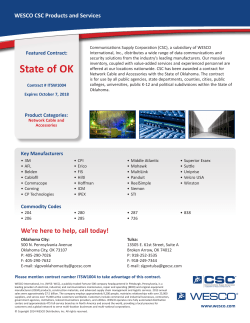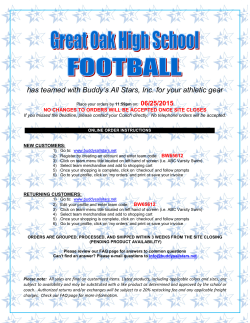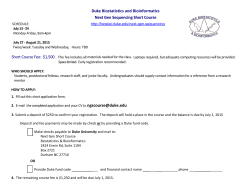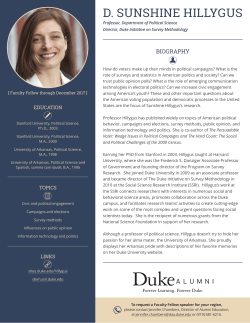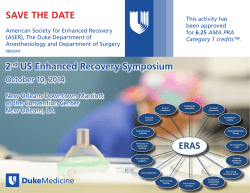Quick Reference Guide
2015 MRO Wesco Quick Reference Log into Duke Energy site Start at the Duke WESCO website www.Duke.wesco.com and click Log In In the Email field, enter your Duke email address In the Password field, enter your Password Duke Energy MRO Site You are now in the correct site if you see your name. Find Items By Product Categories By Manufacturer Shopping Lists Quick Order Entry You can create Shopping Lists to store frequently purchased items or items that you usually buy together (virtual kits). Items can be added to an existing or new Shopping List from item details If you know the item you wish to order, the numbers and desired quantities can be entered in the Quick Order form and added directly to your Shopping Cart. NOTE: This works especially well when you use Duke CID’s. 1. Click the Quick Order tab at the top right. Or from a Shopping Cart during the checkout process Keyword / Part # Search 1. The Keyword / Part # Search can be found on all search pages. 2. In the Search field, enter the Keyword or Part # for which you are searching. 3. Click the Search Icon; results. Other ways of Searching include: By Commodity Group to view Shopping Cart 2. Enter each SKU (Duke CID#), and Quantity. 3. Add More lines if necessary. 4. When all data has been entered, click the Add to Cart button. 5. Review your Shopping Cart and proceed to Checkout Your Shopping Cart is where you put the items you want to purchase. View Your Cart This is a two step process: Product Search Results 1. Click on the Cart Contains icon in the upper left corner of any screen. Search Results can be displayed in Grid or List formats. Price and Availability are shown in Search Results and Product Detail screens. WESCO Distribution, Inc 1 of 2 Current as of 3/30/2015 2. The mini-cart is now displayed (this shows the last 5 items added to the Shopping Cart). Click on Checkout or View Shopping Cart to display the full Shopping Cart. 2015 MRO Wesco Quick Reference (if approved by manufacturer) Add Items to Your Cart 1. Once you have located the item to order, enter the amount in the Quantity field. 2. Click the Add to Cart button; the minicart with the added item will be displayed. Delete the Items in Your Cart On the Shopping Cart screen, click the each item that you want to delete. for Special Instructions: • If you are ordering on behalf of another, put his or her name here. • If there are additional specifics like a Floor number or a mailstop number; add here • If this is an expedited order, indicate the Required Date & Carrier Charge information for express shipping. Send email to your region contact to expedite order after order confirmation number is received. Required Information at Checkout • Operating Unit (OU): 4 digit code • Responsibility Center (RC): 4 digit code • Requesting Employee ID: 6 digit official Duke Energy Employee ID. This is the ID of the person entering the order. Return Material Process Submit Your Order 1. On the Shopping Cart screen, click the Checkout Arrow. • • Duke Energy Shipping & Billing • Shipping Address: Locate the Shipping and Billing Address for this order only. • • • • WESCO Distribution, Inc 2 of 2 Send email to WESCO contact WESCO will issue Return Authorization and Return labels (if approved by manufacturer) Include RMA with material to be returned Note on box – “Return to WESCO / Duke DC Receiving” Give material to Duke truck back to Duke DC Receiving Duke DC will return to WESCO WESCO will issue credit against invoice Support Duke Energy Accounting • Duke Carolinas - Vicky Andrews vicky.andrews@duke-energy.com (919) 546-7867 • Duke Mid-west - Beth Joerger beth.joerger@duke-energy.com (812) 662-2008 • Duke Progress - Vicky Andrews vicky.andrews@duke-energy.com (919) 546-7867 • Duke Florida - Marie Judge marie.judge@duke-energy.com (727) 820-5107 WESCO • Duke Carolinas - Linda Stewart lstewart@wesco.com (704) 549-6042 • Duke Mid-west - Linda Stewart lstewart@wesco.com (704) 549-6042 • Duke Progress - Michelle Atkinson matkinson@wesco.com (919) 831-4654 • Duke Florida - Tyler Redding tredding@wesco.com (407) 434-4025 Current as of 3/30/2015
© Copyright 2025