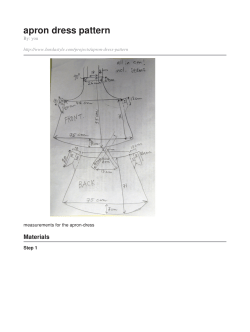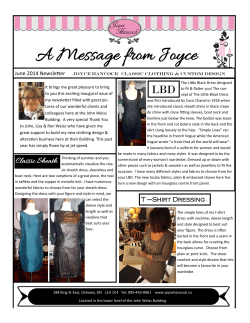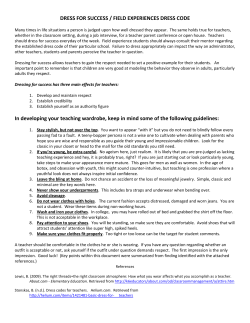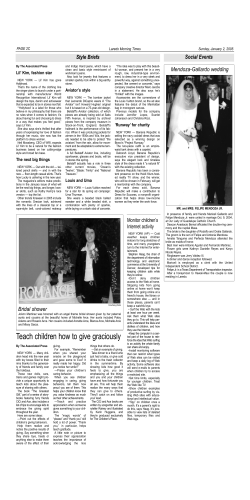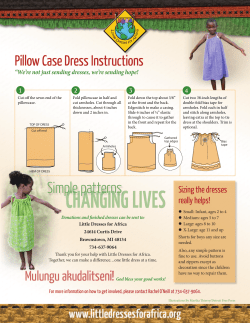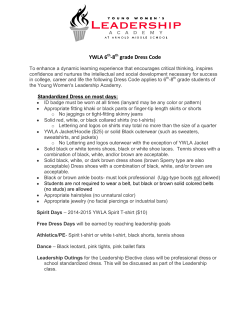How to prepare submissions to the RAE dress rehearsal
How to prepare submissions to the RAE dress rehearsal 9 January 2007 Introduction This document details five concurrent steps to preparing RAE dress rehearsal submissions. It is anticipated that the work will be shared between colleagues in a Department and coordinated by the UoA leader in each case. Step 1 – Identify staff for inclusion in the dress rehearsal Step 2 – Collect and assess publication information Step 3 – Collect esteem information Step 4 – Verify staff details, student and finance data Step 5 – Revise RA5a-c Timetable Please note that UoA leaders are responsible for coordinating the activities listed for the period 9 January to 23 March. No extensions can be given and departments are strongly advised start work towards the dress rehearsal without delay. 9 January to 23 March 2007 April May-June July August-Sept October November 30 Establish eligible staff list Update publications and esteem in PIP Write publication commentaries Transfer information from PIP to the RAE tool Verify central data (staff details, research students and income) Meet with R&I manager to discuss submissions Conduct provisional assessment of publication quality Finalise RA5a Easter break and dress rehearsal panel induction meetings Panel meetings Panel outcomes presented to University Committees Decisions communicated to Departments Appeals process (see the RAE code of practice for details) Fine tuning submissions Final submission Note on the RAE software During the dress rehearsal Departments will review and update publication and esteem data in PIP. The renewed PIP RAE tool will enable UoA Leaders (or administrators) to gather information from PIP and verify that it is complete (missing information will be highlighted on screen and in printed reports). The tool will then generate forms RA1 (staff details) and RA2 (outputs) for the dress rehearsal. 1 After the dress rehearsal these forms will be uploaded to the HEFCE software along with the statistical forms RA3a (student data and awards) RA3b (studentships) and RA4 (income). Once on the system these forms can be accessed and amended by the University in the lead-up to the final submission. Step 1 – Identify staff for inclusion in the dress rehearsal All eligible staff who have not already been identified for non-submission to the RAE should be included in the dress rehearsal. This includes: Current academic staff (Category A) New appointments to be in post by 31 October 2007 Academic staff who left the University in 2001 or later (Category B) Affiliated researchers in non HE organisations (Category C or D) A provisional staff list must be established in January and forwarded to the Research and Information Manager. The template at Annex A may be used for this. Step 1 – What to do 1. Read the Guidance on Submissions pp.15-19: www.rae.ac.uk/pubs/2005/03. 2. Identify all research active staff in your home department and all researchers elsewhere in the University or in the broader University community with links to the Department or UoA you are coordinating. Exclude only those who are clearly ineligible or who have been identified for non-submission by the University. 3. Liaise with other UoA leaders and HoDs to ensure that you have identified all staff eligible for consideration in your UoA. 4. Work out what each person’s RAE staff category will be on the census date. 5. Make a list and forward to the Research and Information Manager 6. Add affiliated researchers to ‘contacts on the web’ if they are not already in person finder. 7. Enter each eligible person’s name into the PIP RAE submission tool for the UoA you are coordinating. 2 Step 2 – Collect and assess publication information 8. Only publications listed in PIP and released to the PIP RAE tool using access controls will be available to the internal assessment panels during the dress rehearsal. UoA Leaders must ensure that all staff are aware of this and that the Publications section of PIP is up to date for all individuals being considered. Step 2 – What to do 9. Read the Guidance on Submissions pp.19-22 www.rae.ac.uk/pubs/2005/03. 10. Ensure that all current and forthcoming publications have been entered into PIP. A minimum of 6 items in the period 2001-2007 must be entered unless special circumstances apply or fewer items have been published. 11. For each item listed which falls in the RAE period, work through the checklist at Annex B to ensure the bibliographic reference is complete. Ensure that access controls have been set to release the information in PIP to the RAE tool. 12. Using the RAE submission tool (for individuals or UoA leaders/administrators) select up to 6 items from each person’s PIP publication record. Log on to PIP here www.bath.ac.uk/pip and enter the RAE submission editor Individuals can enter their own record to select publications; alternatively UoA leaders or administrators can enter the submission itself then work through the list of named individuals (proxy access is not needed for this). Select up to 6 publications and indicate the order in which they should be listed. Publications must be numbered sequentially for PIP to proceed (ie if you miss a number out it won’t work). If no publications are visible access controls may need to be adjusted to release the information in PIP to the RAE tool. This can only be done by individuals, or (exceptionally) by the Research and Information Manager. NB. UoA leaders may wish to provide additional advice on numbering publications (eg strongest to weakest, sole authored first or last etc) If fewer than 6 publications are selected a justification must be provided in the commentary box. This should be short and to the point. (Eg Part time for 18 months owing to illness; eg. Early career researcher, in post since May 2005). 13. Assess the quality of all publications listed in the dress rehearsal submission. This should be done by senior members of the department(s) represented in the submission. Publication quality should be assessed with reference to the panels’ published criteria. You can refer to journal impact factors and citation rates but should not rely solely on these. Consider reading outputs (at least in part) to assess quality. Be consistent. 14. Enter the star quality rating for each item into the PIP RAE tool. Only UoA leaders or administrators can do this (individuals cannot rate their own work). 3 Step 3 – Collect esteem information PIP can be used to collect esteem information relevant to the RAE. Once the dress rehearsal is complete additional PIP applications will be developed to make further use of this information (eg web page generator for Departments, international activity monitor). Step 3 – What to do 15. Circulate the list of esteem factors for your UoA to all individuals on the eligible staff list and ensure that the ‘research activity’ section of PIP is updated to include all relevant activity from 2001-2007. 16. Ensuring that the correct access controls are in place for each person, use the RAE submission tool to copy esteem from PIP into the submission. 17. To view esteem at departmental level use the PDF generator in the RAE tool to generate a report as follows: Log in to PIP and enter the RAE submission editor for your UoA Click on ‘PDF Export’ at the top of the screen. Use the menu on the right to design your report then follow the instructions on screen to download the PDF document. Print and/or save the report before closing your web browser. 18. Ensure that the details of each item of research activity (or indicator of esteem), including the relevant dates, are presented clearly. 19. This information will inform the esteem section of RA5a (at the time of writing it cannot be produced as a word document but this function should be available by mid January). Step 4 – Verify staff details, student and finance data Staff details (RA1), PGR student numbers and awards (RA3a), studentships (RA3b) and research income (RA4) are held centrally. Departments are asked to verify the data sent to them by the research and information manager to ensure that errors or omissions which may have been overlooked in the past are picked up ahead of the submission deadline, and to double check that no errors have crept in as reports are produced. During the dry run we tried to provide information at the level of the individual through PIP. Unfortunately that didn’t work because of the complexity of the RAE process and of our own data systems. The statistical information for RAE 2008 will be provided to departments as follows: 4 Staff details: In PIP individual profiles (drawing information from TRENT) PGR numbers and studentships: Detailed excel spreadsheets by department Research Income: Detailed excel spreadsheets by department Research income and student information will be verified at the level of the Department. UoA summaries will be generated centrally ahead of the dress rehearsal panel meetings and subsequently revised. Step 4 – What to do 20. Consider meeting each individual in your dress rehearsal submission to run through the following information with them. 21. Check the personal details (RA1) listed for each individual in the PIP RAE submission editor tool. Ensure that the following are accurately recorded: Surname and initials Date of birth FTE (required for category A staff only) Start date (essential if on or after 1 January 2001) Leave date (essential if on or before 30 October 2007) Contract start/end dates (essential for fixed term appointments – for multiple contracts see Guidance on Submissions page 16 paragraph 75L) 22. Check that the list of PGR students and supervisors looks right. Where possible indicate if students have been wrongly included or excluded. If in doubt check the guidance on submissions pp. 22-25 to see which students are eligible for inclusion. 23. Where a student is listed with no supervisor please provide the relevant name. 24. Where multiple supervisors of a student are to be returned to different UoAs please indicate the proportionate split of supervisory responsibility (otherwise an even split between supervisors will be assumed). 25. Check that the list of grants appears complete and that the reported spend corresponds to expectations. (Errors or omissions may be reported by exception but on the whole we anticipate that this information will be correct for all departments). 26. When errors or queries are identified, please contact the Research and Information Manager. She will work with central departments to update the University databases. 5 Step 5 Revise RA5 RA5 is in three sections. RA5a contains the textual commentary and details of esteem indicators; RA5b provides details of special circumstances limiting the volume of research cited for particular individuals; RA5c details the relationship of category C staff with the Department. NB RA5b and RA5c do not count toward the word limit for RA5a. Step 5 – What to do 27. Download the University’s good practice guide on writing RA5a and revise your 2006 draft in the light of comments already received. Update the list of esteem using new information provided in PIP. 28. Share RA5a with other UoAs in your faculty and aim for a consistent approach to common elements (eg faculty support for research, facilities for research students) 29. Ensure that individuals with fewer than 4 publications to submit to the final exercise have provided a suitably phrased explanation. Descriptions of special circumstances should be short and should focus on the impact of the circumstances on the person’s ability to conduct research. If the case is unclear it can be discussed in confidence with the Research and Information Manager. 30. Log special circumstances in the PIP RAE tool. 31. For each member of Category C staff a brief description of the person’s relationship with the department should be provided. See paragraph 90 of the guidance on submissions (page 19). Finally - how to make your submission to the dress rehearsal When all steps have been completed and PIP has been checked for accuracy and completeness your submission should be complete. To make your submission, email the research and information manager to confirm that you have finished work on PIP. Include your RA5a commentary as an attachment. No other attachments are required as no supplementary information will be needed. The rest of your submission will be generated as follows: RA1 RA2 RA3a, RA3b RA4 RA5b and RA5c Generated by the PIP RAE submission tool Generated by the PIP RAE submission tool Generated centrally from data verified by you Generated centrally from data verified by you Generated by the PIP RAE submission tool 6 How to prepare submissions to the RAE dress rehearsal Annex A – Template list of staff for inclusion in the dress rehearsal Name Eg. AA Smith RAE Home Comments Staff Department (Eg, Early career, part time, new Category appointment, unclear eligibility status) A 0.5 fte – two publications to be submitted 7 How to prepare submissions to the RAE dress rehearsal Annex B – Entering information into PIP Introduction PIP must be used to provide information about publications and esteem for the RAE. During the dress rehearsal Departments will review and update publication and esteem data in PIP. The improved PIP RAE tool will enable UoA Leaders (or administrators) to gather information from PIP and verify that it is complete (missing information will be highlighted on screen and in printed reports). The tool will then generate forms RA1 (staff details) and RA2 (outputs) for the dress rehearsal. After the dress rehearsal these forms will be uploaded to the HEFCE software along with the statistical forms RA3a (student data and awards) RA3b (studentships) and RA4 (income). Once on the system these forms can be accessed and amended by the University in the lead-up to the final submission. Proxy access In some departments, administrators may be available to assist with entering information into PIP. To provide proxy access to colleagues you should do the following: 1. 2. 3. 4. 5. 6. 7. 8. Log into the PIP suite at www.bath.ac.uk/pip Enter the Personal Information Portal application Click on your name beneath the heading Edit your own profile Click on the box marked Access Control Under the heading Proxy Editors towards the left of screen, click on Add proxy Type in the user name of the person to whom you wish to grant proxy access Click add Scroll to the bottom of the screen and click on update access Setting access controls Individuals: please note that only you can set the access controls for your profile. If you do not release your information to the RAE software tools none of your publication information will be available to the dress rehearsal panel or for inclusion in the final submission. All Category A staff must complete this step themselves. Once the information has been entered into PIP, individuals need to set their access controls to release the relevant information to the RAE software tool. To do this follow steps one to four above, then: 9. Click on the box marked Research Assessment Exercise (RAE) 10. Click on the grey box to the right marked select all 11. Scroll to the bottom of the screen and click on update access 8 Publications Publication details may be entered manually by typing (or cutting and pasting/dragging and dropping) the required information into the appropriate fields. Or, publication details may be imported directly from bibliographic files stored on your computer, or created for this purpose using Web of Science, the Engineering Index Compendex or similar. You should enter all publications (or outputs) published during the assessment period – 1 January 2001 to 31 December 2007. Forthcoming publications in press can be entered into PIP as normal. Put the anticipated publication date in the date field and use RAE commentary box to provide details of the publication timetable. Confidential publications should be discussed with the relevant UoA Leader in the first instance. To upload publications from Web of Science 1. Open your internet browser and go to: http://wok.mimas.ac.uk – If you are reading this on-screen – just click on the link to connect. 2. Click on Connect to the ISI World of Knowledge, followed by Web of Science 3. Use the Author Finder or General search options to identify your outputs. (Individual researchers may have an advantage over administrators here as items don’t always come up first time and it helps to know what you’re looking for.) 4. You now need to mark all the entries that you want output to file. You can do this by clicking on them one at a time, (if all outputs listed are yours) by marking them all in the Output Records box on the right of screen. Then click on the Add to Marked List box where it will indicate how many records have been selected. 5. At this point a Marked List box should appear at the top of the screen. Click on this to specify the fields to include in the output. In Step 1, ensure that you have clicked the ISSN box to ensure that the ISSN is included in the output. Then go to Step 2, and click on Save to File. 6. Follow the on screen instructions to name the file and save to a local directory. Don’t open the file as it will look like garbage – but PIP will know what to do with it. You can now come out of the Science Citation Index. 7. To input this file into the PIP System, log into PIP and enter the Personal Profile Directory 8. Click on Publications and go to the bottom of the page to Upload Publications. 9. Browse through your directories until you find your file of records from the SCI. Upload the file, and see what you get. A similar process applies to other online bibliographic databases. Start by identifying your publications on the database and saving them to your computer. Then upload the file to PIP using the grey keys at the bottom of the PIP publications screen. 9 Publication record checklist Use this checklist for all publications to be considered for submission to the RAE even if they have been imported from departmental records or online databases. Date Output type Title Co-authors ISBN/ISSN DOI Commentary For books only the year is needed. (If PIP asks for a month you can approximate the actual publication date or just default to 1 January in the relevant year) For other items indicate the month of publication. For items published by season, put any relevant month – eg Winter 2006 can be recorded as 1 December 2006. The fields in PIP and in the RAE software aren’t a perfect match. For anything that is ‘in press’ make sure the actual output type is listed For edited journal volumes use ‘Journal Full’. For normal journal papers use ‘Journal article’. (The old ‘Journal’ – meaning journal article – has been removed because it was confusing) If you are entering output types other than journal articles, books, book chapters and conference contributions check with the research and information manager how to record them. Check that the correct title has been given in full and that it is spelled correctly. As well helping panels find each paper, this wording will appear on the RAE website when everything is published in 2009. Make sure all are listed and identify external co-authors. External means they were not students or staff here at all in 20012007 Each journal has an ISSN, find it here: www.bl.co.uk. All papers in the same journal (regardless of volume or year) will have the same ISSN. However – some journals have a different ISSN for their print and electronic version. It’s not crucial which is given because we’ll also be using DOIs (see below) All books have an ISBN and this must be listed for books or chapters. Most journal articles will have a Digital Object Identifier (DOI) which must be provided if available Enter references into the search engine here: www.crossref.org/freeTextQuery. If the first attempt is unsuccessful please keep trying - only certain formats are recognised by the system and you may need to experiment with the layout of your search string to get results. A brief commentary on each item should be provided for the dress rehearsal, indicating its significance, impact or outcomes (eg prizes, invitations to speak, grant renewal). Commentaries must be based in fact. Do not summarise the topic or methodology of the output or attempt to comment on its quality. Where relevant, follow the panel’s specific guidance for this. NB UoA leaders will circulate additional guidance where relevant. 10 Entering indicators of esteem Esteem indicators should be entered using the research information section of PIP, accessed from the Personal Information Portal application main menu. The information entered should be made available to the PIP RAE software tool by setting the appropriate access controls (see above). Use a common sense approach to enter indicators of esteem under the most suitable heading. Learned Society Involvement Enter the name of the society and your role – e.g. Member, Chairman etc. Start and end dates may be entered as appropriate – either month and year, or just year. If membership is ongoing you don’t need to enter an end date. Editorial Roles Enter the journal name and your role – e.g. editor, editorial board member. A description of the journal may be provided. You should include this if it is likely be useful to the person putting the RAE submission together. Conference Participation Enter the name of the conference and select your role from the dropdown list. You can indicate the type of paper presented using the dropdown list. Audience type may be selected from the list if relevant. Details of conference papers can be entered in the publications section so you are not asked to repeat details of papers here. Include any further information likely to be relevant to the RAE submission, or leave the further details field blank. Prizes and Awards Use the extra information field to include any additional details relevant to the RAE submission. Independent Reviews of Research Material Where relevant, this field should be used to describe reviews of your work. Some panels consider independent reviews to be an indicator of esteem. Check the relevant criteria if unsure (see notes at the top of this document). Patents Some patents may be relevant to RAE submissions. The ‘description’ field is optional. It could be used to include any additional information likely to be of use in preparing the RAE submission. Visiting Appointments, Lectures, Seminars and Workshops Enter anything likely to contribute to the RAE submission, consulting the relevant criteria if necessary. Enter start and end dates, or a single date as appropriate. The further details field may be used to enter information which isn’t captured in the type/title fields. All fields are optional so just work out which combination of fields makes most sense for the type of appointment you want to talk about. 11 Consultancy, Advisory Work and Professional Practice Include details of any relevant work conducted outside the University sector. You may wish to give precise details of ‘indicators of esteem’ in this context. It is unlikely all of the following categories will fit your area of work, you should enter information into those which are most relevant using only those fields which you consider most suitable for describing your work. Membership of Professional and Policy-Related Bodies and Committees Include details of any relevant committees and bodies with which you have been involved outside the University sector. Links to Commercial Organisations Include details of organisations University sector with which you have relevant links. Research Collaboration Summarise your involvement in significant collaborative projects. All fields other than the date are free text, so just include the information you think is most important. Then check the finished item looks like it would make sense to someone reading it. Grants, Contracts and Studentships Include details of major awards indicating peer esteem. NB income and student information for forms RA3 and RA4 to be provided centrally. You don’t have to list all of your grants etc here although the information may be useful in the broader context of PIP. Exhibitions and Performance This category may be relevant to research in some areas. Again, use the most suitable fields to describe your work, or simply enter a summary in the ‘description’ field. 12
© Copyright 2025