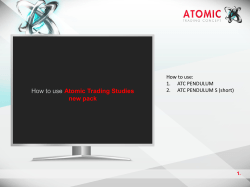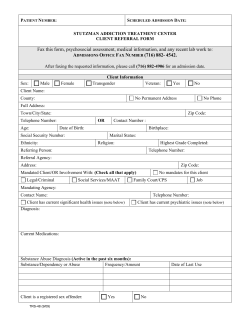How to use Atomic Trading Studies new pack
How to use Atomic Trading Studies new pack How to use: 1. ATC PENDULUM 2. ATC PENDULUM S (short) 3. ATC TARGET S&L 4. ATC UniCircle 5. ATC SINE 1. How to use Atomic Trading Studies new pack Our premium and most reliable indicator is ATC Pendulum. We recommend clients to always follow its projections when looking at a market. The other 5 indicators are to be used only to confirm Pendulum’s projection and add trust to it! In case of absence of a good, reliable projection for a specific market the following list sets the hierarchy for the other indicators in the pack: 1. ATC PENDULUM S (short) 2. ATC TARGET L (long) 3. ATC TARGET S (short) 4. ATC UniCircle 5. ATC SINE 2. How to use ATC PENDULUM 3. ATC PENDULUM is our top indicator, which uses the Tops and Bottoms as given by the Top-Bottom indicator in order to give a projection in time and price of the next 2 turning points! ATC PENDULUM & Pendulum S use a fundamental physics law, the law of energy conservation, pendular movements in market behavior ! ATC PENDULUM’s use curve energy spread, and the difference between them is that they have different definitions of Top’s and Bottoms to generate projections! How to use ATC PENDULUM 4. ATC PENDULUM is our premium indicator, and our recommendation is to always make decisions based on its’ projection, the other indicators are to be used just for confirmation purposes! It has 3 optimization settings, which will help the user to always find a good, reliable projection! Projections expired are not to be taken into consideration, and the user should fiddle trough the settings or the periodicity of the graph in order to find a suitable one ( not expired)! How to use ATC PENDULUM 5. Once charged on a chart, ATC Pendulum projects the next 2 turning points of the market! It is displayed by a blue line and by passing the mouse pointer over it, it offers information on the target price and the duration (span) of that trend! In this example, Pendulum tells us that VG1 Index is going up to 2580 in the next 75 trading days (09/14/2012)! How to use ATC PENDULUM 6. By zooming-in you will see displayed, at the origin of the projection, the duration (span) of the trends showed by ATC Pendulum! • The green number is the number of bars the bullish trend will last starting with that origin • The red number is the number of bars the next bearish trend will last! How to use ATC PENDULUM 7. Also we have displayed a stop loss level! By passing the mouse pointer over the red line you will get information on the value of the stop-loss! How to use ATC PENDULUM 8. The green dotted line is the level at which the projection has been displayed! That allows the user to see when that projection has been generated, and also helps us calculate a Risk/Reward coefficient displayed on the bar that confirmed our low or high point! A green Risk/Reward coefficient enables us to follow that projection, while a red one tells us that Risk is greater than the possible Reward, and we do not recommend to follow them! How to use ATC PENDULUM 9. ATC Pendulum has settings that are to be used in order to always find a good, reliable projection, and to optimize it accordingly! How to use ATC PENDULUM 10. To open the settings panel of the indicator, please click on “Security/Study” button, and then click on the white pencil displayed at the right of the indicator! How to use ATC PENDULUM 11. ATC Pendulum has 3 sets of options in order to optimize it: • Type • Prediction Type • Period Type How to use ATC PENDULUM 12. 1 2 3 4 Short Term Intermediate Term Intermediate Long Term Long Term How to use ATC PENDULUM “Type” refers to the number of bars needed in order to define Tops and Bottoms! A smaller number of bars results in a shorter projection, while the “Long Term” option results in longer projections! For more stable projections use “Long Term”! “Short Term” projections are very dynamic and react fast to market movements! ATC Pendulum is set by default to “2. Intermediate Term” 13. 1 2 How to use ATC PENDULUM Static Dynamic “Prediction Type” refers to when a projection is being changed, as a result of market movements! “Static” option will only change projections when one of the following criteria is fulfilled: 1. The stop-loss has been touched, therefore the trade is ended 2. The projection has expired in terms of time 3. The target price has been touched This option will result in fewer trends, and more stable projections! For the moment in the custom study, this option is only available as long as the chart is left open. 14. 1 2 How to use ATC PENDULUM Static Dynamic “Dynamic” option will change projections at every confirmed Top (T) or Bottom (B). This option will result in more trades, but a better reaction on market movements! 15. 1 2 How to use ATC PENDULUM Daily Intraday “Period Type” refers to the periodicity ( time-frame) of the chart you are using. The indicator should be set accordingly. Choose “ Daily” if you are looking at “Daily” or bigger charts! Choose “ Intraday” if you are looking at “Intraday” charts! 16. The user should manipulate the settings above mentioned in the order of his preferences and also in order to find the most reliable projection for the market of his interest! We recommend following projections when the following criteria is fulfilled: 1.The projection follows closely the current slope of the market 2. The projection is having turning points in the future (not expired) 3. The Risk/Reward coefficient is positive (green) How to use ATC PENDULUM 17. This is the outcome on VG1 Index, the market touching a price of 2580 on the 09/12/2012 ! How to use ATC PENDULUM 18. IMPORTANT! Projections have to be considered in both time and price equally! A projection is considered ended by the user when one of the next scenarios takes place: 1. The target price is touched. You can see in this example that the bearish projection displayed at the price of 1.3552 has reached its target price of 1.3539. We recommend at this point to consider ended the projection and wait for a new one! How to use ATC PENDULUM 19. A projection is considered ended by the user when : 2. Time (span) of projection has expired. You can see in this example that the bearish projection displayed at the price of 734.68 has expired in time at the price of 713.99! We recommend at this point to consider the projection ended and wait for a new one! How to use ATC PENDULUM 20. A projection is considered ended by the user when: 3. Stop-loss has been touched. We can see in this example that the stop loss level has been touched, therefore we recommend the projection to be considered ended, and to wait for a new, clear one! How to use ATC PENDULUM 21. Once found the optimized, most reliable projection (we recommend also to try and confirm with other indicators in the pack), ATC Pendulum gives you a stop-loss level, a target price and an expiration date of the first projection! The second projection should be followed only if the first has been accurate in both time and price! NOTE: Target price should be considered at the level pointed by the projection +/- 5% of the total value of the projection! How to use ATC PENDULUM 22. How to use ATC Pendulum S All of the following indicators are to be used only with the purpose of confirming ATC Pendulum ‘s projection! 23. Once charged on a chart, ATC Pendulum S projects the next 2 turning points of the market! It is displayed by a blue dotted line and by passing the mouse pointer over it, it offers information on the target price and the duration (span) of that trend! In this example, Pendulum S tells us that SPX Index is going down to 1324.56 in the next 7 bars of 120 minutes (07/24/2012, 13:30)! How to use ATC PENDULUM S 24. This is the outcome of that projection, SPX Index touching on that bar a low of 1329.24! As the projection has been accurate in both time and price, we can follow the second projection telling us that SPX Index is going up to 1383.06 in the next 16 bars of 120 minutes ( 07/30/2012 13:30) How to use ATC PENDULUM S 25. This is the outcome of the second projection, SPX Index touching on that bar a high of 1385.97 ! How to use ATC PENDULUM S 26. By zooming-in you will see displayed, at the origin of the projection, the duration (span) of the trends showed by ATC Pendulum! • The red number (13) is the number of bars the bearish trend will last starting with that origin • The green number (16) is the number of bars the next bullish trend will last! Also the first projection has a stop-loss level (red line) and the level at which the projection was generated (green dotted line)! Also the Risk/Reward coefficient (2.8:1)! How to use ATC PENDULUM S 27. ATC Pendulum S has settings that are to be used in order to always find a good, reliable projection, and to optimize it accordingly! When we use it to confirm ATC Pendulum, we should set it to have the same parameters as ATC Pendulum! Click on “Security/Study” then on the white pencil at the right of the indicator to open the settings panel! How to use ATC PENDULUM S 28. ATC Pendulum S has two sets of options to choose from, and it should be calibrated as ATC Pendulum is, in order to see if it confirms the projection of ATC Pendulum! (i.e. if we look at a market on intraday chart with ATC Pendulum, having “Prediction type” set to “Dynamic”, we should also set Pendulum S with the same parameters ) How to use ATC PENDULUM S 29. 1 2 Static Dynamic How to use ATC PENDULUM S “Prediction Type” refers to when a projection is being changed, as a result of market movements! “Static” option will only change projections when one of the following criteria is fulfilled: 1. The stop-loss has been touched, therefore the trade is ended 2. The projection has expired in terms of time 3. The target price has been touched This option will result in fewer trends, and more stable projections! For the moment in the custom study, this option is only available as long as the chart is left open. 30. 1 2 Static Dynamic How to use ATC PENDULUM S “Dynamic” option will change projections at every confirmed Top (T) or Bottom (B). This option will result in more trades, but a better reaction on market movements! 31. 1 1 2 2 How to use ATC PENDULUM Daily Daily Intraday Intraday “Period Type” refers to the periodicity ( time-frame) of the chart you are using. The indicator should be set accordingly. Choose “ Daily” if you are looking at “Daily” or bigger charts! Choose “ Intraday” if you are looking at “Intraday” charts! 32. The user should manipulate the settings above mentioned in the order of his preferences and also in order to find the most reliable projection for the market of his interest, to follow it or to confirm ATC Pendulum! We recommend following projections when the following criteria is fulfilled: 1.The projection follows closely the current slope of the market 2. The projection is having turning points in the future (not expired) 3. The Risk/Reward coefficient is positive (green) How to use ATC PENDULUM 33. IMPORTANT! Projections have to be considered in both time and price equally! A projection is considered ended by the user when one of the next scenarios take place: 1. 2. 3. 4. How to use ATC PENDULUM The target price is touched. Time (span) of projection has expired. Stop-loss has been touched. NOTE: Target price should be considered at the level pointed by the projection +/- 5% of the total value of the projection! 34. How to use ATC TARGET L & S 35. ATC TARGET L & S (ATCI CPTL & CPTS) are a great update to the existing ATC TARGET in the old pack, using the same algorithm of energy conservation on multiple price levels. As ATC Pendulum and Pendulum S, they also project the next 2 turning points of the market, and they are to be used in order to confirm ATC Pendulum’s projections, for a higher level of trust when following such projections! The difference between ATC CPTL and ATC CPTS is that they use different algorithms to define Tops and Bottoms! How to use ATC TARGET L & S 36. Once added it charges The tops and Bottoms ATC TARGET uses, and also displays the projection of the next 2 turning points ! How to use ATC TARGET L & S 37. 5 7 How to use ATC TARGET L & S This is a projection on SPX Index. By passing the mouse pointer over the projection line you get the info in terms of price of the turning points! Unfortunately the info about the time does not convert calendar days into trading days, that is why we created two numbers above the last Bottom or below the last Top • Green number is the number of bars the next bullish trend will last • Red number is the number of bars the next bearish trend will last 38. ATC CPTS & CPTL take into consideration the market until the most recent confirmed top or bottom and instantly gives the new projection! How to use ATC TARGET L & S 39. 1 2 3 4 Short Term Intermediate Term Intermediate Long Term Long Term How to use ATC TARGET L & S ATC CPTL also has the “Type” setting which refers to the number of bars needed in order to define Tops and Bottoms! A smaller number of bars results in a shorter projection, while the “Long Term” option results in longer projections! For more stable projections use “Long Term”! “Short Term” projections are very dynamic and react fast to market movements! ATC Pendulum is set by default to “2. Intermediate Term” 40. 15 14 How to use ATC TARGET L & S ATC CPTS has a different algorithm it works on, but it is just as easy to use as ATC CPTL, it has no additional settings, the most important thing is to take their projections into consideration when the first projection follows closely the slope of the current trend, and of course when the projection still shows points in the future! 41. How to use ATC UniCircle 42. ATC UNI and ATC CIRCLE are two embedded indicators into one, with the purpose of giving you signals only when the two indicators come into conjunction! ATC UNI reunites the signals from 10 different algorithms, scans the signals from all 4 indicators in the old pack + 6 more, and chooses only the signals from the best performing one in the recent past! Even more it only displays it when it is in conjunction with the projection of ATC CIRCLE! ATC CIRCLE applies the concept of expansion and compression of the energy in past swings, giving us in the future the next turning point! How to use ATC UniCircle 43. Once added it charges the projection of ATC CIRCLE! If, as in this example, we receive a signal from ATC UNI supporting that projection’s trend, we add trust in following them! How to use ATC UniCircle 44. In this example on FB US we have a bullish projection from ATC CIRCLE followed by a buy signal on the next bar by ATC UNI ! ATC UniCircle is very easy to use, it has no additional settings and it triggers signals when a market is going to move! You can use it on any timeframe and any asset class! How to use ATC UniCircle 9. 8 How to use ATC UniCircle Above the bar that starts the projection we display a number telling how many bars the projected trend will last! It is marked with green for a bullish trend, and with red for a bearish trend! 45. How to use ATC SINE 46. ATC SINE is a sinusoidal composition which takes into consideration a training period, which can be set by the user (we recommend between 30% to 50 %), in order to give predicted tops and bottoms marked with red and green lines! For a greater accuracy on the predicted turning points, the user should manipulate the percentage of training bars and the period multiplier settings, in order to have as many good tops and bottoms in the past as possible ( we recommend the last 3 turning points to be accurate in order to have trust in the next ones). ATC SINE also has an additional setting called “enable perfect square”, that can be ticked or un-ticked, for a better result! How to use ATC SINE 47. To add ATC SINE to a market chart click on “Security/Study” button and pick the indicator from the list. How to use ATC SINE 48. Once added you can see on the chart: • Green zone (training zone) • Predicted tops and bottoms • Green and red lines that point future top and bottoms Before having trust in the future lines, we need to have as many good tops and bottoms as possible in the range selected. We can manipulate that by clicking the white pencil on the right of the indicator! How to use ATC SINE 49. We have 3 settings : • Percentage of training bars –has to be set in order to catch in the green zone a big topbottom swing • Period multiplier-Cycle phase distance( from 1 to 5 recommended) • Enable perfect square box( tick or un-tick for best result) How to use ATC SINE 50. After best setting is found we can have trust in the sinusoidal composition’s future tops and bottoms. This indicator can be used in conjunction with any of our prediction indicators, to add trust to their predicted turning points! How to use ATC SINE 51. 2 8 How to use ATC SINE Above the last Bottom or below the last Top you have displayed 2 numbers: • Red numbers is the number of bars the bearish trend will last • Green number is the number of bars the next bullish trend will last 52. Contact Thank you ! Regus Building A Calea Floreasca 169 A, Bucharest, 014472, Romania +442034045701- London +40317106113 - Bucharest +13473681317 - New York +81345209589 - Tokyo www.atomictc.com How to use ATC SINE 53.
© Copyright 2025