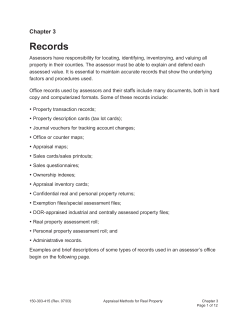Document 176854
How to Register a Team RegisterASA.com 2011 Season v1.03 Rev 2011.07 1 User Login www.registerasa.com FIRST STEP Login v1.03 Rev 2011.07 ONLY one team i login per s all (the p owed inputt erson Do NO ing data). T login w share your ith oth ers! 2 How to Register a Team • If you previously registered your team on www.registerasa.com since 2010, you first need to decide if you’re going to use one of your existing teams or if you’re going to create a new team. If you’re going to create a new team, please continue with the next page. • If you want to use one of your existing teams, and the members on the team, skip to page 22. v1.03 Rev 2011.07 3 Input Correct Information Before proceeding to the step-by-step instructions please read the following so that you have all the information you need to create your team and add the members to the team: It is important that you have input the correct information in your personal and team profiles in order to register your team in the correct association. Incorrect information can delay your registration. Determine which local ASA has jurisdiction over your registration. Use the following page on the ASA website to locate your association: http://www.asasoftball.com/about/register.asp. Adjust your profile if needed to register in the correct association prior to creating your 2012 team. v1.03 Rev 2011.07 4 Finding Your Association http://www.asasoftball.com/about/register.asp Many states are divided into different associations. It is important for you to register in the correct association. v1.03 Rev 2011.07 5 Home Plate CLICK “Add New Team” Button FIRST! v1.03 Rev 2011.07 6 When you select the “registration type” this is your insurance information. Make sure when you choose the deductible and photo option, that you have chosen what your team needs. LOO K! Team Profile Assign yourself the role of “Team Administrator”, as well as any other role you have on the team. The Team Administrator is the ONLY person that is able to add and remove member’s on a team’s roster, create invoices, and submit the team for approval. Only ONE Team Administrator is allowed per team! Complete the form and then click the “Add Team” button to create your new team. v1.03 Rev 2011.07 7 Team Page How To Add A Member CLICK v1.03 Rev 2011.07 8 How To Find A Member In The System For every member that you add to your team you’ll need the member’s … • First name OR • Last name (Must be spelled precisely) • ZIP code • Date of birth • Date of Birth • Member ID # (Can be found on ID card or roster) This information is used to locate existing profiles on RegisterASA as well as to create new profiles v1.03 Rev 2011.07 9 Input Correct Information To Locate Member FILL IN 74351 CLICK v1.03 Rev 2011.07 10 EP TWO: ou have to d a new member How To Determine If You Have The Correct Member 54321 1/1/2000 STEP ONE: Complete info in the boxes to the left and click submit. If the person you are searching for does not appear in the grid below, please click the ADD NEW button (see left) to add the new member. STOP! If the person you are trying to add to your team page has already been registered – DO NOT create another profile page as this will delay your registration! v1.03 Rev 2011.07 11 Team Profile For Member Make sure you choose a role for a player and coach or else the member will NOT show up on the roster ADD TO TEAM means this is the last member you want to add and you are finished. You can always log back in and complete the registration process at another time. ADD TO TEAM & ADD NEW MEMBER means you want to add additional members. You will be taken back to the page where you will be able to search for the member to be registered. v1.03 Rev 2011.07 12 How To Send A Welcome Email To A Coach and/or Adult Role Check the SEND WELCOME EMAIL box for your assistant coaches to receive a link to initiate their background check. v1.03 Rev 2011.07 13 Welcome Email This is a sample of the “Welcome Email” the coach will receive if you choose to send to him/her. The Team Administrator will NOT see this email. v1.03 Rev 2011.07 14 Confirm Profile Login Information The sample below shows the page that will appear if the coach clicks the link on the “Welcome Email”. The coach can change his/her username and password (must be at least 7 characters) at this point. Make sure to click the SAVE button. v1.03 Rev 2011.07 15 Member Appears On Team Page To CREATE AN INVOICE click the button to the right of the arrow. CLICK CLICK ADD MEMBER button if you need to add others to your team. 5/5/1965 5/5/1965 1/12/1975 5432 1 1/1/2011 When the member is added to the team, they appear in a PENDING status. NOTE: Other members have already been approved. v1.03 Rev 2011.07 Members can only be APPROVED while in a SUBMITTED status. Click the SUBMIT AND CREATE INVOICE to put them into a submitted status. A ZERO dollar invoice will be generated if the members in PENDING status have already been invoiced. 16 STOP! Check Roster Type Before Submitting Roster If you are unsure of the roster type you need, then choose STANDARD. Choose STANDARD or CHAMPIONSHIP roster here! DOUBLE check the mailing address to make sure it is correct. This address is used to ship your ID cards! v1.03 Rev 2011.07 17 Invoice Created Member is ready to be APPROVED by your local commissioner. Your member(s) will be approved when the commissioner receives your paperwork (invoice, check, and birth certificates). v1.03 Rev 2011.07 18 Invoice DOUBLE CHECK address. This is where your ID cards will be shipped. Circled description shows this is for registration fee. Double check to ensure correct. v1.03 Rev 2011.07 19 Information To Send With Your Invoice If required by your local association, you may also need birth certificates and background check consent forms. You will need to mail this information in with your invoice to your local contact listed on the “checks payable to” section in the upper right hand corner of the invoice. v1.03 Rev 2011.07 20 Completing Registration After you mail your payment please allow 5-7 business days for processing. Once your commissioner has received payment and approves your registration the ASA national office will print and ship the ID cards to you. If you have any questions on this process please submit a help ticket from the RegisterASA website. v1.03 Rev 2011.07 21 Returning team and want to just add your team to the new season? How to “Add Team to New Season” v1.03 Rev 2011.07 22 Checking The Correct Year On your home plate page, you will be able to view the team from previous registration(s). Click on the team name to display the team’s information. v1.03 Rev 2011.07 23 Automatically Taken To Your Team Page The team page will open to the Information tab. v1.03 Rev 2011.07 24 Adding The Current Season Year This This is is the the last last season season this this team team was was registered registered To To add add this this same same team team to to aa new new season, season, click click the the “Add “Add Team Team to to New New Season” Season” button button.. v1.03 Rev 2011.07 25 Adding Team To New Season After clicking “Add Team to New Season” this popup will display. The current season will display on this drop-down box. Click the “Add Team to Season” button to complete the process. v1.03 Rev 2011.07 26 Update Information Return Return to to the the information information tab tab to to review review the the team team information information before before modifying modifying your your players players and and coaches. coaches. DON’T DON’T MISS MISS THIS! THIS! Review Review the the settings settings on on this this screen! screen! Make Make sure sure that that these these are are up up to to date date before before the the team team is is submitted. submitted. Once Once the the correct correct settings settings have have been been selected selected scroll scroll down down on on this this screen screen and and click click the the “Save” “Save” button. button. v1.03 Rev 2011.07 27 Complete Registration This This team team is is now now in in aa new new season season so so the the status status will will be be reset reset to to “Pending”. “Pending”. You You can can make make changes changes to to the the team team member member grid grid while while the the team team is is in in PENDING PENDING status. status. Add Add or or remove remove members members as as needed needed prior creating the the invoice. invoice. prior to to creating v1.03 Rev 2011.07 Once Once everyone everyone is is on on the the team team click click the the “Submit “Submit and and Create Create Invoice” Invoice” button button to to create create an an invoice invoice and and to to move move your your team team to to the the “Submitted” “Submitted” status status for for approval approval by by your your local local commissioner. commissioner. 28 FREQUENTLY ASKED QUESTIONS ADD SOFTBALL REGISTERASA LOGO v1.03 Rev 2011.07 29 Frequently Asked Questions How do I print an invoice? From your team page select the invoice link # to print your invoice. Click the invoice link # that you wish to print. The invoice will be brought up in a separate box. You can now select the print icon and PRINT. v1.03 Rev 2011.07 30 Frequently Asked Questions How do I find out who my Local Commissioner or JO Commissioner is in my ASA Association? Go to ASA’s website: www.softball.org (finish instructions and provide screen shots) v1.03 Rev 2011.07 31 Frequently Asked Questions How do I print a Roster? Once your local commissioner has APPROVED at least one player on your team, go to your team page and click the PRINT ROSTER button. (See Below) CLICK BUTTON v1.03 Rev 2011.07 32 Frequently Asked Questions How do I print an Insurance Certificate? After your local commissioner has APPROVED your team, go to your team page and click the INSURANCE CERTIFICATES button. (See Below) CLICK BUTTON v1.03 Rev 2011.07 33 Frequently Asked Questions How do I get my practice field or facility on my Insurance Certificate? Click the INSURANCE CERTIFICATES button…explain rest with screen shots v1.03 Rev 2011.07 34 Frequently Asked Questions How do I add a member’s photograph so that it will print on the ID card? Need a screen shot with explanation…If you select the photo ID card option you’ll need a photograph in either JPEG or GIF format for uploading into the system. ONLY add the photo of the member you need the ID card created for… If another person’s photo such as a celebrity is uploaded onto the profile and printed on the ID card, it will make the card INVALID at a Tournament! v1.03 Rev 2011.07 35 Frequently Asked Questions What if I registered my team non-photo, and now we need Photo IDs. What do I do now? Explanation and screen shots v1.03 Rev 2011.07 36 Frequently Asked Questions What if my ACE Certification level is incorrect on my profile and home page? Contact Stephanie Henry day or night! She is our ACE Coordinator and the smartest one! (Provide explanation and screenshots) v1.03 Rev 2011.07 37 Frequently Asked Questions How do I VOID an invoice that is incorrect or that I did not intend to create? You will need to contact your local Commissioner or JO Commissioner as they are the only ones with the authority to VOID invoices. v1.03 Rev 2011.07 38 Frequently Asked Questions How do I correct a member’s Date of Birth that was put into the system incorrectly? Since your Team Administrator is the person responsible for inputting that information, and this information is important for the sake of a player participating in the correct age division, you need to contact your local Commissioner or JO Commissioner as they are the only ones with the authority to change this type of information. v1.03 Rev 2011.07 39 Frequently Asked Questions I forgot my username and password and I have not received an email back with the information I requested, what do I do now? Check your JUNK EMAIL folder as sometimes the email will end up in that folder. If you have a new email that you are using other than what is listed on your RegisterASA profile, then submit a tech ticket on www.registerasa.com and let us know your old email and new email. We will gladly assist you with the change so that you can receive the email and can give you the login information. v1.03 Rev 2011.07 40 Frequently Asked Questions How do I find my team when I re-enter the site? After you login to www.registerasa.com you will be taken to your home plate page. At the Registration Menu you will see various buttons, click the VIEW MY TEAMS button. You will then be taken to a grid that lists the teams you are associated with and you may choose the link of the team you need. (See Below) v1.03 Rev 2011.07 41 Frequently Asked Questions How do I tell if my team has been Approved, if there are Issues, and other information? (See Below) 11 22 33 44 1. 1. 2. 2. 3. 3. 4. 4. Status: Status: Pending Pending == waiting waiting to to be be submitted, submitted, Submitted Submitted –– created created invoice invoice waiting waiting to to be be approved, approved, Approved Approved –– You You have have met met the the requirements requirements Click Click the the “Yes” “Yes” link link to to view view your your team’s team’s issues issues Roster Roster type type :: None, None, Standard, Standard, Championship Championship v1.03 Rev 2011.07 42 Invoice Invoice Number: Number: Click Click here here to to view view your your invoices invoices How to Register a Team RegisterASA.com 2011 Season v1.03 Rev 2011.07 43
© Copyright 2025