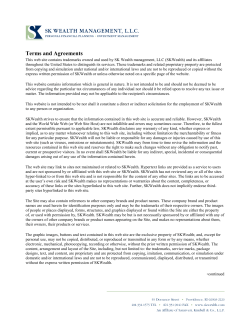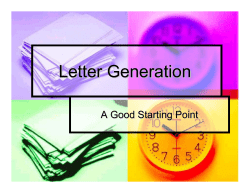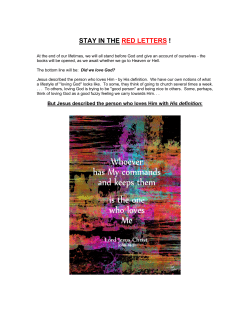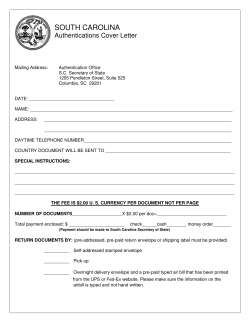■ How to set WCS How to set WCS -
■ How to set WCSWCS-232 v4 0 for the pairing with Talus [WCSWCS-232 v4 0 that set as "Master" at the default 1:1 pairing mode] WCS-232 can set baud rate, parity, stop bit, device name, target adapter and operating mode using HyperTerminal. 1) Connect one WCS-232 to the PC serial port and power it on. 2) Run Windows’ HyperTerminal program. 3) Set baud rate, data bits, parity and stop bit to 9600-8-NONE-1 (Initial Factory Setting) at HyperTerminal. 4) Select “Setup” mode at the WCS-232 mode switch. 5) Press <Enter> key after 5 seconds. The software version information will be displayed. 6) Type “M” for the change of the connection mode & select “1” (“Wait mode”). 7) Setup serial setting values that you want. [* Baud Rate: "B", Flow Control: "F", Stop Bit: "S", Parity Bit: "P"] 8) Type “V”. All current information is displayed. At this time, verify that the values are identical to the ones you have once set. 9) After completing the setting, be sure to execute “X” command and save, and then the Mode Switch to “Active”. [WCSWCS-232 v4 0 that set as "Slave" at the default 1:1 pairing mode] ================================================================================ * For the echo typed characters locally of Modem Commands, please change the default setting of HyperTerminal as the belows. ; [File] Menu -> [Properties] item -> [Settings] Tab -> [ASCII Setup] Button -> Check “Echo typed characters locally” ================================================================================= 1) Connect one WCS-232 to the PC serial port and power it on. 2) Run Windows’ HyperTerminal program. 3) Set baud rate, data bits, parity and stop bit to 9600-8-NONE-1 (Initial Factory Setting) at HyperTerminal. 4) Select “Setup” mode at the WCS-232 mode switch. 5) Press <Enter> key after 5 seconds. The software version information will be displayed. 6) Type “M” for the change of the connection mode & select “2” (“Wait Command mode”). 7) Type “L” for the change of the connection mode & select “E” (“Enable” of modem command input mode). 8) Select “Active” mode at the WCS-232 mode switch. 9) Type "AT+BTMODE,3". And then, press <Enter> key. 10) Type "ATZ". And then, the WCS-232 will be reboot. 11) Type “M” for the change of the connection mode & select “1” (“Wait mode”). 12) Setup serial setting values that you want. [* Baud Rate: "B", Flow Control: "F", Stop Bit: "S", Parity Bit: "P"] 13) Type “V”. All current information is displayed. At this time, verify that the values are identical to the ones you have once set. 14) After completing the setting, be sure to execute “X” command and save, and then the Mode Switch to “Active”. [Reference] * If you enter “?”, the list for all commands is displayed, and if “?<command>“, how to use the requested command is displayed. All commands should be typed with capital letter. All commands and setting values are case-sensitive.
© Copyright 2025