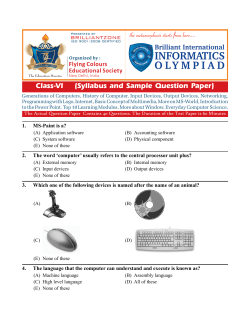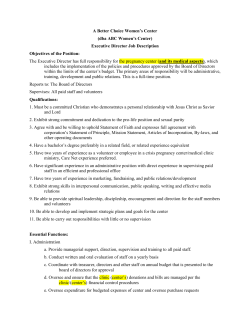How to Schedule and Manage a Multipoint © OTN 2013
How to Schedule and Manage a Multipoint © OTN 2013 Table of Contents Clinical Introduction …..…………………….……………...……………Slide 3 Adding Patient Systems …………….………………….………….Slide 4 Patient Information …….…………………………........................Slide 5 Clinic Type Selection ……………………………………..……………..Slide 6 Conference Mode Selection…...………..………………………...……Slide 7- 9 Ncompass Terminology ………………….……………….……………Slide 10 -11 Clinical Introduction You can schedule and modify your multipoint events up to 30 minutes before start time. Restrictions for non-member and ISDN systems still apply. To ensure that appropriate resources are available to support an after-hours event, you must contact Scheduling to book one. The Contact Centre can be reached at 1 866 454 6861 option2. Slide 3 Adding Patient Systems 1 [1] You can schedule up to 85 patient sites for a total of 86 systems in your clinic. If you do require assistance please call OTN’s Contact Centre at: 1 866 454 6861 or email scheduling@otn.ca Slide 4 Patient Information 2 [2] If you wish to include patient information in a multipoint clinic, it is best to schedule the appointments first, and then contact Scheduling to change the event to a multipoint. You will not be able to add individual patient appointments to your clinic once it becomes a multipoint. Slide 5 Clinic Type Selection 3 [3] [8]Ncompass reporting for Serial and Group multipoint clinics is slightly different from point-to-point events. In a group clinic, each site gets credit for their patients - and the consultant gets credit for all the patients attending. In a serial clinic, all sites get credit for all patients, not only those that attend at their site. Slide 6 Conference Mode Selection 4 3 [4] Once you have scheduled your event, you will notice that full layout is the default setting. This means that sites will be viewed on the entire monitor when their 5 microphone is unmuted and sound is made at their site. [5] Point-to-point clinics can be edited at any time. However, multipoint clinics are locked down by noon the business day prior to the scheduled event. Consequently, the edit button will no longer appear and any changes that need to be made to the event must be directed to Scheduling. Slide 7 Conference Mode Selection 6 [6] If you click on the edit button in a clinical multipoint event, you can select different screen layouts in the “Conference Mode” section. The Participants or Patient System and Host or Consultant System View drop down menu provides five possible layouts that can be selected in a multipoint event which include: • Full Layout, • Side by Side (2) Layout • Quad Layout, • 5 + 1 Layout, • 7+1 Layout Slide 8 Conference Mode Selection 7 [7] Below the “Host System View” conference mode selection is a check box entitled “Lecture Mode”. By clicking this box, the participant of the event will always view the host in the largest area of their screen depending on the Layout previously selected. Slide 9 Ncompass Terminology Auto Initiate An Ncompass feature that enables events to start and end automatically without manual intervention. This means that if you schedule an event to start at 8:00 AM, the systems involved will automatically connect at that time, provided the videoconferencing systems have been turned on. Clinical Event An event that directly or indirectly discloses patient information. Clinic Frame The actual scheduled videoconference event which contains all the details regarding the video call and includes the: date, start and end time, systems involved. Multipoint An event that involves more than three sites in the videoconference. Any multipoint event requires a bridge. A bridge acts like the hub of a wheel, bringing together the spokes or in this case the individual sites, in a videoconference. All multipoints have a clearly defined start and end time and must be scheduled at least one business day before they are to occur. Slide 10 Ncompass Terminology Ncompass Patient Appointment Point-to-point Ncompass is an online scheduling tool designed for OTN Members to schedule and manage videoconferencing events. It’s simple to use, secure and gives OTN Members access to the same scheduling information as OTN’s Scheduling Services. An optional component which allows the clinical scheduler to add details such as the start and end time of a patient’s appointment, the patient name, contact information as well as any particulars regarding the appointment. Please note, you will not be able to add patient appointment information if your clinic is a multipoint event. To do this you will need to contact Scheduling. An event that takes place between two videoconference systems and does not require the involvement of a bridge. Pointto-point calls can be scheduled at any time. Furthermore, pointto-point events provide users with portal calling features. Slide 11
© Copyright 2025