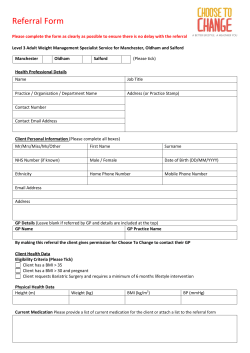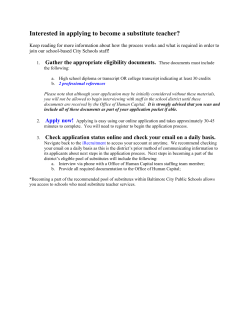FAST GUIDE TO PRICES AND ORDERING
FAST GUIDE TO PRICES AND ORDERING Page 1 of 6 HOW TO CALCULATE PRICES AND PLACE AN ORDER SERVICES Eurocircuits offer 4 pooling services, PCB proto, STANDARD pool, TECH pool and IMS pool, and 1 non-pooling service On demand. PCB proto: dedicated service for design prototypes. o 2 layer boards in 2 or 5 days and 4 layer boards in 3 or 5 days o 1.6 mm thick, 35µm finished copper o 2 green soldermasks and 1 white legend o lead-free finish (our choice of immersion silver, electroless gold over nickel or lead-free hot-air levelling) o FR-4 RoHS-compliant material optimized for lead-free soldering with standard build-up o bonus board. To produce 2 boards we always load 3. If the third board is good we deliver it for free STANDARD pool: prototype and small series PCB pooling service with a wide range of technology options. o up to 8 layers o technology down to 150µm – 6 mil o many technology options available o 3 lead-free finishes: immersion silver, electroless gold over nickel or lead-free hot-air levelling o FR-4 RoHS-compliant material optimized for lead-free soldering with standard build-up TECH pool: prototype and small series PCB pooling service for higher technology boards. o 2 to 8 layers o technology down to 100µm – 4 mil o electroless gold over nickel finish o FR-4 RoHS-compliant material optimized for lead-free soldering with standard build-up IMS pool: prototype and small series PCB pooling service for aluminium-backed PCBs. o 1 layer, from 1 piece onwards o technology down to 150µm - 6 mil o fully finished with 1 soldermask and 1 silk screen (white/black or black/white combinations) o lead-free hot-air levelling finish o aluminium-backed material optimised for lead-free soldering and maximum heat-dissipation On demand: if you need options not available in our pooling services. For the full specifications of all services click “Compare our PCB prototype services” on the home page. Your options: 1. Calculate prices and place orders directly online Calculate your own price online for one of our pooling services: p.1 Place an order online for one of our pooling services: p.4 Place a repeat order online for one of our pooling services: p.4 2. Request prices offline and place orders online Upload your data for us to prepare an offer for one of our pooling services or On demand: p.5 To place an order online after a price request including On demand: p.6 EC-Fast-guide-ENGLISH-4-2010-V1.docx May 2010 FAST GUIDE TO PRICES AND ORDERING Page 2 of 6 1. CALCULATE PRICES & PLACE ORDERS ON POOLING SERVICES To get a price and/or a formal offer. 1. Log in. a. Go to www.eurocircuits.com. Click “Login”. On new screen enter your user name and password and click “Login”. b. Click “Calculate and Order” on the left of the screen. 2. Choose a service. Options are: a. Click “All”. You will get prices for all possible services using Eurocircuits’ default technology. For example, if you enter a board as 2 layers in 5 days and 2 off you will get prices for PCB proto, STANDARD pool and TECH pool. b. Click the service you require. For On demand you will be switched to “Place an inquiry” as this is not a pooling service. 3. Choose a technology. Options are: a. “Eurocircuits’ default technology” (only option for PCB proto). Click on the link to see the default settings and minimum values for each service. b. “Enter technical specification”. Select from the options available for each service. For more information on the options available see §8 below c. “Your default technology”. Save your selection(s) for later orders. See §9 below. For example: my boards always have two legends and lead-free HAL finish 4. Choose single board, panel, or stencil. Options are: a. Single board b. Panel. For options see §10 below c. Order a stencil, see §11 below. 5. Get a price a. Enter the PCB name, the number of layers, delivery and quantity required, and the panel size. b. You can also enter an inquiry number and other references. See §12 below. c. Click “Calculate a price”. 6. Save the price and get a formal offer. Click “Save offer”. A PDF file will open and the offer will be stored in “Offer tracking” under the “Price Requests and Offers” tab. You can then place an order later without re-entering the data, see Place an order p.4. 7. Place an immediate order See Place an order p.4. 8. Select your technology options You can select and save different technology options for all services except PCB proto. Boxes show default settings where no options are available. If you need other options, check the other services. For a full list of all options, go to “Compare our PCB prototype services” on the home page. Guidance notes: a. Technology tab i. “Track width outer layer” to “Smallest finished hole size” boxes. These are set as default at the minimum values available for the standard base copper foils in each service. Higher values do not affect the price. Thicker foils need higher minimum values for track width, isolation and annular rings. For these check your design against our Classification table. Or upload the data in Price Requests and Offers and we will make the checks for you. EC-Fast-guide-ENGLISH-4-2010-V1.docx May 2010 FAST GUIDE TO PRICES AND ORDERING Page 3 of 6 ii. Pattern Class and Drill Class. For the definition of the Pattern and Drill Classes see Classification Table. iii. BGA. This is useful information for our front end. It has no cost implication. iv. Bonding pads. Tick this box if you have specified gold over nickel finish and will use pads for wirebonding. This is useful information for our production. It has no cost implication. v. Milling. Use this box to specify slots or internal cut-outs. Choose the largest cutter that will make the slot (e.g. for a 1.5 mm slot choose 1.2 mm cutter). For more information on slots and cut-outs go to Design Guide page 13. vi. Copper up to board edge. For more information go to Design Guide page 10, section 7 vii. Plated holes in the board edge. For more information go to Design Guide page 8, section 8. viii. Press-fit holes. Please specify clearly in your drill data. b. Treatment tab i. Surface finish (STANDARD pool only). Default is “any lead-free”. This means that we choose the lead-free finish (immersion silver, electroless gold over nickel or lead-free hot-air levelling) which fits best on the pooling panels on the day. This is the lowest cost option. Otherwise select your choice of finish. ii. Bare board test. All multilayer boards are tested automatically. Tick this box if you want bare board testing on 1 – 2 layer boards. iii. UL marking (not available for IMS pool). Tick if required. UL marking will be added to a legend layer or as indicated by your drawing. iv. Peel-off mask. For more information go to Design Guide page 19. v. Carbon pads (STANDARD pool only). For more information go to Design Guide page 18 vi. ViaFill. For more information go to Design Guide page 20. vii. Gold connector surface (STANDARD pool only). This is the total gold surface of the entire connector. If you would like us to calculate this, upload your data under “Price Requests and Offers” tab. For panelisation requirements for hard-gold plated edge-connectors, please contact euro@eurocircuits.com . viii. Edge connector bevelling. Preferably specify in a Gerber mechanical layer. For edge-connectors it is usually enough just to tick the box. 9. Save technology options a. b. When you have made your selection, click “Ok”. On the next screen you have the option to save the settings for future use. To do this, give the settings a name and click OK. Your technology settings are saved per service. To use the saved specifications later, click the radio button and select from the pull-down list. Click the hyperlink text “Your default technology” to review and/or modify the saved settings. 10. Panelisation options Options are: a. Eurocircuits panelise from the single image Gerber data according to our standard rules (see Panel Guidelines document page 5). b. Eurocircuits panelise from the single image Gerber data to your specification (preferably to a panel drawing). The panel must meet our minimum panelization requirements (see Panel Guidelines page 3). This option is not available for PCB proto. c. You prepare a set of fully panelised Gerber files to your specific requirements. The panel must meet our minimum panelization requirements (Panel Guidelines document page 3). For more information on panelisation go to Panel Guidelines document. Guidance notes: All options. a. You can enter different separation methods, different separation distances and different borders in X & Y. b. “Special profiling of the panel outline”. If you have set the internal separation as V-cut, you can specify routing for the profile of the panel. c. If you want to combine several different designs in one panel you must use options b or c. EC-Fast-guide-ENGLISH-4-2010-V1.docx May 2010 FAST GUIDE TO PRICES AND ORDERING Page 4 of 6 11. To order a stencil Tick the Stencil box. “PCB size” shows the single circuit size or the panel size. Add a border on each side in X and Y for handling. The system will show the finished stencil size. Tick Top or Bottom as required and then “Add to calculation/order”. 12. Add administrative references Different companies require different references for PCBs. We provide 4 options: a. b. c. d. “PCB name”. This is attached permanently to the data supplied. “Your purchase reference”. Shows PO number for an order or RFQ number for an inquiry. “Your project reference”. Use this to group different orders for faster searching. A “project” could be a product, group of products, a department, whatever is a convenient grouping. “Your article reference”. This is typically the code used in an ERP or purchasing system. The PCB name is mandatory and will appear automatically on all documentation. For the others, click “Select the administrative reference(s) you wish to use”. For each you can set Show, Hide and Required. To place an order 13. As soon as you have calculated a price. Confirm your data format, attach your zipped data via the “Browse” button, check the “Delivery” address, add purchase and other references as required and click “Place an order”. 14. Where you have saved an offer a. Go to Offer Tracking and click the offer you want to order. b. You can change “Purchase reference” (e.g. to PO number), “Project Reference” and “Article Reference”, as well as the delivery address. 15. To add a new delivery address Go Manage Profile tab, then Manage company account. Click the edit icon under Search and then “Add new address” on the new screen. 16. Click “View running orders” to check the order is there. 17. If it is not listed, then the order has not been placed. Try again or contact our sales office (euro@eurocircuits.com). To place a repeat order. 18. Log in and go to “Order repeats/view history” 19. Click the order you want to repeat then “Order a repeat” and the summary data will appear. 20. You can change: Purchase reference (typically to enter the new order number) Quantity required Delivery term required Delivery address 21. The system will display the new price and the planned delivery date. 22. If you need a stencil without re-ordering the boards, click “Repeat Stencil Only”. 23. Check the order has been placed as §16 above. EC-Fast-guide-ENGLISH-4-2010-V1.docx May 2010 FAST GUIDE TO PRICES AND ORDERING Page 5 of 6 2. REQUEST PRICES FOR POOLING AND ON DEMAND NON-POOLING SERVICES. We run a full manufacturability check on your data, report back on any issues and quote for the most suitable service. You get the benefit of a more robust end-product, a confirmed price and an assured delivery as there will be no delays to your order while data issues are sorted out. You must use this procedure for our “non-pooling” On demand service. To ask us to prepare a offer 1. Log in. a. Go to www.eurocircuits.com. Click “Login”. On new screen enter your user name and password and click “Login”. b. Click “Place an inquiry” on the left of the screen. 2. Choose a service. Options are: a. “Pooling”. This switches to “Calculate and Order” as you can get an instant price online. b. “On demand”. Allows you to get an unconfirmed On demand price without uploading data. c. Best fit. We analyse the data and quote for the best fit service. 3. Upload data. If your data includes all necessary manufacturing information you only need to enter the PCB name and number of layers, plus quantity and delivery required. Otherwise enter the additional information needed using the technology options as §5 below. 4. Choose single board, panel, or stencil. Options are: a. Single board b. Panel. For options see §10 above c. Order a stencil, see §11 above. Dimensions are only needed for On demand without data. 5. Select your technology options. It is only necessary to enter data which is not included in your data files. For a full list of all options, go to “Compare our PCB prototype services” on the home page. Guidance notes. a. Material tab Non-standard build-ups, extra PTH and press runs will normally be entered by our engineers. b. Technology tab i. The values in the “Track width” to “No of holes” boxes affect the price. However if you supply data, leave them at default; our engineers will enter the correct values. ii. We recommend that you tick the other boxes as required to confirm you requirements. E.g. that copper is required to the board-edge or special drill tolerances are intentional. iii. Milling. Use this box to specify slots or internal cut-outs. Choose the largest cutter that will make the slot (e.g. for a 1.5 mm slot choose 1.2 mm cutter). For more information on slots and cut-outs go to Design Guide page 13. iv. Copper up to board edge. For more information go to Design Guide page 10, section 7 v. Plated holes in the board edge. For more information go to Design Guide page 8, section 8. vi. Press-fit holes. Please specify clearly in your drill data. vii. PCB used as front-panel. These will be specially inspected for minor cosmetic defects. c. Treatment tab i. Surface finish. Default is lead-free finish. We choose the lead-free finish (immersion silver, electroless gold over nickel or lead-free hot-air levelling) which fits best on the pooling panels on the day. This is the lowest cost option. Otherwise select your choice of finish. ii. Bare board test. All multilayer boards are tested automatically. Tick this box if you want bare board testing on 1 – 2 layer boards. EC-Fast-guide-ENGLISH-4-2010-V1.docx May 2010 FAST GUIDE TO PRICES AND ORDERING Page 6 of 6 iii. UL marking. Tick if required. UL marking will be added to a legend layer or as indicated by your drawing. iv. Peel-off mask. For more information go to Design Guide page 19. v. Carbon pads. For more information go to Design Guide page 18 vi. ViaFill. For more information go to Design Guide page 20. vii. Heat sink paste. For more information go to Design Guide page 21. viii. Gold connector surface. This is the total gold surface of the entire connector. For panelisation requirements for hard-gold plated edge-connectors, please contact euro@eurocircuits.com . ix. Edge connector bevelling. Preferably specify in a Gerber mechanical layer. For edge-connectors it is usually enough just to tick the box. 6. Save technology options a. b. When you have made your selection, click “Ok”. On the next screen you have the option to save the settings for future use. To do this give the settings a name and click OK. The default technology settings are saved per service. To use the saved specifications later, click the radio button and select from the pull-down list. Click the hyperlink text “Your default technology” to review and/or modify the saved settings. 7. Enter quantity, delivery and administrative references. For administrative references, see §12 above 8. Progress your enquiry. Go to Inquiry Tracking and check in the Status 9. Completed Offer When the offer has been completed you will receive an email to advise you and the offer will appear under “Offer Tracking”. Place order and repeat order As p.4 above. 3. WHAT HAPPENS NEXT? 1. As soon as you have placed your order, we will send your data to our front-end engineering department for a manufacturability check. During this time the order will have the status “Analysis”. 2. If everything is OK, we will send you an order confirmation email. The job will now have the status NEW. 3. During stages 1 and 2, your order can still be modified or cancelled. 4. After 2 hours, the order is given the status PREP. It is now back in the front-end engineering department to be loaded onto a production panel and put into production. It can no longer be changed or cancelled with exception of the delivery address that can be changed by the site administrator as long as the order has not reached the logistic department. Contact euro@eurocircuits.com for guidance. 5. You can check the status of your order in the “Status” column. Click “Status details” to see what each name means. 6. If there are any problems or if the data is ambiguous in any way we will raise an exception and send you an email to advise you. Where possible we will make a proposal to solve the problem. For PCB proto, to simplify administration and keep prices down, we won’t raise an exception but send you a mail describing the problem and cancel the order. Please correct the data and place a new order. 7. If you have received a discount code (used for one time marketing actions) you can link it to your order during ordering or link it to any of your orders that are in the running orders list and that have not reached the status invoiced yet. After linking the discount applies to the order. EC-Fast-guide-ENGLISH-4-2010-V1.docx May 2010
© Copyright 2025