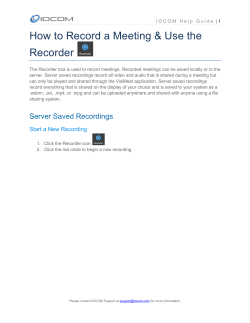How To... Use Audioboo To Record A.Farren
How To... Use Audioboo To Record Your Visit To A VisitWoods Wood A.Farren Rev: November 2011 Table of Contents Introduction Page 3 Creating An Audioboo Account 4 Logging On To The Audioboo Website 5 Creating An Audioboo Using A Smartphone 6 Sharing Your Audioboo Recordings 8 2 Introduction What exactly is an Audioboo? An Audioboo is simply an audio recording that has been uploaded on to the Audioboo website so that it can be shared with the whole of the world! Some people use the site for talking about things they are passionate about, to record their thoughts, to provide useful information and it can also be used to create your own podcasts. How much does Audioboo cost to use? It all depends on how long you want your recordings to be. There is a free account that gives you a few minutes of recording time but if you want to record more than this then you’ll have to pay for one of the pro accounts. One of the free accounts should be sufficient for creating a recording of any woods you are going to visit. Where do I sign up? The website you need to go to is http://audioboo.fm all you need to do then is look for the sign up button and follow the on-screen instructions for creating a new account. How can I create my first Audioboo recording? There are many different ways that you can create your first Audioboo recording so there should be a way for everyone to get started. If you have a smartphone such as the iPhone, an Android based phone or a supported Nokia phone then there’s an app that you can use to create your Audioboo. This is probably the easiest way to make your Audioboo recording as once you have the app installed all you do is click on the record button and then when you’ve finished it will then upload the recording to the website for you. Another way to create an Audioboo is to use a digital dictaphone and then all you have to do is email the mp3 to get it on the website. You can even dial a telephone number and record your Audioboo directly on to the website on a standard phone. You can even upload a file to the Audioboo website or make a recording using a microphone – most laptops will have a built-in microphone, if you have a desktop computer then you may need to purchase additional equipment. 3 Creating An Audioboo Account Creating an Audioboo account is a fairly short process so should only take a couple of minutes to get you up and running. Simply browse to http://audioboo.fm and click on the sign up button. You now have two options, you can either create an account directly on the Audioboo website by filling in the details here or if you have a Twitter account you can Sign in with Twitter. Choose a username and enter it here: Type in your email address here: Think of a password and enter it here: You’ll need to tick the box here to accept the Terms of Service to be able to create an account Now all you need to do is click on Join Audioboo and you’ll have created your account! That’s It! You now have an Audioboo account and you can now start creating Audioboo recordings. 4 Logging On To The Audioboo Website Open your internet web browser and go to the following web address: http://audioboo.fm Once the page has loaded all you need to do is click on the log in button here: Enter your username and password in the boxes provided and click on Login or if you signed up using your Twitter account click on the Sign in with Twitter button. After a few moments you will then be logged in to the Audioboo website and you’ll be taken to a list of your most recent Audioboo recordings. 5 Creating An Audioboo Using A Smartphone The example screenshots shown below have been taken from the current iPhone app and are subject to change, but the process should be very similar (if not the same) on other Smartphones that have the Audioboo app installed on them. (1) (2) After opening the Audioboo app press the Record button to go to the recording screen. When you’re ready to begin recording press the Record button here: (3) (4) A countdown from 3 down to 0 will then begin so you have a couple of seconds to compose yourself before the recording begins. You can pause your recording at any time by pressing the Pause button. (5) (6) After pressing the Pause button you now have 2 choices. You can either click on Resume to continue recording or you can end your recording by clicking on Publish. After pressing the Publish button you now have the option of uploading a photo, adding a title to your recording and tagging it with keywords. 6 (7) (8) After pressing Add Photo you can now choose to take a photo and add it to your Audioboo or choose an existing photo that’s already on your phone. You can now zoom in to your photo and move it around a bit. (9) (10) Touch here to add the name of the Woods that you are talking about and then press Done. (11) When you’ve finished adding a photo, naming your Audioboo and have added some tags all you need to do now is press the Save + Upload button. When you’re happy with how it looks press Choose. Just like the photos that you upload to the VisitWoods website you can add tags to help people find your recording – make sure one of the tags is VisitWoods J Your Audioboo recording will now be held in a queue ready to be uploaded to the Audioboo website so don’t worry if you don’t have an Internet connection at the time of making your recording (a lot of woods are in the middle of nowhere so this can be a common thing). (12) (13) Once you are in an area that has a good Internet connection on your mobile scroll along and find the My Boos button and press it. If your Internet connection is fast/strong enough then your Audiboo recording will now upload to the website. 7 Sharing Your Audioboo Recordings Sharing your recordings couldn’t be simpler as there is an option built in to the Audioboo website that will automatically post a link to any new recording to Twitter, Facebook, Posterous or Tumbler. If you want to set this feature up then all you need to do is click on the settings button at the top of the Audioboo website and then click here: All you need to do now is choose which sites you want Audioboo to post your new recordings to and follow the on screen instructions for each option. If you prefer to share your Audioboo recordings manually then all you have to do is click on the Audioboo you want to share and then copy the URL (web address) from the top of the page and paste it in to the site you want to share the link on such as Twitter or Facebook. 8
© Copyright 2025