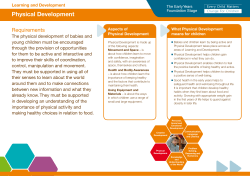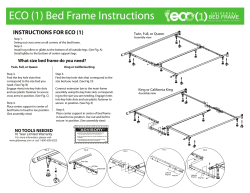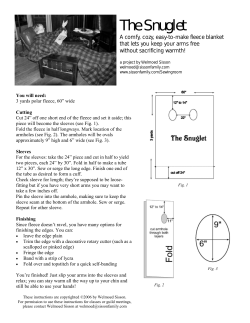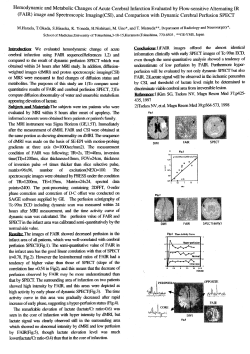FABORY
How to use the FABORY CD-ROM catalog FABORY 2 1. Installing the FABORY CD-ROM catalog 4 2. Systems specifications 4 3. General index 5 4. Electronic browser 6 5. Window format 8 6. User’s guide 10 7. Toolbar 12 8. Additional points 24 1 FABORY The FABORY range comprises about 40,000 different fasteners. It is a range that we can quite confidently call unique, particularly when you bear in mind that all articles are always available from stock. Our range is mainly made up of standard fasteners in all shapes and sizes and in a huge range of different materials: from steel to stainless steel, from brass and copper to titanium - even Kuprodur and plastic. And we stock the same extensive range in threads: metric, UNC, UNF, Whitworth, BSF and many others. All items are packaged in robust packs and are clearly and concisely labelled. In addition to product and standard information, the labels also carry bar codes and traceability data. This helps you to manage your own stock of fasteners with the utmost efficiency. ‘Around 40,000 different fasteners. Always available from stock.’ 2 FABORY CD-Rom With this FABORY CD-ROM catalog, containing about 40,000 fasteners, you can open, read and print documents electronically. This ‘electronic highway’ allows you to consult documents much more quickly and efficiently than is possible on paper. This CD-ROM contains the English catalog and also the French and Dutch FABORY catalog. The extensive, user-friendly search functions enable you to search the huge product range using a variety of references including words, article numbers, standards, types of thread and types of material. Chapters 3 to 7 in particular, provide you with a complete insight into the many functions available. The various navigation functions, including increase/decrease page size and first/last page, make locating the fastener of your choice a quick and easy process. The purpose of this manual is to help you get to grips with the ins and outs of this CD-ROM. We recommend you read it carefully, so that you can take full advantage of all that the FABORY CD-ROM has to offer. 3 1. Installing the FABORY CD-ROM catalog To install version 2.0 of the FABORY CD-ROM catalog for Windows, you should follow the steps outlined below. - Go to Windows Program Manager - Select the Run option from the File menu - Type your CD-ROM drive letter followed by :\setup - Press <enter>. Please note: During the ‘Setup’-procedure you choose the English, Dutch or French FABORY catalog. 2. Systems specifications - Windows - 386- or 486-based PC (486 recommended) - Microsoft® Windows 3.1 or higher - 4 MB RAM - CD-ROM drive. 4 3. General index Once the FABORY welcome screen has appeared, you will arrive at the general index. This screen allows you to browse electronically through the catalog in the simplest fashion. Begin by choosing one of the 16 sections with a single click of the mouse. You can call up this screen at any time by clicking the general index icon (see page 20). The database is divided into the following sections: 0 Introduction - electronic manual 1 Hexagon products 2 Hexagon socket-products 3 Nuts 4 Eye bolts / T-head bolts / wing screws / knurled thumb screws / T-slotted articles 5 Threaded rods / studs / studbolts / anchoring products 6 Screws 7 Washers 8 Pins / keys / rivets 9 Stainless steel products 10 Brass / copper / aluminium / titane / plastic 11 UNC / UNF / WW / BSF / BA 12 Hose clamps / assortments / lubricating nipples / speednuts / automotive products 13 Chemical products 14 Special articles 15 Technical information / index 5 4. Electronic browser Browsing through the FABORY CD-ROM catalog can be compared with browsing through the pages of an ordinary paper catalog. Make your selection from the general index (fig.1) by clicking once on the section you wish to consult. fig.1 By means of a double-click, you can now select the article group you wish to consult from the section index on your screen (fig.2). The page containing full details of the fastener you have chosen will then appear on your screen (fig.3). The format of the window is explained on page 8. You will find an explanation of the page format on page 10, under the heading ‘User’s guide’. 6 fig.2 fig.3 This search method (general index -> section index -> page) is a user-friendly way of consulting the FABORY CD-ROM catalog. Turn to pages 17 to 19 for details of how to search by a characteristic or an article number. 7 5. Window format The window of the FABORY CD-ROM catalog features a number of functions: the menu bar, toolbar, status bar and the scroll bar (fig.4). These functions make consulting the FABORY CD-ROM catalog a straightforward task. i. Menu bar ii. Toolbar The various icons in the toolbar allow you to view any FABORY document quickly and efficiently. Pages 12 and 13 contain more detailed information about the toolbar. 1 Page only, bookmark and page, miniatures and page 2 Hand, increase/decrease page size 3 Browse buttons 4 Step back and step forwar d 5 Normal size, window size, window width 6 Search on fastening criteria 7 Search on article number 8 Results list 9 General index 10 Search by… iii. Page (see page 10, ‘User’s guide’) iv. Status bar The status bar consists of a separator button, page number, zoom factor and page size. v. Scroll bar 8 1 2 3 4 5 10 6 7 8 9 i ii iii iv v fig.4 9 6. User’s guide The format of the catalog page (fig.5) is as follows: 1 Article name in five languages. 2 Technical drawing of article with principle dimensions. Values stated in area 11 . 3 Appropriate standards, if standardized. 4 Article code number. 5 Isometric drawing. 6 Example of order for specific size. 7 Type of thread. 8 Type of material. 9 Specification (quality) of the material. 10 Indicator of continuation from previous page. 11 Values of principle dimensions. Refers to drawing in area 2 . 12 Indicator of continuation on next page. 13 Dimensions. 14 Column of product group codes. Coded sizes directly available from stock. 15 For products with surface treatment, column background is colored grey. 16 Column of units per package. 17 Space for footnotes or remarks. 18 Page number, in this case section 1, page 2. 19 Date of page issue. 20 Indicator of both continuation from previous page and continuation on next page. 10 fig.5 11 7. Toolbar 12 page only 14 bookmarks and page 14 miniatures and page 14 hand 14 increase page size 14 decrease page size 14 browse button - first page 14 browse button - one page back 15 browse button - one page forward 15 browse button - last page 15 step back 15 step forward 15 normal size 15 window size 16 window width 16 search on fastening criteria - article description - type of material - strength category - type of thread - surface treatment - standard - packaging size 17 search on article number - article group number - dimensions - article number 18 results list 19 general index 20 search by… 22 consult search results 22 search back 23 search forward 23 13 The following functions can be activated using the buttons in the toolbar: Click on the page only button to close the overview area of the window. Click on the bookmarks and page button to open the overview area and to display the bookmarks for the document. Click on the name of a bookmark to go to relevant section. The miniatures and page button opens the overview area and displays miniatures representing each page of the document. Go to the required page by clicking on the appropriate miniature. The hand can be used to alter the position of a page of the document on the screen in cases where the page does not fit within the confines of the window. Move the hand in the direction in which you wish to move the page. Use the zoom buttons to increase or decrease the size of the page image on your screen. With these browse buttons you can go to the first or last page of a document. 14 These browse buttons enable you to go one page forward or one page back. Use the buttons step back and step forward to retrace your steps within a given document and go to the previous or the following page in the order in which you viewed them, as often as you wish. With the step back button it is also possible to return to the original document, after you have established a link with another document. Click the normal size button to obtain the 100 per cent representation of the page (fig.6). fig.6 15 Click the window size button to display a full page within the window (fig.7). Click the window width button to match the width of the page to that of the window. If you press this button in combination with <Ctrl> (Win) or <Option> (Mac), then only the visible text and illustrations from the page will appear on the screen (fig.8). 16 Search on fastening criteria This search method allows you to access the FABORY CD-ROM catalog directly, using specified fastening criteria (fig.9). The following criteria can be specified: - Article name - Type of material - Quality of material - Type of thread - Surface treatment - Standards - Packaging You can make your choice by clicking the criteria you wish to specify. It is possible to search on a single or several criteria. Example: 1. Article name - ‘hexagonal bolts’. 2. Type of material - ‘steel’. 3. Quality of material - ‘8.8’. 4. Initiate search by clicking Search or by pressing <return>. 5. Make your choice from the results list on your screen. 6. Open the document you require. Clicking the icon will enable you to consult the results list again. 17 Search on article number The FABORY CD-ROM catalog offers you three different ways of searching by article number. Using one of the possibilities below will result in the required page and article number being displayed on your screen within moments. - by article group, 5 positions (fig.10) eg. article group - 01000 - by article number, 11 positions (fig.11) eg. article number - 01000.080.050 - by article group and dimensions (fig.12) eg. article group - 01000 dimensions - M8 x 50 or M8x50 An error message will appear if an incorrect article group and/or dimensions have been entered. 18 Results list This list presents the results of the search based on the criteria specified under icon (see fig.13). Both the article group number and the article name appear on the screen. Select the required article and then call up the relevant document by clicking on Open. Clicking Clear allows you to remove the fasteners you do not require from the results list. fig.13 19 General index This general index can be called up at any time. This screen allows you to browse through the catalog in the simplest fashion (fig.15). The FABORY CD-ROM catalog is divided into the following sections: 0 Introduction - electronic manual 1 Hexagon products 2 Hexagon socket-products 3 Nuts 4 Eye bolts / T-head bolts / wing screws / knurled thumb screws / T-slotted articles 5 Threaded rods / studs / studbolts / anchoring products 6 Screws 7 Washers 8 Pins / keys / rivets 9 Stainless steel products 10 Brass / copper / aluminium / titane / plastic 11 UNC / UNF / WW / BSF / BA 12 Hose clamps / assortments / lubricating nipples / speednuts / automotive products 20 13 Chemical products 14 Special articles 15 Technical information / index fig.15 21 The search by… button is the general search command, which covers the entire FABORY CD-ROM catalog. This function allows you to search on single words, phrases or combinations of words. Example (fig.16): 1.Click icon. 2. Type ‘*washers’. 3.Initiate search by clicking Search or pressing <return>. 4.View the document by clicking View or pressing <return>. 5.The word on which you have searched will be highlighted in the document you have opened. In this case, not only the word ‘washers’ itself but combinations such as ‘* washers’ will also be highlighted. Use of the asterisk (*) or the question mark (?) will broaden the scope of your selection. Placing an asterisk (*) in front of the search word allows the program to identify not only the word itself but also the word preceded by one or more characters. If you place a question mark (?) in front of the search word, the program will select the word preceded by a single character only. The consult results button presents the results of the search you have instigated (fig.17). These are sometimes refer red to as ‘hits’. From the list of found documents, you can select the document of your choice. The word you have searched by will be clearly highlighted throughout the document. 22 fig.16 fig.17 The two icons search back and search forward enable you to leaf quickly through the pages of the found documents in order, without using the consult results button. 23 8. Additional points Please note: This CD-ROM is not suitable for use in audio CD equipment. Improper use may result in damage. Avoid activating other Windows applications when consulting the FABORY CD-ROM catalog. For technical support please contact your supplier. Tip: In order to take full advantage of the facilities offered by this CD-ROM, first consult this manual, Section 0, or Help. © COPYRIGHT FABORY INTERNATIONAL B.V. The complete or partial reproduction or duplication of published catalogues, diskettes, cd-roms, brochures, tables or technical data, for whatever purpose, is prohibited without explicit permission. No liability is accepted for errors or omissions in the data given therein. The technial data have been assembled with the greatest care and to best of our ability; however, no liability is accepted and we reserve the right to make changes. FABORY® is a registered trademark of FABORY INTERNATIONAL B.V. 24 Masterdoc B.V. is the sole owner of this software. Exclusive user rights have been granted to FABORY INTERNATIONAL B.V., Tilburg. This application has been developed for FABORY INTERNATIONAL B.V. and as such may only be used by FABORY INTERNATIONAL B.V. and its customers. Use of this software by other parties is strictly prohibited unless written permission has been granted by both Masterdoc B.V. and FABORY INTERNATIONAL B.V. Masterdoc B.V. and FABORY INTERNATIONAL B.V. accept no liability for claims for direct and/or indirect costs and/or damages which may occur as a result of the use of this application or any previous versions thereof. January 1997 25
© Copyright 2025