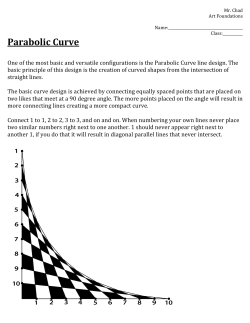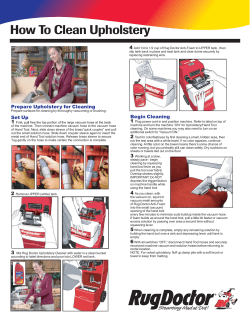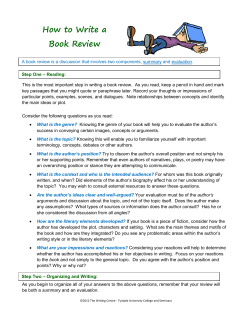How to use the Boost Retard and
How to use the Boost Retard and Vacuum Advance features on the 6212, 6562, 6563, 8973, 8977, 8979, 7600, and the MC-4 (motorcycle), 4215 (nitro harley) 7531/7535 Setting a curve for the boost retard in MSD Units 6212, 6562, 6563, 8973, 8977, 8979, 7600 and the MC-4 (motorcycle), 4215 (nitro harley), 7531/7535 is simple; this will give some clarification on how to program these units. Remember the pressure sensors are ‘absolute pressure sensing’ devices. This means that at ‘sea level’ the sensor would register that pressure of 14.7 psia (pounds per square inch, absolute). Since the altitude in other areas of the country are above sea level, let’s use El Paso, Texas as an example. In El Paso, Texas the pressure reading is roughly 12.75 psia. If we were trying to program 15° of retard at 10 psia, we would first have to open the programming screen and see what the pressure was at that location. To do this, you would have to turn the device on by turning the ignition ‘on’ (do not crank the engine) and open the graph view program or read the pressure displayed on the PN #7550 hand held programmer or the 7553 hand held programmer/monitor. There are three ways to read the pressure: 1) Displayed in the monitor list. 2) Reading the Boost Gauge, bottom left on laptop display. 3) The 7550 handheld unit listed under boost pressure. (Do Not start engine for this test!) The easiest way to explain this is by using the gauges located at the bottom left hand corner of the screen on the laptop display. It will show you RPM/BOOST and RETARD. The boost gauge is basically a built-in barometric pressure sensor. Since we are using a pressure transducer that reads Absolute Atmospheric Pressure, remember that any value below or less than that reading is considered vacuum and that any reading above or higher than that reading is considered boost. Since we believe that the majority of the BTM’s in the field will be used to retard the timing during boost, I will explain how to set or plot the curve for that first. Using the RPM/BOOST gauge, read the present barometric pressure at your location. (El Paso, Texas is 12.75 psia). After getting that reading, you would then combine the amount of boost you want to add to the current absolute pressure. We want to begin retarding the ignition timing at 2 psia boost/pressure. In this case it would be 12.75 (barometric pressure) + 2 psia = 14.75 psia. Going to the ‘Boost Retard Curve Screen’ (located in the center of the MSD Graph View), maximize that one screen, after it is maximized, right click on your mouse and point your ‘cursor’ at ‘zoom in’ and left click on that. This should give you a full screen version of the graph in 1/10th degrees and .25 psia increments. At this point you would then move the first dot to14.75psia at 0°’s on your graph. (If using ‘graph view’.) If using the 7550 hand-held unit, this is a different procedure and I will explain later in this document. After moving your first ‘dot’ to 14.75psia, you would then add a second ‘dot’ (by ‘right clicking’ your mouse and then selecting ‘add dot’ and ‘left clicking’) move this second ‘dot’ down to your 15° mark and place it at the 22.75 psia, as 12.75 ambient pressure + 10 psi = 22.75. After doing this, you should re-position the end dot to the 15° retard position. Following this process, you should now have successfully plotted a ‘Boost Retard Curve’ using the MSD Graph View and a computer. Setting the Vacuum Advance Function: Lets begin by saying that this function, vacuum advance, should not be used on any ignition that has a distributorless ignition, (DIS) as the timing functions will be controlled by the automobiles computer. In order to use the afore mentioned units as a vacuum advance, two things must first be established or known by the user: 1. What the reference timing is at idle with a vacuum advance distributor. The vacuum advance will be provided by the BTM so the distributor does not need vacuum advance in their application. As an example, lets use 6.5psia at idle MAP. (MAP = Manifold Absolute Pressure) 2. Timing with the vacuum hose disconnected. (Note: The information you will need to know concerning how much timing the vacuum canister adds to your timing can be found in any automotive book dedicated for a particular vehicle such as Mitchell, Chiltons, etc. This information can also be obtained by calling a dealership and asking the service department personnel.) In order to set the vacuum retard timing, you will have to work opposite of how you set the boost retard. Remember, any pressure above the atmospheric pressure indicated is boost, any pressure less than the atmospheric pressure indicated is vacuum. Let’s say, for example, that with a vacuum advance distributor, the timing is advanced 10° at idle (hose connected). Starting at the ‘atmospheric pressure’ setting, you would move the ‘middle dot’ to the 12.75 psia position. However, you would drag it down to the 10° retard value, or 10° below the top line. From there, you would move your cursor back to the 6.5 psia at 0° mark and add a ‘dot’ at this point. (Do this by ‘right clicking’ the mouse and moving the cursor to the ‘add dot’ command and ‘left clicking’ on that.) This would give you a plot that is at zero degrees (0°) of retard at 6.5 psia. Then the plot would gradually angle down to 10° at 12.75°psia. After plotting these two points, you would then have to take the ‘cursor’ out to the ‘end dot’ and drag it down to 10° position. Remember, that once the pressure gets to 12.75, it is no longer considered vacuum, but changes to atmospheric pressure. Now the idle is set at ‘full maximum’ ignition timing, and retards to 10° retard at ‘wide open’ throttle. You should double check this and verify that the maximum ignition timing is correct for your application. Vaccuum Advance plotting. You should now have successfully plotted a ‘Vacuum Advance Curve’ using the MSD Graph View software on a computer. Plotting ‘Boost/Retard’ Curves using our software but programming with the PN #7550 Hand-held programmer. Our Graphview Software is being constantly updated and can be downloaded for free at www.msdignition.com under software downloads. Remember - Trying to run/operate a software version higher than the version number imprinted on the base plaste of the ignition; ex. V16, will not work. The version number of software has to be equal or be lower than your ignition version. “Retard Curve” auto clean “off”. “Advance Curve” auto clean “off” If you have access to a computer and can ‘download’ our MSD Graph View software, you can still plot out your different curves using our software and then print the retard plots. From there, you will have to enter every coordinate where the angled line intersects with a ‘vector, point. Let me explain further. Follow the directions outline earlier in this paper and plot either a ‘boost curve’ or a ‘vacuum advance curve’. Once the curve is drawn to your satisfaction, you will then have to use the edit function on the ‘boost curve’ screen and open that function. After opening the ‘edit’, run the ‘cursor’ down to the title reading ‘auto clean’. This will show as having a ‘check mark’ next to it. Clicking on ‘auto clean’ will show every ‘vector point, in your ‘plot’. (One might want to print this document using the largest ‘screen view’ as possible to get the largest resolution. Taking a pen and a ‘straight edge’, document the coordinates where every ‘dot’ intersects on the graph. Note: some of the ‘dots’ may not align perfectly with the straight-line ‘curve’, in these cases, the ‘dot’ should be either ‘pulled up’ or ‘pulled down’ to the nearest ‘dot’ where the line intersects. It might also be wise, at the same time, to write these coordinates down on a sheet of paper as the ‘dots’ ramp down your ‘graph’. There will be a ‘dot’ at EVERY .25 psia (1/4 psia) position. After getting these positions, you will have to physically enter each and every ‘point’ into the aforementioned MSD Timing units using the MSD PN #7550 or #7553. To do this, attach the 7550 programmer to the timing box. Turn the ignition to the ‘on’ position. (By doing this, you are only applying a 12 volt signal to the timing box and activating the control sections of the timing box and the 7550 programmer.) Watch the programmer as the screens change on the programmer. (Make sure the product description corresponds to your product.) The Capital ‘M’ of the word monitor will flash as soon as the product description screens end. Hit ‘enter’ button and the screen display will scroll through the existing settings. It will continue to scroll until you press the ‘enter’ button again. While scrolling, the Atmospheric Pressure /absolute will be displayed. As it is displayed, read the value and remember it. (If you miss or forget the value, it will eventually scroll through again.) When pressure scroll is on the display, push the ‘next’ button until ‘s’ is blinking in front of pressure. Push ‘enter’, the ‘s’ changes to ‘h’ for hold. This will keep the pressure reading on the display. Write this value down. ➡ After determining the ‘psia’ of the local area, lets say we want to start the retard at 2 psi above local ‘psia’. Change the opening screen to retards and press the ‘next’ key until the ‘R’ in ‘retards’ flashes. Press ‘enter’, ‘arrow down’( ), ‘arrow down’( ) again, then ‘next’ button. The ‘Boost Curve’ prompt should flash. Press ‘enter’ and the default ‘psia’ dot position should show. Press the ‘next’ button and using the up arrow ( ) or the down arrow ( ) buttons, change the ‘psia’ position of the ‘default’ dot. In this case, 12.75 psia +2 psia = 14.75 psia. Set the value at 14.75 psia. Pressing the ‘next’ button will cause the ‘R’ in ‘RET’ (retard) degree to flash. Keep this value at .0°. Press ‘next’. This should cause the ‘C’ in copy to flash. Press ‘enter’. Notice that the ‘psia’ increased up by .25 psia. Use the up arrow( ) or the down arrow ( ) buttons to change the ‘curve’ degrees in .10° (1/10°) increments. Pressing the ‘enter’ key again will repeat the copying process. Once you have added each and every point needed for your plot, press the ‘next’ button, the ‘S’ in ‘save’ should flash. By pressing ‘enter’ at the point, you should have successfully saved your plot into the ignition control device. ➡ ➡ ➡ ➡ ➡ Remember that each ‘degree’ position can be programmed in .10° (1/10°) increments, and that the ‘boost’ (retard) range is in .25 psia (1/4 psia) increments. This is a very time consuming process and care should be taken to plot every dot into the ‘curve’ or you run the risk of creating ‘hills’ and ‘valleys’ in the program. Without a smooth program curve, your vehicle might not run as intended. When entered into the ‘timing control’ using a ‘laptop’, all these vectors are programmed automatically. Programming ‘Curves’ using graph paper and the MSD PN #7550 This is probably the hardest and most time consuming way to load any ‘curve’ into the timing boxes. This is a ‘last’ resort. By this I mean, if you do not have a laptop or a home computer and you are unable to use the ‘software’ included with the ‘timing boxes’ you can still figure out a ‘curve’ and load it into your timing control. Let us begin by explaining that because you will be drawing a ‘curve’ freehand on graph paper, it might be a good idea to make this graph as large and as readable as possible. To accomplish this, we suggest acquiring ‘graph paper’ that has ¼ inch squares as a ‘field’. It is also suggested that you line up the paper and extend the size of the ‘graph by at least 4 pages square. Once this is done, take a ‘straight edge’ and count ten squares down the side of the paper. After every ten squares, make a mark. If you want your ‘curve’ to go deeper than the paper will allow, add more paper and continue marking off in tens. This will be your degrees in tenths (1/10ths). Across the top, count off every 4 squares, and mark off. Again, if your ‘plot’ will exceed the limits of the paper, add more paper. This will be the Pounds per Square Inch/Absolute and is marked off in .25 psia (1/4 psia) increments. Taking a colored marker, line off all the ‘added’ marks horizontally and vertically, this should give you a ‘grid’ area in full degrees and full pounds/inch,absolute. Starting at the top left corner and working down label each colored line: 0,1,2,3,4,5,6,7,8,9,10…ETC. degrees until you reach the lower limit of your ‘curve. Starting at the same point across the top, number in the same manner. (EX. 1,2,3,4,5,6,7,8,9,10…..etc) keep marking until you reach the end of your planned ‘curve’. Following the instructions outlined earlier in this paper explaining how to ‘plot a curve’, (either vacuum or retard), plot your ‘dots’ for starting and ending the ‘curve’ on your paper. Using a large ‘straight edge’ connect the dots using a pen or pencil. Once the line has been drawn, you will have to create a ‘dot’ at every .25 psia (1/4 psia) location that the line crosses. Remember, if the line does not actually cross an intersection, a ‘dot’ must be created at the closest vector to the line. This could be above or below the line. Again once you have plotted the line with ‘dots’, write down on your ‘graph’ the degree position (to the nearest1/10th degree) and the pounds/square inch/ absolute position (to the nearest ¼ psia) as you can. At the same time, it might be a good idea to document these positions on a sheet of paper, (in order) before you enter the ‘curve’ coordinates into the MSD PN #7550. Once you enter a coordinate, mark off, (with a check mark) that position so if you are interrupted, you know where you stopped, and can start up again. Turn the ignition to the ‘on’ position. Let the 7550 ‘cycle’ through the ‘start-up’ menu Press ‘next’ 2 times ‘R’ in ‘retards’ flashes Press ‘enter’ ➡ ➡ ➡ Press ‘Down arrow’( ) twice Press ‘Next’ ‘B’ in ‘Boost Curve’ flashes Press ‘Enter’ ‘Psi’ shows on display Press ‘Next’ ‘P’ in ‘Psi’ flashes ➡ Use the arrows ‘up’( ) or ‘down’( ) to enter your data. To load a ‘boost curve’ start at psia = the amount of boost you want to initially add. EX.12.75 + 2. psia = 14.75. Press the ‘up’( ) arrow button until ‘14.75’ appears in the ‘psi’ position. To enter a ‘vacuum’ amount start at ‘psia’ (12.75) and subtract how much vacuum you want to take out. Say you wanted to take 6psi of vacuum out. ➡ ➡ Press next 2 times, the ‘C’ in ‘copy’ flashes. Press ‘Enter’ The ‘Psia’ changes/moves up to the next (plus) .25 degree setting Use arrows ‘up’( ) or ‘down’( ) to change ‘Ret Deg’ in 1/10’s (.10) of a second Repeat procedure in bold print, but changing each parameter as necessary, until you have entered every parameter and until you have reached the end of your program. When the program of your plot is complete, continue to press the ‘Enter’ key without changing the value of ‘Ret Deg’s’ to run the line straight out to the end of the graph. When this is complete, Press ‘next’ button ‘S’ in ‘Save’ flashes Press ‘Enter’, Program is ‘saved’ in unit. Up until now, we have only been graphing and plotting ‘Boost’ or ‘Advance’ curves. All the above-mentioned items are also capable of plotting an ‘Advance ‘curve in conjunction with a ‘Boost’ curve. Remember that all values after ‘Ambient’ pressure are considered ‘Boost’ and that all values below ‘Ambient’ pressure is vacuum. In programming a vacuum curve, instead of starting at ‘ambient’ pressure and moving your curve ‘out, you start at ‘ambient’ pressure and move ‘in’ or back. Let’s say, for example, that with a vacuum advance distributor, the timing is advanced 10° at idle (hose connected) and ‘ambient’ pressure is again at 12.75 psi, and you want to start with 6 inches of vacuum, this will give you vacuum advance until 12.75 psi. Using ambient pressure (12.75 psia), subtract the amount of vacuum you want to start at; (6 inches/6 psi) you will start drawing your curve at 6.75 psi. 12.75 psia minus (-) number of inches you want advanced 6 (6psi) = start of plot 6.75psi Draw a plot showing how many degrees you want to take out, (10) and across what interval, pull the line to the nearest dot that would intersect the line. Write these values down and as each value is entered into the 7550, check them off in case you are interrupted. Following the instructions above for programming a ‘boost’ curve, start at ‘6.75psi’ at 10°’s of advance and plot your curve. This description on how to plot curves is certainly a lot of reading and might seem hard to understand; but if you read through this and follow the examples carefully, you will find that programming your ignition boxes are not difficult.
© Copyright 2025