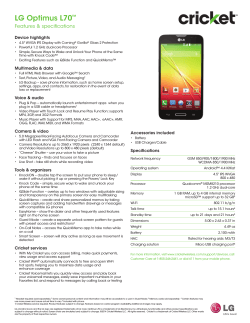How to demonstrate a WolfVision VZ-C12²/VZ-C32 Basic Setup: List of demo items:
How to demonstrate a WolfVision VZ-C12²/VZ-C32 Basic Setup: List of demo items: (part of WolfVision Demo Set) • • • • WolfVision test chart Image Turn test chart Transparency Pillbox EXTERN IN LAN RGB and/or DVI USB Tip: PC or Laptop (use USB, LAN port and Monitor Out to EXTERN IN) 20.12.2007 VZ-C12² or VZ-C32 Monitor and/or Projector (use DVI and/or RGB output) If need be, to assist you during a presentation, refer to our brochures very quickly to ensure that you have not forgotten an important feature. Just check the headings and pictures, as all important features are explained in detail in the brochures. Page 1/ 16 # Object What to do... Screenshot / Argumentation or Story 1. Set Up Mount the Visualizer on the ceiling/demo stand and use the working plate (or lightbox in case of Xrays) for demonstration. For detailed information about the setup of the demo stand please refer to the separate demo stand manual. 2. Introduction Short introduction about WolfVision, Visualizers in general and respective applications: • Since 1990 WolfVision has been known as the "Technology Leader" in the Visualizer market. The company that sets the standards when it comes to product quality, innovation and ease of use. Completely focused on Visualizers, WolfVision offers a wide range of solutions to meet customer's requirements, applications and budgets. • A WolfVision Visualizer is a special Live-Camera System which is designed to pick up objects on and outside the working surface, using perfect lighting and depth in focus. All types of objects (like photos, books, brochures, transparencies, slides or 3-dimensional objects) can be picked-up very quickly and easily. This eliminates the need of producing OHP-transparencies or slides, because a user can display all original objects. The image produced by a WolfVision Visualizer can be displayed on TV-monitors or projected onto a large screen using a video projector or data projector. • A Visualizer is the perfect presentation tool and can be used in various applications: - meeting and conference rooms - for training and education - within court rooms - as an enhancement to Videoconferencing systems - for medical applications - documentation and multimedia applications 20.12.2007 Feature/Topic Page 2/ 16 # Object 3. Feature/Topic What to do... Screenshot / Argumentation or Story Benefits of a Ceiling Visualizer Explanation of Advantage of a Ceiling Visualizer The basic idea behind the Ceiling Visualizer is to keep the speaker's table or lectern free, so that nothing disturbs the view between the speaker and audience and objects can easily be moved around the whole table. In situations like this pastry cook training, it would be impossible to place everything the audience is supposed to see on a working surface of a "Desktop Visualizer". A Ceiling Visualizer is the ideal solution for such applications. WolfVision's Ceiling Visualizers can be mounted to the ceiling like a projector. The design fits perfectly to modern data projectors. Furthermore, the Ceiling Visualizers can also be integrated into a suspended ceiling. The Visualizers come with their own ceiling mounts. The height of the ceiling mount is only 40mm (1.6"). To suspend the Visualizer from the ceiling, any standard ceiling mount for projectors can be used. The flexible fixings will fit with almost any brand. The connectors are on the top side of the unit. Accessing the cable connectors and the lamp exchange cover is very easy, as the unit can be opened with just one pull. The automatic height adjustment mode allows easy installation and also offers the possibility to expand the optical zoom range with a height adjustable table or ceiling mount. 20.12.2007 Page 3/ 16 # Object 4. Feature/Topic What to do... Screenshot / Argumentation or Story Easy to use Explain how to operate the Visualizer For a smooth presentation, it is very important that a Visualizer is extremely easy to use. Less experienced users only need to push the ZOOM keys on the remote control. When the unit is turned on, the focus automatically adjusts to the working plate level. As a result it is not necessary to readjust the focus if you are only working with flat material (text, photos, etc.). Due to the high depth of focus of the Visualizer, the focus rarely needs to be adjusted. Only very high objects require a focus adjustment. To activate the One-push Autofocus, press both FOCUS keys simultaneously. One-push Autofocus Everything else is adjusted automatically by the VZ-C12²/VZ-C32 5. Test chart 20.12.2007 Easy positioning (Synchronised Lightfield) Place the test chart on the lightfield and zoom in a special detail There is no need to look at a monitor. Just place the object in the illuminated portion of the working surface! Page 4/ 16 # Object Feature/Topic What to do... Screenshot / Argumentation or Story A key feature of WolfVision's Ceiling Visualizer series is the Synchronized Lightfield. This popular feature is a special patent of WolfVision and can only be found on WolfVision's Visualizers. A lightfield, the size of the pick-up area of the built-in camera, is projected onto the working surface. The illuminated part of the working surface is always identical to the pick-up area of the camera. When zooming in and out, the size of this lightfield changes accordingly. This allows very easy positioning of objects. 6. Pill box Illumination of Hollow Show how the Ceiling Visualizer can Objects / No Light illuminate the inside of the pill box Adjustments Due to a patented special light system of the Ceiling Visualizers, every part of the recorded picture is always perfectly illuminated. Hollow objects or complex 3-dimensional objects are always completely illuminated - even on the inside. illum inated on in si de: not illumi nated on insid e: As the camera and the light projector are situated side by side within the Ceiling Visualizer and they follow the same path, shadows are almost completely eliminated. Shadow free illumination Point out that there are hardly any shadows visible in the picture During a presentation, it is often necessary to write something on a document on the working surface or point to a certain detail with a finger or a pencil. When doing so, there is practically no shadow covering up important details. no shad ow s: shadows: As a result, no light adjustment is necessary! 20.12.2007 Page 5/ 16 # Object Feature/Topic What to do... 7. Transparency Reflection Free working plate Explain benefits of working plate Screenshot / Argumentation or Story Ceiling Visualizer Ligh th t pa Special Surface for Transparencies The Ceiling Visualizers from WolfVision have got a special illumination system which makes it impossible for the Visualizer's light to be reflected back into the camera. Thus the whole working plate is always 100% reflection free. Optional Lightbox for X-Rays The Wolfvision Ceiling Visualizers have a special crystalline white working plate for perfect reproduction of transparencies. The quality of a transparency on this surface is even better than with a bottom light, because there is more contrast and the colors are not "washed out". For x-rays or (oversized) slides, external lightboxes are available in different sizes. 20.12.2007 Page 6/ 16 # Object Feature/Topic What to do... 8. Test chart State of the Art Picture Quality Place the test chart onto working surface and zoom in until the markings are clearly outlined Screenshot / Argumentation or Story The key elements of the exceptional picture quality are: • WolfVision's Progressive Scan lens (the image is extremely sharp, even in the corners of the picture) • WolfVision's Progressive Scan camera (Resolution and color reproduction are outstanding.) • WolfVision's Intelligent Electronics The VZ-C12² features a sensational 1-CCD camera with 1280 x 960 pixels at 30 frames per second. This is native SXGA- resolution with an aspect ratio of 4:3. The camera also outputs native 720p HD (High Definition) with 1280 x 720 pixels and an aspect ratio of 16:9. Using a display device with 1280 x 960 (or more) pixels, 820 lines resolution are visible on your screen. The VZ-C32 with its built-in 3-CCD XGA camera tops it all. It features an outstanding 3-CCD camera with 3 x 1024 x 768 pixels at 30 frames per second. The 3-CCD camera offers sharpness and color precision, which can not be achieved with a 1-CCD XGA or SXGA camera (as a 1-CCD camera needs a part of the pixels for the color information). As a result, the higher resolution is even visible on an XGA-projector. Using a display device with 1280 x 960 (or more) pixels, 1000 lines resolution are visible on your screen. Important: The difference in resolution between a 1-CCD and a 3-CCD camera can be demonstrated best by using the lines on the test chart or by using small structures like the fine details of small characters (e.g. like on the test chart). Samples of fabrics or text with Asian characters (e.g. like the Chinese WolfVision brochures) are also very useful to demonstrate this difference. 20.12.2007 Page 7/ 16 # Object Feature/Topic What to do... 9. Test chart sRGB Color Precision Zoom into colored parts of test chart (ZOOM keys) Screenshot / Argumentation or Story Lifelike colors with 3-CCD camera WolfVision Visualizers are renowned for their perfect color reproduction. The outstanding color precision even meets the high requirements of the sRGB standard. But only a 3-CCD camera can show 100% precise colors! The 1-CCD Visualizer comes close to the real colors, but no 1-CCD camera can show all colors 100% precisely. Important: To get the best picture quality, the projector or monitor should also be set to sRGB! high depth of focus: Pillbox + Test chart Extremely High Depth of Focus low depth of foc us : Demonstrate sharpness from top to bottom WolfVision uses professional telezoom lenses for the Ceiling Visualizer. This results in a very high depth of focus. High depth of focus is very important for working with larger 3-dimensional objects. Even at high magnification, they are always sharp from top to bottom. Due to the high depth of focus, using the manual focus keys or the one-push autofocus is hardly necessary, as the focus virtually never needs adjustment. 20.12.2007 Page 8/ 16 # Object 10. Feature/Topic Extended Zoomrange What to do... Screenshot / Argumentation or Story The Ceiling Visualizers VZ-C12² and VZ-C32 have zoom lenses with an outstanding 16x optical zoom factor. In combination with the 4x digital zoom, the total zoom range is 64 times. This allows installation in rooms with differing heights, as the Ceiling Visualizers can zoom in very close and also pick up very large objects. A difference to standard Visualizers is that the size of the smallest and largest picture the units can pick up is not fixed. Instead, it depends on how high above the table the Ceiling Visualizer is mounted. Calculation Program A very comfortable method to calculate the exact positioning and the possible image sizes of the Ceiling Visualizer is a dedicated calculation program on WolfVision's homepage: www.wolfvision.com /wolf/indexdistance.htm l 20.12.2007 Page 9/ 16 # Object Feature/Topic What to do... 11. Test chart and presenters left hand Motion and 30 Frames per second Point to different areas of the test chart and then make some finger movements Screenshot / Argumentation or Story Motion used to be the weakness of Progressive Scan cameras. Until recently, they could only pick up 15 or less pictures per second. A low number of pictures per second often resulted in a disturbing strobe effect on the screen, whenever something was moved in the picture or when adjusting the zoom or iris. WolfVision's Progressive Scan Visualizers could always pick up at least 20 pictures per second, which is very important to show motion in good quality. WolfVision has improved the technical standards for Progressive Scan cameras even more. All current WolfVision Visualizer models can now pick up 30 pictures (frames) per second. There is almost no difference in the smoothness of motion, when compared to PAL/NTSC video cameras. However, the resolution is much higher! 12. Test chart 9 Picture Memory Remote control Use remote control to store the current image in the internal memory (press MEMORY key 1 for at least 2 seconds) Afterwards use the ALL key to show a split image Then explain keys on remote control briefly (place the remote control onto the working surface) With the VZ-C12²/VZ-C32 a user has the opportunity to store 9 images and recall them by just pressing one of the numerical keys on the infrared remote control. By pressing the "All" key, a split image with all 9 pictures of the memory can be displayed, enabling easy selection. The 9 pictures in the memory can also be downloaded to a PC via USB. The VZ-C12²/VZ-C32 is equipped with a battery backup, so pictures remain in the memory for 1-4 weeks even when the power is disconnected. 20.12.2007 Page 10/ 16 # Object Feature/Topic What to do... 13. Image Turn Page A4 Image Turn Place the demo page vertically onto the working surface and zoom out until the whole page is visible Screenshot / Argumentation or Story Camera pick-up area: Only 50% of the pixels of the camera are used to pick up the letter. Close up of monitor Picking up a complete vertical (portrait) letter or A4 page has always been a critical issue for a Visualizer, because the image is always picked up in a horizontal (landscape) format. As a result, only 50% of the camera pixels could be used to pick up the vertical (portrait) document. Camera pick-up area: Nearly all pixels of the camera are used to pick up the letter Place the demo page horizontally onto the working surface and zoom out until the whole page is visible again Now press the IMAGE TURN key (return to normal setup once this feature has been demonstrated) Close up of monitor WolfVision's "Image Turn" mode solves this problem. The user places the document on the working surface horizontally and zooms in on it completely. In doing so, approximately 90% of the camera's effective pixels are used to pick up the document. WolfVision's state of the art electronics turn the image at an angle of 90 degrees and output it in a vertical format with 40% higher resolution. The margins left and right are blacked out. In this mode the resolution of a complete vertical (portrait) document is much better. Even 8-point characters are readable now. Another advantage of the image turn mode is that very long vertical pages (like US legal format) can be picked up completely. 20.12.2007 Page 11/ 16 # Object 14. Feature/Topic What to do... Flexible integration Demonstrate and explain the use and benefits of the ports on the interface board (upper side of the Visualizer) Screenshot / Argumentation or Story Connect ors of VZ-C32 The VZ-C12²/VZ-C32 offers various connection possibilities to ensure a high flexibility when integrated into sophisticated AV-systems. Auto Resolution RGB (analogue) and DVI (digital, also HDMI compatible): The Visualizer recognizes equipment connected to the DVI and RGB outputs and automatically detects the optimal output mode. Live to Freeze Comparison Live to Freeze Comparison The Preview output of the Visualizers always outputs the live image of the Visualizer camera, while the other outputs (DVI, RGB) can be set to output a "freeze" image. This can be used for a "Live Picture to Freeze Picture Comparison" on two monitors or screens with just one Visualizer. While one monitor or screen displays a "freeze" image for comparison, another monitor or screen can be used for the presentation of the live image from the Visualizer. Widescreen Support High End Scaler 20.12.2007 The native signal output of the Visualizers has an aspect ratio of 4:3 (or 16:9 in case of 720p VZC12²). Page 12/ 16 # Object Feature/Topic What to do... Screenshot / Argumentation or Story The high end scaler can scale the picture at the image source. As a result the picture quality is not only perfect in native resolution, but also in all scaled signal formats: VGA 640x480 pixels 4:3 scaled SVGA 800 x 600 pixel 4:3 scaled XGA 1024 x 768 pixel 4:3 scaled (native for 3-CCD model VZ-C32) SXGA- 1280 x 960 pixel 4:3 native (native VZ-C12²) SXGA 1280 x 1024 pixel 5:4 scaled SXGA+ 1400 x 1050 pixel 4:3 scaled UXGA 1600 x 1200 pixel 4:3 scaled 720p HD 1280 x 720 pixel 16:9 native (native VZ-C12²) 1080p HD 1920 x 1080 pixel 16:9 scaled WXGA 1360 x 768 pixel 16:9 scaled WSXGA+ 1680 x 1050 pixel 16:10 scaled Firmware Updates All projectors, monitors or plasma displays on the market can display at least one of these standards. If new standards come up in the future, WolfVision will be there with Firmware Updates! Firmware Updates: WolfVision's Visualizers are the only units on the market that offer an upgradeable firmware. This allows for new features and technical improvements to be added at no cost! Downloading firmware updates from the internet and up-loading them onto the Visualizer is very easy. On the VZ-C12²/VZC32 the user can choose 3 different connections between Visualizer and computer for updating the firmware: Serial (RS232), USB or Ethernet (LAN). WolfVision's engineers are constantly working on new improvements and features to keep your units up to date with the technology of tomorrow! 20.12.2007 Page 13/ 16 # Object Feature/Topic What to do... 15 Test chart Computer Input Set the Visualizer to the standard presentation mode and zoom to the size of test chart (ZOOM key) Digital Scaler Press the EXT/INT key on the remote control (PC or Laptop should be connected to EXTERN IN port or otherwise just explain this function) Screenshot / Argumentation or Story Internal Picture External Picture A computer can be connected to the RGB input (15-pin D-Sub/VGA-plug) of the Visualizer. With the Ext/Int switch, a user can switch between the Visualizer image and computer image to be output by the Visualizer's RGB and DVI output. The VZ-C12²/VZ-C32 has a built-in Digital Scaler which converts the RGB signal from the external input for all outputs. The advantage of using the Ext/Int switch is that only one RGB- or DVI-cable to the display unit (projector, monitor, video conferencing system, etc.) is required and no separate remote control has to be used for switching between the two image sources. When the VZ-9plus is in stand-by mode the external signal is looped through automatically. Once the Visualizer is turned on the live image will be displayed. 16. Test chart USB 2.0 port TWAIN support Start the WolfVision Connectivity-Software on your computer and briefly demonstrate (PC or Laptop should be connected to USB port or otherwise just explain) 2.0 The USB output of the Visualizer can be used to transfer images from a Visualizer to a computer and save them in JPG, TIF or BMP format. This way the Visualizers can be used as a 3-D scanner for a computer. WolfVision Visualizers are equipped with a fast USB 2.0 port. This allows for uploading images onto a PC in a fraction of a second. Connecting slower computers with the older USB 1.1 standard is also no problem. It still takes only a small fraction of the time a desktop scanner requires to scan an image. 20.12.2007 Page 14/ 16 # Object Feature/Topic What to do... Screenshot / Argumentation or Story WolfVision's Connectivity-Software works under Windows 98, ME, 2000, XP, Vista (there is also a USB-Software available for Apple Macintosh) and is fully Twain compatible. This is important when using the Visualizer in connection with popular graphic programs such as Photoshop, or for connecting them to Interactive Whiteboards (Smart Boards). The fast USB 2.0 port can also output live motion. The WolfVision Connectivity-Software can store AVI-files and includes a video capture driver. You can view and save the live image from the Visualizer on your computer with almost every modern video editing software. 17. Test chart LAN Start the Visualizer webserver on your computer and briefly demonstrate (PC or Laptop should be connected to LAN port or otherwise just explain) The Visualizer is equipped with an Ethernet (LAN) port (10/100 Mbps). It is IP addressable and can be integrated into a computer network and controlled from any computer in the network. It can even be controlled over the internet, if it is assigned an official (WAN) IP-address. The network/LAN-port has become a central feature of all high-end Visualizers from WolfVision in recent years. Many new network features have been developed and most of them can also be added to older units via Firmware Updates. New LAN features are for example: Smart updates of all Visualizers which are connected to network, remote maintenance (E-Mail Notification, Status Page) and Quality Optimized Image Transfer via LAN. 20.12.2007 Page 15/ 16 # Object 18. Feature/Topic What to do... External Controlling (RS 232, USB, LAN and Infrared) Explain function and benefit of serial interface Screenshot / Argumentation or Story The VZ-C12²/VZ-C32 offers 4 different possibilities to control the unit from external devices, such as a remote control system for the whole room, a video conferencing system or a computer: - Serial (RS232) - USB - Ethernet (LAN) - Infrared WolfVision Visualizers are capable of communicating with Room Management Systems (RMS) over their built-in RS232 interface and the professional protocol. The following RMS vendors are supporting WolfVision Visualizers with drivers for their system development tools: 20.12.2007 Page 16/ 16
© Copyright 2025