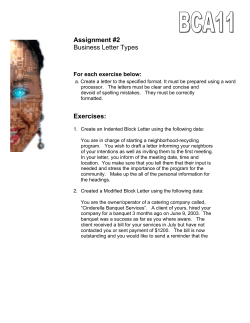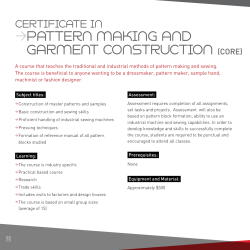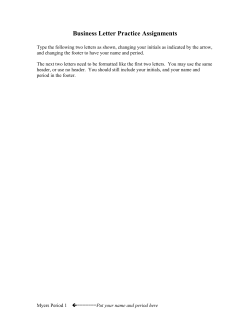How to Grade on TalEval Website Step by Step Directions By Cindy Biron Leiseca
How to Grade on TalEval Website Step by Step Directions By Cindy Biron Leiseca Go to Student Evaluation dropdown menu Click on Enter/Update Grades Go to Clink on Select One and dropdown list of students Which clinic is this? Click on Patient: Select One For list of patients And choose one IIIB Patient Treatment Select One Choose instructor: Do NOT enter quads until completed Is this a Recare Apt? Click Continue To Save Header And go on to Grade Update ASA Do Not Classify Patient until Calc/Perio Assessment Is Completed and It is the appt. when Implementation begins This is all that should be in the Header now If you forgot to something Click on Assessment Begin “check‐in” grading process by clicking radio buttons √ = 1 error X – multiple errors After completing this Assessment Grading Click Save Grade Then go to top of page and Click Planning End of Check –In Click Save Grade Complete Implementation Grading End of Check‐Out Now Click on Edit Header Go Back to Header Enter Quads Completed Any Critical Errors Was the patient Completed? CBL Post final Comments End with your initials LAST ‐ Save changes
© Copyright 2025