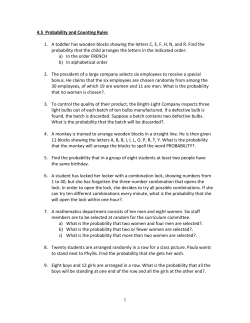C310/C330/C510/C530 How to remove Jammed Paper Rev 1.0 2010-07-07
C310/C330/C510/C530 How to remove Jammed Paper C310/C330/C510/C530 How to remove Jammed Paper Rev 1.0 2010-07-07 <1> © Copyright 2010 Oki Data Corporation C310/C330/C510/C530 How to remove Jammed Paper CONTENTS Error Message of Paper Jam (Displayed on LCD panel) .................................................. 3 Media path......................................................................................................... 3 Clearing Media Jams ............................................................................................ 4 Error code: 370, 371 or 372.................................................................................. 4 Error code: 380, 381, 382, 385 or 389 ..................................................................... 5 Error code: 390 ................................................................................................ 7 Error code: 391 ................................................................................................ 7 Error code: 392 ................................................................................................ 8 Error code: 409 ................................................................................................ 9 <2> © Copyright 2010 Oki Data Corporation C310/C330/C510/C530 How to remove Jammed Paper Error Message of Paper Jam (Displayed on LCD panel) CODE # 385 Operator panel display 370 CHECK UNDER BELT 370:PAPER JAM 371 CHECK UNDER BELT 371:PAPER JAM 372 CHECK UNDER BELT 372:PAPER JAM 380 OPEN TOP COVER 380:PAPER JAM 381 OPEN TOP COVER 381:PAPER JAM 382 OPEN TOP COVER 382:PAPER JAM 385 OPEN TOP COVER 385:PAPER JAM 389 OPEN TOP COVER 389:PAPER JAM 390 CHECK MP TRAY 390:PAPER JAM 391 OPEN TOP COVER 391:PAPER JAM 392 OPEN TOP COVER 392:PAPER JAM 400 OPEN TOP COVER 400:PAPER SIZE ERROR 409 OPEN TOP COVER 409:FACE UP STACKER ERROR Media path Understanding the printer’s media pass will help you locate media misfeeds. 1 2 3 4 5 6 7 Face-up stacker Paper exit Fuser unit Top cover Front cover Paper tray Additional paper tray (if fitted) <3> © Copyright 2010 Oki Data Corporation C310/C330/C510/C530 How to remove Jammed Paper Clearing Media Jams (4) Place a finger behind the belt unit lock levers (blue) and raise and remove it. Error code: 370, 371 or 372 (1) Press the OPEN button and open the top cover. 1 2 (5) Remove jammed paper in the direction of the arrow. (2) Take out the image drum unit, place it on a flat surface, and cover it with black paper. (6) Hold the belt unit by the lock lever (blue) on each side of it, and install the belt unit (3) Move the fuser unit lock levers to the direction of the arrow to unlock the fuser unit, and then remove the fuser unit. <4> © Copyright 2010 Oki Data Corporation C310/C330/C510/C530 How to remove Jammed Paper (7) Turn the lock levers inwards to lock the belt unit. (10) Install the image drum unit in the printer so as to situate the K toner cartridge toward the front of the printer. (8) Put the fuser unit back into position. (11) Close the top cover. (9) Turn the lock levers inwards to lock the fuser unit. Error code: 380, 381, 382, 385 or 389 (1) Press the OPEN button and open the top cover. 1 2 <5> © Copyright 2010 Oki Data Corporation C310/C330/C510/C530 How to remove Jammed Paper Pull out toward the front of the printer any paper jammed at the fuser unit, with the fuser unit lever (blue) left turned in the direction of the arrow. (2) Take out the image drum unit, place it on a flat surface, and cover it with black paper. (3) Remove any jammed paper in the direction of the arrow. Remove in the direction of the arrow any paper jammed the inside front of the printer. (4) Install the image drum unit in the printer so as to situate the K toner cartridge toward the front of the printer. (5) Close the top cover. <6> © Copyright 2010 Oki Data Corporation C310/C330/C510/C530 How to remove Jammed Paper (4) Install the image drum unit in the printer so as to situate the K toner cartridge toward the front of the printer. Error code: 390 (1) Press the OPEN button and open the top cover. 1 2 (5) Close the top cover. (2) Take out the image drum unit, place it on a flat surface, and cover it with black paper. (3) Open the inside transparent cover of the printer and remove jammed paper. Jammed paper Transparent cover Error code: 391 (1) Pull the tray 1 out of the printer. <7> © Copyright 2010 Oki Data Corporation C310/C330/C510/C530 How to remove Jammed Paper (2) Remove paper. Error code: 392 (1) Pull the tray 2 out of the printer. (3) Insert the tray 1 back into the printer. (2) Remove paper. (4) Press the OPEN button and open and close the top cover. (3) Insert the tray 2 back into the printer. <8> © Copyright 2010 Oki Data Corporation C310/C330/C510/C530 How to remove Jammed Paper (4) Press the OPEN button and open and close the top cover. (3) Remove any jammed paper in the direction of the arrow. Remove in the direction of the arrow any paper jammed the inside front of the printer. Error code: 409 (1) Press the OPEN button and open the top cover. 1 2 Pull out toward the front of the printer any paper jammed at the fuser unit, with the fuser unit lever (blue) left turned in the direction of the arrow. (2) Take out the image drum unit, place it on a flat surface, and cover it with black paper. <9> © Copyright 2010 Oki Data Corporation C310/C330/C510/C530 How to remove Jammed Paper (4) Move the fuser unit lock levers to the direction of the arrow to unlock the fuser unit, and then remove the fuser unit. (5) Place a finger behind the belt unit lock levers (blue) and raise and remove it. (8) Turn the lock levers inwards to lock the belt unit. (6) Remove jammed paper in the direction of the arrow. (9) Put the fuser unit back into position. (7) Hold the belt unit by the lock lever (blue) on each side of it, and install the belt unit inside the printer. <10> © Copyright 2010 Oki Data Corporation C310/C330/C510/C530 How to remove Jammed Paper (10) Turn the lock levers inwards to lock the fuser unit. (11) Install the image drum unit in the printer so as to situate the K toner cartridge toward the front of the printer. (12) Close the top cover. <11> © Copyright 2010 Oki Data Corporation
© Copyright 2025


![[How-to Guides] Clearing paper jams on SCX-4216F, SCX-4016 [Overview]](http://cdn1.abcdocz.com/store/data/000212749_1-2d5c10e8bbcf26f3ba95d74b8e525ec9-250x500.png)