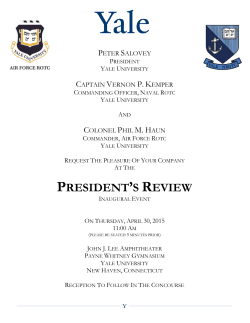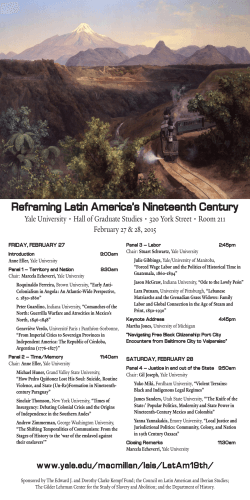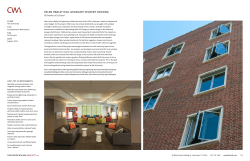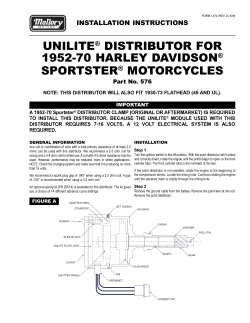How To Order KeyWizard by Yale
How To Order KeyWizard® by Yale® Yale Locks & Hardware 100 Yale Avenue Lenoir City, TN 37771 Ordering Instructions: All orders for KeyWizard by Yale must be submitted through the Yale e-business site. Distributors without an e-business account must forward the information to their local sales representative for order placement. Yale Customer Service Representatives will not be responsible for placing orders. Orders will not be accepted by fax, phone or mail. All required information must be completed before the order will be submitted to Yale. The following steps should be followed: 1. Log on to www.yalelocks.com and click the e-business icon. 2. Click "Key Systems" from the main menu on the left of the screen. 3. Click "KeyWizard Order Form" from the drop down information that appears. 4. KeyWizard information should appear. The choices for order forms are located at the bottom of the document. 5. Choose the KeyWizard by Yale order form. The following screen will appear: www.yalelocks.com tel 800.438.1951 6. Insert the Yale customer account number to which the order will be charged. When finished, click ‘Continue’. The KeyWizard by Yale order form should appear if a valid Yale account number has been entered. 7. The order form has 4 sections to be completed. All items with a * must be completed before the order form will be properly submitted. Section 1 – Order Information fax 800.338.0965 An ASSA ABLOY Group brand • The Order Information section will look as follows: *Brand: This information will automatically appear on the form and cannot be changed. *Software Version: This is a required field. The Software Version to be ordered should be inserted here. There are 3 choices for Software Version. The drop down arrow will expand this section. Single PC Version (Part #68090) is the default for this section. *PO Date: This is a required field. This information will automatically appear on the form as the current date. This information can be modified if necessary. *PO Number: This is a required field. The Purchase Order number should be entered here. This field is limited to 20 characters. *Ship To: This is a required field. The Ship To information should be entered here. There are 3 choices for the shipping information: ‘Distributor Address’ (as per section 2), ‘Institution Address’ (as per section 3), and ‘Other Address’ (as per section 4). The drop down arrow will expand this section. The Distributor Address is the default for this section. Section 2 – Distributor Information • The Distributor Information section will look as follows: *Distributor Number: The distributor account number that was previously entered will automatically appear here. This information cannot be changed. *Distributor Name: The distributor name corresponding to the account number will automatically appear here. This information cannot be changed. *Distributor Address: The distributor address corresponding to the account number will automatically appear here. This information cannot be changed. If this is not the ‘Distributor Address’ to which the KeyWizard® should ship, please choose ‘Other Address’ from Section 1 and complete the shipping information in Section 4. *Contact Person: This is a required field. Enter the distributor contact person for questions concerning this order. *Phone: This is a required field. If available, this field will be completed based upon the distributor account number. This field can be modified if necessary. Fax: This is a not a required field. If available, this field will be completed based upon the distributor account number. This field can be modified if necessary. *E-mail Address: This is a required field. The e-mail address where a submitted order confirmation is to be sent should be entered here. Section 3 – Institution/End User Information • The Institution/End User Information section will look as follows: *Institution/Facility: This is a required field. The Institution or End User Facility of the KeyWizard® program is entered here. This information is required for the software registration. Please be sure to correctly spell the name entered. The unlock code for the software will be exactly the same as this field. *Contact Person: This is a required field. The contact person at the Institution/End User facility should be entered here. *Address1: This is a required field. The physical shipping or mailing address of the Institution/End User facility should be entered here. Address2: This is a not required field. Any alternate or additional shipping or mailing address of the Institution/End User facility should be entered here. *City: This is a required field. The city of the Institution/End User facility should be entered here. *State/Province: This is a required field. The state/province of the Institution/End User facility should be entered here. *Postal Code: This is a required field. The postal/zip code of the Institution/End User facility should be entered here. Country: This is not a required field. The country of the Institution/End User facility should be entered here. *Phone: This is a required field. The phone number for the contact person of the Institution/End User facility should be entered here. Fax: This is not a required field. The fax number for the contact person of the Institution/End User facility should be entered here. E-mail Address: This is not a required field. The e-mail address for the contact person of the Institution/End User facility should be entered here. Section 4 – Shipping Information • The Shipping Information section will look as follows: Note: This section is only required to be completed if ‘Other Address’ is selected for the Ship To in Section 1. 8. Click “Submit Form” when complete. If any of the required fields have not been completed, an error message will appear indicating those items. The highlighted items can be chosen, taking the cursor to the correct section of the form for completion. The form will not submit if there is missing information. 9. When the form has been properly submitted, the following screen will appear: 10. The KeyWizard® order has been submitted to the Order Entry department and an e-mail confirmation will be sent to the e-mail address as entered in Section 2, Distributor Information. Yale Locks & Hardware is a division of Yale Security Inc., an ASSA ABLOY Group company. Yale® is a registered trademark of Yale Security Inc., an ASSA ABLOY Group company. KeyWizard® is a registered trademark of Medeco Security Locks, Inc., an ASSA ABLOY Group company. Other products' brand names may be trademarks or registered trademarks of their respective owners and are mentioned for reference purposes only. These materials are protected under U.S. copyright laws. All contents current at time of publication. The ASSA ABLOY Group companies reserve the right to change availability of any item in this catalog, its design, construction, and/ or its materials. Copyright © 2002, 2011, Yale Security Inc., an ASSA ABLOY Group company. All rights reserved. Reproduction in whole or in part without the express written permission of Yale Security Inc., an ASSA ABLOY Group company. An ASSA ABLOY Group brand 11. A customer order acknowledgement will be sent when the order is entered by Order Entry. If changes need to be made to the order once it has been submitted, a Yale® Customer Service Representative should be contacted immediately. Any questions regarding ordering procedures for KeyWizard by Yale should be directed to your local ASSA ABLOY Door Security Solutions Representative. ASSA ABLOY is the global leader in door opening solutions, dedicated to satisfying end-user needs for security, safety and convenience. 47127-2/11RE
© Copyright 2025