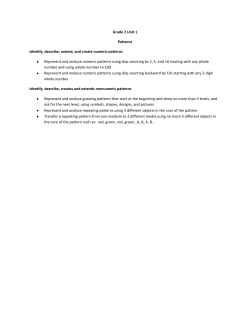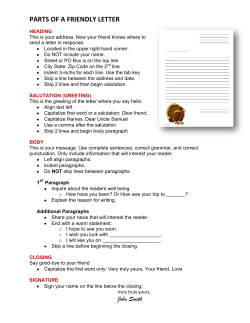ADF Code Corner 82. How to programmatically navigate ADF trains
ADF Code Corner
82. How to programmatically navigate ADF trains
Abstract:
Optionally, ADF bounded task flows can be configured to
expose a train model to their contained views for users to
navigate between views and task flow calls using a train
component. Usually navigation with train components is
triggered by the user clicking on a train stop in a train bar
or clicking a button in a trainButtonBar. Navigation in
bounded task flow should be consistent and follow the
same rukes, no matter if it is triggered by a user action or
programmatically invoked. This article explains how to use
the TaskFlowTrainStop API to prgrammatically navigate
trains.
twitter.com/adfcodecorner
Author:
Frank Nimphius, Oracle Corporation
twitter.com/fnimphiu
10-MAY-2011
ADF CODE CORNER How to programmatically navigate trains
Oracle ADF Code Corner is a loose blog-style series of how-to documents that provide solutions
to real world coding problems.
Disclaimer: All samples are provided as is with no guarantee for future upgrades or error
correction. No support can be given through Oracle customer support.
Please post questions or report problems related to the samples in this series on the OTN forum
for Oracle JDeveloper: http://forums.oracle.com/forums/forum.jspa?forumID=83
Introduction
The pre-requisite for this article is for you to understand trains in ADF bounded task flows, as
explained in the Oracle Fusion Middleware Fusion Developer's Guide for Oracle Application
Development Framework.
A use case that could be handled by programmatic navigation of train models is to customize the
behavior of the default train button bar. The train button bar shows to command buttons for back
and forward navigation. It performs sequential navigation and stops when a train stop is disabled,
which is the case when a train stop is configured to be skipped. In this case the train button bar
only continues navigation when the skipped state on the train stop is changed to false.
If a use case requires the skipped train stop to be ignored and the navigation to proceed with the
next enabled stop, then you need to create your own train button bar, using Java to navigate the
train model.
As shown in the image abobe and below, using a custom train button bar, you can determine the
next navigation step after a skipped stop and continue with it. To build a custom train button bar,
you only need to align to af:commandButtons using a panel PanelGroupLayout component.
2
ADF CODE CORNER How to programmatically navigate trains
Another use case is to have a button that directly navigates to the last step in a train process,
skippig all the stops between. Or, what about navigating the train model in response to a value
change event or a table selection event?
ADF Trains: A Crash Course
Bounded task flows can be configured to expose a train model to the contained views. To expose the
train model, you need to set the Train property on the bounded task flow definition to true.
When you add views to a task flow that has its train model enabled, then all views are automatically added
as a train stop, which visually is indicated by a dotted line between views and call activities. Existing views
are added to the train by using the right mouse context menu for a selected activity.
Each train stop in a train sequence can be configured using the Property Inspector. In this example you
configure the Skip property to read its current value from a managed bean that extends HashMap. How
to set this HashMap up is explained in sample 80 on ADF Code Corner:
3
ADF CODE CORNER How to programmatically navigate trains
http://www.oracle.com/technetwork/developer-tools/adf/learnmore/index-101235.html
The reason you need to have a HashMap controlling the Skip property state is because you need to be
able to determine whether a train stop is skipped, and, if needed, be able to dynamically change its state.
Trains are well suited to be added to the header of a page template that you can create as shown in the
image below.
You can read more about page templates in the Oracle Fusion Middleware Web User Interface
Developer's Guide for Oracle Application Development Framework
http://download.oracle.com/docs/cd/E17904_01/web.1111/b31973/af_reuse.htm#CACCFCJC
4
ADF CODE CORNER How to programmatically navigate trains
When adding a Train or Train Button Bar component to a page template, then you need to manually
configure it to reference the ControllerContext for the task flow train model.
Select the train component, af:trainButtonBar in the example below, and open the Property
Inspector. Browse to the Value property and choose Expression Builder from the context menu.
Expand the ADF Controller Objects node and select currentViewPort | taskFlowContext |
trainModel
5
ADF CODE CORNER How to programmatically navigate trains
Using a HashMap for dynamic skip setting and change
In the example you can download for this article, the value of the train-stop Skip property is determined
for each stop by a managed bean. This managed bean needs to be configured in the task flow
configuration of the bounded task flow.
The Java code for the SkipHelperBean is shown below
import java.util.HashMap;
public class SkipHelperBean extends HashMap{
public SkipHelperBean() {
super();
}
@Override
public Boolean get(Object key) {
boolean skip = false;
Object keyValue = super.get(key);
if(keyValue != null){
//key found. Can we parse it to boolean?
//TODO do you want to log the missing configuration ?
try {
skip = Boolean.parseBoolean((String)keyValue);
} catch (Exception e) {
//if it cannot be parsed, set skip to false
skip = false;
//TODO log failed parsing
}
}
return skip;
}
}
Because the state saved in the bean is used throughout the task flow, the bean is configured as a managed
bean in the task flow configuration file with its scope set to PageFlow. After you define the bean, you
select the bounded task flow file in the Application Navigator and open the Structure Window. In
here, browse to the managed bean entry "skipHelperBean" to define the default setting for train stop's
skip behavior. If you don't provide a default configuration, then no stop is skipped.
6
ADF CODE CORNER How to programmatically navigate trains
The default configuration is defined as map-entries. Map entries can be used for managed beans that are
of type HashMap or that extend HashMap.
Add instance of Map Entry to the map-entries and use the Property Inspector to set the Key property
to the activity Id of the view or task flow call. Set the value property to true (for skip) or false (for (no
skip). The HashMap entries can be accessed for read and write at any time using Java or EL.
7
ADF CODE CORNER How to programmatically navigate trains
When creating new views in the bounded task flow, ensure they use the page template, region-pagetemplate in the sample that contains the train UI components.
Next, for each train stop, configure the Skip property to point to the managed bean in pageFlowScope.
The argument of the bean reference ['viewName'] is the activityId of the view or task flow call activity
you configure. The EL expression reads the true or false value for the train stop when rendering the train
UI.
Until here, you did not change the default behavior of the af:trainButtonBar component, which is
that it stops navigation when it reaches a train stop that has its Skip property set to false.
8
ADF CODE CORNER How to programmatically navigate trains
To fix this, you need to create a custom train button bar out of regular command items.
How-to navigate trains from component action events
The good thing with templates is that a change in a single location applies these changes to all pages that
use the template. In this sample, the template is changed to use a custom pair of command buttons to
replace the af:trainButtonBar component.
The action properties of the command buttons are configured to point to a managed bean in backing
bean scope, as shown below
9
ADF CODE CORNER How to programmatically navigate trains
Note that the Disabled property too points to a method in the managed bean. This is to disable the
"Back" button when the current stop is the first stop in a train, and the "Next" button when the current
stop is the last.
Important! The custom train button bar is in a template and the template references a managed bean in
backing bean scope. You need to make sure that the managed bean is configured in all task flows that
have views using this template. A good naming convention will help when working in teams to avoid
confusion.
The managed bean methods provide the following functionality
Determine if the train stop is the first in the sequence. If so then true is returned
Determine if the train stop is the last in the sequence. If so then true is returned
Determine the outcome String of the next train stop after ensuring, using the HashMap bean,
that the next stop is not skipped. If the next stop is skipped, try the next one until the last train
stop in a series is reached.
Determine the outcome String of the previous train stop after ensuring, using the HashMap
bean, that the previous stop is not skipped. If the previous stop is skipped, try the one before
until the first train stop in a series is reached.
import
import
import
import
javax.el.ELContext;
javax.el.ExpressionFactory;
javax.el.ValueExpression;
javax.faces.context.FacesContext;
import oracle.adf.controller.ControllerContext;
import oracle.adf.controller.TaskFlowContext;
import oracle.adf.controller.TaskFlowTrainModel;
10
ADF CODE CORNER How to programmatically navigate trains
import oracle.adf.controller.TaskFlowTrainStopModel;
import oracle.adf.controller.ViewPortContext;
public class CustomNavBarHandler {
boolean firstStop = false;
boolean lastStop = false;
public CustomNavBarHandler() {
super();
}
/**
* Navigates to the next stop in a train
* @return outcome string
*/
public String navigateNextStop() {
String nextStopAction = null;
ControllerContext controllerContext =
ControllerContext.getInstance();
ViewPortContext currentViewPortCtx =
controllerContext.getCurrentViewPort();
TaskFlowContext taskFlowCtx =
currentViewPortCtx.getTaskFlowContext();
TaskFlowTrainModel taskFlowTrainModel =
taskFlowCtx.getTaskFlowTrainModel();
TaskFlowTrainStopModel currentStop =
taskFlowTrainModel.getCurrentStop();
TaskFlowTrainStopModel nextStop =
taskFlowTrainModel.getNextStop(currentStop);
while(nextStop != null){
if(isSkipTrainStop(nextStop) == false){
//no need to loop any further
nextStopAction = nextStop.getOutcome();
break;
}
nextStop = taskFlowTrainModel.getNextStop(nextStop);
}
//is either null or has the value of outcome
return nextStopAction;
}
/**
* Navigates to the previous stop in a train
* @return outcome string
*/
public String navigatePreviousStop() {
11
ADF CODE CORNER How to programmatically navigate trains
String prevStopAction = null;
ControllerContext controllerContext =
ControllerContext.getInstance();
ViewPortContext currentViewPortCtx =
controllerContext.getCurrentViewPort();
TaskFlowContext taskFlowCtx =
currentViewPortCtx.getTaskFlowContext();
TaskFlowTrainModel taskFlowTrainModel =
taskFlowCtx.getTaskFlowTrainModel();
TaskFlowTrainStopModel currentStop =
taskFlowTrainModel.getCurrentStop();
TaskFlowTrainStopModel prevStop =
taskFlowTrainModel.getPreviousStop(currentStop);
while(prevStop != null){
if(isSkipTrainStop(prevStop) == false){
//no need to loop any further
prevStopAction = prevStop.getOutcome();
break;
}
prevStop = taskFlowTrainModel.getPreviousStop(prevStop);
}
//is either null or has the value of outcome
return prevStopAction;
}
//We need check whether the next navigation stop should be skipped or
//not so the button navigation behaves the same as the train stop
//navigation. Otherwise skipped train stops would be navigated to
private boolean isSkipTrainStop(TaskFlowTrainStopModel stop){
String activityId = stop.getLocalActivityId();
//get access to the managed bean (HashMap) that keeps track of the
//train stops that should be skipped
FacesContext fctx = FacesContext.getCurrentInstance();
ELContext elctx = fctx.getELContext();
ExpressionFactory expressionFactory =
fctx.getApplication().getExpressionFactory();
ValueExpression ve = expressionFactory.createValueExpression(
elctx,
"#{pageFlowScope.skipHelperBean}",
Object.class);
SkipHelperBean skipHelper = (SkipHelperBean) ve.getValue(elctx);
Boolean skip = (Boolean) skipHelper.get(activityId);
12
ADF CODE CORNER How to programmatically navigate trains
return skip;
}
public void setFirstStop(boolean firstStop) {
this.firstStop = firstStop;
}
//determine if no previous stop in train model
//return true if so
public boolean isFirstStop() {
ControllerContext controllerContext =
ControllerContext.getInstance();
ViewPortContext currentViewPortCtx =
controllerContext.getCurrentViewPort();
TaskFlowContext taskFlowCtx =
currentViewPortCtx.getTaskFlowContext();
TaskFlowTrainModel taskFlowTrainModel =
taskFlowCtx.getTaskFlowTrainModel();
TaskFlowTrainStopModel currentStop =
taskFlowTrainModel.getCurrentStop();
TaskFlowTrainStopModel prevStop =
taskFlowTrainModel.getPreviousStop(currentStop);
if (prevStop == null){
//only first stop has no previous stop
return true;
}
else{
return false;
}
}
public void setLastStop(boolean lastStop) {
this.lastStop = lastStop;
}
//determine if no further stops in train model
//return true if so
public boolean isLastStop() {
ControllerContext controllerContext =
ControllerContext.getInstance();
ViewPortContext currentViewPortCtx =
controllerContext.getCurrentViewPort();
TaskFlowContext taskFlowCtx =
currentViewPortCtx.getTaskFlowContext();
TaskFlowTrainModel taskFlowTrainModel =
13
ADF CODE CORNER How to programmatically navigate trains
taskFlowCtx.getTaskFlowTrainModel();
TaskFlowTrainStopModel currentStop =
taskFlowTrainModel.getCurrentStop();
TaskFlowTrainStopModel nextStop =
taskFlowTrainModel.getNextStop(currentStop);
if (nextStop == null){
//no next stop means that this is the last stop in the train
return true;
}
else{
return false;
}
}
In the managed bean code above, four lines are highlighted in bold. The interesting with these lines is that
they access the value of the train stop Outcome property. Usually you use this property to divert train
navigation to include a method call activity or any activity else that can be accessed from a wild card
control flow.
However, even when not setting this value, the train model returns an implicit outcome reference, which
then is used on the command buttons to perform the train navigation. This is the key to programmatic
navigation in ADF trains.
With this custom train button bar, as shown below, you can now skip a train stop that is disabled in the
train model.
… step over. Notice in the image below that the Next button is disabled because it’s the last stop in the
train.
How-to navigate trains from component events
But how to navigate train models if not command item is involved? In this case, you can queue an action
either on a hidden button, or if the task flow is exposed as an ADF region, on the region component. The
latter is explained next as it can be coded more generic. The use case is that navigation should be to the
next train stop in response to component events like ValueChangeEvent, SelectioEvent, and
DVT ClickEvent or similar.
The way the code below works is that it gets the event origin, which the component (table, graph or
inputTextField) that triggered the event. From here it then searches the parent component tree until it
finds an instance of RichRegion, which is the instance of an af:region tag.
14
ADF CODE CORNER How to programmatically navigate trains
The managed bean code then determines the outcome of the next train stop, which then is queued on the
region instance.
//queue the outcome of the next train stop
public void queueTrainNavigationNextAction(<SomeEvent> someEvent){
UIComponent eventOriginComponent =
(UIComponent) actionEvent.getSource();
RichRegion region = null;
//find region
UIComponent current = eventOriginComponent;
while(current.getParent() != null){
current = current.getParent();
if (current instanceof RichRegion){
region = (RichRegion) current;
break;
}
}
if (region != null) {
ControllerContext controllerContext =
ControllerContext.getInstance();
ViewPortContext currentViewPortCtx =
controllerContext.getCurrentViewPort();
TaskFlowContext taskFlowCtx =
currentViewPortCtx.getTaskFlowContext();
TaskFlowTrainModel taskFlowTrainModel =
taskFlowCtx.getTaskFlowTrainModel();
TaskFlowTrainStopModel currentStop =
taskFlowTrainModel.getCurrentStop();
TaskFlowTrainStopModel nextStop =
taskFlowTrainModel.getNextStop(currentStop);
if (nextStop != null) {
String nextStopActionStr = nextStop.getOutcome();
//queue action
region.queueActionEventInRegion(
createMethodExpressionFromString(nextStopActionStr),
null,null, false, new Integer(0), new Integer(0),
PhaseId.INVOKE_APPLICATION);
}
}
}
//queue the outcome of the previous train stop
public void queueTrainNavigationPreviousAction(<SomeEvent> someEvent){
15
ADF CODE CORNER How to programmatically navigate trains
UIComponent eventOriginComponent =
(UIComponent) actionEvent.getSource();
RichRegion region = null;
//find region
UIComponent current = eventOriginComponent;
while(current.getParent() != null){
current = current.getParent();
if (current instanceof RichRegion){
region = (RichRegion) current;
break;
}
}
if (region != null) {
ControllerContext controllerContext =
ControllerContext.getInstance();
ViewPortContext currentViewPortCtx =
controllerContext.getCurrentViewPort();
TaskFlowContext taskFlowCtx =
currentViewPortCtx.getTaskFlowContext();
TaskFlowTrainModel taskFlowTrainModel =
taskFlowCtx.getTaskFlowTrainModel();
TaskFlowTrainStopModel currentStop =
taskFlowTrainModel.getCurrentStop();
TaskFlowTrainStopModel prevStop =
taskFlowTrainModel.getPreviousStop(currentStop);
if (prevStop != null) {
String prevStopActionStr = prevStop.getOutcome();
//queue action
region.queueActionEventInRegion(
createMethodExpressionFromString(prevStopActionStr),
null,null, false, new Integer(0), new Integer(0),
PhaseId.INVOKE_APPLICATION);
}
}
}
//create a method expression from a String
private MethodExpression createMethodExpressionFromString(String s){
FacesContext fctx = FacesContext.getCurrentInstance();
ELContext elctx = fctx.getELContext();
ExpressionFactory exprFactory =
fctx.getApplication().getExpressionFactory();
MethodExpression
methodExpr = exprFactory.createMethodExpression(
elctx,
s,
16
ADF CODE CORNER How to programmatically navigate trains
null,
new Class[]{});
return methodExpr;
}
Conclusion
Train models can be navigated from Java, which is good to know as it allows you to implement your
custom solutions for default component behaviors. This article helps you to customize the skip handling
and explains how to navigate trains using Java.
The sample workspace can be downloaded as sample 82 from ADF Code Corner
http://www.oracle.com/technetwork/developer-tools/adf/learnmore/index-101235.html
Heads up: Oracle Magazine publishes a focus article about how to use trains in Oracle ADF applications
in its September / October 2011 issue. The article provides a more comprehensive train sample, as well as
additional insider hints and tips.
http://www.oracle.com/technetwork/oramag/magazine/home/index.html
RELATED DOCOMENTATION
Fusion Developer Guide – Trains
http://download.oracle.com/docs/cd/E21764_01/web.1111/b31974/taskflows_complex.htm#CJHFBFIE
Page Templates in ADF
http://download.oracle.com/docs/cd/E17904_01/web.1111/b31973/af_reuse.htm#CACCFCJC
Oracle Magazine
http://www.oracle.com/technetwork/oramag/magazine/home/index.html
17
© Copyright 2025