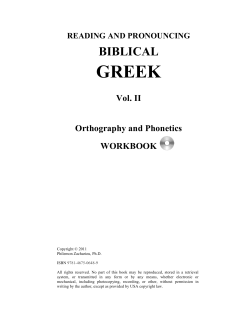How to Localize Content in Tableau Author: Russell Christoper
How to Localize Content in Tableau Author: Russell Christoper OEM Sales Consultant, Tableau Software June 2013 Tableau Localization p2 Overview While the terms “localization” and “internationalization” are fairly recent buzzwords, the notion of adapting the message to the audience is a long-accepted practice. • Date formatting • Currency symbols • Numeric formatting (decimal separators, grouping separators, etc.) Savvy cross-cultural communicators learn the subtleties Both Language and Locale can be set in Tableau. of the audience locale to avoid confusion or worse, Language support offense. Even in the image-driven world of data visualization, localization plays an important role. Communicating in the audience’s preferred language and adjusting formats such as date display or numerical separators (1,000 versus 1 000) can increase viewer comprehension and confidence. Reports created and displayed in both Tableau Desktop and Tableau Server may be localized in order to support users in different locales. This paper documents the features and behaviors of Tableau’s localization At the time of writing, Tableau Server and Tableau Desktop have been localized to English, French, German, Brazilian Portuguese, Spanish, Korean, Japanese and simple Chinese. Tableau labels, menus and prompts in both Desktop and Server can be displayed in the languages mentioned above. It is important to understand that Tableau supports Unicode / double byte character sets. Tableau can therefore display any language, whether or not the language is directly supported in the user interface. functionality and includes samples of the features at work. Some Tableau features rely on JavaScript and presuppose that the user is viewing the report viewed via the browser and Tableau Server. Unless stated otherwise, examples are based on that scenario. Localization Basics Language vs. Locale The Windows operating system allows users to set both Language and Locale properties on their computers. It is good to know the difference between the two settings: • Language denotes the specific “code page” used to represent the language. Languages may be • Figure 1: Product descriptions in multiple languages location-neutral, such as ‘fr” for French. Setting Language and Locale: Desktop Languages may also be location-specific, such The Language setting within Tableau Desktop is global as “fr-FR” – French as defined in France (as across the user interface. You will apply Locale on opposed to fr-BE – French in Belgium). a workbook-by-workbook basis. Locale is a set of language-related user preference To change the Language setting in Tableau Desktop, information. Locale defines display properties such as: use the Help menu and select Choose Language. You must restart Tableau after modifying this setting. To set Locale, click Workbook Locale on the File • menu. You must save the workbook to make this Numeric formatting – decimal and group separators: change permanent in the workbook. If Workbook Locale is set to Automatic (User Locale), then the following settings are checked in the order listed to determine locale: 1. Windows Operating System (OS) Locale 2. Tableau Desktop Language Figure 2: English (United States) Locale Comma as decimal separator Space as group separator Example: • Windows OS Locale: French (France) • Tableau Desktop Language: English • Workbook Locale: Automatic (User Locale) In this example, the workbook will be displayed using French (France) locale settings even though the Figure 3: FR (France) Locale • Map labels Tableau user interface is displayed in English. The Windows OS Locale is checked before the Tableau Desktop Language. Please note that for users who have selected a language not supported in Tableau, the application will default to English. If you choose any value other than Automatic (User Locale) for your Workbook Locale, then your selection will drive all localization behavior for the workbook. Example: • Windows Operating System Locale: French Figure 4: Map label - English (United States) Locale (France) • Tableau Desktop Language: German • Workbook Locale: English (United States) The workbook will be displayed using an English (United States) locale even though the Tableau user interface is displayed in German and the Windows OS locale is set to French (France). Workbook Locale takes precedence over all other settings. Effects of Language/ Locale on Desktop When changing locale settings, you can expect the following changes: Figure 5: Map label - French (France) Locale Tableau Localization p3 Tableau Localization p4 • Date formatting / translation: Some other important features are based on the Tableau Desktop Language. This can be changed by going to Help and choosing Select Language. Your language choice within Tableau Desktop will govern: • Sheet naming Figure 6: Date format - English (United States) Locale Figure 10: Sheet naming, Tableau language set to French Figure 7: Date format - FR (France) Locale • • Trend line descriptions Filter, Quick Filter & page shelf data entry and display: Figure 11: Tableau language set to French • Date part translations Translated due to Language setting As noted before, Locale causes Q1 to be displayed as T1 Figure 8: Filter dialog - French (France) Locale Figure 12: Date parts impacted by Language and Locale settings - French and French (Fr) Currency labels ($, €, £, ¥) are never automatically substituted when locale is changed. This is by design. When you choose to format a number as currency, the current locale value is leveraged to suggest an appropriate currency symbol – such as a $ for the United States. After the format mask is applied, currency symbols will not automatically change as Figure 9: Quick Filter and Page Shelf - French (France) Locale the locale is modified. Once a user has selected personal language and locale settings in Server, those preferences will be used. By default, these options are set to “unspecified.” If users do not choose their own language and locale settings, the locale settings of their browser will drive locale and language of Server and the reports it displays. If the browser fails to communicate language and locale information, , then language and locale will be determined by the default language and locale settings within Server, followed by the operating system’s language and locale information on the computer on which Tableau Server is installed. Figure 13: Currency symbols are not impacted by changes to locale Setting Language and Locale: Server The Workbook Locale setting (if any) established for a specific workbook supersedes all other options. If a report author sets locale of a workbook using Tableau Desktop and publishes it to a Tableau Server, that In short, the following options (in the order listed below) ultimately determine how a workbook is localized: 1. Workbook Locale value of the workbook being viewed. 2. Per-user Language and Locale settings in User Preferences 3. The language settings of the user’s browser server will always display the workbook using the locale 4. Default language and locale set on Tableau Server set by the author. 5. The language and locale setting of the computer on which Tableau Server is installed. However, if the author leaves the Workbook Locale set to Automatic (the default), then other settings come into play. Example #1: • Two settings are available from inside Tableau Server that impact language and locale: • Default language and locale: set on Maintenance page • Language and locale: per-user-account settings adjusted by the user through the User Preferences page An administrator may set default language and locale from the Maintenance page of Tableau Server—these settings are applied to all users unless the user sets his or her own user-specific language preferences in the User Preferences page. Windows Operating System Locale: French (France) • Workbook Locale: German (Austria) • Browser locale: English (United States) • User-defined language / locale: Unspecified • Tableau Server default langage / locale: French (France) & French The workbook will be displayed in German when viewed via Tableau Server and the browser. Workbook Locale takes precedence over all other settings. Tableau Localization p5 Tableau Localization p6 Example #2: • Windows Operating System Locale: French (France) • Workbook Locale: Automatic(User Locale) • Browser locale: English (United States) • User-defined language / locale: Unspecified • Tableau Server default language / locale: French Simple Report Localization The most basic localization process involves presenting a different database field to the user based on locale. The data source below contains translated fields for Category and SubCategory in Japanese, German (France) & French and English. A The workbook will be displayed in English when viewed Language parameter via Tableau Server and the browser. Since no allows users to select Workbook Locale or user-defined settings have been the language of their specified, browser settings drive localization. choice. Example #3: The Language Windows Operating System Locale: French parameter is then (France) leveraged to drive • Workbook Locale: Automatic (User Locale) the behavior of three • Browser Locale: German (Austria) • User-defined language / locale: German (Austria) • Tableau Server default language / locale: French • calculated fields: • Category Label • SubCategory Label (France) & French • Title Label The workbook will be displayed in German when viewed via Tableau Server and the browser. While the browser locale has been set to German (Austria), it is the user-defined language/locale settings on the server An example of the Figure 14: Supporting a multi-lingual report expression behind Category Label: which drive localization. If the user-defined language/ locale settings were not specified, the workbook would still be displayed in German based on browser settings. Effects of Language/ Locale on Server Each one of the calculated fields dynamically displays The same effects documented in the topic Effects the Category, SubCategory, and Title (“Sales”) in the of Language/ Locale on Desktop can be expected correct language. in Tableau Server. In addition, Server-specific user You may download and explore the same workbook interface components will be localized to one of the 8 languages supported by Tableau. These user interface components are: • Login screen text • Portal text • Menu text • Tableau administration reports (available from the Maintenance page) here (requires Tableau): Click me to retrieve this artifact. When this visualization is rendered by Tableau Server, the parameter driving localization can be set automatically on the URL or via JavaScript. This approach will be covered in more depth in the section Automating Localization Actions. p7 Tableau Localization This technique is fast and easy to implement, but has some shortcomings. Note the following potential issues in the screenshot (Figure 15): 1. The Category and SubCategory field labels must be hidden from the user since they will display un-localized text (“Category Label” and “SubCategory Label”) 2. The title of the parameter is not localized and presents “Language” 3. The axis label displays “Sales,” the actual name of the measure; it also is not localized Figure 16: Label localization Fields from the table are included in a Tableau worksheet and filtered in order to return the correct “language row” based on the value of a [Language] parameter. Figure 15: Simple localization The next topic, Localizing Labels demonstrates techniques which you can use to deal with label text. Localizing Labels Tableau supports the ability to localize labels, as well. Figure 16 exhibits a report with correctly translated label text, axis labels and filter / legend labels. Since the Figure 18: Localizing a label Figure 18 demonstrates the following: • The use of a label lookup table • A single-field worksheet which will appear as though it were a label and can be “floated” into Workbook Locale property within the workbook has not a report been set, dates are being displayed as English (United States), the locale settings of the author’s computer. Localizing labels in a report generally requires a distinct “label lookup” table which contains one field per label to be localized: Figure 17: Label Table • A filter which ensures the correct language is displayed by the ”label” in question In the example above, the [Language Parameter] dimension represents one of three values: Tableau Localization p8 • Language Figure 16 - Label localization demonstrates the • Sprache use of both floating and docked label worksheets. The • 言語 labels associated with the dashboard’s language selector and color legend title “float.” The correct value is displayed by way of the [Label Filter] calculated field which compares the currently selected language in the [Parameters].[Language] parameter to the value in the label lookup table’s [Language] field: Docked worksheets are used to replace the axis labels on the left-hand side of the dashboard. A docked worksheet is also used to display the Category and SubCategory labels directly over the bar chart. Regardless of which technique you choose to leverage, remember to use the Hide Field Labels for Columns/ The worksheet has also been formatted so that column and row dividers are not displayed. The “labels” which you create can be added to the report as a standard “docking” worksheet, or as Rows functionality of Tableau to remove unlocalized text from your charts. You may also need to Edit Axis to remove Title and Subtitle text. You may download the sample workbook used in this section here: Retrieve this artifact. a (new in Tableau v8) floating object. Generally, using docked Currency and Date formatting worksheets as labels is Dates preferred. Docked The techniques demonstrated thus far allow a Tableau worksheets are easier to report creator to control nearly all label and data field position localization. and function seamlessly inside an automatically resizing dashboard. Floating objects use absolute positioning inside a dashboard. Therefore, you must set the size of However, the approaches described will not allow for automatic currency and date formatting. As mentioned in Effects of Language/ Locale on Desktop, Tableau date formatting and translation is generally controlled by the locale under which the workbook is rendered. the dashboard to an exact It is not possible to dynamically set locale via value in order to ensure a parameter value. Figure 19: Label the floating items are formatting always positioned correctly. While using an exact dashboard size is considered a best practice in and of itself, you may find it too restrictive. Furthermore, floating objects are not transparent, so overlapping may become an issue. Instead, locale for the workbook is determined by the processes outlined in Setting Language and Locale: Desktop and Setting Language and Locale: Server. As a result, reports may at times display “mixed” localization. Note, for example in Figure 16 - Label localization: • English (United States) date formatting • Japanese field and label translations Tableau Localization p9 If you wish to guarantee that dates are formatted using a specific locale formatting, you must set the Workbook Locale property of the workbook before it is published to Tableau Server. Based on your requirements you may find it necessary to create multiple copies of the same workbook, each with a different Workbook Locale. You can use techniques described in the section Automating Localization Actions to automatically render the appropriate version of the workbook on a per-user basis. Currency: Formatting To avoid displaying misleading data, Tableau does not implement automatic currency conversion Figure 21: Default Currency format based on OS When a measure has an unspecified currency format, Tableau recommends a format based on the current language and locale settings of the operating system. If the report author chooses another format—for example français (France)—instead of the suggested format, the measure will reflect the author’s chosen format regardless of the Workbook Locale setting or dynamic, locale-driven currency formatting. associated with the workbook. Regardless of the locale of a report, its author must In summary, automatic locale-driven currency specify a single currency format for each measure displayed in the report. formatting is not supported in Tableau. This is by design. If you wish, you may programmatically forward users to different versions of the same workbook which implement the currency format of your choice. You should not do so unless you have also put Figure 20: Default currency formatting For example, the workbook shown in Figure 20 has a currency conversion process in place. Currency: Conversion a Workbook Locale of French (FR) and a Tableau Overview Desktop Language of French. Nevertheless, currency Currency conversion is a complex topic and a complete is being displayed in US Dollars – the currency format treatment of the subject is beyond the scope of this selected by the original report author. To change whitepaper. This section will cover the basics of currency format, use the Default Number Format dialog currency conversion in Tableau, but as currency (shown in Figure 21). conversion is an ancillary topic this paper will not Figure 21 displays the properties of the Profit measure dive deeply into the topic. displayed in Figure 20. Note that the default Currency Currency conversion functionality may be implemented (standard)—or, in French “Devise (standard)”—locale in many ways. A sampling of techniques include: is actually set to anglais (Etats-Unis), even though the Desktop language is set to French. As you can see, the currency amounts in Figure 20 are displayed in US $ because of this setting. • Leveraging an Extract, Transform, and Load process Tableau Localization p10 • • Using conversion tables and expressions While this approach will be hard-pressed to offer encapsulated in a database and database views completely current conversion values, it can still be Implementing conversion expressions inside useful. Currency conversion tables are often used a report This topic will focus on the third method. In-report conversion is not necessarily the best approach as it can lead to “multiple versions of the truth” based on faulty business logic or slightly different implementation of business logic on a per-report basis. to deal with scenarios in which the same measure contains values stored in multiple currencies. See the appendix for information on dealing with this challenge. In Figure 22 - Adding a currency conversion factor, the label table (shown earlier as Figure 17) has been extended to include a conversion factor. The Please review the appendix of this whitepaper for value saved in this field can be used instead of references to internet resources you can leverage to dynamic Parameter: decide which currency conversion technique is best for you. In-report currency conversion Tableau report authors can implement simple currency conversion using calculated fields and/or parameters. The currency-to-currency conversion factor may Figure 22: Adding a currency conversion factor be stored in a table, or provided dynamically in The same filter which guarantees the appropriate parameter when the report is executed. labels are displayed in the report returns the correct Parameter-driven conversion In the expression below, a conversion factor is provided via a [Conversion Factor] parameter: conversion factor. Time Zone Conversion Tableau does not support implicit time zone conversion of datetime values based on the user’s location. If you wish to apply a time zone-related offset to a datetime value, you must: The resulting field, [Converted Sales], is used in the • Know the time zone of the stored data • get the local time zone of the user or via JavaScript when calling the report. In the • Calculate an offset between the two values following example, .78 is passed to the Sales • Apply the offset in a calculation Dashboard report inside the Sales Report workbook. Example: report in lieu of [Sales]. The conversion factor can be specified on the URL Table-driven conversion You can also build a currency conversion table which contains conversion factors and leverage it within Tableau. Automating Localization Actions In the example below, the user is given the ability to choose which language they’d like to see a report localized to: Setting options on the URL It is common for web applications and portals which support different languages to host multiple (translated and localized) versions of each HTML page on the site. For example, the “landing” page of your site might have Based on the selection made by the user, a different [Language] value is passed to a JavaScript function which either renders or re-renders the dashboard. many language-specific versions: • index_en.html • index_fr.html • index_ jp.html • index_de.html Displaying correctly localized Tableau dashboards on each page can be accomplished easily by changing the [Language] parameter that drives the report. For example, the German index page will call a Tableau dashboard from within an iframe using this markup: The Japanese page will use the same markup with a different Language parameter value: A simple example of this technique can be found here. Files for the sample above can be downloaded here. You can try the sample here. The complete html page In addition, a currency conversion factor can also is available here for download. be passed on the URL (assuming that having a real- Using JavaScript to detect and react to Locale time value isn’t necessary): JavaScript makes it possible to detect the locale settings of the user’s browser and automatically present Manipulating options via JavaScript If you wish to provide a more dynamic experience, you can leverage the Tableau JavaScript API to set label localization options. him or her with the correctly localized dashboard. The following JavaScript detects and returns locale information from the browser: Tableau Localization p11 Tableau Localization p12 Usage notes on the navigator object’s language and The approach described above is appropriate when it userLanguage properties may be found here: is not necessary to automate the formatting or • navigator.language • navigator.userLanguage localization of dates and date parts. As described in the Dates topic, dates are formatted independently of any label localization technique you may implement. Note: It is important to understand that Internet On occasion, you may find it necessary to dynamically Explorer returns locale information differently than forward the user to a different version of the report FireFox, Chrome, and Safari. Internet Explorer does to fully meet your localization needs. not support navigator.language. This tactic is typically required when you must hardcode Instead, you must rely on navigator.userLanguage a Workbook Locale in order to achieve your goals or which returns the locale setting for the user’s if you need to implement currency conversion and show operating system. navigator.language returns different currency symbols. You will create multiple language preference information set by the user copies of the same workbook, each with a hard-coded in the browser itself, not in the operating system. Workbook Locale and/or different currency symbol. Once this information is available, it can be used JavaScript can help you here, too. A simple switch() to render a visualization without user intervention can be used to build the appropriate URL which points by providing language labeling information to the at the correct workbook to launch based on the visualization when it is rendered. user’s locale: You may test an example here or download it. Make sure to change the language settings in Chrome or FireFox to either Japan or Germany in order to see the functionality in action: The string used in the mWBL variable is eventually used to dynamically render the visualization. You know what happens now. You can try out a sample or download it. Appendix • Multi-Currency Best Practice & Implementation, 2010 • Figure 23: Changing language options in FireFox Oracle Corporation, (n.d.) Designing and Building Currency Conversion Applications About Tableau Tableau Software helps people see and understand data. Tableau helps anyone quickly analyze, visualize and share information. More than 12,000 customer accounts get rapid results with Tableau in the office and on-the-go. And tens of thousands of people use Tableau Public to share data in their blogs and websites. See how Tableau can help you by downloading the free trial at www.tableausoftware.com/trial. Tableau and Tableau Software are trademarks of Tableau Software, Inc. All other company and product names may be trademarks of the respective companies with which they are associated. © Tableau Software, Inc. 2013. All rights reserved. 837 North 34th Street, Suite 400, Seattle, WA 98103 U.S.A. Tableau Localization p13
© Copyright 2025