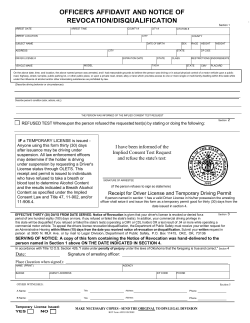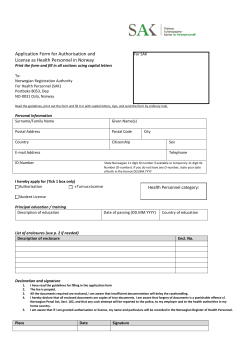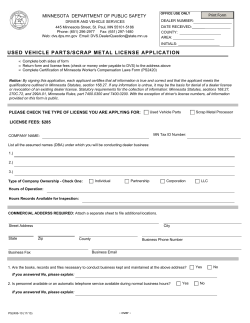How to install a Bruker BioSpin software license
How to install a Bruker BioSpin software license On a Windows or Linux PC A new license will be send by email. Attached to that e-mail, you will find a file called license.dat. This file is your license. Please save this file to the location mentioned below. If you did not have that attachment, you have to create the file and follow the steps described below. Each program for which a license was ordered appears as a so called FEATURE within the license. Please note that a FEATURE typically extends over three lines! All FEATURE lines of the new license should be entered manually into the file: /usr/local/flexlm/Bruker/licenses/license.dat or C:\flexlm\Bruker\licenses\license.dat (Linux) (Windows) If the file ‘license.dat’ exists and the first two lines already start with 'SERVER' and ‘DAEMON': Add the new FEATURE lines containing the license. Include them right below the ‘DAEMON' line. If the file ‘license.dat’ exists but there are no lines starting with 'SERVER' and ‘DAEMON': You have to create them and add the FEATURE lines below these two lines. The two lines must look like this: SERVER <name_of_license_server> <hostid_of_license_server> 1700 DAEMON bruker_ls e.g. for a PC with the hostname “testpc” and the hostid “001125323f2b” it would be: SERVER testpc 001125323f2b 1700 DAEMON bruker_ls The placeholders within the brackets must be changed according to your license server! Replace the string '<name_of_license_server> ' by the hostname of your license server. Replace the string '<hostid_of_license_server>' by the hostid of your license server. If the respective path and/or the file ‘license.dat’ does not exist: Create the respective directory path and paste the new FEATURE lines into a text file which has to be saved as 'license.dat'. Add the ‘SERVER’ and ‘DAEMON’ lines at the beginning of the file as outlined above. Do NOT use advanced text editors like MS Word or Open Office Writer to create or edit this file. Use simple text editor programs like ‘gedit’ (Linux) or ‘notepad’ (Windows). When using ‘notepad’ 2013-06-27 1 of 3 How to install a Bruker BioSpin software license please set the filename in the ‘Save-as’ dialog into quotes (“license.dat” not only license.dat) otherwise Notepad will create a license.dat.txt file which will not work. If you get license FEATURES which already exists in your ‘license.dat’ file: Create a backup of your original license.dat file then delete the older FEATURE lines. For example if you get a 'FEATURE TOPSPIN3 ...' and you already have a 'FEATURE TOPSPIN2 ...' just add the new one. But if you already have a 'FEATURE TOPSPIN3 ...', for instance, because you have been using a demo license in the past, then you have to delete the old TOPSPIN3 FEATURE lines. New FEATURES can always simply be added. Please be sure to enter the FEATURE lines exactly as stated, DO NOT INSERT any other symbols, spaces, or returns and DO NOT APPEND anything at the end of the lines. ! The license server has to be restarted after the license file has been modified! The easiest way is to restart the PC. If this does not help insert the TopSpin DVD or start the TopSpin Download Package, start the installation and select ‘Custom installation’. In the list of packages which should be installed select ‘FlexLM license manager’ only. When installation is finished (takes about 1 minute) the new features in the license file will be available. Is it allowed to modify the license file at a later stage? Yes and no. Changes in the license FEATURE lines are not allowed because they invalidate the license. But the first two lines which start with 'SERVER' and ‘DAEMON' can be modified. Furthermore, the ‘SERVER’ line must (!) be modified if the name of the license server has been changed. Bruker BioSpin software licenses on Windows and Linux PCs are floating licenses (except ‘DEMO’ and ‘STUDENT’ license). This means, the license is managed by one PC (=license server) and can be used on any other PC (=license client) in the network. The description above refers to the license server. The FlexLM software does not need to be installed on a license client, but a text file called: /usr/local/flexlm/Bruker/licenses/license.dat (Linux) or C:\flexlm\Bruker\licenses\license.dat (Windows) must be available on each PC on which Topspin is installed. The text file just needs these two lines: SERVER <name_of_license_server> <hostid_of_license_server> 1700 USE_SERVER The placeholders within the brackets must be changed according to your license server! Replace the string '<name_of_license_server> ' by the hostname of your license server. Replace the string '<hostid_of_license_server>' by the hostid of your license server. The node locked licenses ‘DEMO’ and ‘STUDENT’ can only be used on the PC for which the licenses have been generated. 2013-06-27 2 of 3 How to install a Bruker BioSpin software license On Mac OS X A new license will be sent by e-mail. Attached to that e-mail, you will find a file called license.dat. This file is your license. Please save this file to a location of your choice, e.g. the Mac OS desktop. Then follow the steps described under Installation of the license. If you do not have a license.dat attached to your e-mail, you have to create it yourself: The license information consists of a collection of OPTIONs. An OPTION typically extends over three lines. Please mark the complete block beginning with the first OPTION until the last OPTION and copy that to the clipboard. Open ‘TextEdit’ from ‘Applications’, paste the text, and then from the menu ‘Format’ select ‘Make plain text’. The last step is important otherwise your license will not work. Save the file to a location of your choice, e.g. the Mac OS desktop, with an arbitrary name. TextEdit will suggest saving in ‘UTF-8’ format, you can accept that. Installation of the license Now use Finder and open ‘TopSpin Utilities’ in ‘Applications’. Double-click on ‘Install License’. You are asked to locate the license file. The license gets installed automatically then. No further user action is required. When you double-click the ‘TopSpin’ icon in ‘Applications’, TopSpin should start as expected. The program is now ready to use. For more details please look up the TopSpin Installation Guide for your operating system. The Installation Guide is electronically available on the Bruker web server at: http://www.bruker.com/service/information-communication/user-manuals/nmr.html In case of any problems please contact: nmr-support@bruker.de 2013-06-27 3 of 3
© Copyright 2025