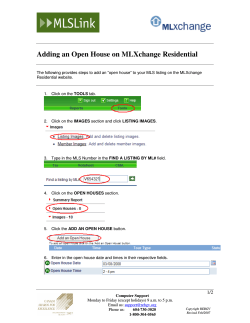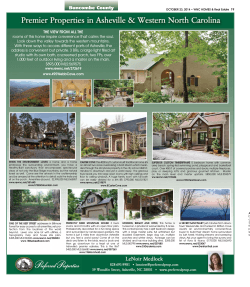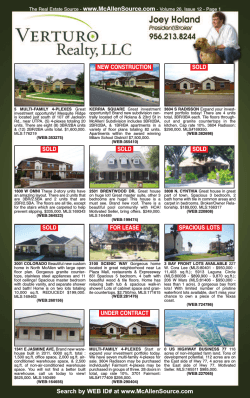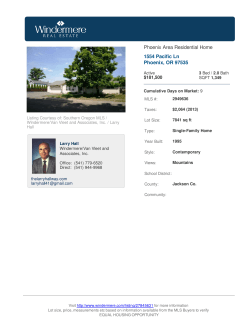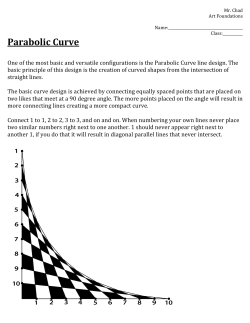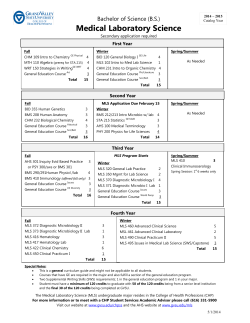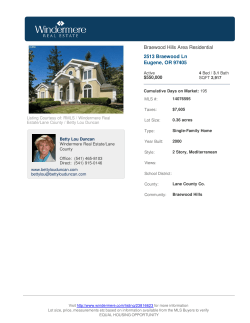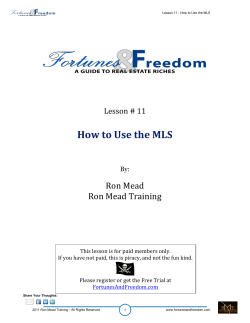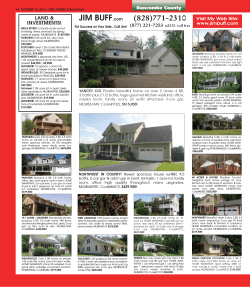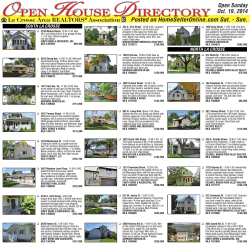AN-012 APPLICATION NOTE INTRODUCTION
AN-012 APPLICATION NOTE AUDIOMATICA HOW TO SETUP A QC TEST FOR A DELAY LINE by D. Ponteggia – dp@audiomatica.com INTRODUCTION Suppose here that we have a delay line, analog or digital, and we would like to create a CLIO 11 QC script to test the delay line. This can be applied either to a delay line with flat frequency response (pure delay) or with some kind of filtering, such a crossover, is included. Description In our example we will test a digital delay line made with an Analog Devices DSP ADAU1701 demo board. The DSP is programmed to have a LR24 dB/oct HP at 1200 Hz filter followed by a 430 samples delay (48 kHz sampling rate): ADAU1701 DEMO BOARD IN A/D DLY HPF D/A OUT The total delay is the sum of the 430 samples and the DSP latency, at 48 kHz the 430 samples delay introduces a time delay of 8.958 ms. Rev. 06/14 www.audiomatica.com HOW TO SETUP A QC TEST FOR A DELAY LINE Here is the frequency response (magnitude) of the filter+total delay, measured with MLS&LogChirp CLIO menu: And here is the impulse response, the total delay of 10 ms is clearly visible: 2/9 www.audiomatica.com HOW TO SETUP A QC TEST FOR A DELAY LINE In CLIO QC it is not possible to create limit curves in the time domain, but only on the magnitude frequency response. A simple workaround is to use the processing feature of the MLS&LogChirp module, which is also available in CLIO QC. Let's check what happens by summing the complex frequency response by itself. It is necessary to save the previously measured response, in our example as 'ADAU_HP_1200Hz_10ms_total_DLY.mls'. The processing feature is activated by clicking on the process settings icon on the MLS toolbar, then selecting the "+" process and using as reference file the .mls measurement of the system itself. 3/9 www.audiomatica.com HOW TO SETUP A QC TEST FOR A DELAY LINE The resulting frequency response (blue curve), as should be expected, is boosted by 6 dB (original curve in red): Now we can see what happens if the measured response deviates from the target response when the delay changes. If we look at the magnitude response only of the measured response, without applying the processing, it is impossible to discern a different time delay. 4/9 www.audiomatica.com HOW TO SETUP A QC TEST FOR A DELAY LINE It might be hard to see, but in the following graph there are two curves: the red is the 10 ms delay and the blue is about 5.56 ms delay. It is easier to see the delay difference by looking at the impulse response view: 5/9 www.audiomatica.com HOW TO SETUP A QC TEST FOR A DELAY LINE We now apply the processing we set before and look at the effects of the complex summation in magnitude frequency response: Red curve is the processed response of the good unit (10 ms delay), and blue curve is the response with the different delay (5.56 ms delay). The time difference and the complex summation creates a comb filtering effect, which can be easily detected by a magnitude frequency response mask, alongside the "linear" frequency response deviations of the crossover filter. 6/9 www.audiomatica.com HOW TO SETUP A QC TEST FOR A DELAY LINE We still need to demonstrate the sensitivity of such kind of test. As an example we show here the response of a half sample delay difference (at 48 kHz DSP sampling rate): It can be seen that the deviation is still visible and detectable using a limit curve, but there can be problems if the delay is chained with a low pass filter. The sensitivity of the test can be enhanced by using higher sample rate in CLIO fw-01, but at the expense of a shorter time frame for the analysis. In case of very long delays, lengthier MLS sizes should be used. We try now to create a CLIO QC script including the processing. We start with the measurement of our reference unit (as shown in the first picture of this document) which should be saved as: ADAU_HP_1200Hz_10ms_total_DLY.mls This is our reference measurement. 7/9 www.audiomatica.com HOW TO SETUP A QC TEST FOR A DELAY LINE Then we need to save our processing, this can be done by the process settings window selecting the "save process" icon. We save the process as: ADAU_HP_1200Hz_10ms_total_DLY.mpro Now we can create a QC script using this reference: [MLS] OUT=-12.0 dBu INA=-20 INB=-20 REFERENCE=ADAU_HP_1200Hz_10ms_total_DLY.mls LIMITS=LIMITS.LIM PROCESS=ADAU_HP_1200Hz_10ms_total_DLY.mpro We should also create a limit file, which can be as an example (+/- 0.5 dB tolerance on target response): [RELATIVE] [UPPER LIMIT DATA] 800 6.5 22000 6.5 [LOWER LIMIT DATA] 800 5.5 22000 5.5 It should be noted that since the processing raise by 6 dB our target curve the relative limits should be also raised by 6 dB1. 1 If absolute level has to be preserved it might be possible to create a second process to shift the response by -6dB and put it in cascade using as second PROCESS command into the QC Script. 8/9 www.audiomatica.com HOW TO SETUP A QC TEST FOR A DELAY LINE Finally here is a screenshot of the QC running, in case of good unit: And in case of few ms delay difference bad-unit: 9/9 www.audiomatica.com
© Copyright 2025