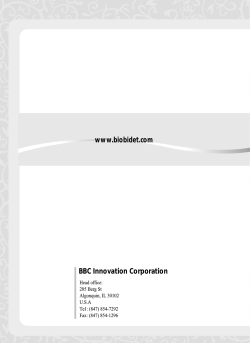Frequently Asked Questions on How to install the 1394 Firewire Card
Frequently Asked Questions on How to install the 1394 Firewire Card These questions are designed to provide basic working knowledge about the 1394 Firewire card installation. Hardware Installation: Question 1: Which Operating system do I need to have in my computer before I can start the installation? Answer: You can use Win98SE, WinME and Win2000. Question 2: Does 1394 Firewire card support WinNT? Answer: No, Snazio 1394 Firewire card does not support WinNT because WinNT does not have a built in support for the IEEE 1394 OHCI controller. Question 3: How can I install the 1394 Firewire card in my computer? Answer: Please follow the below steps for the 1394 PCI card installation. • Turn off your computer. • Insert 1394 Firewire card into a free PCI slot. • Turn on your computer, windows will detect the card as “PCI FireWire(IEEE 1394)” • Follow the on screen instructions by choosing next button to complete the installation. Insert Windows98 SE CD when prompted. Question 4: How can I verify that my card has successfully been installed by Windows? Answer: To verify successful driver installation from the main desktop please follow the below steps. • • Double-click on My Computer, Control Panel, System and then Device Manager. You should have a new category IEEE 1394 Bus host controller. Double click on the selected portion to check the driver status. The driver is installed and the ports are ready to connect devices. Question 5: How can I check my device status and the device usage? Answer: Open the Device Manager and then right click on Texas Instrument OHCI complaint IEEE 1394 Host Controller. A properties page will display on screen describing the device status and the device usage. This page will quite be helpful for you in diagnosing the state of your device. Software Installation: Question 1: How can I configure my Ulead Video Studio software for capturing? Answer: Here is the step by step process for the proper configuration of Ulead Video Studio 5 software. • Open the Ulead Video studio software. Press Global Commands Button menu will appear on screen. • • Under Select Device Control, set Current Device to “TI 1394 Device Control”. Select Change Capture Plug-in and choose “Ulead Direct Show Capture Plug-in”. . A pop down Question 2: In the device control I can only select MS 1394 device control not TI 1394 Device control. How can I select the TI 1394 device control? Answer: Delete MS 1394 driver from the Device Manager under imaging device. Install TI 1394 drivers provided with the CD. Now you can select the TI 1394 device control. General Questions about Firewire: Question 1: What is IEEE 1394? Answer: IEEE 1394 was conceived by Apple Computer and then developed within the IEEE 1394 Working Group. The IEEE 1394 standard is a scalable, flexible, easy to use, low-cost digital interface that will integrate the worlds of consumer electronics and personal computers. The IEEE 1394 standard defines both a backplane physical layer and point-to-point cable-connected virtual bus implementations. The backplane version operates at 12.5, 25 or 50 Mbits /sec. The cable version supports data rates of 100, 200 and 400 Mbits/ sec. Both versions are compatible at the link layer and above. The Standard defines the media, topology, and the protocol. The balance of this document will focus on the implementation and advantages of the cable version of this interface. Question 2: What is “i.link”? Answer: Primarily because Apple computer owns the trademark rights to the term “Firewire”, Sony calls Firewire “i.link”. It is the same thing. Question 3: What does Firewire actually do? Answer: FireWire is an interface standard that connects your computer and DV device (your DV camera or VCR). It has two functions: • • First, to control your DV device, and Second, to exchange data between the computer and DV device. These are related but separate functions, all of which are integrated into one convenient record/play back system. So using FireWire, you can tell your camera to play, pause, fast-forward, rewind and stop, and you can tell the computer to capture what's being sent to it. You can also tell your camera to record what's being sent to it by the computer. There are some other systems for control of camcorders and VCRs, which are generally used with older analogue equipment. However, your digital camcorder may have one of these ports so you can more easily integrate it with analogue video systems. Question 4: Why are DV and 1394 always discussed together? Answer: They appear to have been developed together. The data stored on DV tape appear to reflect the packet structure sent across a 1394 link to a frightening degree of exactness. Certainly the DV format and 1394 High Performance Data Bus co-evolved, such that the first consumer DV camcorder in the USA (the Sony DCR-VX1000 and its single-chip brother the VX700) was also the first 1394-equipped consumer product available. Question 5: What is the difference between DV and the Firewire? Answer: DV is the actual format of the video and it looks incredible. It is the new super high resolution digital video format that is better quality then S-Video and has many broadcast professionals thinking about scrapping their BetaCam gear. The images are crisp, bright and have excellent depth and contrast. Best off all; the information is stored on the video tape in digital form, so it can be copied over and over without any loss. FireWire is the jack and protocol that lets you transfer the DV data to your computer. The full FireWire spec includes frame accurate device control and the ability to read and write the digital video. Not all DV cams have FireWire, and not all DV cams implement the FireWire spec the same way. Worst of all, many PAL (the European television standard) DV cams have the DV input disabled, so that they can be imported at lower duties! Question 6: How many devices we can connect with 1394 jack? Answer: 1394 technology is a true plug-and-play interconnect. It allows for up to 63 devices to be connected and disconnected on the fly. This means that you can plug and unplug your camcorder, scanner, or printer without first powering down your computer. It also makes working with computers more like using a stereo system or TV, because peripherals don't need to be configured
© Copyright 2025