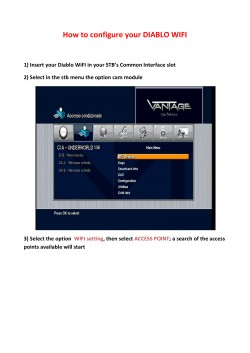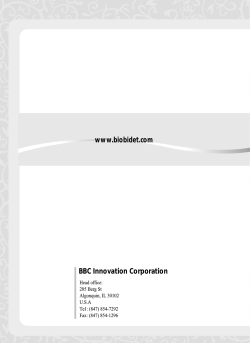TechNote 3 START with applicom 3.x.x
TechNote 3 START with applicom 3.x.x Rev Date 0 17 Dec. 2000 Concern ;Commercial ; Technical For Object From Checked by Getting started with applicom (Version V3.x.x) FLO DLE Diffusion allowed Language ; Internal ; External ; customers (if needed) French (Ask for it) ; English Recipient applicom int’l France applicom int’l USA applicom int’l Germ. IMA Italy EVS Belgium Int’l Partners Int’l Distributors What is it and what is it for ? It is a technical information to help you step by step to start our products (discovery, installation, configuration and test). DISCOVERY INSTALLATION CONFIGURATION TEST 1 What is it ? (discovery about the « applicom packaging »). 1.1 SOFTWARE : 1.2 HARDWARE : CDROM The card. Page 1 Page 2 2 What can i do ? (install the software and plug the card). 2.1 STEP 1 : 2.2 STEP 2 : 2.3 STEP 3 : 2.4 STEP 4 : 2.5 STEP 5 : 2.6 STEP 6 : 2.7 STEP 7 : Software installation. Install the hardware : The ISA card. Install the hardware : The PCI card. My first card configuration. How to configure the PROTOCOL. How to configure the EQUIPMENTS. My first PCINIT. Page 3 Page 4 Page 5 Page 6 Page 7 Page 8 Page 9 3 How to check my configuration ? 3.1 STEP 8 : How access to my equipments. Page 10 applicom international SA - December 2000 - From Frédérick LOCQUEVILLE Page 1/1 TechNote 3 START with applicom 3.x.x 1 What is it ? (applicom package). + 1.1 SOFTWARE : CDROM In each applicom package, you will find a CDROM (it contains all information you need to install and configure the applicom card). 1.2 HARDWARE : Your card. Applicom cards support two differents interface bus : The PCI (Peripheral Componant Interconnect) and the ISA (Industrial Standard Architecture) cards. The type of your cards depends of your protocol : PCI2000ETH for the ethernet network, PCI1500PFB for the profibus network… PCI CARD ISA CARD 2 x 62 pin 2 x 49 pin applicom international SA - December 2000 - From Frédérick LOCQUEVILLE Page 2/2 TechNote 3 START with applicom 3.x.x 2 What can I do ? (install the software and plug the card). 2.1 STEP 1 : Software installation. To run the installation software, you just have to put the CDROM into the cdrom drive, and follow the instruction. These are some screen shots about the installation. Normal installation (with applicom card into the computer) The Help file is the best solution to solve a lot of troubles At this moment , you must select the server application (OPC, DDE…). Per default, the DLL will be installed. The « applicom through DCOM » is needed when you want to access to a applicom card in a remote computer using OPC (optional). At this moment, you must select your protocol (per defaut, the Asynchronus port will be installed). BE CAREFUL ! You have a scroll bar to see all protocols ! applicom international SA - December 2000 - From Frédérick LOCQUEVILLE Page 3/3 TechNote 3 START with applicom 3.x.x 2.2 STEP 2 : Hardware Installation : The ISA card If you have an ISA card : You have to configure three parameters before pluging the card : IRQ CARD NUMBER MEMORY ADDRESS : Configure an available IRQ (IRQ NONE per default, choose IRQ 5 free in most of cases). : The first card has number « 1 » (N°1 per defauft), the card numbers must be consecutive. : You have to configure an available address (D4000 per default). See the following array to check what you need to configure (because it depends on your operating system). OS ( & Applicom version needed) Win 2000 (3.3.3 → 3.x.x) Win NT4.0 (2.9.0 → 3.x.x) Win NT3.51 (2.6.0 → 2.7.0) Win98 (2.8.0 → 3.x.x) Win95 (2.8.0 → 3.x.x) Win3.x (2.3.0 → 3.1.2) DOS (2.1.0 → 3.1.2) IRQ CARD number MEMORY address 9 9 9 9 9 U U 9 9 9 9 9 9 9 9 9 9 9 9 9 9 Required 9 Not required U Memory address Card number Jumpers to configure the IRQ Jumpers to configure the CARD Number and MEMORY address PS : During the configuration, allocate the same interrupt (IRQ) and the same memory address for all ISA applicom® cards. Only the card number must be changed. Do not forget to reserve an IRQ and MEMORY address in the BIOS of your computer for ISA card. If you do not have any free IRQ, you could unactive the COM2 (IRQ N°3 in general). If you need some other information, see the help file in the topic « applicom help » \ « Hardware installation » or you can read the TECHNOTE N° 4 « Problem after PCINIT ». applicom international SA - December 2000 - From Frédérick LOCQUEVILLE Page 4/4 TechNote 3 START with applicom 3.x.x 2.3 STEP 3 : Hardware Installation : The PCI card (PnP card). If you have a PCI card : You have to configure one parameter before pluging the card: CARD NUMBER : The first card has number « 1 » (N°1 per defauft), the card numbers must be consecutive. See the following array to check if you can use your card in your computer (because it depends on your operating system). OS Win 2000 Win NT4.0 Win NT3.51 Win98 Win95 Win3.x DOS CARD Number applicom Version 3.3.0 → 3.x.x 9 9 Possible 3.0.0 → 3.x.x 9 U 3.0.0 → 3.x.x 9 9 3.0.0 → 3.x.x Not supported U U U Jumpers to configure the CARD Number Card number PS : Only the card number must be changed. If you need some other information, see the help file in the topic « applicom help » \ « Hardware installation » or you can read the TECHNOTE N° 4 « Problem after PCINIT ». applicom international SA - December 2000 - From Frédérick LOCQUEVILLE Page 5/5 TechNote 3 START with applicom 3.x.x 2.4 STEP 4 : My first card configuration. When you have installed correctly the software and the hardware, you have to define the type of your card. To do it, you have to run our configuration software : PCCONF (PCCONF does not display the installed card). After, you have two different possibilities : ISA 1 2 3 OR 1: select ISA 2: select the type of your card 3: select the ADDRESS & the IRQ (identical to the hardware setting) 1 2 1: select PCI 2: select the type of your card applicom international SA - December 2000 - From Frédérick LOCQUEVILLE Page 6/6 PCI TechNote 3 START with applicom 3.x.x 2.5 STEP 5 : How to configure my protocol. When you have configured the type of the card, you need to configure the protocol into PCCONF. Normally, you have selected it during the installation ( explained on page 3 ). This is an example about the protocol configuration for a Profibus card : When you have configured the type of the card, you must click on the « Channel configuration » to configure your protocol. The first channel is channel 0. Here, you have to select the protocol. Here, you will configure all parameters about the channel. BE CAREFUL ! This display depends of the card. Certain cards have 1,2,3 or 4 channels (in this case, 1 channel is available on the PCI1500PFB : Channel 0) . PS : There are a lot of possibilities to configure the protocol. The best way to find the information about the protocol, is to look at the help file in the shortcut of the applicom software : Open “Helps” \ “Protocols help” \ ”your protocol” \ “General Configuration” or “Configuration”. applicom international SA - December 2000 - From Frédérick LOCQUEVILLE Page 7/7 TechNote 3 START with applicom 3.x.x 2.6 STEP 6 : How to configure the equipments. In your configuration, you have : One card and one or more channels. These parameters are sufficient to access to a bus, but you can not access to a particular device (for example, the PLC with the physical address n° 1). You need to define specific parameters for one physical device : THE EQUIPMENT. For each device on the bus, you must define one “Equipment”. After, with your application, you will use a path like “CARD1,CHANNEL0,EQUIPMENT1”. See the following draw about the applicom “Equipment” : The equipment n° 1 represent the PLC @ n° 1 : The equipment could be compared as a structure, where all specific parameters of a device are defined. Then, to access to the device, you just have to refer to the equipment number. BUS BUS HOST COMPUTER APPLICOM CARD N° 1 CHANNEL N° 0 EQUIPMENT N° 1 • Remote Physical @ • Remote Rack n° • Remote CPU Slot n° • Remote S.A.P. PLC • Physical @ = 1 • Rack n° =0 • Slot n° =2 • Local S.A.P.= 2 This is a Profibus sample about the Equipment configuration PS : There are a lot of possibilities to configure the equipment. The best way to find the information about the equipment, is to consult the help file in the shortcut of the applicom software : Open “Helps” \ “Configuration” \ ”Equipment configuration” . applicom international SA - December 2000 - From Frédérick LOCQUEVILLE Page 8/8 TechNote 3 START with applicom 3.x.x 2.7 STEP 7 : My first PCINIT. When you start your computer (or reboot), the applicom card is empty (no task, no cyclic fonction, no configuration…) , well, you cannot use the card like that. To activate the applicom card, you have to run PCINIT: It is a software to load all needed tasks and functions on the card (and check in the meantime if the applicom card works fine). RUN PCINIT : PS : If you need some other information, see the help file at the rubric « applicom help » & « Hardware installation » or you can read the TECHNOTE N° 4 « Problem after PCINIT ». applicom international SA - December 2000 - From Frédérick LOCQUEVILLE Page 9/9 TechNote 3 START with applicom 3.x.x 3 How to check my configuration ? 3.1 STEP 8 : How access to my equipments. To summarize your configuration, you have : One card. One or more channels. One or more equipments. Now, if you have correctly configured PCCONF (type of the card, channel and equipment) and if you have initialise the card with PCINIT, you can access to the remote device with a special applicom test tools : READWAIT. This software is located into the shortcut “applicom 3.x” \ “tools”. See the following print screen about READWAIT. Most important parameters : Card, Channel and equipment. Type of the needed data (bit, Byte, Word, DoubleWord…) Number of variables to read Syntax (depends on the equipment) Address of the needed data in the PLC. If all works fine, you must see some return data in this array. Also, when you active the read fonction, you can see a return status about the exchange (0 = ok, other = not ok). After filling the parameters, you can click on the « read button » or select « Polling » to activate the read fonction. PS : The best way to find the information about the return status, is to look at the help file in the shortcut of the applicom software : Open “Helps” \ “Protocols help” \ ”your protocol” \ “Function return status” \ “Applicom general statuses”. If you need some other informations, you can read the TECHNOTE N° 4 « Problem after PCINIT ». applicom international SA - December 2000 - From Frédérick LOCQUEVILLE Page 10/10
© Copyright 2025