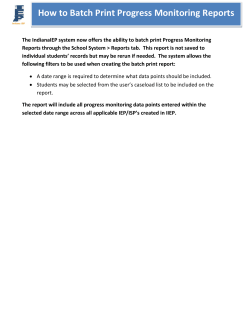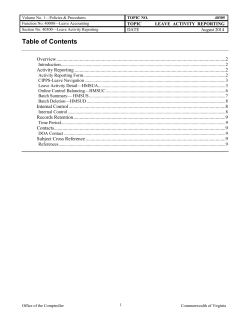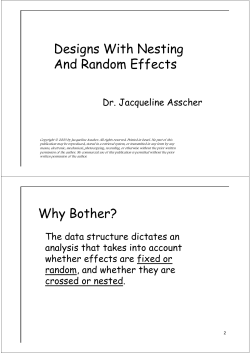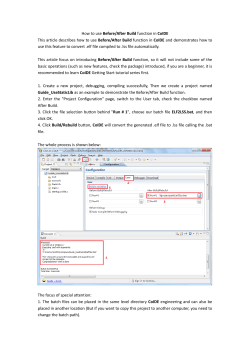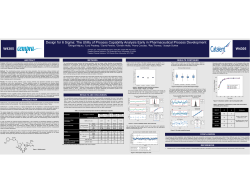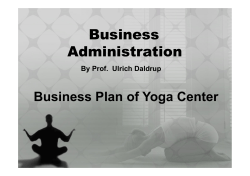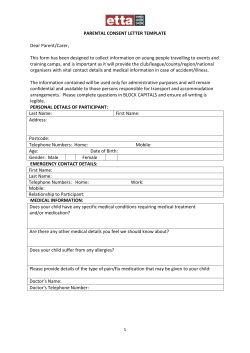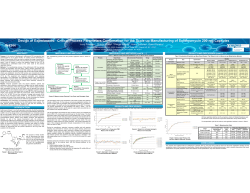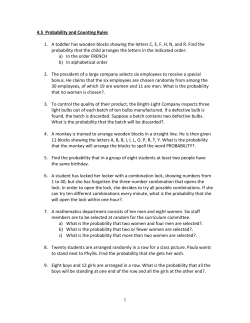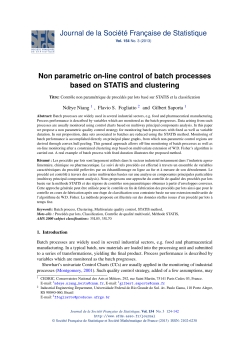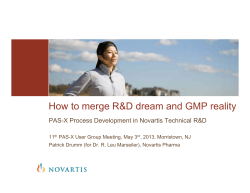Banner Document Management (BDM) How to Delete Batches & Documents in BDM
How to Delete Batches & Documents in BDM Banner Document Management Banner Document Management (BDM) How to Delete Batches & Documents in BDM 1 How to Delete Batches & Documents in BDM Banner Document Management Table of Contents 1. Overview 3 2. Deleting Batches 4 3. Deleting Documents 6 2 How to Delete Batches & Documents in BDM Banner Document Management 1. Overview The Batch List and Query Results pages provide the user the mechanism to delete batches or documents, depending of course which page the user is on. However, the action of deleting is controlled through BDM user privileges. Users must have the proper privileges granted to them and without those privilege will be prevented from deleting in BDM. Users with this privilege should still take great care in carrying out any deletions. Deletions are a very final act. Once deleted, metadata and the batch or document are permanently destroyed. 3 How to Delete Batches & Documents in BDM Banner Document Management 2. Deleting Batches 1. Open the Batch List page by clicking the Batch List button in the WebXtender toolbar. 2. On the Batch List page select the Application that the batch belongs to from the Current Application list. Note – based on your access privileges only the application you have access to will be displayed in the pick list 3. In the list of batches displayed on the page, locate the batch or batches you wish to delete. For each batch check the accompanying checkbox next to the batch. (see screen shot below) 4. In the Batch List page toolbar press the Delete Batch button. 4 How to Delete Batches & Documents in BDM Banner Document Management 5. WebXtender will prompt you to confirm the deletion. Click YES to continue with the deletion or CANCEL to stop. 5 How to Delete Batches & Documents in BDM Banner Document Management 3. Deleting Documents 1. Open the Query page in WebXtender and run a query against the application that contains the document(s) you wish to delete. For information on running queries in WebXtender refer to the document How to Query, View and Print Documents in BDM. 2. Locate the document(s) in the list of documents displayed on the Query Results page. For each document you wish to delete, check the accompanying checkbox for that document. (see screen shot below) 3. On the Query Results page toolbar press the Delete Selected Document(s) button. 4. WebXtender will prompt you to confirm the deletion. Click YES to proceed with the deletion or click NO to stop the deletion and return to the Query Results page. 6
© Copyright 2025