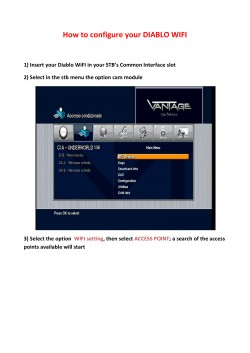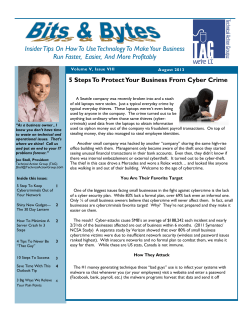How to Perform DHCP Split Scope using SolarWinds IP Address Manager
How to Perform DHCP Split ® Scope using SolarWinds IP Address Manager Share: How to Perform DHCP Split Scope using SolarWinds IPAM SolarWinds® IP Address Manager (IPAM) simplifies the process of managing your DHCP servers by allowing you to split your DHCP scopes so you can ensure high availability, and helping you improve the load balancing of your DHCP services. SolarWinds IPAM supports Microsoft® and Cisco® DHCP servers for the Split Scope functionality. Using SolarWinds IPAM, you can easily configure your DHCP split scope using a two-step wizard. Additionally, you can view related scopes and scope distribution across your subnets, all from IPAM’s centralized Web console. IPAM helps you: Manage and monitor Microsoft and Cisco DHCP services and scopes directly from the IPAM console. View related DHCP scopes and scope distribution across your DHCP servers. Using the DHCP Split Scope Wizard To perform the DHCP split scope operation, you need to have at least two DHCP servers added to the IPAM tool. To open the split scope creation wizard, click DHCP & DNS Management >> DHCP Scopes >> select a DHCP scope to be split >> click Split Scope. Opening Split Scope Wizard in SolarWinds IPAM This opens the Split Scope creation wizard which walks you through a two-step process: 1. Defining the DHCP servers to perform the split scope operation. 2. Range distribution for splitting the scope between the DHCP servers. Defining the DHCP Servers to Perform the Split Scope Operation Share: 2 The split scope wizard shows you the source DHCP server selected for the split scope operation, and allows you to select the target DHCP server to where the scope and its IP addresses need to be split. After selecting the target DHCP server, click Next. Note: Only the DHCP servers added to IPAM will display for selecting the split scope operation. Defining Source & Target DHCP Servers for Performing Split Scope Operation Range Distribution for Splitting the Scope between the DHCP Servers SolarWinds IPAM software allows you to specify the percentage of IP addresses to allocate to the source and target DHCP scope servers. You can drag the percentage scale to set the split percentage as required. The IP addresses within the DHCP scopes will be changed accordingly to reflect the percentage split. Or, if you have specific IP address ranges decided for both the servers, you can enter them in the Include IP Addresses & Exclude IP Addresses text fields—the percentage scale will be adjusted accordingly. Recommendations: An 80/20 split is recommended for high-availability scenarios (80 for the server that needs to be available at all times and 20 for the other DHCP server). In this case, you also need to specify the delay time in the Offer Delay text field. This ensures that your backup server will start with IP address provisioning only when the primary DHCP server doesn’t respond during a given time. A 50/50 split is recommended for load-balancing purposes. Share: 3 Once range distribution is complete, click Finish. A pop-up window displays confirming the successful split scope operation. Range Distribution for Splitting DHCP Scopes You can now select the DHCP Servers tab and mouse-over both the source and target DHCP servers to see the IP address range according to the split (shown below). Share: 4 Looking up the IP Addresses on the DHCP Servers after the Split Scope Operation ISC DHCP with SolarWinds IPAM For subnets and scopes for ISC DHCP, SolarWinds IPAM provides you with a wizard to create/modify subnets and specify scope properties like exclusions, pools, IP ranges, and leases without having to manually edit remote configuration files. Click here for directions on creating and modifying subnets and scopes on ISC DHCP. Note: The split scope operation can be performed ONLY between two DHCP servers from the same vendor—NOT between DHCP servers from two different vendors. When IPAM does the scope splitting for the target server, it excludes the IP addresses from the source server and reserves it for the assignment by the target server. Share: 5 Why SolarWinds IP Address Manager? Eliminate Complexity, Improve Reliability, Save Time & Money! Manage and monitor Microsoft DHCP/DNS, ISC DHCP/DNS and monitor Cisco DHCP servers. Automatic subnet discovery and IP address scanning for the most accurate real-time discovery and verification. Easily search address for history, op status, MAC, device type, DHCP, DNS properties and more. Optional UDT integration shows where an end-point device is connected to the network and who is using the device. Delegate tasks to network engineers and system administrators based on role. Supports IPv4 and IPv6 networks. Alert notifications help prevent your subnets and DHCP scopes from filling up. Historical IP address tracking for trend analysis and IP capacity planning. Automatically discovers used and unused addresses. Typically deploys in less than an hour. SolarWinds Network Performance Monitor SolarWinds IP Address Manager Share: 6 SolarWinds (NYSE: SWI) provides powerful and affordable IT management software to customers worldwide - from Fortune 500 enterprises to small businesses. The company works to put its users first and remove the obstacles that have become “status quo” in traditional enterprise software. SolarWinds products are downloadable, easy to use and maintain, and provide the power, scale, and flexibility needed to address users’ management priorities. SolarWinds online user community, thwack is a gathering-place where tens of thousands of IT pros solve problems, share technology, and participate in product development for all of the company’s products. Learn more today at http://solarwinds.com. For additional information, please contact SolarWinds at 866.530.8100 or e-mail sales@solarwinds.com. To locate an international reseller near you, visit http://www.solarwinds.com/partners/reseller_locator.aspx Share: 7
© Copyright 2025