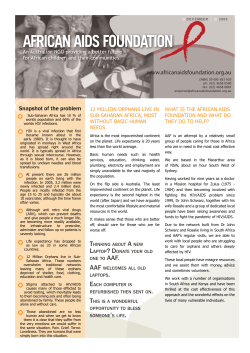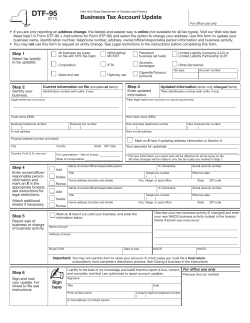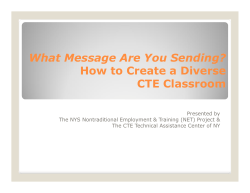Save Reports as PDF Files HOW TO: NYS DOH – AIDS INSTITUTE
AIDS Institute Reporting System How To: Save Reports as PDF Files HOW TO: Save Reports as PDF Files NYS DOH – AIDS INSTITUTE www.airsny.org Page 1 AIDS Institute Reporting System How To: Save Reports as PDF Files INTRODUCTION: In URS, users could only Print or Preview Reports. In AIRS, however, users have the option to Print, Preview, or save the information to a file. • The file types available are PDF, XML, HTML, and Text. • Files can be saved, copied, or emailed to others. (Your AIDS Institute Contract Manager may request that you email the PDF Reports instead of printing and mailing them.) CAVEAT: • IMPORTANT: Client Information is confidential information. Reports containing client identifying information (Name, Address, Phone numbers, SSN, Medicaid #, etc.) should not be forwarded via email. Emailing or providing it to someone outside of the agency would violate HIPAA and NY State HIV Confidentiality Laws! AIRS provides you with the feature to create electronic files but it is the agency and your responsibility to protect your clients’ confidentiality. STEPS: The following steps show you how to create PDF files of your Reports. The procedure is the same for all the reports found in AIRS. 1. Log into AIRS. NYS DOH – AIDS INSTITUTE www.airsny.org Page 2 AIDS Institute Reporting System How To: Save Reports as PDF Files 2. Click on the REPORTING Module. NYS DOH – AIDS INSTITUTE www.airsny.org Page 3 AIDS Institute Reporting System How To: Save Reports as PDF Files 3. Click directly on the [+] to the left of each option to allow access to the individual reports. For this example, select the Aggregate Reports. • Note: You could also right-click on any option and select “Expand All” to see all the reports. The list is long, however, so you would have to scroll up or down to locate the report you need. NYS DOH – AIDS INSTITUTE www.airsny.org Page 4 AIDS Institute Reporting System How To: Save Reports as PDF Files 4. Choose the AIDS Institute Aggregate Reports. • • Optional: Make a Selection (possibly Program). Optional: Change the Date Range. NYS DOH – AIDS INSTITUTE www.airsny.org Page 5 AIDS Institute Reporting System How To: Save Reports as PDF Files 5. Click on the OUTPUT tab. • Note: When you first access the screen, the Output Option is set to PRINT. NYS DOH – AIDS INSTITUTE www.airsny.org Page 6 AIDS Institute Reporting System How To: Save Reports as PDF Files 6. Select the Report you are interested in. • For our example, choose the Encounters by Service Type – Total + Anonymous report. 7. Change the Output Options from PRINT to PREVIEW. • Note: This is a key step for saving reports to electronic files. NYS DOH – AIDS INSTITUTE www.airsny.org Page 7 AIDS Institute Reporting System How To: Save Reports as PDF Files 8. Click on [PROCEED]. • Up to this point, there is nothing seen to the right of System on the main menu. NYS DOH – AIDS INSTITUTE www.airsny.org Page 8 AIDS Institute Reporting System How To: Save Reports as PDF Files 9. Because you chose to Preview, the PRINT OPTIONS menu item displays (to the right of the System menu). 10. Click on PRINT OPTIONS to get the menu and select PDF. • Note: If the options (PDF, XML, HTML, and Text File) are grayed out and, therefore, unable to be selected, your AIRS System Administrator has not provided users the system-wide access to save reports to files. At this time you are limited to Printing or Previewing and cannot proceed to Step 11. See the Appendix (pages 13-17) for information on allowing access in the ‘General System Preferences’ screen. NYS DOH – AIDS INSTITUTE www.airsny.org Page 9 AIDS Institute Reporting System How To: Save Reports as PDF Files 11. Save the File To A Location: • If a default location for electronic Report files has been setup, it will be seen to the right of Look In. • If no default location was set up by your AIRS System Administrator, you will need to select a location. (See Appendix 1 to set the Default Location.) • If you want to place the file in another location, you can change the location. NYS DOH – AIDS INSTITUTE www.airsny.org Page 10 AIDS Institute Reporting System How To: Save Reports as PDF Files 12. Naming The File: • You will need to name the file in the File Name field. • The name cannot be the same as any file that has already has the name (in the selected location). The existing file names will be listed in the white box. For example, a report by the name AGGREGATE-ENCOUNTERS1.PDF already exists. • Note: No need to touch the Files of Type field. 13. Click on the [OK] button. The report is converted to a PDF file. NYS DOH – AIDS INSTITUTE www.airsny.org Page 11 AIDS Institute Reporting System How To: Save Reports as PDF Files 14. You are returned to the Report Preview screen where you can continue the Preview, Close, Print, or create another electronic file (PDF, XML, HTML, or Text). • Note: The file you just converted can now be stored and/or emailed. 15. Click on the Close icon to exit. NYS DOH – AIDS INSTITUTE www.airsny.org Page 12 AIDS Institute Reporting System How To: Save Reports as PDF Files APPENDIX: Allowing Users to Save Reports as Files This is a change that affects all the users. It assumes the person making the change has System Administration rights (or can save changes to “General System Preferences”). A) Go to the SYSTEM Menu and select SYSTEM OPTIONS & SECURITY SETUP. B) Open OPTIONS and select GENERAL SYSTEM PREFERENCES. NYS DOH – AIDS INSTITUTE www.airsny.org Page 13 AIDS Institute Reporting System How To: Save Reports as PDF Files C) Click on [EDIT]. • Notice that the box to the left of Users can save AIRS reports as files (PDF, HTML, etc.) is empty. NYS DOH – AIDS INSTITUTE www.airsny.org Page 14 AIDS Institute Reporting System How To: Save Reports as PDF Files D) Place a check in the box next to Users can save AIRS reports as files (PDF, HTML, etc.). NYS DOH – AIDS INSTITUTE www.airsny.org Page 15 AIDS Institute Reporting System How To: Save Reports as PDF Files E) OPTIONAL but Recommended: • Set the Default Folder Location for the Reports (and any applicable Extracts). NYS DOH – AIDS INSTITUTE www.airsny.org Page 16 AIDS Institute Reporting System • Click directly on How To: Save Reports as PDF Files , highlight a folder, and click on [OK]. o Note: Although recommended, the “Reports” folder under AIRS does not have to be selected. It can be any folder of your choosing. o Note: If the Default File Location is not set, the user will be asked to select a location each time a report is saved as a file. • Optional: Select Default folders for the Extracts. F) Click on [SAVE] when done. NYS DOH – AIDS INSTITUTE www.airsny.org Page 17
© Copyright 2025