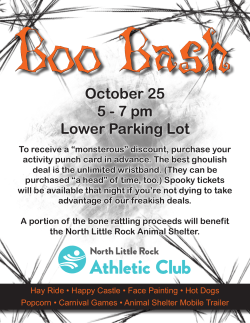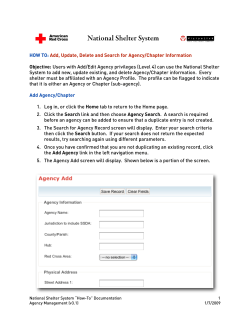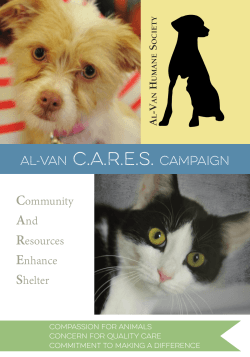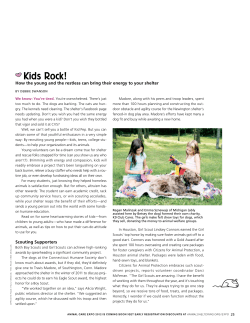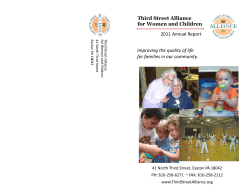1. When searching for an Event Tracking Number it... one type of Event Tracking Number. For example, a... HOW TO
HOW TO Add, Update, Delete and Search for Event Tracking Numbers Searching for an Event Tracking Number 1. When searching for an Event Tracking Number it is important to only enter search criteria for one type of Event Tracking Number. For example, a search for a FEMA Declaration Number of 4455 and ARC DRO Number of 567-33 will never return results because an Event Tracking Number can only be either a FEMA Declaration Number, ARC DRO or Incident Number. 2. To view all of the active Event Tracking Numbers simply click on the search button. The Event Tracking Number Status is set to Active as a default. 3. The Event Tracking Number Results screen will display all the Event Tracking Numbers that meet your search criterion. A sample is shown below. You can click the number link to view or update the Event Tracking Number. National Shelter System “How-To” Documentation Event Tracking Number Management (v3.0) Page | 1 7/12/2008 Add an Event Tracking Number 1. Log in or click on the Home tab. 2. Click the Search For An Event Tracking Number (and Add new Event Tracking Numbers) link. 3. Perform a search for the Event Tracking Number you wish to add to insure that it does not already exist in the system. 4. If the Event Tracking Number does not already exist in the system then click on the link labeled Add Event Tracking Number. 5. The user can then enter an individual or multiple associated Event Tracking Numbers into the correct fields. The Create Event Tracking Numbers page is divided into three sections: FEMA Declaration, ARC DRO and Incident seen below: National Shelter System “How-To” Documentation Event Tracking Number Management (v3.0) Page | 2 7/12/2008 6. The only required fields for this page are the number and name for at least one type of Event Tracking Number. Duplicate names and numbers are not allowed within the system. Click on Create to save the Event Tracking Number. 7. Once the Event Tracking Number(s) have been created then the user is given the option to edit the values. From this screen the user will be able to edit the existing values and also add a Shelter to the Event Tracking Number. More information on adding a Shelter to an Event Tracking Number is available within the Population Management Documentation. 8. If multiple Event Tracking Numbers are created at the same time then a relationship is formed between those numbers. For example, if a user creates a FEMA Declaration Number, ARC DRO and Incident Number then all of these would be associated with each other. If the Incident Number is added to the shelter then all of the associated ARC DRO and FEMA Declaration information will also be automatically added. The user can remove or edit any relationship by editing the Event Tracking Number. National Shelter System “How-To” Documentation Event Tracking Number Management (v3.0) Page | 3 7/12/2008 Update an Existing Event Tracking Number 1. Log in, or click on the Home tab. 2. Click the Search For An Event Tracking Number (and Add new Event Tracking Numbers) link. 3. The Search for an Event Tracking Number screen will display. Enter your search criterion and click the Search button. 4. The Event Tracking Number Search Results screen will display. A sample is shown below. If the shelter you are looking for is displayed, update it by clicking the number link. 5. The Event Tracking Number information screen will then appear. From here the user can edit any of the initial information, change Event Tracking Number relationships, and add shelters. More information on adding a Shelter to an Event Tracking Number is available within the Population Management Documentation. 6. If you entered data incorrectly or didn’t enter all the required fields you will see an error message at the top of the screen as shown below. There will be red text to the right of the field containing the error or omission. Once all of the information has been updated click on the button labeled Update to save. National Shelter System “How-To” Documentation Event Tracking Number Management (v3.0) Page | 4 7/12/2008 Delete an Existing Event Tracking Number System Administrators (level 7) can use the National Shelter System to mark shelters as deleted. 1. Log in, or click on the Home tab. 2. Click the Search For An Event Tracking Number (and Add new Event Tracking Numbers) link. 3. The Search for an Event Tracking Number screen will display. Enter your search criterion and click the Search button. 4. The Event Tracking Number Search Results screen will display. A sample is shown below. If the shelter you are looking for is displayed, update it by clicking the number link. National Shelter System “How-To” Documentation Event Tracking Number Management (v3.0) Page | 5 7/12/2008
© Copyright 2025