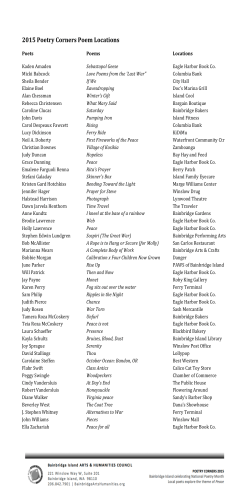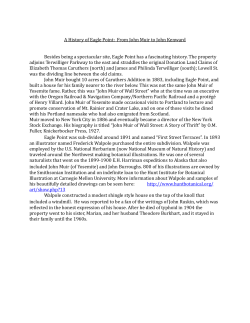How-To Document Generating of extended Gerber- and Excellon data with Eagle
How-To-Document How-To Document Procedure Description Generating of extended Gerber- and Excellon data with Eagle 4.x for LPKF CircuitCAM 4.x and 3.x Requirements Eagle CAD Software CircuitCAM Software Final routed CAD PCB Problem / Procedure Solution In order for you to obtain correct output from your Eagle CAD files, you should follow the instructions below. 1. Open the routed PCB file and start the Eagle CAM-processor. To generate an Excellon drill file you need a so-called Drill-Rack. This Drill-Rack includes the available tools. Please refer to your Eagle manual for information on how to create a drill rack. If the layout includes a drill diameter that is not defined in the drill-Rack, you will get a correspondent message during exporting the Excellon file. In this case the missing tool has to be added into the currently used Drill-Rack file, by using a text editor. After doing that, please start the Eagle CAM-job again. 2. Create a CAM-job with 3 sections. By marking of currently existing sections and pressing of the Del button, a new empty job is created. Then press the Add button to create a new section. Use names and parameters as shown below. 1 How-To-Document Section 1: Top to GerberX Layer: 1 Top, 17 Pads, 18 Vias and 20 Dimensions Device: GERBER_RS274X Output: .TOP Mirror, Rotate, Upside down, pos.Coord.: disabled Optimize, Fill pads: enabled Offset: X = 0, Y = 0 Annulus, Thermal, Mask date: default settings 2 How-To-Document Section 2: Bottom to GerberX Layer: 16Bottom, 17Pads, 18Vias and 20 Dimensions Device: GERBER_RS274X Output: .BOT Mirror, Rotate, Upside down, pos.Coord: disabled Optimize, Fill pads: enabled Offset: X = 0, Y = 0 Annulus, Thermal, Mask date: default settings 3 How-To-Document Section 3: Drills to Excellon Layer: 44Drills and 45Holes Device: Excellon Rack: name.DRL - this is an ASCII tool list, which must been generated with a text editor before. This list has to include all used tool diameter. Otherwise Eagle cannot generate the Excellon file. Syntax e.g.: T01 0.016 (T01 is the tool number and 0.016 is the tool diameter in Inch). f the layout includes a drill diameter, which is not defined in the drill-Rack, you will get a correspondent message during exporting the Excellon file. In this case the missing tool has to be added into the Drill-Rack file by using a text editor. Output: .DRD Mirror, Rotate, Upside down, pos.Coord: disabled Optimize, Fill pads: enabled Offset: X = 0, Y = 0 Annulus, Thermal, Mask date: Tolerances: - 0.025 default settings + 0.025 3. Save the new CAM job using Save Job in the File menu. Use the name e.g. Eag2CCAM. 4. This CAM job is present for each following PCB design and can be loaded by using Open / Job in the File menu. 4 How-To-Document 5. Start the CAM job by pressing the button Process Job. The generated files are in the directory as the PCB design file and have the same name. The file extension will be created as defined in the CAM job sections (TOP; BOT; DRD). In addition Eagle creates a 4th file that includes the necessary Excellon tool information (number and diameter). The file name is name.DRI, where ‘name’ would be the name of your PCB, and includes all tools that are used in the layout. These 4 files will be imported into CircuitCAM. Note * the file names (Tutor) you see above are sample file names, and would be different as per the names of your PCB. The export of the production data from Eagle is completed now. The file will now be transferred to CircuitCAM. References CircuitCAM manual Eagle 4.x manual LPKF Technical Support Author Craig Kniskern 5
© Copyright 2025