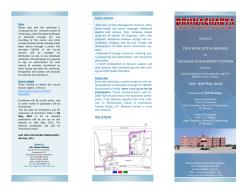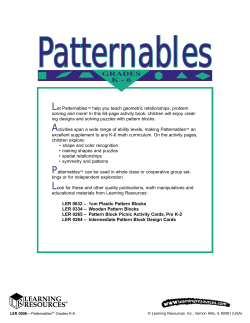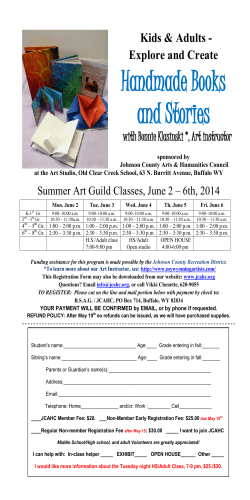How to create a course in edX Studio? Birundha,Charu IIT Bombay
How to create a course in edX Studio?
IIT Bombay
How to create a course in edX Studio?
Birundha,Charu
IIT Bombay
Birundha,Charu (IIT Bombay)
1 / 120
How to create a course in edX Studio?
IIT Bombay
Create an Account in Studio
Create an Account in http://studio.edge.edx.org i.e. Signup
Birundha,Charu (IIT Bombay)
2 / 120
How to create a course in edX Studio?
IIT Bombay
Note: Use only your institute e-mail address
Birundha,Charu (IIT Bombay)
3 / 120
How to create a course in edX Studio?
IIT Bombay
After verifying your e-mail address, the below page opens
Birundha,Charu (IIT Bombay)
4 / 120
How to create a course in edX Studio?
IIT Bombay
1
If you are an author,click Request the ability to create courses.
2
If you are a staff, you have to contact main course author and ask you
to add as course team member. For more information, refer @ Add
Course Team member
Birundha,Charu (IIT Bombay)
5 / 120
How to create a course in edX Studio?
IIT Bombay
If your request is granted, you will receive the following message then start
create a course in http://studio.edge.edx.org.
Birundha,Charu (IIT Bombay)
6 / 120
How to create a course in edX Studio?
IIT Bombay
Create new course
Create Your First Course, If author is new to edX
Note: If the author need to create various courses just need to click New
Course in the top right corner of the page, instead of creating your first
course.
Birundha,Charu (IIT Bombay)
7 / 120
How to create a course in edX Studio?
IIT Bombay
Enter the Course name, Organization, Course Number and Course run.
Click save.
Birundha,Charu (IIT Bombay)
8 / 120
How to create a course in edX Studio?
IIT Bombay
Note:
1
Course name : Capitalize every first letter in a word eg: Computer
Programming & Utilization.
2
Organization: If organization name is IITBombayX, then make sure
that there is no whitespace or any special characters in between.
3
Course Number: Enter both subject abbrevation and number, for E.g:
Computer Programming and Utilization 101, should be entered as
CPU101. (If your course will be open to the world, be sure to include
the x. If it is exclusively an on-campus offering, do not include the x
eg: CPU101 enter as CPU101x).
4
Course Run : Instead of Spring 2013 , mention as 2013_Term 1. (No
whitespace or special characters, only underscores can include).
5
The total number of characters in the Course name, Organization,
Course number must be 65 or fewer.
Birundha,Charu (IIT Bombay)
9 / 120
How to create a course in edX Studio?
IIT Bombay
Click save, now new course opens to the course outline page.
In browser address bar, notice that URL includes the course
organization, number and course run. For eg: it looks like
https://studio.edge.edx.org/IITBX/CPL101x/course/
\protect\unhbox\voidb@x\hbox{2013_Spring}
2 In browser address bar, notice that URL includes the course
organization, number and course run. For eg: it looks like
3 If you click View Live button, it opens in a new tab. Now the course
will appear as follows on edge.edx.org (Edge is nothing but online
learning portal(LMS),where the student will view the course)
Note: Suppose if you want to change the course URL after the course got
created, you must contact edX through the Help page in site
(http://help.edge.edx.org).
1
Birundha,Charu (IIT Bombay)
10 / 120
How to create a course in edX Studio?
IIT Bombay
Register for your practise course
Click the register button to enroll in that course as a student. After
clicking the course it will be included into your dashboard.
Birundha,Charu (IIT Bombay)
11 / 120
How to create a course in edX Studio?
IIT Bombay
Note: If you are not register as a student for that course you are not able
to handle AI assessment and Peer assessment part later. Two views are in
edge.edx.org :
Birundha,Charu (IIT Bombay)
12 / 120
How to create a course in edX Studio?
IIT Bombay
1
Staff view : Instructor / staff can debug the information from edge
side also. For detailed information refer @ Instructor tab
2
Student view : Exact view how student looks. No editing privilege is
available.
Birundha,Charu (IIT Bombay)
13 / 120
How to create a course in edX Studio?
IIT Bombay
Add course team member
Click settings and select Course team.
Birundha,Charu (IIT Bombay)
14 / 120
How to create a course in edX Studio?
IIT Bombay
Click on Add a New Team Member button to add a new member.
Birundha,Charu (IIT Bombay)
15 / 120
How to create a course in edX Studio?
IIT Bombay
Provide the email address of the course staff member you’d like to add and
click on ADD USER button.
Birundha,Charu (IIT Bombay)
16 / 120
How to create a course in edX Studio?
IIT Bombay
Note:
1
The instructor can invite a person as an admin or a course staff for
his/her course on edX. The person should be an existing member on
edX.
2
The privileges given to the invited person are: Editing course Deleting
content created by someone else Cannot grant new permissions
Editing conflicts are currently not managed. Thus, the state of the
course might cause when the page is refreshed.
3
Team member who has admin access will be able to add or remove
course team member.
4
Team member without admin access can do any tasks except
adding/removing course team member.
5
Any course team member can delete content even if it is created by
other team member.
Birundha,Charu (IIT Bombay)
17 / 120
How to create a course in edX Studio?
IIT Bombay
If that email address has already been signed up then it will be successfully
added as a team member.
Birundha,Charu (IIT Bombay)
18 / 120
How to create a course in edX Studio?
IIT Bombay
Course General Information:1.Schedule and Details
Click Settings and select Schedule and Details
Inviting students for course register
While inviting students the instructor should upload a registration guide.
So the students can create an edX account and register in that course. For
more information refer @ Student registration guide.
Birundha,Charu (IIT Bombay)
19 / 120
How to create a course in edX Studio?
IIT Bombay
Note: The instructor should create particular coures e-mail address Eg:
cs101@cse.iitb.ac.in ( E-mail address should be affiliated with your course
organization.) for further communication regarding this course the students
will contact this mail id.
Insert Course Schedule details like
1
Start Date: The date on which course will be started.
2
Start Time: At what time course will be started on the start date.
3
End Date: The date on which course will be completed.
4
End Time: At what time course will be completed on the end date.
Birundha,Charu (IIT Bombay)
20 / 120
How to create a course in edX Studio?
IIT Bombay
Note:
1
Enrollment should start before course starts.
2
The time fields on this page show the current time zone in your
browser, according to your geography. Course start times for students
are shown as UTC. For detailed information refer @Time Zone.
Birundha,Charu (IIT Bombay)
21 / 120
How to create a course in edX Studio?
IIT Bombay
Edit html code by introducing the course details which consists of About
the Course,prerequisites, Course Staff details with their images and FAQ’s
regarding the course.
Birundha,Charu (IIT Bombay)
22 / 120
How to create a course in edX Studio?
Birundha,Charu (IIT Bombay)
IIT Bombay
23 / 120
How to create a course in edX Studio?
IIT Bombay
Note:
1
Studio automatically saves the changes you make.
2
First, upload images in Files and Uploads to include them in html
code.To see how to upload refer @ Files & Uploads.
3
Click your course summary page to check how description will appear
to students.
Birundha,Charu (IIT Bombay)
24 / 120
How to create a course in edX Studio?
1
Staff’s biography:
1
2
2
IIT Bombay
Staff photo should be of 110x110 pixels.
Description about staff should contain 75 to 100 words only.
Course Introduction:
1
2
Long Description should contain 150 to 300 words.
Short Description should contain 146 characters. It will appear in
course catalog.
Birundha,Charu (IIT Bombay)
25 / 120
How to create a course in edX Studio?
IIT Bombay
Click upload course image
Note: The coures image should be of size 660x240 pixels in .JPG or .PNG
format. Two ways to upload an image:
1
Uploading image by clicking Upload course image.
2
Uploading image in Files & uploads and giving URL in course image
tab.
Birundha,Charu (IIT Bombay)
26 / 120
How to create a course in edX Studio?
IIT Bombay
To upload video in schedules and details, 1st instructor/ staff should upload
a video in youtube. For more information regarding uploading a video refer
@ video component. Currently the studio contains default edX video.
Birundha,Charu (IIT Bombay)
27 / 120
How to create a course in edX Studio?
IIT Bombay
1
Copy the youtube ID from the URL. For E.g suppose your youtube
link is this http://www.youtube.com/watch?v=v9Vx6OxH58w copy
that code appears between watch?v = & feature in the URL from
Youtube and paste in the textbox.
2
When you add the code, the video automatically loads in the video
box. Studio automatically saves your changes.
Enter estimated effort hours per week you expect students to work on this
course each week. It appears on the Course Summary page that students
see.
Birundha,Charu (IIT Bombay)
28 / 120
How to create a course in edX Studio?
IIT Bombay
2.Static Pages
Each static page appears in your courses navigation bar. You can use static
pages for a syllabus, course handouts, or any other purpose.
To add a static page:
Click content −→ select Static pages
Birundha,Charu (IIT Bombay)
29 / 120
How to create a course in edX Studio?
IIT Bombay
Click New page
Birundha,Charu (IIT Bombay)
30 / 120
How to create a course in edX Studio?
IIT Bombay
Click edit, editor will open
Birundha,Charu (IIT Bombay)
31 / 120
How to create a course in edX Studio?
IIT Bombay
Editor contains two modes:
1
Visual : Text editor
2
HTML : HTML editor
Birundha,Charu (IIT Bombay)
32 / 120
How to create a course in edX Studio?
IIT Bombay
Note: If we are writing content in text editor then it will automatically
convert into HTML code and vice versa.
Birundha,Charu (IIT Bombay)
33 / 120
How to create a course in edX Studio?
IIT Bombay
Click settings in editor, give display name for page & click save. View your
course in View Live
Static Pages can also be used to maintain the Calendar. There are two
types of schedules are there :
1
Google calender: When you use google calender the time will
automatically change according to students time zone. To embed
Google calendar in static pages, embed code for the calendar in your
course.
2
Dynamic HTML calendar can also be used by writing the code in
static pages.
Birundha,Charu (IIT Bombay)
34 / 120
How to create a course in edX Studio?
IIT Bombay
3.Course Updates
Click content −→ select Updates
Birundha,Charu (IIT Bombay)
35 / 120
How to create a course in edX Studio?
IIT Bombay
Click New update button
Birundha,Charu (IIT Bombay)
36 / 120
How to create a course in edX Studio?
IIT Bombay
Announcement or notification can be shared regarding course in this editor,
after that click save. The editor supports both text and HTML mode.
Birundha,Charu (IIT Bombay)
37 / 120
How to create a course in edX Studio?
Birundha,Charu (IIT Bombay)
IIT Bombay
38 / 120
How to create a course in edX Studio?
IIT Bombay
Handouts
Course Handouts content will be shown on the Course Info page to
students. If you are using any files in Course Handouts then you must add
those files to the course. Copy URL of the file you have uploaded from files
and upload page and add links in the Editor.
Student view of course updates after clicking View Live
Birundha,Charu (IIT Bombay)
39 / 120
How to create a course in edX Studio?
IIT Bombay
4.Textbooks
Click content −→ Select Textbooks
Birundha,Charu (IIT Bombay)
40 / 120
How to create a course in edX Studio?
IIT Bombay
If you haven’t added any textbooks to this course yet click Add your first
textbook or click New Textbook.
Birundha,Charu (IIT Bombay)
41 / 120
How to create a course in edX Studio?
IIT Bombay
There are many ways to locate and provide textbooks materials for your
students. The textbook can be available on the web, or you may be able to
provide the textbook inside your course as a custom page. Possible options
are :
1
Make an existing textbook available.
2
Use free & open textbooks
3
Work with your institutional libraries.
Birundha,Charu (IIT Bombay)
42 / 120
How to create a course in edX Studio?
IIT Bombay
5.Files and Uploads
The files & uploads page contains images, and other content that you want
to integrate into your course. Click content −→ select Files & uploads
Birundha,Charu (IIT Bombay)
43 / 120
How to create a course in edX Studio?
IIT Bombay
Click upload New File
Birundha,Charu (IIT Bombay)
44 / 120
How to create a course in edX Studio?
IIT Bombay
In the upload New File dialog box, click choose file. In the open dialog box,
locate the file that you want, and then click open.
Birundha,Charu (IIT Bombay)
45 / 120
How to create a course in edX Studio?
IIT Bombay
To add another file, click load Another file. To close the dialog box, click
the x in the top right corner.
Birundha,Charu (IIT Bombay)
46 / 120
How to create a course in edX Studio?
IIT Bombay
Make a note of the URL that appears in the URL field. You will use this
URL when you add the image to a component in your course. (You can
also see this URL at any time to the right of the file on the Files & Uploads
page)
If you ever want to replace this file, you can upload a new file that has the
same name as the file that you want to replace. The new file replaces the
current file. If you want to delete a file, click the x in the top right corner.
Birundha,Charu (IIT Bombay)
47 / 120
How to create a course in edX Studio?
IIT Bombay
Course Outline
To create an content for a course it has a particular structure that to be
followed.
Birundha,Charu (IIT Bombay)
48 / 120
How to create a course in edX Studio?
IIT Bombay
Sections
Section is the top most category to organize the course.For eg: Week 1 as
section1 and Week2 as section 2 so on according to the need of the course
an author can keep the number of weeks. Click new section.
Enter name & click save
After clicking save button, the section has been created
Birundha,Charu (IIT Bombay)
49 / 120
How to create a course in edX Studio?
IIT Bombay
Later,if you think to edit section name, click above section name that you
have created.
Birundha,Charu (IIT Bombay)
50 / 120
How to create a course in edX Studio?
IIT Bombay
How to maintain Release date in section: Click edit in the top right corner
of the page.
Birundha,Charu (IIT Bombay)
51 / 120
How to create a course in edX Studio?
IIT Bombay
After clicking,edit dialog box will open so that author can set release date
for a particular section.
Note:
1
The instructor can set an individual release date for each section in a
course. None of the content will be visible until its release date has
passed. For more detailed information refer @Visibility.
2
Release time default it is in UTC. For more detailed information refer
@ TimeZone.
Birundha,Charu (IIT Bombay)
52 / 120
How to create a course in edX Studio?
IIT Bombay
Subsections
Subsection is a subcategory of a section. According to the course topics
the author can name the subsection.For example subsection1 as Lecture1
and subsection2 as Lecture2 and so on.., Click New Subsection
Enter name and click save
After clicking save button, the subsection has been created
Birundha,Charu (IIT Bombay)
53 / 120
How to create a course in edX Studio?
IIT Bombay
Subsection settings:
Birundha,Charu (IIT Bombay)
54 / 120
How to create a course in edX Studio?
IIT Bombay
1
Release day & time: you can set an individual release day & time for
each subsection for a course. For detailed information refer @visibility
2
Graded as: you can set each subsections as one of the assignment
types.For detailed information to set assignment types refer @ Grading.
3
Set a due date: Due date to complete assignment. Grace period is
also possible if author wish to keep. For detailed information refer @
Grading. Removing due date is also possible.
4
Preview drafts is used to see how subsection looks in edge.For detailed
information refer @Visibility.
Birundha,Charu (IIT Bombay)
55 / 120
How to create a course in edX Studio?
IIT Bombay
Note : The author can set an individual release date for each subsection
for a course. None of the content will be visible until its release date has
passed. If dont set release date means, the subsection will release in same
date as its section.
Birundha,Charu (IIT Bombay)
56 / 120
How to create a course in edX Studio?
IIT Bombay
Unit
Unit is a further category that helps to categorize the course materials. It
contains components, which are building blocks of lessons. It contains 4
components initially @Discussion, @html, @problem, @video later one more
component will be added that is âĂIJ@Advanced problemâĂİ by changing
@ manual policy.
Click New Unit.
Birundha,Charu (IIT Bombay)
57 / 120
How to create a course in edX Studio?
IIT Bombay
Enter display name.
Birundha,Charu (IIT Bombay)
58 / 120
How to create a course in edX Studio?
IIT Bombay
The unit display name will appear under subsection like this:
Birundha,Charu (IIT Bombay)
59 / 120
How to create a course in edX Studio?
IIT Bombay
Unit settings : The unit will be released according to the subsection
released date and time.
Default, all the units are set to private. To make the unit visible to
students in two ways.
1 The author have to explicitly change units visiblity to public(or)
2 The unit content will be automatically released according to the
subsection released date & time.
Preview : It is used to see how the particular unit looks in edge.edx.org.
For detailed information refer @ Visibility.
Birundha,Charu (IIT Bombay)
60 / 120
How to create a course in edX Studio?
IIT Bombay
HTML Component
HTML components are use to create a content for your course. You can
also able to add links, images. After giving unit name.
Click HTML component.
Birundha,Charu (IIT Bombay)
61 / 120
How to create a course in edX Studio?
IIT Bombay
3 lists will appear in this page.
1
Text
2
Announcement
3
E-text Written in Latex
Select any one in this list according to the course content.
Click edit.
Birundha,Charu (IIT Bombay)
62 / 120
How to create a course in edX Studio?
IIT Bombay
The editor has two views:
1
Visual : In this editor, we can directly enter the information.
2
HTML : If you want to enter links or images then path can be
mentioned in HTML code.
Birundha,Charu (IIT Bombay)
63 / 120
How to create a course in edX Studio?
IIT Bombay
Use the buttons at the top of the component editor to change the
formatting any way you want. For eg: you can enclose the title in heading
tags, create bulleted or numbered list, or apply bold, italic, underline
formatting or creating link to external website. In the upper right corner of
the component editor, Click settings and give display name.
Birundha,Charu (IIT Bombay)
64 / 120
How to create a course in edX Studio?
IIT Bombay
This title appears when you hover your mouse over course ribbon on the
edge.
How to Include text: In two ways it is possible,
1
Copy & paste the text in visual or HTML editor (or)
2
Writing text directly to the editor.
How to Insert link :
Steps to create an External Link:
Birundha,Charu (IIT Bombay)
65 / 120
How to create a course in edX Studio?
1
2
3
4
IIT Bombay
Select the text that you want to make into the link
Click the link icon in tool bar.
3. In the Insert/Edit link dialog box, enter the following in the link url
field, and then click insert . Here paste external link u have copied.
For E.g https://www.google.com
Click save
Birundha,Charu (IIT Bombay)
66 / 120
How to create a course in edX Studio?
IIT Bombay
Steps to create hyperLink :
1 For giving hyperlink you should select HTML editor
2 Before that whatever content related to course upload in Files &
uploads. For more information refer @ Files & uploads
3 Copy the URL from Files & uploads for E.g
/static/2011_07_29_session02_rules_of_the_game.pdf
4 Give hyperlink in HTML editor it is by default it will reflect in visual
editor also.
5 Click save.
Birundha,Charu (IIT Bombay)
67 / 120
How to create a course in edX Studio?
IIT Bombay
For including image also same procedure,
Birundha,Charu (IIT Bombay)
68 / 120
How to create a course in edX Studio?
IIT Bombay
In LMS, it will look like
Birundha,Charu (IIT Bombay)
69 / 120
How to create a course in edX Studio?
IIT Bombay
E-text written using LaTeX
Note: Currently E-text written in latex is disabled. Suppose if u want to
include in your HTML component do changes in manual policy. For more
information regarding changes in manual policy refer @ Manual policy.
In advanced settings, change use_latex_compiler value false into true.
Birundha,Charu (IIT Bombay)
70 / 120
How to create a course in edX Studio?
IIT Bombay
Go to New Unit −→ html code.
Go to E-text written in Latex
Birundha,Charu (IIT Bombay)
71 / 120
How to create a course in edX Studio?
IIT Bombay
Click on edit and for latex code go to
Note: You can also upload a tex file by clicking on the top right corner
upload button.
Edit latex code
Birundha,Charu (IIT Bombay)
72 / 120
How to create a course in edX Studio?
IIT Bombay
Whatever you will write in latex code, will automatically come as XML
code in HTML view. For viewing the document go to visual on right side.
Click save
Birundha,Charu (IIT Bombay)
73 / 120
How to create a course in edX Studio?
IIT Bombay
If you want others to view the HTML component change the visibility as
public on the top-right in unit settings.
Birundha,Charu (IIT Bombay)
74 / 120
How to create a course in edX Studio?
IIT Bombay
Discussion Component
Give display name and click discussion component
Birundha,Charu (IIT Bombay)
75 / 120
How to create a course in edX Studio?
IIT Bombay
Click edit, settings contain
1
category : A name for the discussion. This name appears in the left
pane of the discussion forum of the course.
2
Display name : Display name for module, top of the ribbon in LMS.
3
sub category : A sub-category name for the discussion. This name
appears in the left pane of the discussion forum and Click save
Note :Currently category & subcategory name is not displaying.
Birundha,Charu (IIT Bombay)
76 / 120
How to create a course in edX Studio?
IIT Bombay
After click save it will look as, click the preview to see how it will appear in
LMS.
1
Click Newpost
2
Type a title for your post in the title box, and enter text for your post.
This title will refelct in discussion forum
3
If u want to post anonymously check box or the follow this post check
box.
4
Click Add post if you dont want just click cancel
Birundha,Charu (IIT Bombay)
77 / 120
How to create a course in edX Studio?
IIT Bombay
In LMS side, if you click discussion at the top of the page, your new post
appears at the top of the list in unit. Posts are listed in reverse
chronological order.
Birundha,Charu (IIT Bombay)
78 / 120
How to create a course in edX Studio?
IIT Bombay
The discussion forum admin & TA can actively participate in this
discussion and engage post. If student want to receive the updates of the
post in mail the person should enable the checkbox.
Birundha,Charu (IIT Bombay)
79 / 120
How to create a course in edX Studio?
IIT Bombay
If you click show all discussion in the discussion forum all the discussions
will be displayed in that post by category and subcategory names.
Birundha,Charu (IIT Bombay)
80 / 120
How to create a course in edX Studio?
IIT Bombay
Video Component
Click video components
Birundha,Charu (IIT Bombay)
81 / 120
How to create a course in edX Studio?
IIT Bombay
Currently the default edX video will be there,
Birundha,Charu (IIT Bombay)
82 / 120
How to create a course in edX Studio?
IIT Bombay
To change the video click edit, settings dialog box will open, it contains
two editing mode
1
Basic
2
Advanced
Birundha,Charu (IIT Bombay)
83 / 120
How to create a course in edX Studio?
IIT Bombay
In Basic it has :
1
Display name : The video name will be displayed at the top of the
ribbon in the LMS.
2
Video URL : A YouTube URL or a link to a file hosted anywhere on
the web.
3
Timed transcript: Currently timed transcript is not working it
throughs error.
Birundha,Charu (IIT Bombay)
84 / 120
How to create a course in edX Studio?
IIT Bombay
Advanced :
1
Display name : Display name for module
2
Download video : External link to download a video. This will also
appear down to that video.
3
End Time : End time of an video. Note that you must enter the value
as the number of seconds rather than using the minute:second format.
For example, if you have a 10-minute video and you want the video to
stop playing at 4:23, you would enter 263 in the End Time field.
4
Show transcript :This setting specifies whether you want the transcript
to show by default.
5
Start time : Start time for the video. Enter the timings in seconds not
in minutes.
6
Video source : click Add in the field that appears, enter the URL of
your backup video. If the YouTube video does not play, this backup
video will start playing in the edX video player.
Birundha,Charu (IIT Bombay)
85 / 120
How to create a course in edX Studio?
IIT Bombay
1
Youtube ID : This is the Youtube ID reference for the normal speed
video.
2
Youtube ID speed:If you have a separate YouTube video for the
.75x,1.25x,1.5x-speed version of your video, you can enter that
YouTube ID here. If you don’t use this setting,students with the most
updated versions of the major browsers can still adjust the speed of
the video while they view it.
Note: Download track & HTML5 timed transcript this feature will be
available in a future version of Studio. Click save & the video will appear.
Birundha,Charu (IIT Bombay)
86 / 120
How to create a course in edX Studio?
Birundha,Charu (IIT Bombay)
IIT Bombay
87 / 120
How to create a course in edX Studio?
IIT Bombay
Notes:
1
Upload your all course related video in youtube.
2
The edX video player supports .mp4, .ogg, .mpeg format.
3
By giving youtube ID edX player can access your video.
4
YouTube is not available in all locations, we recommend that you also
post copies of your videos on a third-party site such as Amazon S3.
5
In this case, the video on the backup site starts playing automatically.
How to produce a video in an effective way please refer @ Audio & Video
guidelines.
Birundha,Charu (IIT Bombay)
88 / 120
How to create a course in edX Studio?
IIT Bombay
How to include transcript in video : Transcripts that start playing
automatically with your videos are in the .srt.sjson format. To add a
transcript, you just have to make sure the file is named correctly, and then
upload it to the Files & Uploads page.
1
Make sure you have the YouTube ID of the video.
2
Change the name of the .srt.sjson file to the following,
subs_YOUTUBEID.srt.sjson. For E.g change the name of the
WelcomeToEdX101.srt.sjson file to the following
subs_J4Ms4YrDFxE.srt.sjson
3
Upload the .srt.sjson file to the Files & Uploads page. For more
information about how to do this, see Upload a File to the @ Files &
Uploads Page.
Birundha,Charu (IIT Bombay)
89 / 120
How to create a course in edX Studio?
IIT Bombay
Note: Two options to obtaining .srt.sjson format :
1
Download .srt.sjson format file from 3PlayMedia without doing any
modifications.
2
Obtain .srt file and convert into .srt.sjson file. For more information
refer @ converting .srt to .srt.sjson. This is complex one.
Birundha,Charu (IIT Bombay)
90 / 120
How to create a course in edX Studio?
IIT Bombay
Problem Component
Problem template is used to create a problem. Default sample text is
available the instructor/staff have to replace the text according his course.
Give display name & Click problem component.
Birundha,Charu (IIT Bombay)
91 / 120
How to create a course in edX Studio?
IIT Bombay
Problem components contains two types.
Birundha,Charu (IIT Bombay)
92 / 120
How to create a course in edX Studio?
IIT Bombay
Drop down , Multiple choice, Numerical input, Text input:
1
Click new unit & edit display name. Click problem component,In
common problem types,select Dropdown.
2
Click edit, the editor will open.
Birundha,Charu (IIT Bombay)
93 / 120
How to create a course in edX Studio?
IIT Bombay
Type the related informatin regarding drop down problem.
Birundha,Charu (IIT Bombay)
94 / 120
How to create a course in edX Studio?
IIT Bombay
Note:
1
You designate each answer selection with a set of parantheses. You
can also designate the correct answer with an x between the
parantheses for that section.
2
If you need help with formatting, you can click the question mark icon
in the upper right corner of the component editor to open a list of
formatting options.
Additionally, including an explanation for the problem is optional. If you
want to include an explanation, make sure to enclose it in [explanation]
tags.
Birundha,Charu (IIT Bombay)
95 / 120
How to create a course in edX Studio?
IIT Bombay
In the component editor, click settings in the upper right corner and edit
problem settings. & click save.
Birundha,Charu (IIT Bombay)
96 / 120
How to create a course in edX Studio?
IIT Bombay
In the multiple choice problem, every problem has several settings, or
attributes, that appear when you click Settings in the component editor.
1 Display Name: is the name of your problem. The name appears as a
heading over the problem in the LMS. It also appears in the course
accordion ribbon at the top of the page.
2 Maximum Attempts: indicates the number of times a student can try
to answer the problem. By default, a student has an unlimited number
of attempts.
3 Problem Weight: Determines the maximum number of points the
problem is worth. You can change it by changing the Problem Weight
value. It is also possible to create a problem that has more than one
answer space–for example, you may create a problem that has two
questions, one with a multiple choice answer and one with a numerical
value answer. Each answer space is worth one point. Thus this
problem would be worth two points by default.
4 Randomization: defines how often inputs are randomized when a
student loads the problem. This setting only applies to problems that
can have randomly generated numeric values.
Birundha,Charu (IIT Bombay)
97 / 120
How to create a course in edX Studio?
1
2
3
4
5
6
7
8
IIT Bombay
Show Answer :defines when the problem shows the answer to the
student.There are seven options.
Always : Always show the answer when the student clicks the Show
Answer button.
Answered : Show the answer after the student has submitted her final
answer.
Attempted: Show the answer after the student has tried to answer the
problem one time, whether or not the student answered the problem
correctly.
Closed : Show the answer after the student has used up all his
attempts to answer the problem or the due date has passed.
Finished : Show the answer after the student has answered the
problem correctly, the student has no attempts left, or the problem
due date has passed.
Past Due : Show the answer after the due date for the problem has
passed.
Never : Never show the answer. In this case, the Show Answer button
does not appear.
Birundha,Charu (IIT Bombay)
98 / 120
How to create a course in edX Studio?
IIT Bombay
By default, one check button will be present for each problem. Finally in
LMS it looks as
Birundha,Charu (IIT Bombay)
99 / 120
How to create a course in edX Studio?
Birundha,Charu (IIT Bombay)
IIT Bombay
100 / 120
How to create a course in edX Studio?
Birundha,Charu (IIT Bombay)
IIT Bombay
101 / 120
How to create a course in edX Studio?
IIT Bombay
Advanced problem types : It always opens in XML editor.
Birundha,Charu (IIT Bombay)
102 / 120
How to create a course in edX Studio?
Birundha,Charu (IIT Bombay)
IIT Bombay
103 / 120
How to create a course in edX Studio?
Birundha,Charu (IIT Bombay)
IIT Bombay
104 / 120
How to create a course in edX Studio?
Birundha,Charu (IIT Bombay)
IIT Bombay
105 / 120
How to create a course in edX Studio?
IIT Bombay
After finish and running your course. The instructor want to run this
course again by doing modification in easy way by uploading all the related
course material in studio as .docx file.
Birundha,Charu (IIT Bombay)
106 / 120
How to create a course in edX Studio?
IIT Bombay
Specialized Problems
Specialized problems are in advanced components. To add advanced
components you have to do modification in manual policy. The steps to
use specialized problem :
Go to Advanced Settings in Settings menu.
Birundha,Charu (IIT Bombay)
107 / 120
How to create a course in edX Studio?
IIT Bombay
In manual policy definition change policy key values.
Birundha,Charu (IIT Bombay)
108 / 120
How to create a course in edX Studio?
IIT Bombay
Under Policy Value, place your cursor between the brackets, and then enter
the value for the type of problem that you want to create. Make sure to
include the quotation marks, but not the period, Enter the keyword for that
particular component.For eg : Peer grading, lti .
Birundha,Charu (IIT Bombay)
109 / 120
How to create a course in edX Studio?
IIT Bombay
At the bottom page, Click save.
You modification will get saved.
Birundha,Charu (IIT Bombay)
110 / 120
How to create a course in edX Studio?
IIT Bombay
Now the advanced component got included in unit component list
Note : For detailed information regarding each advanced component refer
@ Advanced component & specialized problm
Birundha,Charu (IIT Bombay)
111 / 120
How to create a course in edX Studio?
IIT Bombay
Add a question in prompt and also rubric in rubric tag.
Birundha,Charu (IIT Bombay)
112 / 120
How to create a course in edX Studio?
IIT Bombay
Set the problem name in Display Name textbox and other settings.
Birundha,Charu (IIT Bombay)
113 / 120
How to create a course in edX Studio?
IIT Bombay
Click Save button
Birundha,Charu (IIT Bombay)
114 / 120
How to create a course in edX Studio?
IIT Bombay
Visibility
It specifies whether it is private or public. To view your course as a
student, click View Live in Studio.View Live appears on the Course Outline
page, on any subsection page, and on the unit page if you have changed
the Visibility setting of the unit from Private to Public. Preview mode is
the only way to see content whose visibility is set to Private.
Birundha,Charu (IIT Bombay)
115 / 120
How to create a course in edX Studio?
IIT Bombay
Re-order Unit
Studio includes a drag-and-drop feature that you can use to change the
order of the components in the unit. To use this feature, hover the mouse
over the right edge of a component until the gray bar turns blue and the
multi-directional arrow cursor appears. A tooltip that says Drag to reorder
may also appear.
Birundha,Charu (IIT Bombay)
116 / 120
How to create a course in edX Studio?
IIT Bombay
Grading
Course threshold : Establish grading policy in course and determine
thresholds.
Grace period for a student to submit assignments and logistics around
grading. Decide whether grace period have to use or not.
Birundha,Charu (IIT Bombay)
117 / 120
How to create a course in edX Studio?
IIT Bombay
To add assignment type
1
Decide what types of assignments to include.
2
Determine the weight of each assignment type.
3
Determine the number of assignments of each type.
Mark/ Unmark subsection as graded :
Birundha,Charu (IIT Bombay)
118 / 120
How to create a course in edX Studio?
Birundha,Charu (IIT Bombay)
IIT Bombay
119 / 120
How to create a course in edX Studio?
IIT Bombay
If subsection has a due date it will look like below in edge.edx.org side
Birundha,Charu (IIT Bombay)
120 / 120
© Copyright 2025