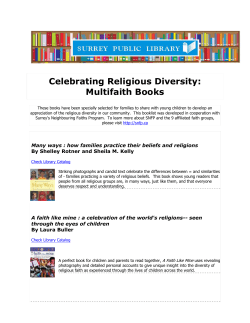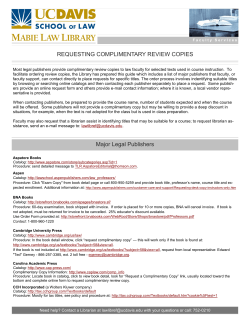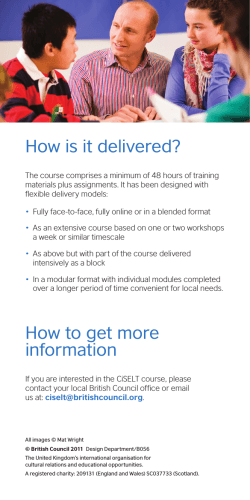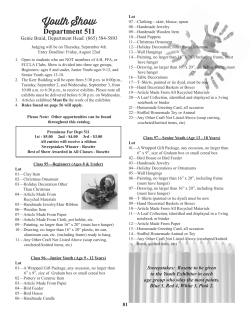How to manage
Topics How to manage requests using Service Catalog Who can access and How to access to the HP Service Catalog Intranet – Internal Teamspaces Extranet – Teamspace Plus How to Fill in the Form and submit How to send the Form and attach files Other Teamspace Requests Digital Certificate Renewal Process Guidelines Who can access and how to access to the HP Service Catalog Syngenta employees can perform some requests directly to the specific support teams on the Helpdesk by using standard Catalog entries. External collaborators will have to contact a Syngenta person. Employee access to the Catalog is done through Employee Self Service (ESS): http://global1.pro.intra/HPSMportal/smile.aspx/smsyngenta.saas.hp.com/sm/ess.do?lang=en Specific entries have been created on the Catalog for Teamspaces INTRANET – Internal Teamspaces. Catalog entries to request a restore of an internal teamspace can be found under Order from Catalog>Application Services>Intranet Applications Page 1 of 7 SP2010 Teamspaces – New Features – Training Guide Order from Catalog>Application Services>Intranet Applications o SPS-C006 SharePoint Single Item Restore o SPS-C007 SharePoint Site Restore o SPS-C018 SharePoint Site Restore to New URL Click on the desired link from the offered entries to get the Form opened. EXTRANET – External Teamspace Plus. Requests related external collaborators have to be raised by a Syngenta person. Catalog entries to request a restore of an external teamspace (Teamspace Plus) can be found under Order from Catalog>Application Services>Extranet Teamspace Plus SharePoint Page 2 of 7 SP2010 Teamspaces – New Features – Training Guide o SPS-C206 SharePoint Single Item Restore o SPS-C207 SharePoint Site Restore o SPS-C218 SharePoint Site Restore to New URL Catalog entries to request and manage External Teamspace Plus accounts and Digital Certificates can be found: Order from Catalog>Application Services>Extranet Teamspace Plus SharePoint o o SPS-C212 TS Plus User Account (add/remove) Request external Teamspace Plus account (with or without Digital Certificate) Delete external Teamspace Plus account (with or without Digital Certificate) SPS-C213 TS Plus User Account (modify) Password reset request for external accounts External Account Locked Request for a Digital Certificate (internal or external) Delete a Digital Certificate (internal or external) Page 3 of 7 SP2010 Teamspaces – New Features – Training Guide How to fill in the Form and submit When the data required in the Form selected is completed, click on Add to Cart Page 4 of 7 SP2010 Teamspaces – New Features – Training Guide You will see then that you have 1 item in your Cart. Click on the View Cart/Checkout link a the following screen will show you which items do you have Click then in Submit Request A new screen to enter data related the request will be presented Enter again Title, description and Urgency. You can also enter the date when needed Page 5 of 7 SP2010 Teamspaces – New Features – Training Guide At the end of the screen, you have the link to add attachments, Click on it if you have to add any file. The screen will change presenting the Add File button Click on it and a small pop-up window will propose you to browse for your file. When selected, click OK. Review the data you enter and SUBMIT the request by clicking on the Submit link at the end of the screen Page 6 of 7 SP2010 Teamspaces – New Features – Training Guide You will also receive an email from Service Manager Syngenta confirming that your request has been submitted and the case number will be provided. Other Teamspace Plus requests. New Teamspace Plus site request (normal or strong) - Contact please with your Knowledge Advisor - The request has to be performed in Webadmin following the standard process we apply also for Internal Teamspaces. Deletion of a Teamspace Plus site (normal or strong) - Contact please with your Knowledge Advisor - The request has to be performed in Webadmin like we do for Internal Teamspaces. Quota increase request - Contact please with your Knowledge Advisor - The request has to be performed in Webadmin like we do for Internal Teamspaces. Change TS Plus owner or administrator - Teamspace Plus administrators or TS Plus owners have to contact the Knowledge Advisor. The change has to be requested in Webadmin Tool like for internal Teamspaces. Digital Certificates renewal process Digital Certificate renewal process: one month before the expiration of the Digital Certificate, an email alert will be received in order to renew the DC. The email provides the site URL where the renewal request must be performed and the PIN code required. A challenge Phrase is as well required. It is the same used during the enrollment process. If you don’t remember the challenge phrase, stop the renewal process and perform a request for a new Digital Certificate using the Service Catalog. On the comment field of the request, specify that current DC is going to expire but you don’t remember the challenge phrase. A new DC will be provided to you and the current one will be revoked. Page 7 of 7
© Copyright 2025