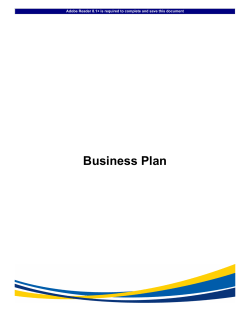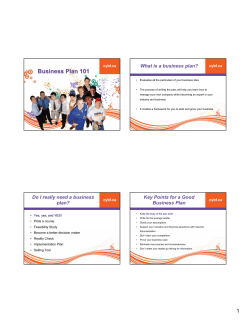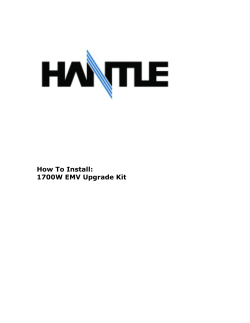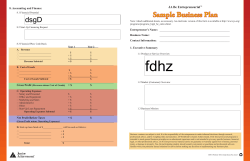How to…
How to… XTA Electronics Ltd. The Design House Vale Business Park Worcester Road Stourport-on-Severn Worcs. DY13 9BZ. England Tel: 01299 879977 (Intl. +44 1299 879977) Fax: 01299 879969 (Intl. +44 1299 879969) Web: www.xta.co.uk E-mail: tech@xta.co.uk November 2006 ...Recover a corrupt DP Series product DP226, DP224: Please make sure you understand all the following instructions before commencing Note: You will need a blank Type 1 SRAM 256kb or greater PCMCIA card and a matching working unit. STEP A: Making a program PCMCIA card from a working unit: 1. Connect a working unit to a stable power source. 2. Insert a blank PC card into the unit and make sure write protect is set to ‘OFF’. 3. Turn on the unit while holding down the [MENU] key. 4. After a few seconds the unit will display, ’Enter Security Code’ [ ]. (The ‘MENU’ key can now be released) 5. Enter the code 5AB6 for a DP226 or 4AB12 for a DP224 either using the ‘FREQ’ control to select the character and [NEXT] key to get to the next character or using the [GAIN] keys… E.G. input A’s gain key = A - Output 1’s gain key = 1 etc. 6. Once the code has been entered correctly, the unit will display, ‘Make a Program Card. PCMCIA Card Inserted’. Followed by, ’Comparing Card DATA’ and then ‘Please Remove Card. Card DATA Matches’ 7. Set the write protect switch to ‘ON’ on the PC card BEFORE removing it from the unit! 8. The unit will then reset and start-up as normal. 9. The PCMCIA card now holds a copy of the unit’s firmware. STEP B: Copying the program into the corrupt unit: Step B requires you to remove the top cover to access two jumper links, so take care to avoid the power supply and mains inlet area!!! 1. Remove the top cover from the corrupt unit, by unscrewing the 8 black pan head screws. 2. Once removed, view the unit from the front. (Front panel facing you) 3. Locate a small jumper link, next to the Z80 processor on right hand side of the motherboard by the PSU, labelled OP2 Boot, and remove it. 4. Locate another small jumper link to the left of the PCMCIA socket, labelled CN8 and remove it. 5. Insert the program PC card into the PC card slot. 6. Plug the unit into a stable mains supply and switch it on taking care around the mains and power supply area. 7. The unit will then boot load from the PC card displaying, ‘Erasing flash’ followed by the loading progress. 8. Upon completion the unit will display, ‘Card Program Loaded. BootLink & Reset’ or similar. 9. Replace the OP2 Boot and CN8 jumper links. 10. The unit will then reset and start-up. 11. Remove the PC card. 12. Replace the top cover, ensuring all 8 black pan head screws are replaced correctly. The corrupt device will now be fully operational. Please contact tech@xta.co.uk if any problems occur. How to Recover a Corrupt DP Series Product DP4 Series: Please make sure you understand all the following instructions before commencing Note: You will need a blank Type 1 SRAM 512kb or greater PCMCIA card and a matching working unit. STEP A: Making a program PCMCIA card from a working unit: 1. Connect a working unit to a stable power source. 2. Insert a blank PC card into the unit and make sure write protect is set to ‘OFF’. 3. Turn on the unit while holding down the [MENU] key. 4. After a few seconds the unit will display, ’Enter Security Code’ [ ]. (The ‘MENU’ key can now be released) 5. Enter the code 1AB4 by either using the ‘FREQ’ control to select the character and [NEXT] key to get to the next character or using the [GAIN] keys… E.G. input A’s edit key = A - Output 1’s edit key = 1 etc. 6. Once the code has been entered, the unit will display, ‘Make a Program PC Card. Writing Data to Card’. Followed by,’ Verifying Data on Card’ and then ‘Please Remove Card. Program Card Made’. 7. Set the write protect switch to ‘ON’ on the PC card BEFORE removing it from the unit! 8. The unit will then reset and start-up as normal. 9. The PCMCIA card now holds a copy of the unit’s firmware. STEP B: Copying the program into the corrupt unit: Step B requires you to remove the top cover to access two jumper links, so take care to avoid the power supply and mains inlet area!!! 1. Remove the top cover from the corrupt unit, by unscrewing the 8 black pan head screws. 2. Once removed, view the unit from the front. (Front panel facing you) 3. Locate a small jumper link behind the PCMCIA slot labelled ‘PCREG’ and put it into the ‘SWAP’ position to the left of the PCMCIA slot. 4. Insert the program PC card into the PC card slot. 5. Plug the unit into a stable mains supply and switch it on taking care around the mains and power supply area. 6. The unit will then boot load from the PC card displaying, ‘Loading New Software. Erasing flash’. 7. Upon completion the unit will display, ‘Card Program Loaded. BootLink & Reset’ or similar. 8. Replace the jumper link from the ‘SWAP’ position back to the ‘PCREG’ position. 9. The unit will then reset and start-up. 10. Remove the PC card. 11. Replace the top cover, ensuring all 8 black pan head screws are replaced correctly. The corrupt device will now be fully operational. Please contact tech@xta.co.uk if any problems occur. How to Recover a Corrupt DP Series Product DP324 (SiDD): Please make sure you understand all the following instructions before commencing Note: You will need a blank Type 1 SRAM 256kb or greater PCMCIA card and a matching working unit. STEP A: Making a program PCMCIA card from a working unit: 1. Connect a working unit to a stable power source. 2. Insert a blank PC card into the unit and make sure write protect is set to ‘OFF’. 3. Turn on the unit while holding down the [MENU] key. 4. After a few seconds the unit will display, ’Enter Set-Up Code’ [ ]. (The ‘MENU’ key can now be released) 5. Enter the code 5AB6 by pressing the following key sequence: [DynEQ] B - [IN] A – [IN] B – [Gt/Ex] B 6. Once the code has been entered correctly, the unit will display, ‘Make a Program Card. PCMCIA Card Inserted’. Followed by, ’Comparing Card DATA’ and then ‘Please Remove Card. Card DATA Matches’ 7. Set the write protect switch to ‘ON’ on the PC card BEFORE removing it from the unit! 8. The unit will then reset and start-up as normal. 9. The PCMCIA card now holds a copy of the unit’s firmware. STEP B: Copying the program into the corrupt unit: Step B requires you to remove the top cover to access two jumper links, so take care to avoid the power supply and mains inlet area!!! 1. Remove the top cover from the corrupt unit, by unscrewing the 8 black pan head screws. 2. Once removed, view the unit from the front. (Front panel facing you) 3. Locate a small jumper link, next to the Z80 processor on right hand side of the motherboard by the PSU, labelled OP2 Boot, and remove it. 4. Locate another small jumper link to the left of the PCMCIA socket, labelled CN8 and remove it. 5. Insert the program PC card into the PC card slot. 6. Plug the unit into a stable mains supply and switch it on taking care around the mains and power supply area. 7. The unit will then boot load from the PC card displaying, ‘Erasing flash’ followed by the loading progress. 8. Upon completion the unit will display, ‘Card Program Loaded. BootLink & Reset’ or similar. 9. Replace the OP2 Boot and CN8 jumper links. 10. The unit will then reset and start-up. 11. Remove the PC card. 12. Replace the top cover, ensuring all 8 black pan head screws are replaced correctly. The corrupt device will now be fully operational. Please contact tech@xta.co.uk if any problems occur. DP6i, DP526(OEM), Series 2, DP200, DP202, DP100: Please contact tech@xta.co.uk regarding the recovery of these products. How to Recover a Corrupt DP Series Product
© Copyright 2025