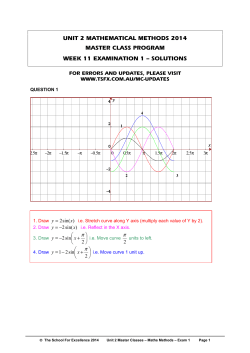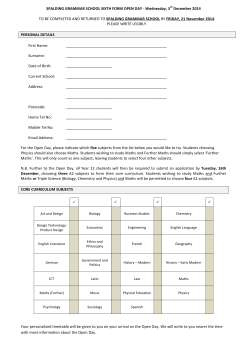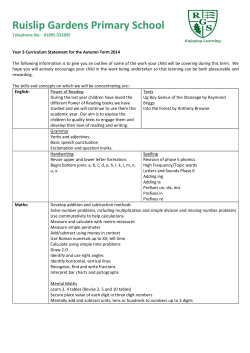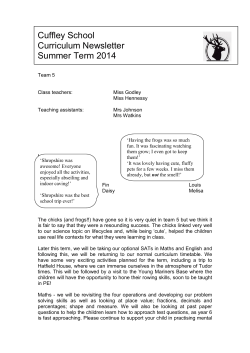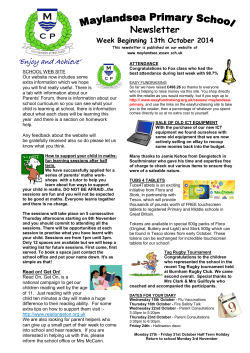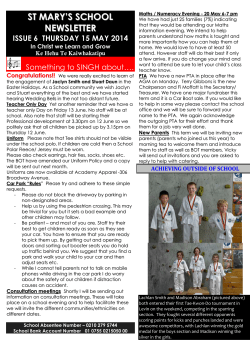How to use Anki with L TEX for revision A 1
How to use Anki with LATEX for revision
Written by Lukasz Segiet. If you have any questions, contact me at lms81@cam.ac.uk.
1
Using Anki
For a good introduction how to use Anki I invite you to have a look at the Hyperbolics website, where David
Edey made a decent introduction on how to use it.
2
Using LATEX in Anki
It is quite simple to start typing in the mathematical formulae in LATEX, writing the whole documents
requires more work, but there are plenty of guide books online about that matter, so here you can learn just
the stuff that you need to know to do your own Anki cards.
2.1
Using a maths mode
Basically, if you write normal text in LATEX it looks normally, i.e. letters and numbers and punctuations,
just when you want to move to the new line you have to type \\.
Then, you need the displayed maths and it can be written in two different ways, “in-line” and “displayed”.
In-line maths looks like:
The derivative of a function f (x) = x2 is given by:
whereas displayed maths appears as:
The derivative of a function
f (x) = x2
is given by:
df
= x.
dx
There are three distinct ways to generate in-line maths:
• \(f(x) = x^2\)
• $f(x) = x^2$
• \begin{math}
f(x)= x^2
\end{math}
1
df
dx
= x.
There are two ways to generate displayed maths:
• \[f(x) = x^2\]
• \begin{displaymath}
f(x)= x^2
\end{displaymath}
I prefer using the brackets form, i.e.
\(...\)
and
\[...\]
2.2
Special characters in maths mode
So in maths mode you can use numbers and letters normally (note that letters are in italics), but the spaces
do not appear on the screen. In order to make a space you have to write: \ (i.e. a backslash and a space).
What’s more you can write a lot of different special symbols, some of them are listed below:
\alpha
\epsilon
\theta
\mu
\pi
\sigma
\phi
\omega
A
E
I
N
P
X
α
θ
µ
π
σ
φ
ω
A
E
I
N
P
X
Table 1: Letters
\beta
\varepsilon
\iota
\nu
\varpi
\varsigma
\varphi
B
Z
K
\Xi
\Sigma
\Psi
Table
\hat{o}
\dot{o}
\acute{o}
\check{o}
+
\pm
\mp
\setminus
\times
\cdot
/
\div
\wr
+
−
±
∓
\
×
·
/
÷
o
of the Greek alphabet
β
\gamma
γ
ε
\zeta
ζ
ι
\kappa
κ
ν
\xi
ξ
$ \rho
ρ
ς
\tau
τ
ϕ
\chi
χ
B
Z
K
Ξ
Σ
Ψ
\Gamma
\Theta
\Lambda
O
\Upsilon
\Omega
Γ
Θ
Λ
O
Υ
Ω
2: The set of maths accents
oˆ \tilde{o} o˜ \bar{o}
o˙ \ddot{o}
o¨ \vec{o}
o´ \grave{o} o`
oˇ \breve{o} o˘
Table 3: Binary operations
\oplus
⊕
\cap
∩
\ominus
\cup
∪
\bullet
•
\vee
∨
\circ
◦
\wedge
∧
\bigcirc \sqcup
t
\otimes
⊗
\sqcap
u
\odot
\uplus
]
\oslash
\amalg
q
\ast
∗
\star
?
\dagger
†
\ddagger ‡
2
\delta
\eta
\lambda
o
\varrho
\upsilon
\psi
δ
η
λ
o
%
υ
ψ
\Delta
H
M
\Pi
\Phi
∆
H
M
Π
Φ
o¯
~o
\triangleleft
\triangleright
\bigtriangleup
\bigtriangledown
\lhd
\unlhd
\rhd
\unrhd
\diamond
/
.
4
4
>
\geq
\in
<
\leq
\ni
\sim
\simeq
\equiv
\models
>
≥
∈
<
≤
3
∼
'
≡
|=
Table 4: Binary relations
\succ
\supset
⊃
\succeq \supseteq ⊇
\vdash
` \smile
^
\prec
≺ \subset
⊂
\preceq \subseteq ⊆
\dashv
a \frown
_
\approx ≈ \neq
6=
.
∼
\cong
=
= \doteq
\asymp
\Join
1
\perp
⊥ \propto
∝
\leftarrow
\Leftarrow
\longleftarrow
\Longleftarrow
\hookleftarrow
\leftharpoonup
\leftharpoondown
\leftrightarrow
\longleftrightarrow
\mapsto
\rightleftharpoons
\uparrow
\Uparrow
\updownarrow
\nearrow
\nwarrow
\aleph
\ell
\prime
\Bos
\clubsuit
\heartsuit
\nabla
\flat
\|
\wp
\mho
Table
ℵ
`
0
2
♣
♥
∇
[
k
℘
f
Table 5:
←
⇐
←−
⇐=
←(
)
↔
←→
7→
↑
⇑
l
%
-
\sqsupset
\sqsupseteq
A
w
\sqsubset
\sqsubseteq
@
v
\mid
\parallel
\bowtie
=
|
k
./
=
Arrows
\rightarrow
\Rightarrow
\longrightarrow
\Longrightarrow
\hookrightarrow
\rightharpoonup
\rightharpoondown
\Leftrightarrow
\Longleftrightarrow
\longmapsto
\leadsto
\downarrow
\Downarrow
\Updownarrow
\searrow
\swarrow
6: Mathematical
\forall
\imath
\emptyset
\triangle
\spadesuit
\diamondsuit
\neg
\natural
\top
\Re
\angle
miscellany
∀
\exists
ı
\jmath
∅
\hbar
4 \Diamond
♠ \infty
♦ \partial
¬
\surd
\
\sharp
> \bot
< \Im
∠ \backslash
Table7:Super- and subscripts
A^B
AB
AB
AB
A^BC
AB C
A BC
AB C
A^{BC}
ABC
A {BC}
ABC
BC
A^{B^C} A
A {B C}
AB C
C
{A^B}^C AB
{A B} C AB C
A^B^C
error
ABC
error
A^B C
AB
A
B^C
AC
C
B
BC
A^{B C}
A
A {B^C} AB C
{A^B} C AB C
{A B}^C AB C
3
→
⇒
−→
=⇒
,→
*
+
⇔
⇐⇒
7−→
;
↓
⇓
m
&
.
∃
~
3
∞
∂
√
]
⊥
=
\
Table 8:
(
(
[
[
\{
{
|
|
\lfloor b
\lceil
d
\langle h
/
/
Table
P
S
W
L
F
\sum
\bigcup
\bigvee
\bigoplus
\bigsqcup
Delimeters
)
]
\}
\|
\rfloor
\rceil
\rangle
\backslash
)
]
}
k
c
e
i
\
9: The resizingQ
symbols
\prod
\coprod
T
\bigcap
\biguplus
V
\bigwedge
N \int
\bigotimes
\bigodot
\oint
`
U
R
J
H
They are called resizing symbols as their size depends on whether they are used in displayed maths or in-line
maths mode (they are bigger in former and smaller in latter). Also the location of s
2.3
Other common constructions
Some important constructions shown using examples:
2.3.1
Surds
\( 2 = \sqrt{4} = \sqrt[3]{8} \)
√
√
2= 4= 38
2.3.2
Fractions
\( \frac{x^2+4}{x+2i} \)
x2 +4
x+2i
2.3.3
Ellipsis
\( 1,2,\ldots,n; 1+2+\cdots+n\)
1, 2, . . . , n; 1 + 2 + · · · + n You can also use vertical and diagonal dots using commands \vdots and \ddots
respectively.
2.3.4
Arrays (matrices)
\(
\left(
\begin{array}{cccc}
1
& 0
0
& 1
\vdots
& \ddots
0
& \cdots
\end{array}
\right)
\)
&
&
&
&
\cdots
\ddots
\ddots
0
&
&
&
&
0
\\
\vdots \\
0
\\
1
4
1
0
0
..
.
1
..
.
0
···
··· 0
.
..
. ..
..
. 0
0 1
Note that:
• \begin{array}{cccc} starts the array consisting of 4 columns centre aligned. If you want to have a
different alignment in some/all columns, then instead of using c, use l or r for left or right alignment
respectively.
• Note that & is used to move to another entry within a line and \\ command is used to indicate the
end of the line.
• \end{array} ends the array.
• \left( ... \right) creates the parenteses of a right size. If we used just ( and ) instead, the
parenteses would be to small. Note that all delimeters listed in Table 8 can be used with \left and
\right. E.g. \left{ ... \right}
2.4
Fonts
The default font in maths mode is italics but we can change it using appropriate commands. The most
useful ones are listed in the table below:
Table 10: Different fonts
R,C,N,Z,a^2+b^2=c^2
R, C, N, Z, a2 + b2 = c2
\mathrm{R,C,N,Z,a^2+b^2=c^2}
R, C, N, Z, a2 + b2 = c2
\mathbb{R,C,N,Z,a^2+b^2=c^2}
R, C, N, Z, a2 + 2 = 2
\mathsf{R,C,N,Z,a^2+b^2=c^2}
R, C, N, Z, a2 + b2 = c2
\mathtt{R,C,N,Z,a^2+b^2=c^2}
R, C, N, Z, a2 + b2 = c2
\mathit{R,C,N,Z,a^2+b^2=c^2}
R, C , N , Z , a 2 + b 2 = c 2
\mathbf{R,C,N,Z,a^2+b^2=c^2}
R, C, N, Z, a2 + b2 = c2
\mathcal{R,C,N,Z,a^2+b^2=c^2} R, C, N , Z, a∈ + b∈ = c∈
Note that \mathbb is useful for denoting the sets of real/complex numbers, integers, etc. it is well defined
for capital letters only but using this font is unpredictible with other symbols. Similarly with the font \
which is a caligraphic font.
2.5
Equation arrays
If we have a set of equations that we want to align nicely we can use the command \begin{eqnarray*} ...
\end {eqnarray*}:
\begin{eqnarray*}
x & = & y+2-1 \\
& = & y+1
\\
& > & y
\end{eqnarray*}
Note that this is treated as a three column array with {rcl} alignment.
5
2.6
Function names
When we want to type a function “sin”, then if we just type sin in maths mode it would be displayed as sin,
which looks like a product of some numbers s, i, n, so to make the function distinguishable we can LATEX has
a set of defined functions, that are displayed in roman types. The sine function in LATEX can be obtained by
typing in \sin, which is displayed as sin(x) instead of sin(x).
Table 11:
\arccos
\cosh
\dim
\ker
\ln
\sec
\tanh
3
The set of
\arcsin
\coth
\exp
\lg
\log
\sin
maths functions names in LATEX
\arctan \arg
\cos
\csc
\deg
\det
\gcd
\hom
\inf
\lim
\liminf \limsup
\max
\min
\Pr
\sinh
\sup
\tan
References
You can find plenty of manuals on how to use LATEXonline, which will help you with writing the whole
documents in LATEX.
This manual was based and all tables are from “An Introduction to LATEX” by Kate M Jeary, from the
University of Cambridge Computing Service, I advice you to take part in one of the classes organised by the
Computing Service, as you can learn much more there.
6
© Copyright 2025