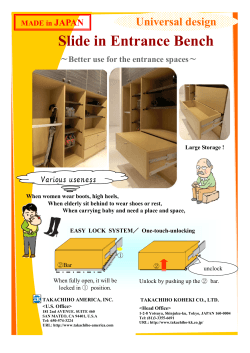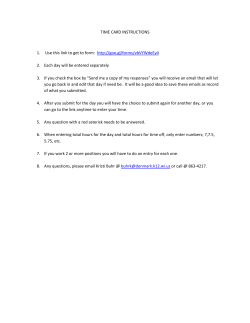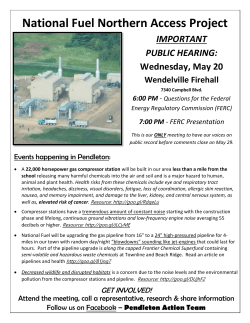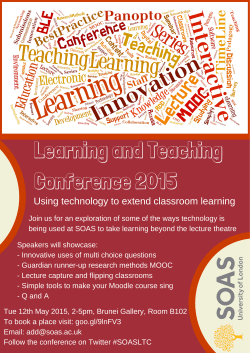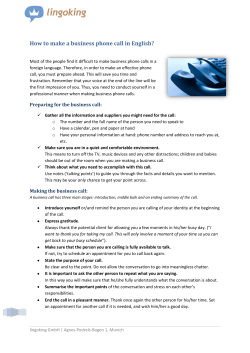How to generate QR codes
How to generate QR codes Written by Orla Doyle, Innovo Training and Development How to generate QR codes QR codes are a great way to integrate the online and Step 3: You now need to select where you would like offline marketing activity of a small business. A QR code the QR to direct customers to. This can be any online or image can be developed for free using online tools. In this digital location, i.e. your company website, a Facebook article we go through step by step how to develop a QR fan page, a Twitter account. Once you have selected the code. location you would like your customers to be directed to, simply highlight and copy the URL as shown in the Step 1: Select a QR code generator by searching online. A example below. popular one to use is the Google supported QR generator, www.goo.gl (this is also a URL shortner). To use www. goo.gl to create your QR code you will be required to sign in with a Gmail or iGoogle account. Step 2: Once you have signed into www.goo.gl you will be taken to this screen: Step 4: Paste the copied URL into the relevant area in www.goo.gl and then click on the button ‘Shorten URL’. 1 eircom Business How to generate QR codes Step 5: Once the URL has been shortened, you can Step 6: To use the code on print material or other access the QR code by clicking on the ‘Details’ link for the locations, save the image as a ‘jpeg’ in a selected folder, relevant code. You are then presented with this screen: normally your pictures folder. To save the image, you simply right click on the image and select the ‘Save As’ option: As you can see from this screenshot the QR code is in the right hand corner of the screen, this is the unique code for the URL which you have selected. This will allow you to rename the image and embed it in EIR/RRD1574H various locations. 2 eircom Business
© Copyright 2025