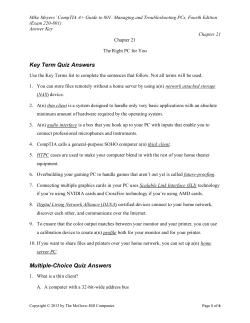1. Turn on the computer attached to the printer... Printers and Faxes/Devices folder 1
How to Share a Desktop Printer with Your Classroom Computers: 1. Turn on the computer attached to the printer you would like to share and log in. 2. Access your Printers and Faxes/Devices folder: a. Windows Vista: Click START, type Printers, and press enter b. Windows 7: Click Start > Devices and Printers 3. Right-click the printer you would like to share. a. Vista: select Sharing b. Windows 7: select Printer Properties > Sharing Tab 4. Set a name for your printer – best practice is your campus, room number, and the model of the printer; ex. IKA0100-HP5500 where IKA=Ikard, room 100, HP Deskjet 5500 5. Remove the check from the box ‘List in Directory.’ 6. Click Apply 7. Click OK To connect to/install the printer on a second computer: NOTE: You must know the name of the computer attached to the printer. Typically the teacher computer is named according to the campus and room number and will be computer #01; ex. IKA010001 where IKA=Ikard, room 100, computer #01. Please contact the Technology Department at ext. 3050 if you have difficulties locating your computer name. 1. 2. 3. 4. 5. 6. 7. Turn on the computer attached to the shared printer and turn on the printer. Log in to the computer that needs the printer installed. Access your printer folder following the steps in the previous section. Select the link Add a Printer Select New Port Select Local Port Enter the path to the computer attached to the printer; ex. \\ika0100-01\ika0100-hp5500 from our example above 8. Follow the on-screen instructions to complete installation of your printer. IMPORTANT: You must turn on the computer attached to the printer before you can print from your other classroom computers. WISD:gpw 08.12.13 1
© Copyright 2025