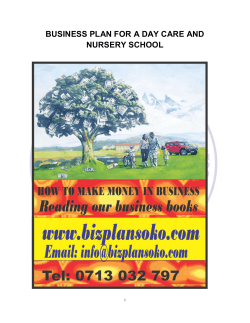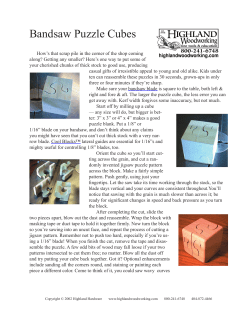Overview of PACS Spectroscopy data and how to access them... This has been written to be used with the PACS...
Overview of PACS Spectroscopy data and how to access them in HIPE
HSC workshop for newcomers, June 2013
Katrina Exter (PACS ICC)
This has been written to be used with the PACS demonstration python script used in the morning session of
this workshop. The script is called PACSspec_demo_kexter.py. Here we include the information that is printed
to the Console of HIPE as that demo script runs, and include screenshots of what the demo script produces.
This should make it easier to follow the demo after the workshop.
⁃
⁃
⁃
⁃
Part ONE is about starting: loading your observation into HIPE and printing out a summary of it
Part TWO is about understanding the various contents of the observation you have just loaded
Part THREE goes into more detail on the contents of the astronomical data held in your observation
Part FOUR takes you into looking at your spectra and briefly comparing them at the different stages
(Levels) of the pipeline (but no actual pipeline processing is demonstrated here)
⁃ Part FIVE shows the sky footprint of the PACS cube and explains, briefly, the difference between the two
Level 2 cubes that are the end point of the pipeline
⁃ Part SIX gives information about where to go for documentation on HIPE, the PACS spectroscopy
pipeline, the PACS instrument, and calibration information
⁃ Part SEVEN introduced a fitting script for cube spectra that is provided in HIPE; this is part of the late
morning demonstration
Text in purple is what was printed to the console. Text in red are HIPE commands. Text like this is
explanation.
### ONE ###
Get the observation; print out a summary of it
HIPE> obs_mapON=getObservation(1342231295,useHsa=1) <- mapping observation: the on-source of an unchopped range scan on-off couple
HIPE> obs_pnt=getObservation(1342197795,useHsa=1)
<- single pointing on a point source, full SED
HIPE> obsSummary(obs_pnt)
<- FYI: obs_pnt and obs_mapON are of class "ObservationContext"
Observation summary
OBSID: 1342197795
Instrument: PACS
AOR label: PSpecR-red-R DOR
Proposal: KPGT_mgroen01_1
Target: R DOR
Purpose: Undefined
Concat.: 1342197794,1342197795 <- the obsids of the observations that were linked together by the proposer
OD:
387
Start: Sat Jun 05 13:44:59 CEST 2010
Duration: 2263.0 seconds (incl. spacecraft on-target slew time)
AOT and instrument configuration
<- AOT= astronomer's observation template
AOT: PacsRangeSpec
<- "AOT and mode" are the names of the observing mode
Mode: Pointed, Chop/Nod
<- a single pointing, in chop-nod model
Bands: B2B + R1 (prime diffraction orders selected) <- the wavelength bands covered in the observation
Sampling: Nyquist (with spectral dithering if range repetition > 1)
Chopper: medium throw
Nod cycles: 1
<- how many times a nod A--nod B cycle was executed
Observation request summary (HSpot Line/Range Editor Table)
Number of requested primary lines/ranges: 1 <- number of wavelength ranges requested
List of prime- and parallel HSPOT line/range requests:
Below: a table of information taken from HSPOT and as defined by the proposer in the AOR (astronomer's observation request)
Camera | ID | Band | Wave min | Wave max | Reps. | Line Flux
| Cont. Flux. | Width | Out of band | Channel | Name
|
|
| [um]
| [um]
|
| [E-18 W/m^2] | [Jy]
| [km/s] |
|
|
Red
Blue
1
1
R1
B2B
140
70.02
220
110.05
1
1
0
-
77
-
0
-
No
Yes, partly
Prime
Parallel
SED B2B
-
Number of wavelengths slices observable within nominal response range: 2
What does this mean?
It is possible that the proposer defined a wavelength range in one camera, and such that the wavelength range that the other camera
ends up with falls partly (or entirely) out of the official filter band.
If so, then there will be some parts of the observation that are not "observable within the nominal response range"
Note that if there is some data in the range and some out, and in this case it will not be counted as an "out of nominal
response range".
This will also be noted in the "Out of band" entry in the table above, where you can see that the blue channel contains spectra that
are partly out of the band (out of the response range).
What is a "slice"? This is explained later: a slice is a single unit of the observation where the setting (pointing, wavelength range) is
not changing.
Observation block summary (Observation Context prime- and parallel channel wavelength slices)
List of prime- and parallel observing blocks:
<- another information table
Camera | ID | Band | Wave min | Wave max | Reps. | Capacitance | Channel | Name
|
|
| [um]
| [um]
|
|
[pF]
|
|
Blue
Red
1
B2B
101 R1
69.80
139.57
105.18
210.26
1
1
[0.14]
[0.14]
Undef.
Undef.
Number of wavelength slices available in the Observation Context: 2
System configuration
<- Information about the standard processing (the "SPG" = standard product generation, i.e. automatic
pipeline run at the HSC)
SPG pipeline version of archived products: v9.1.0 <- the SPG products were produced with the pipeline of HIPE version 9.1.0
Calibration tree version: 41
<- The SPG products in this ObservationContext were produced with this version of the calibration files
SPG pipeline products creation date: Thu Nov 29 06:18:34 CET 2012
Mission configuration: MC_H38ASTR_P48ASTR_S52ASTR_RP
Archived products status
Level 0 status: Processed
Level 1 status: Processed
Level 2 status: Processed
Quality comments
Not available
HIPE> obsSummary(obs_mapON)
Observation summary
OBSID: 1342231295
Instrument: PACS
AOR label: NGC_2440_B2B
Proposal: OT1_rrubin_1
Target: NGC 2440
Purpose: Undefined
Concat.: 1342231295,1342231296 <- the obsids of the observations that are linked
OD:
890
Start: Thu Oct 20 21:52:09 CEST 2011
Duration: 11978.0 seconds (incl. spacecraft on-target slew time)
AOT and instrument configuration
AOT: PacsRangeSpec
Mode: Mapping, unchopped grating scan
Bands: B2B + R1 (prime diffraction orders selected)
Sampling: Nyquist (with spectral dithering if range repetition > 1)
Raster lines: 3
<- this is a mapping observation, a raster of 3x3 pointings with offsets of 3 arcsec
Raster columns: 3
Raster line step: 3 (arcseconds)
Raster point step: 3 (arcseconds)
Observation request summary (HSpot Line/Range Editor Table)
Number of requested primary lines/ranges: 1
List of prime- and parallel HSPOT line/range requests:
Camera | ID | Band | Wave min | Wave max | Reps. | Line Flux
|
|
| [um]
| [um]
|
| [E-18 W/m^2]
Red
Blue
1
1
R1
B2B
140
70.02
220
110.05
2
2
8124
-
| Cont. Flux. | Width | Out of band | Channel | Name
| [Jy]
| [km/s] |
|
|
0
-
30
-
Number of wavelengths slices observable within nominal response range: 2
Observation block summary (Observation Context prime- and parallel channel wavelength slices)
List of prime- and parallel observing blocks:
Camera | ID | Band | Wave min | Wave max | Reps. | Capacitance | Channel | Name
|
|
| [um]
| [um]
|
|
[pF]
|
|
Blue
Red
1
B2B
101 R1
69.81
139.58
105.18
210.27
2x2
2x2
[0.14]
[0.14]
Undef.
Undef.
Number of wavelength slices available in the Observation Context: 2
System configuration
SPG pipeline version of archived products: v9.1.0
Calibration tree version: 41
SPG pipeline products creation date: Wed Feb 06 10:42:54 CET 2013
Mission configuration: MC_H90ASTR_P67ASTR_S63ASTR_RP
Archived products status
Level 0 status: Processed
Level 1 status: Processed
Level 2 status: Processed
Quality comments
No comment added
No
Yes, partly
Prime
SED B2B
Parallel -
### TWO ###
What is contained in the ObservationContext?
The first view of an ObservationContext, such as "obs_mapON", in the Observation viewer:
Highlighted in the Data tab is the browseProduct. This is a copy (a set of links to) the Level 2 (or 2.5, if present): i.e. they are identical (although the
way they are entitled in the Data panel differs). When a product is selected (highlighted) like this, then the default viewer for that product, if there is
one, will open. Since there is no viewer for "browseProduct" nothing opens in the blank space to the right of the Data tab. If you click on something
that has a viewer, such as the a cube that is in "+0" under "browseProduct", a viewer will open.
FYI: be aware (i) that this viewer may take some time to open, and (ii) in fact it is not recommended to use the viewers for serious work when
embedded in the Observation viewer: there is not enough space and you cannot always use the full capabilities of the viewers when embedded.
The Meta data of the ObservationContext contain much useful information about the observation. (It also contains much
information that is of interests to instrument scientists only.):
The top entries of the Meta data. These are the Meta data that belong to whatever is highlighted in the Data tab: here the browseProduct. Each
entry in Data (e.g. "level0", "quality"… in the previous screenshot) has its own Meta data, so the table in this "Meta Data" section of the
Observation viewer will change as you click up and down the entries in the "Data" section. Meta data are defined in the Appendix of the PDRG.
Here you see the quality report:
### THREE ###
Look at the contents of the astronomy data
The entries in the Data tab of the Observation viewer in Level 0.5 and 1 look like this:
This is for obs_pnt.
What are these acronyms?
⁃ HPS=Herschel PACS Spectroscopy.
⁃ 3D=three dimensional (i.e. cube), and there are 3 types of cubes: 3D, 3DP [projected] and 3DR [rebinned] -- more on this later.
⁃ FIT=a so called "Frames" product, data that has been somewhat processed and which is not yet organised as a cube. The name "FIT" comes
from the fact that these data are in fact polynomial _fits_ to the raw data: which due to bandwidth is never actually downlinked from Herschel).
⁃ The final R or B mean Red or Blue camera.
If you hover with the mouse over any of the text in the screenshot above, you will see a tooltip that lists (i) the class of the product and (ii) if
relevant, a short explanation of the contents of that product
The products you will be interested in are called HPS[FIT|3D|3DR|3DP][R|B] and they are found in Level 0, 0.5, 1 and 2 (and 2.5). Everything else
is instrument data used in the pipeline but never to be fiddled with by the astronomer. When you pipeline your data you begin with the Level 0
HPSFIT[R|B], and the end of the pipeline is found in Level 2 or 2.5 and called HPS3D[R|P][R|B].
FYI: a "Level" is a stage of the pipeline where a certain amount of processing has been done, such as all the instrument corrections and masks, or
the flatfielding and deglitching, or the cube creation. See the PDRG chp 2.1, and also the pipeline chapters (3 and 4).
It is necessary to go into more detail now. The HPSXXX you see above are not actual data products, but they are containers of the data products
you will be dealing with. We keep our observation products in these containers (of class "ListContext") so the "directory" of data does not become
enormous, and you can deal with them in the pipeline with a single reference.
If we open up (click on the + symbol) the Level1 HPSFITB and HPS3DR, what you will see is this:
The data that an astronomer is interested in -- RA, Dec, wavelength, signal, etc - are all contained within the Frames (called HPSFITB - slice
number 0, in the screenshot above) or PacsCubes (called HPS3DR - slice number 0 also). In the screenshot, the "0" and "1" are the Frames or
PacsCube products, and the HPSFITB and HPS3DR are the ListContexts that contain them.
These layers of the PACS products are explained in more detail in the PDRG Appendix.
Each Frames or PacsCube or etc that is contained in an HPSXXX is also known as a "slice" by the pipeline. PACS data are complex, and consist
of separable parts: such as data from nod A and data from nod B, data from one defined wavelength range and data from another defined
wavelength range, data from one pointing in a raster, and data from another. We divide these components of an observation in to separate "slices",
and these slices are then held together in a ListContext that can be of class: SlicedFrames, or SlicedPacsCubes, or SlicedPacsRebinnedCubes,
depending on what class the product that has been sliced is (e.g. whether it is a Frames or a PacsCube or a PacsRebinnedCube).
To get a summary of the slices held in any ListContext (e.g. HPS3DB) on the command line, first drag and drop the HPSXXX you want to inspect
from the Observation viewer to the Variables panel, or type a command (this is based on the echo-to-console that a drag and drop also produces),
and then run the slicedSummary task:
HIPE> obs_pnt_level1_HPS3DB = obs_pnt.refs["level1"].product.refs["HPS3DB"].product
HIPE> slicedSummary(obs_pnt_level1_HPS3DB)
noSlices: 2
noCalSlices: 0
noScienceSlices: 2
slice# isScience nodPosition nodCycle rasterId lineId
band
dimensions
wavelengths
onSource offSource
0
true
["B"]
1
00
[1]
["B2B"]
[134144,5,5] 69.802 - 105.177 yes
no
1
true
["A"]
1
00
[1]
["B2B"]
[134144,5,5] 69.802 - 105.177 yes
no
The task slicedSummary gives a table of the slices in your product. This table shows that there is only one wavelength range defined for this
observation, and includes the band it belongs to, the raster position (rasterId and lineId), the dimensions (wavelength, row, column), and whether
the data are exclusively on or off-source.
The entries in the Data tab of the Observation viewer in Level 2
And a summary of one of the rebinned cube ListContext:
HIPE> obs_pnt_level2_HPS3DRB = obs_pnt.refs["level2"].product.refs["HPS3DRB"].product
HIPE> slicedSummary(obs_pnt_level2_HPS3DRB)
noSlices: 1
noCalSlices: 0
noScienceSlices: 1
slice# isScience nodPosition nodCycle rasterId lineId
band
dimensions
wavelengths
onSource offSource
0
true
null
0
00
1
B2B
[1989,5,5]
69.800 - 105.182 yes
no
Here there are fewer entries than at Level 1: because at Level 1 you have a nod A and a nod B slice, but by Level2 they have been combined.
The cubes at Level 2
There are two Level 2 cubes, the PacsRebinnedCubes (HPS3DR[B|R]) and the SpectralSimpleCubes which are aka projected cubes (HPS3DP[R|
B]). The main difference between these two is their spatial grid -- there is no difference in the calibration, and no extra tasks that could affect the
fluxes or wavelengths have been run between one and the other.
The rebinned cubes have the native footprint of the PACS integral field unit, that is they cover the field of view in a slightly skewed grid of 5x5
spaxels of 9.4"square each. The projected cubes are built from the rebinned cubes by projecting this native spatial grid onto a finer, regular grid,
with smaller spaxels. This is intended for mapping observations (rasters), for which each pointing in the raster is at the same time mosaicked
together into a single, projected cube.
Hence, for raster/mapping observations, there will be more rebinned cubes than projected cubes. You can see this when looking at a screenshot of
the mapping observation, obs_mapON:
### FOUR ###
Look at the cube spectra
Use the Spectrum Explorer. For more on using the "SE" with cubes, see the Herschel Data Analysis Guide chp. 6.
We show here screenshots of the SE used on various products of the observation.
First you will have extracted the products out of obs_mapON, using drag and drop or on the command line.
Then you will open them in the SE, by clicking on them in the Variables and selecting to "Open With" the "Spectrum Explorer"
You can open each one on its own SE, or drag and drop subsequent products to an already open SE.
Step 1
HIPE> frames = obs_mapON.refs["level0_5"].product.refs["HPSFITB"].product.refs[2].product <- Level 0.5
HIPE> pacscube = obs_mapON.refs["level1"].product.refs["HPS3DB"].product.refs[1].product <- Level 1
HIPE> pacsrebinnedcube = obs_mapON.refs["level2"].product.refs["HPS3DRB"].product.refs[1].product <- Level 2
HIPE> projectedcube_on = obs_mapON.refs["level2"].product.refs["HPS3DPB"].product.refs[0].product <- Level 2
HIPE> projectedcube_onoff = obs_mapON.refs["level2_5"].product.refs["HPS3DPB"].product.refs[0].product <- Level 2.5
(The projected_on cube comes from Level 2 as it is the projected cube of this observation, which is the on-source observation of this unchopped
range scan. The projected_onoff comes from the Level 2.5 because for this mode of observation, the off-source observation is a separate
observation to the on-source, and it is first processed, then subtracted from the on-source observation, and then placed in the Level 2.5 space in
the on-source's ObservationContext.)
Step 2
First view of the SE with "frames" and "pacscube" loaded (of class Frames and PacsCube, respectively, and from Level 1):
The SE with a Frames loaded (first and in the underneath tab) and a PacsCube loaded (second, in the top tab). These products have special
panels in the SE that other spectral products do not. There is the Mask selection panel on the left, and a panel on the right where you can select to
view different grating scans.
First, the masks. Masks are created in the pipeline to flag bad data-points. You can view the spectra in a spaxel (which you select by clicking on a
spaxel in the cube image in the middle) with no bad data shown (usually the default), or, if you want to see some bad data, you can click on the
right-most box in the Mask selection list for the type of bad data you want to see. This is explained in better detail in the PDRG sec. 8.4 and 8.5.
Second, the grating scans. During a PACS observation we run along the grating, in time, to visit every wavelength point in your spectrum. The
grating rolls around in one direction and then rolls back in the other direction, so you always have at least 2 grating scans: one UPSCAN and one
DOWNSCAN. If the observation repeats grating scans, then there are more. Now, the baseline of the spectra of the upscan and downscan are
slightly different (this is expected) and so we distinguish them. To select different scans to view, or not, click on the check marks in the selection
panel ("Select id NrIdx)".
The view in the SE for a Frames has a different layout for the image in the middle of the lower part of the SE. The PacsCube has spatial
dimensions 5x5 (spaxels). The Frames "footprint" is the detector. The PACS detector arranges the 25 spaxels in 25 columns called modules, and
in each module the spectra are gathered by 16 separate crystal detectors, called "pixels" for convenience. In addition, there are 2 pixels per
module that are not used for science. So the layout for a Frames is 18x25:
Here you can see we have selected to view the spectra of all 16 pixels of the central module -- 12 -- which is also the central spaxel.
The relationship between the Frames and the PacsCube is explained in more detail in the PDRG sec. 8.6.
The spectra of the PacsCube and the Frames overplotted for the central spaxel/module:
The spectrum of the cube has higher flux levels because more pipeline processing has been done on it.
Step 3
The SE with a PacsCube and a PacsRebinnedCube loaded:
These two cubes both have the same sky footprint (5x5 spaxels). Only the PacsCube has the mask and grating direction selection panels.
The spectra in "pacsrebinnedcube" (of class PacsRebinnedCube) are built from those of "pacscube" (of class PacsCube), by averaging the
PacsCube spectral data along a regular wavelength grid. This combined all grating scans and excludes all masked datapoints. Hence there are no
mask or grating selection panels for the rebinned cubes.
To compare the spectra, click on the same spaxel in the two, to see something like this:
The top spectrum is from the PacsCube, the lower is from the PacsRebinnedCube: you can see that the datapoints on top have been avereaged
to form the curve below.
FYI: The spectra come up in different subplots because the two cubes have different flux labels. This will not happen for data reduced in Track
10/11.
Step 4
The SE with two projected cubes loaded: the ON and the ON-OFF:
Note the bottom of the image, the drop-down box with PIXEL written on it. This is a way to link cubes so that when you click on a spaxel on one,
that same spaxel on the other cube currently in the SE and also chosen to be linked will also be selected, and the spectra from both displayed in
the plot. This is explained in more detail in the Herschel Data Analysis Guide sec. 6.6.5.
### FIVE ###
The sky footprint of the cubes
The sky footprints of a rebinned cube (of class PacsRebinnedCube) and a projected cube (of class SpectralSimpleCube) differ.
The rebinned cube has the native sky footprint of the PACS integral field unit: 5x5 spaxels, each 9.4 arcsec on a side, but with a slightly
skewed grid. You can see this with the PACS footprint viewer (see Step 1 below); noting that while the grid is irregular on the sky, in viewers (such
as the SE) it looks regular because viewers cannot display an irregular grid.
The sky footprint of the projected cubes is different -- smaller spaxels, a regular grid, and it may have a larger field-of-view -- because these
cube are a mosaicked sky-re-projection of the PacsRebinnedCube(s) -- of several cubes if the observation is a raster, otherwise just of one cube.
The projection task is aimed at observations that are in mapping mode, i.e. where the beam is spatially oversampled. What this means, and what
the different scientific purpose of the rebinned cube and the projected cubes are, is explained in the PDRG secs 7.2, 1.4. Read these sections
carefully. The mapping observing mode is also explained in the PACS Observer's Manual. Briefly, if you are working on point sources or on
spatially undersampled observations (i.e. rasters with very large steps on the sky between the pointings) then your science should be done using
the rebinned cubes. If you have a mapping observation (raster with steps of only a few arcsec between) then your science can be done on the
projected cubes.
We stress that PACS recommends that you always re-pipeline your data: do not use the SPG products (i.e. the cubes you get out of the HSAobtained ObservationContext) for your science. The reasons for this are given in the PDRG sec. 1.3.1
Step 1
Use the PACS spectral footprint viewer to see the sky footprint of your rebinned cube on an image.
The PacsSpectralFootprint viewer is explained in more detail in the PDRG sec. 8.7. You can open it on an image with a WCS (it does not have to
be a PACS image) and then you can drag either a single cube to the viewer, or a ListContext of cubes. The footprint of the cube(s) will be drawn
on the image.
If you have a PACS image loaded in HIPE, you call up the viewer by single clicking on the image in the Variables pane, then go to the Tasks pane,
"Applicable", and scroll down to PacsSpectralFootprint. Double click on it and the viewer will open in the Editor panel with the image loaded.
If you have a non-PACS image loaded then single click on it, then go to Tasks and you will find the task under "All", double click on it and the task
will open in the Editor with your image already loaded in the "input" parameter box (if not, then drag the image from Variables to the green circle in
the box), then click "Accept".
You will see this:
Or, on the command line:
HIPE> HSTimage = fitsReader(file = '/Users/kexter/HSTimageN2440.fits')
HIPE> footprintApi = pacsSpectralFootprint(input=HSTimage)
HIPE> pacsrebinnedcube = obs_mapON.refs["level2"].product.refs["HPS3DRB"].product.refs[1].product
HIPE> footprintApi.addFootprint(pacsrebinnedcube)
Now drag and drop your cube -- either a PacsCube, or a PacsRebinnedCube or the ListContext they are contained within (e.g
obs_pnt_level2_HPS3DRB, which was used previously in this demo) -- and you will see something like this:
Note: will not work on a projected cube (i.e. not on the SpectralSimpleCubes).
Step 2
Compare the projected SpectralSimpleCube for a single pointing and a mapping observation.
For this we are using not public observations, since only the most recent observations, that have been reduced with the Track 10 pipeline by the
SPG, will show what I want to demonstrate here.
HIPE> NGC1333_projected_map=fitsReader(file='/Users/katrina/HSCws2013/NGC1333_projected_map_red0.fits') # 1342216086
HIPE> NGC1333_projected_sngl=fitsReader(file='/Users/katrina/HSCws2013/NGC1333_projected_pnt_red0.fits') # 1342263488
The mapping mode observation has been projected to spaxels of 3 arcsec. This is a good choice for spatially oversampled observations.
The single pointing observation has been projected to spaxels of 0.5 arcsec. This is not because one requires smaller spaxels when projecting
these observations, but rather because we do not recommend doing any projection on them anyway: so as to be able to provide a projected cube
for all observations, we have projected these with spaxels small enough that you can still see the original footprint of the PACS integral field unit,
this being also the footprint of the rebinned cubes (e.g. see screenshot above).
Open the Standard Cube Viewer on them: right click on the cubes in the Variables panel and chose to Open with this viewer.
Your first view will be (partially or wholly) blank:
^^^^ scroll the wavelength layers of the cube
^^^^ change the cut levels
But move the scroll bar at the bottom to see a better wavelength layer and change the cut levels to a more friendly percentage:
Mapping observation:
Note the 3 arcsec size spaxels and the smooth-looking image...
Single pointing observation:
…compared to the 0.5 arcsec size spaxels such that the original sky footprint of the rebinned cube that created this projected cube has
### SIX ###
Documentation on PACS and HIPE
The PACS Data Reduction Guide: Spectroscopy is found in the HIPE Help > Help contents, which directs you to all the help documentation for
your build of HIPE; they open in a browser.
The PDRG is about data reduction and data inspection, and it also explains PACS spectroscopy data layout (the ObservationContext and its
layers), how to work with the calibration tree when pipeline processing, and a bit on immediate post-pipeline data analysis.
It does not include anything about the calibration of PACS, the instrument performance, or the spectral or spatial PSFs. For these you need to go
to the PACS calibration wiki (which is also linked from the HIPE help web-page that opens in your browser: under "PACS Instrument and
Calibration page): http://herschel.esac.esa.int/twiki/bin/view/Public/PacsCalibrationWeb?template=viewprint.
There you can find, roughly in the order they are on the web-page:
⁃ The PACS Observer's Manual (all about the observing modes, the flux and wavelength limits, etc)
⁃ AOT release notes
⁃ A pdf of the PDRG
⁃ Link to the What's New for Track X
⁃ NASA Herschel Science Centre data processing tutorials
⁃ The Launch Pads (quick start guide to getting PACS data and finding your cubes, overview of pipelines)
⁃ Calibration file update history
⁃ Calibration documents, which for spectroscopy includes: PACS Spectrometer calibration document (the uncertainties for fluxes, wavelengths,
etc), a link to the known issues page (issues to do with PACS data or pipeline that are known about and you should be aware of), the spatial
PSF (the beams)
For help on using HIPE, consult the help documents (which will be on the same web-page that you opened above)
⁃ Quick Start Guide: very quick start on getting and loading observations
⁃ HIPE Owners Guide: how to navigate around and best use HIPE: the GUI
⁃ Data Analysis Guide: using the general data analysis tools of HIPE, such as spectral fitting, photometry, plotting, image analysis...
⁃ Scripting Guide: using HIPE as a scripting environment
Video demonstrations of using HIPE, the PACS (and HIFI and SPIRE) pipelines, spectral fitting, etc, recorded during other Herschel workshops or
purpose created by the documentation team, can be found on you-tube: http://www.youtube.com/hipeacademy/ the HIPE academy, which is also
linked to from the Herschel Science Centre front web-page. Finally, there is a hipe community web-page which also has links to the you-tube page,
and recordings of various webinars on it: http://hipecommunity.wikispaces.com/
### SEVEN ###
Fitting cube spectra and making maps from the results
For this part of the demo we use the script found in the HIPE menu:
Scripts > PACS Useful scripts > Spectroscopy: fitting and making fit-images, Level 2 projected/drizzled cubes
This script is self-contained and so we include no further explanation of this part of the demo here. The script is introduced in the PDRG sec. 7.3
© Copyright 2025