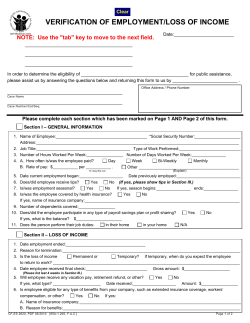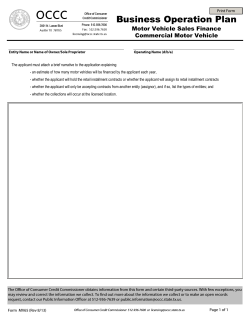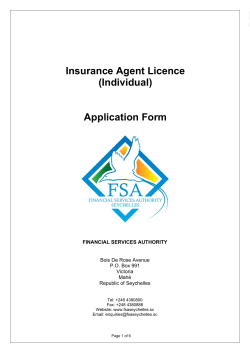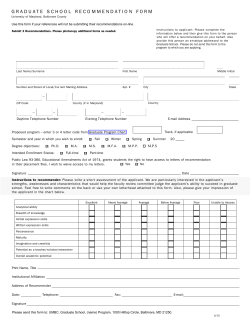How To Process IDValidation Requests / CBSV Results / Sample... Authorized Users How to Process ITRV Requests
How To Process IDValidation Requests / CBSV Results / Sample “No Match” Letter These instructions are for Authorized Users and are also posted in the “Notifications” section on the IDV portal. How to Process ITRV Requests Option 1 Login and click “New ITRV Request” tab 1. Enter SSN or EIN the Taxpayer uses to identify himself with the IRS. 2. Enter the Name of the Taxpayer (must match exactly as the IRS has on file). 3. (Optional) If a Joint Return was filed, provide spouse's Tax Identification Number and Name. 4. Provide the Tax Payer’s phone number. (IRS may need to verify information provided.) 5. Request Record of Account; it provides the most detailed information, or other transcript as desired. 6. Select the IRS Form for this request (e.g., 1040, 1099, W-2, etc.). 7. Enter the requested tax year(s). 8. Click “Submit Request” to generate fully populated IRS Form 4506T ready for applicant signature. 9. Upload signed document Option 2 1. Distribute your customized IRS 4506T with our Company information on Line 5 (Do not change or modify this line). 2. Upon return of this document with applicant signature, login to portal, click “New ITRV Request” tab and complete the fields. 3. Upload signed document Note: Double-check that all fields and a box on the right-hand side are completed or IRS will Reject the request * * * * * * * How to Process CBSV Requests There are three (3) compliant submission methods for CBSV; two (2) Upload options and one (1) Fax option. - Upload method does not require barcode glyph on the SSA-89 consent form - Fax method requires system generated barcode glyph on the SSA-89 consent form Prior to Search Functions 1. Prior to data input, make sure the name is checked against the actual SSN data - this will eliminate unnecessary rechecks. For example, if the SSA knows the applicant as James Smith and the First Name field on the portal is inputted as Jim, the SSA may return a “No Match” which is reported as “Unsuccessful” on IDV platform. 2. For individuals with only one name, the single name should be submitted in the Last Name field and “UNKNOWN” or “U” should be submitted in the First Name field. 3. Middle name entry is optional. If used, it must match SSA data. We suggest using as an extra level security function. 4. If someone married or divorced and has not updated SSA records with their new last name, they should contact the local SSA Field Office and update their record. The CBSV should then be processed with the updated information. CBSV Upload Option 1 You will need a signed and scanned SSA-89, but do not need to have possession of this at the time you fill out the “Validate SSN” page. 1. Go to the “Validate SSN” link on the IDValidation portal and Fill in the form fields. 2. Click the “Submit” button. (With this option, you are leaving the “Attach Signed SSA89” field blank.) 3. Click the “Results” link. Find the appropriate record. You will see a link to “Attach SSA89” in the Result column. 4. Click the link which will present a window that will allow you to UPLOAD the signed and scanned SSA-89. 5. Click “Browse” and you will be presented with the file folders on your computer to locate the signed SSA-89 for Upload. 6. Select the file and click the “Upload” button. Once the upload is complete, the box will close automatically and you will be returned to your “Results” page. You will see a time-stamp in the “SSA89 Received” column of your Results window. 7. Validation request will be submitted to Social Security Administration based on the automated schedule. 8. Upon transaction completion, you must destroy or store the SSA-89 per SSA requirements below. IDValidation retains the signed SSA-89 Forms for a period of seven years in electronic format per SSA requirements. Note: The applicant/SSN holder, because it is their information, is entitled to a copy of the SSA-89. CBSV Upload Option 2 Requirements - Possession of the signed and scanned SSA-89 as you fill out the web form on the portal. 1. Go to the “Validate SSN” link on the IDValidation portal and Fill in the form fields 2. Upload the signed SSA-89 “Attach Signed SSA89” in the field at the bottom of the page. You may upload in any file format, i.e., .pdf, .jpg, .doc. 3. Click “Browse” and you will be presented with the file folders on your computer to locate the signed SSA-89 for upload. 4. Click “Submit” button. This will attach the document at the same time you submit the form. If you click on your “Results” link, you will see that there is a time-stamp in the “SSA89 Received” column of your Results window. 5. Validation request will be submitted to Social Security Administration based on the automated schedule. 6. Upon transaction completion, you must destroy or store the SSA-89 per SSA requirements below. IDValidation retains the signed SSA-89 Forms for a period of seven years in electronic format per SSA requirements. Note: The applicant/SSN holder, because it is their information, is entitled to a copy of the SSA-89. Notes: 1. SSA-89 storage requirements If your company chooses to retain SSA-89 Forms in paper format, then you must - Store the SSA-89 Forms in a locked, fireproof storage receptacle. - Access to this receptacle shall be restricted to those individuals who are authorized. If your company chooses to retain Forms SSA-89 electronically, then you must - Password protect any electronic files used for storage and restrict access to the files to authorized individuals. - Ensure disaster recovery procedures are in place and have been followed. - If data is stored on removable electronic media (such as CDs) your company must encrypt the data. - Any removable electronic media shall be stored in a locked, fireproof storage receptacle. - When electronic storage is used, the original paper consent forms must be destroyed. 2. Determine “Gender” if questionable (as in unisex or foreign names). See Unsuccessful Search item 4 below. Do not assume the gender of a unisex name because the validation may return a false negative result. 3. "Conducting the following business transaction". Users type the reason for the transaction or type the reason along with the client's company name, if desired. For example, type "Seeking a Mortgage" or "Seeking a Mortgage for XYZ Inc.", “Seeking employment” or “Seeking employment with Acme Corp.” CBSV Fax Option 1. Click “Validate SSN”- input personal identifiers of applicant/SSN holder on IDValidation portal. Notes: A unique barcode glyph for audit and tracking purposes is printed on each SSA-89. Your submission of the applicant/SSN holder identifiers on the IDV portal links that individual with that specific barcode glyph. Applicant/SSN Holder must use their name as they are known by in the SSA record resources. For example, an applicant with a recent name change that has NOT reported the change to the local SSA Field Office must use their prior name for a successful search or make the change at the local SSA Field Office (which, of course, is preferred). 2. Click “Submit” - generate fully populated SSA-89 form in PDF format. Clicking the Submit button serves a page that allows you to print the SSA-89 form with a unique barcode glyph. If you’ve moved past that page, you’ll not be able to re-access the form. This is a security protocol so someone cannot use the back button on the browser and obtain SSN information. If you move past the page indicated, you’ll have to fill out the form again and generate a new SSA-89 form to sign. 3. Signature - Applicant/SSN holder signs SSA-89. Check for signature and date. 4. Send - fax individually to 1-800-316-7535. Cover page not needed; the single page SSA-89 form is sufficient. This maintains compliance with SSA regulations for audit and tracking purposes. 5. Result - Notification will be sent to the user who submitted the SSA-89 form (steps 1 & 2 above). The "Results" column shows the response from the Social Security Administration. The Result text (in blue) is a link that when clicked will provide a PDF file of the report that shows the detail of the SSN Validation request. If it is a negative result, the report includes the instructions to re-submit and follow up with the local SSA field office, if needed. 6. Conclusion - Upon transaction completion, you must destroy or store the SSA-89 per SSA requirements. IDValidation retains the signed SSA-89 Forms for a period of seven years in electronic format per SSA requirements. Note: The applicant/SSN holder, because it is their information, is entitled to a copy of the SSA-89. If your company chooses to retain Forms SSA-89 in paper format, then you must 1) Store the Forms SSA-89 in a locked, fireproof storage receptacle. 2) Access to this receptacle shall be restricted to those individuals who are authorized. If your company chooses to retain Forms SSA-89 electronically, then you shall 1) Password protect any electronic files used for storage and restrict access to the files to authorized individuals. 2) Ensure disaster recovery procedures are in place and have been followed. 3) If data is stored on removable electronic media (such as CDs) your company must encrypt the data. 4) Any removable electronic media shall be stored in a locked, fireproof storage receptacle. 5) When electronic storage is used, the original paper consent forms must be destroyed. Notes: 1. For Fax option, data fields cannot be “pasted into” from other programs/platforms due to the high security level restrictions of our website and per SSA technology requirements. Please ensure that all data entries are typed into their respective fields on the “Validate SSN” page. 2. Client must specify when “Gender” is questionable (as in unisex or foreign names). See Unsuccessful Search item 4 below. Do not assume the gender of a unisex name; the validation may return a false negative result. 3. Authorized Users have an option on the "Validate SSN" page in the "Conducting the following business transaction" field. Type the reason for the transaction or type the reason along with your client's company name, if desired. For example, you can type "Seeking a Mortgage" or "Seeking a Mortgage for XYZ Inc.", “Seeking employment” or “Seeking employment with Acme Corp.” CBSV Search Results Each request submitted will be returned with a ''Match'', ''No Match'', or “Deceased” verification code. Successful “Match” 1. All of the personal identifiers match the SSA record resources. 2. SSA will return a Match which is reported as “Successful”. Unsuccessful “No Match” / Action Required! 1. Recheck SSA-89 form to ensure no data entry errors on first search (the form matches all information inputted into search data fields). If there’s a data entry error, re-run with corrected data element(s). 2. If no data entry errors found, contact the SSN account holder to inquire if they had a name change and did not update SSA records. Also holds true in cases of divorce where the applicant has gone back to using maiden name. If yes, then correct to proper last name and re-run. This also applies to anyone who has legally changed their name and has not updated SSA records. 3. If the SSN account holder claims no changes to name, then re-verify date of birth and SSN information as contained on government issued drivers license or identification card and re-run. 4. Special consideration should be used on gender codes - it may be possible the applicant has undergone certain medical procedures or have an orientation which is different than non-updated SSA records contain. 5. In extremely rare cases, that there is an error in the SSA Master File. Applicant will need to correct this at a local SSA field office. 6. If the second search comes back “No Match” Unsuccessful a. Refer the applicant to local SSA field office (Link to SSA Field Offices: http://bit.ly/SSAofficeLocator) b. Inform IDValidation via email at cbsv@IDValidaiton.net This will ensure CBSV requirements are met and allows us to track all “No Match” – Unsuccessful applicants as possible fraud suspects. This can be done via conference call with your applicant and staff member present. 7. CBSV Sample “No Match” Letter to Applicant Dear ___________, Your Form SSA-89 Consent Based SSN Verification (CBSV) was processed by the SSA (Social Security Administration) and returned a “No Match” Unsuccessful result. A “No Match” Unsuccessful result can be due to a number of factors (a name change being the most common). You will need to address this in person at your nearest SSA Field Office. To locate SSA Filed Offices by ZIP Code, use this link: http://bit.ly/SSAofficeLocator. Please note: When speaking in person with the SSA Representative at the local SSA Field Office, make sure that they verify all of your personal identifiers, including correct spelling of your first and last Name, accurate SSN and Date of Birth, and Gender. In rare cases, there could be a Gender error in the SSA records. The SSA will update your record and your Form SSA-89 Consent Based SSN Verification (CBSV) will need to be re-processed. Thank you for your attention to this matter. Deceased result 1. Recheck SSA-89 form to ensure no data entry errors on first search (the form matches all information inputted into search data fields). If there’s a data entry error, re-run with corrected data element(s). 2. If no data entry errors found, contact the SSN account holder to inquire if they had a name change and did not update SSA records. Also holds true in cases of divorce where the applicant has gone back to using maiden name. If yes, then correct to proper last name and re-run. This also applies to anyone who has legally changed their name and has not updated SSA records. 3. If the SSN account holder claims no changes to name, then re-verify date of birth information as contained on government issued drivers license or identification card and re-run. 4. Special consideration should be used on gender codes - it may be possible the applicant has undergone certain medical procedures or have an orientation which is different than non-updated SSA records contain. 5. If the second search comes back “Deceased” - refer the applicant to a local SSA field office and inform IDValidation. This will ensure that CBSV requirements are met and allows us to track all Deceased applicants as possible fraud suspects. This can be done via email or conference call with your applicant and staff member present. We hope this will assist in the processing of CBSV requests. We’re here to support your operations and can provide no cost training for in the areas of identity fraud awareness through misuse of SSN’s or stolen SSN’s, as well as CBSV processing.
© Copyright 2025