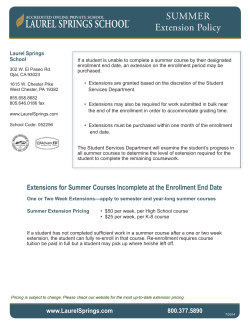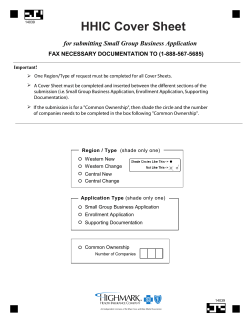How to Change Your Child’s Medicaid Healthy Options Plan
Whatcom Taking Action for Children and Youth with Special Health Care Needs How to Change Your Child’s Medicaid Healthy Options Plan Choose one of the following ways: Use the ProviderOne Client Portal https://www.waproviderone.org/client See next pages for detailed instructions on how to do this. Use the Health Care Authority’s automated Interactive Voice Response system. Call 1-800-562-3022, press 6 for client services, and then press 2 for health plan enrollment. Complete and sign an Enrollment Form which you can find at http://hrsa.dshs.wa.gov/forms/documents/13_862.pdf and fax it to 1-866-668-1214. Mail a completed, signed Enrollment Form to: Health Care Authority PO Box 45505 Olympia, WA 98504 11.2.12 11.2.12 How to Change Enrollment in a Healthy Options Plan Using the ProviderOne Client Web Portal 1. Go to https://www.waproviderone.org/client Note: You cannot access this website from a DSHS or HCA networked computer. 2. Enter the client’s ProviderOne ID Number (123456789WA) or Social Security number, Date of Birth, and Zip Code and click Submit. 3. Click Enrollment. 4. Click View or Change Enrollment. Do not try to disenroll using this tool. 11.2.12 5. Client information and current plan are displayed. Click Change Enrollment. NOTE: If there is more than one person in the household, the pop up box below will appear. Click OK. Everyone in the household must have the same plan. There are some exceptions. Please call Medicaid customer service at 1-800-562-3022 for help. 6. Choose the plan you want and click Ok. 11.2.12 7. Click Accept Enrollment, then click OK in the pop up box to make this change effective. 8. To enter the patient’s primary care provider, or pregnancy or surgical information, click Click Here in the Sign-up Form Details column. If you choose not to enter that information click Ok to complete the plan change. 11.2.12 9. If you choose to enter additional information for each household member, we send the information to the health plan to help with PCP assignment and care coordination. Enter the applicable information and click Ok. Do this for each household member. 10. When finished entering details click Ok. 11. Click Logout on the Enrollment Confirmation screen to end the session.
© Copyright 2025