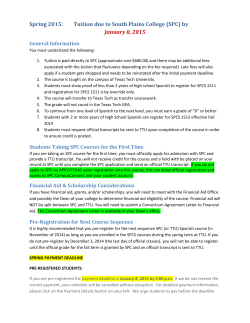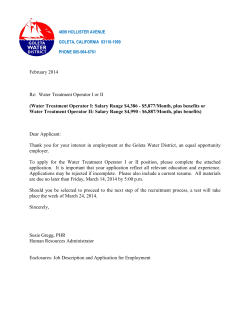How to integrate FMEA, Control Plan, SPC and CAPA
How to integrate FMEA, Control Plan, SPC and CAPA By M. Schaeffers Quality systems like TS 16949 and Six Sigma require the use of FMEA and SPC. Many text books and consultants advocate the use of these techniques to control and improve processes. Hardly any text book explains how FMEA, Control Planning and SPC can be logically integrated and how to setup these different techniques in an efficient and effective way to get the best of both worlds without large amounts of engineering time to support these methods. In this article we will make an attempt to explain how you can setup FMEA, Control Planning, SPC and CAPA in an efficient and effective but more important a practical way which is easy to implement in any organization. In this article we will use the SPC simulation of the tennis ball launcher in the Wizard training module to explain how FMEA, Control Planning and SPC come together in DataLyzer. The tennis ball launcher fires tennis balls and this process can have special causes of variation influencing the result. FMEA and Control Plan The start of process improvement is creating the flow chart and FMEA for the process. Because we only have one process step we don’t show the flow chart. The FMEA for the process is shown in figure 1. Figure 1: FMEA of tennis ball launcher In the FMEA we see that there are 4 causes of problems given in the FMEA: • Debris on the floor • Temperature change • Supplier of balls • Wear of the spring. Actions can be taken to reduce critical RPN numbers. The FMEA in this screen can be linked to a control plan. In the control plan we establish what we need to control on the shop floor, how we control it and what actions we need to take in case the process is out of control. In figure 2 we see the control plan for this process Figure 2: Control Plan for launcher process. The control plan describes what needs to be measured. In addition to the control plan you need to provide the operator with detailed instructions for the control method because there is not enough room to include it in the control plan layout. You also need to provide a method to enter the measurement results. Detailed instructions and entry of measurement results can be implemented using a SPC system. So you need to have a link between the control plan and the SPC setup. This is shown in figure 3. Figure 3: Relation between Control Plan and SPC chart setup The field reaction plan in the Control Plan is referring to what actions should be taken to correct the process and make sure incorrect products are reworked or rejected. A reaction plan is also often referred to as an out of control action plan (OCAP). Again there is not much space in the control plan to include the full reaction plan so often a reference is made to another document. The most effective reaction plan is an OCAP in a flow chart format. An example is given in figure 4. Figure 4: Out of control action plan Launcher This OCAP gives the operator clear instructions what to do in case of an out of control. In the Control Plan we need to refer to this flow chart by indicating the document number – in this example OCAP 102. So it is important the OCAP document is instantly available in case of an out of control. This is done by linking the OCAP document to the out of control operator window (see figure 5). Figure 5: Out of control operator window What you clearly see that in the OCAP document that for every step where you exit the OCAP flow chart you see a reference to a cause- and action number. These numbers are available in the out of control window and must be selected by the employee handling the out of control. This is shown in figure 6. Figure 6: Handling out of control according to OCAP in DataLyzer So when a subgroup is out of control the operator can view the OCAP, find the cause of the out of control and take the correct action and register the applicable cause and action. In some cases problems will appear which have not been included in the FMEA and Control Plan process. In our example process the operator faced a problem that a door was open and the wind was severely impacting the process. The chart was out of control and the operator could not select the corresponding cause in the OCAP document. In that case the operator can make a note in DataLyzer like shown in figure 7. Figure 7: Example of free form note if the cause list is not providing the exact cause When a problem occurs we need to consider if a Corrective and Preventive Action (CAPA) procedure needs to be started. If we want to start a CAPA we click the CAPA button and a new CAPA is created. The CAPA in DataLyzer has a 8D format and the information is linked back to a FMEA. In figure 8 you see the screen when we start a new CAPA. When the CAPA is started also the status of control and the capability is registered so you can monitor if the CAPA process will lead to an improvement in control and capability. Figure 8: CAPA system in DataLyzer With this integration you will achieve 2-way communication between production and engineering and the FMEA and Control Plan really become a living document as intended.
© Copyright 2025