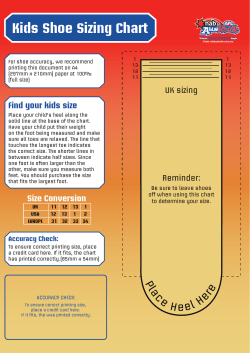0.1 View Processing Results as a mosaic (MEF HOW-TO file)
0.1 HOW-TO: Mosaicing with Multi-extension FITS 0.1 HOW-TO View Processing Results as a mosaic (MEF file) It is sometimes useful to look at the results of a processing step not chip-by-chip, but at all chips simultanesouly. One such processing result could be the overall illumination correction in FITS-format (see Fig. 1). To facilitate this, a little tool has been created that can merge the separate results for every chip back into a Multi-Extentsion FITS (MEF) file1 . This tool can be found in CVS under $AWEPIPE/astro/util/Image.py. Given below is an example of how to merge the BiasFrames for a given day back into an MEF file using this tool: Example 1. awe> from astro.main.BiasFrame import BiasFrame awe> from astro.util.Image import Image awe> biases = [] awe> for i in range(8): ... bias = BiasFrame.select(instrument=’WFI’, date=’2000-04-28’, chip=’ccd5%s’ % i) ... bias.retrieve() ... biases.append(bias) awe> len(biases) 8 awe> MEF = Image(’output_MEF.fits’) awe> MEF.frames = biases awe> MEF.make() The frames used MUST first exist on disk in your local directory (cf. retrieve() method) and be a consistent set for the instrument (e.g., one frame for each of the 8 chips of the WFI instrument). The output MEF with the name “output MEF.fits” can then be viewed in eg. skycat. Note that the possibility of viewing a complete MEF file depends on the viewer you use. Be aware, that for instruments with larges numbers of chips, the memory requirements are correspondingly larger. For OmegaCAM, a 32 CCD instrument, the output file will be greater than 1GB on disk. In the next example, extended syntax is shown in addition to optimal command-lines for different viewers. In this case, if frames are used, they will be retrieved by default unless the retrieve option is explicitly set to False. Example 2. awe> # normally imported automatically awe> from astro.util.Image import Image awe> awe> # using instantiated frames awe> img = Image(’output.fits’, frames=list_of_frames) awe> # img.frames can also be set directly awe> awe> # using filenames awe> img = Image(’output.fits’, filenames=list_of_filenames) awe> # img.filenames can also be set directly awe> awe> img.make() awe> # view with skycat allowing greater zoom range 1 The RawFrames were made from a MEF associated with their RawFitsData object. 1 0.1 HOW-TO: Mosaicing with Multi-extension FITS awe> awe> awe> awe> awe> awe> awe> os.system(’skycat -min_scale -20 output.fits’) # you must select "Display as one Image" # view with ds9 in mosaic image mode os.system(’ds9 -mosaicimage wcs output.fits’) # you can select Zoom -> Zoom to Fit Frame and # Scale -> Scope -> Global to scale like skycat All the descriptions above assume a non-RawFrame type is used. If a RawFrame type is used (i.e., with trim regions still intact), the frame type option MUST be set to ’raw’ for a proper chip-to-chip alignment. Using RawFrame types is generally not done as the RawFitsData is already available as a multi-extension FITS image. 2 0.1 HOW-TO: Mosaicing with Multi-extension FITS Figure 1: The eight illumination correction frames derived for the R filter (#844) of the WideField Imager combined into one multi-extension FITS file. 3
© Copyright 2025