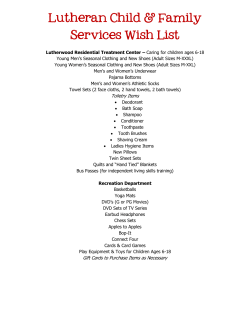SATELLITE (SHAW) MESSAGE SYSTEM
SATELLITE (SHAW) MESSAGE SYSTEM The SHAW SATELLITE message system allows Caneda staff easy access to trucks current positions so that the dispatchers can maximize customers support letting the customer know if a shipment can be picked up by which closest truck and to tracing customers shipments from pickup to delivery. This system also gives the staff the ability to send and receive instant messages to our fleet. This way there is no confusion as to what was said as the load offers and free form messages are in text form which is easy to read. With your help sending the required messages in a timely matter this will give Caneda Transport Inc. the ability to offer a high level of customer support and satisfaction. Your Shaw SATELLITE Setup Caneda Transport Inc. SHAW SATELLITE units are set up to stay on for three (3) hours after you shut off your ignition. After the three hours are up the unit shuts down for 1 hour then wakes up for ten (10) minutes to check for messages. This happens for a total of 6 more hours. After 3 hours you will need to turn your ignition to the “auto position” This re-activates the unit so you will continue to receive instant messages for another 3 hours. You will not receive any instant messages if your three hours has run out. Make sure during working hours that your SHAW SATELLITE unit is set to receive instant messages. It is also your responsibility to make sure your unit is working properly before leaving on any trips. Contact Tracy or Floyd to make an appointment if your unit needs servicing. How to get the best reception In order to get the best signal strength the antenna must be the highest point of the truck to eliminate any interference from any metal structure. Also when you park your truck, do not park under a tree or beside a building. Best practice is to park east to west with the satellite unit with a direct view of the sky. If the antenna does not have a clear view of the skies it will not work until you move. The unit will not work in any building. If you have a poor signal, sometimes all it takes is for you to move as little as few feet so the satellite can find you. Make sure your signal strength is good at all times to receive instant messages. How to make a free form message OLD CANCOM: To make and send a free form message (a message that does not use a macro form) you first press the CREATE MSG button. This will give you a blank screen. Press the ENTER button to get into the screen. Start typing your message. SHAW SATELLITE: press the Home button to get to the main screen > then press MESSAGES icon Then Create MSG tab, then press the Free Form button on the right side of page: DO NOT make this message like a letter with indents, spaces after sentence, and extra lines. Keep the message simple and to the point. We pay for the first to the last letter and all blank lines in-between. After you make the message press the SEND button then Y for yes to confirm. Do not use swear words. If you are mad at someone pick up the phone and talk to them. All messages are sent to all staff . Remember all messages are saved on the main computer. 1 Macro # 1 Trailer Inspection Report The Macro is required everytime you pickup and drop a trailer. This macro will go to the Saftey and Repair department. 2 LOAD OFFER MESSAGE Macro You will be sent load offers. Below is a example of what they look like. It has all the info you will need to pickup the load and deliver the load. It will have special instructions in the notes, price to driver and load brokers name. If there is missing information let the dispatcher know. If the load is COD the third line will show up as COD SHIPMENT and the amount. Make sure you collect the amount. So please read carefully. When you receive a load assignment the dispatchers need to know two things: 1. Did you receive the LOAD ASSIGNMENT? 2. Will you pick up the load. When you accept the load offer the computer marks your truck for payment for this load. If the load accept is not done then the load will have to manually entered for payment on your unit and may miss cut off. The dispatchers need to know as soon as possible if you received the message and YES or NO will you pick up the load. Some drivers may refused some loads, if so, tell us why in the comments. 3 How to accept a load offer To accept the load offer you must be viewing the load offer in your screen. 1. Press the reply button. This will open up LOAD OFFER ACCEPTANCE. 2. Press the ENTER button. 3. Press Y for yes or N for no. 3. Enter in the load number and any comment you may have. 4. The load accepts must be done right away or when it is safe to do so. 5. There is room for any comments you want to add to the message such as what time are they open or I am running late. Example: Common Problems 1. ENTER IN THE LOAD NUMBER the same way you received it. You may get a load number like C22830 or C22830-AA or C22830-AB. The load must be put exactly as you were given it. Common mistakes C 22830 or C22830/AA or C22830 AB. This is the same for any message that requires a load number. 2. Do all Accepts macro’s messages in the same order you received the load offer. If you received three load offers, go back to the first one received and accept it first before accepting the other two. Make sure each message is sent out of your unit by looking at the main view screen before doing the next acceptance. 3. When you pickup any freight from any Caneda dock the staff will do the accept and confirm for you. All you do is send a deliver message when it is delivered. You may be sent the load offers as for information purpose only. Please do not accept or confirm any of these loads, as it will screw up the Trip. 4. If a load offer is sent to you while you are doing deliveries. DO NOT ACCEPT, OR CONFIRM THE LOAD UNTIL YOU ARE COMPLETELY UNLOADED. Let he dispatcher know by free form messages that yes you will do it and have it picked up. Once you are unloaded then accept and confirm the load offer. This will put the new load on a new trip. 4 How to send a pickup confirmation message: 1. 2. 3. 4. 5. 6. Push the create message button on the SHAW SATELLITE keyboard. On the second line it reads PRESS THE + AND - TO VIEW CANNED MESSAGES. Press the + until you see canned message # 3 Press enter to start adding info to the message. Enter in the Load number you are confirming pickup on. It let's us know exactly what you pick up and are there any changes to it. Make sure that you put in all the info you know of. (pcs, pallets, wgt, feet) Many customers are billed in different ways. Please send as much information you can so the customers is billed correctly. This also helps us out for billing if all the canned messages are completely filled out we could bill the load before your paper work reaches the office. It also helps the dispatcher know how much weight and space is available on your trailer after picking up the load. 7. Answer Yes or No to the questions has the load changed from original load offer. If the has changed please explain the change so the dispatchers can get more money for the load 8. Check the last question Yes or No if the load is Hazmat (dangerous goods) 9. press the send button and Y for yes to send it. Example: Canned msg 3 Common Problems All messages must be done in real time. The load confirmation must be done at the shippers. Remember that if you are now more then a mile away from the shipper the message will be rejected and it will show that you did not pick up the load. When you pickup any freight from any Caneda dock the staff will do the accept and confirm for you. All you do is send a deliver message when it is delivered. You may be sent the load offers as for information purpose only. Please do not accept or confirm any of these loads, as it will screw up the Trip. 5 How To send a Documents Faxed to Customs Macro Sample Macro 4 1. 2. 3. 4. 5. Push the create message button Select Macro 4 Customs Document Faxed Please send this when you faxed documents to customs. We will reply with a message when they have been received. How to send a deliver to customer message: 1. 2. 3. 4. 5. Push the create message button. Press the + until you see canned message # 6 Press enter to start adding info to the message. Enter in the Load number you are delivering to a customer Enter in the receiver’s full name and any other info you may have such as door number. Because of home land security and 911 make sure you have as much information as possible as to who signed for the freight to release you from any wrong doing. 6. If there is any cargo damage enter it. 7. for company employee add lumpers Yes or No and amount. 8. Press send and Y for yes to send the message. Example: Canned msg 6 Common Problems 1. All messages must be done in real time. Delivery message must be done at the consignee. Remember that if you are now more then a mile away from the receiver the message will be rejected and it will show that you did not deliver the load. 6 How to send a deliver to a Interliner message: 1. This canned message is used when you drop freight at a different destination then your dispatch order, Example: trucking firm, customs warehouse, or dock that will then be delivered by them. This will give us the information to track down the load and get a proof of delivery signature. 2. Push the create message button. 3. Press the + until you see canned message # 5 4. Press enter to start adding info to the message. 5. Enter in the Load number you are delivering to a interliner. 6. Enter in all the information so the office can track the shipment. 7. Make sure you receive a Bill Of Lading number from the trucking firm for tracking and a SIGNED and PRINTED NAME on your bill of Lading. Example: Canned msg 5 Common Problems 1. Missing Bill Of lading numbers 2. Missing company name and the contact or receivers name. 3. Please insure this macro is complete so the accounting staff can do their job with less problems. 7 How to send a empty ready for reload message: This canned message tells us that you are empty and now ready to reload. It also updates the system and the trip that you were just on shows complete and closes it out so a new one can be started. 1. Push the create message button. 2. Press the + until you see canned message # 7 3. Press enter to start adding info to the message. 4. Enter in Y for yes if you are ready now for reload (press send) OR 5. Enter in Y for yes and a date and time that you are ready for reload in case you have repairs to do. Please let us know the reason why and keep us up today as to the ready for reload time. Example: Canned msg 7 How to send a freight docked at Caneda message: You don’t. If you are to docking any freight to any Caneda dock you do nothing. Bring in the paper work and the staff will update the freight as docked. EMPTY TRAILER DROP message: To be used when dropping an empty trailer. Macro 8 8 EMPTY TRAILER PICKUP message: To be used when an empty trailer is picked to go and do a pickup. Macro 9 How to send DOCK TRAILER and shipments message: To be used when docking trailer and shipments ONLY AFTER HOURS. Remember during the day the staff will do this for you. Macro 10 How to send a send money message: 1. Push the create message button. 2. Press the + until you see canned message # 8 3. Fill in the fields and press send and Y for yes to send. Example Macro 54 9 How to send a time off request message: To be filled out 7 days in advance of any days off so the dispatchers can maintain service to out customers. 1. Push the create message button. 2. Press the + until you see canned message # 8 3. Fill in the fields and press send and Y for yes to send. Example: Canned msg 9 How to send a Hours of service message: Must be sent in every day and is just like your logbook. Do it at the same time as your logbook when you do your recap. Make sure you put in the S to send this message to Tracy. The hours that are sent in are not matched with any logbooks. They are not kept more then 7 days. If D.O.T walks in the door they only see a recap of you last 7 days only. They do not see each message. 1. Push the create message button. 2. Press the + until you see canned message # 10 3. Please enter in the S so the message goes to Tracy. 4. Enter in the date as Month/ Day/Year (05/09/04) 5. To enter in the amount of time it must be in this format. For 9 & ¼ hours enter in 09.25 For ¾ hours enter in 00.75 This is considered military hour format. 6. Fill in the fields and press send and Y for yes to send. 7. When you come back from days off only do three days of zero days off to reset your hours back to zero. Example: Canned msg 10 10 How to send a Maintenance Request message: To be sent in 1 to 2 days in advance of any service work so that the shop can arrange to have the trailer or company truck repaired. The is also required if a tire is replace while on the road. 1. Push the create message button 2. Press the + until you see canned message # 11 3. Enter in all the information that is required 8. Fill in the fields and press send and Y for yes to send. Example: Canned msg 11 How to send a Cargo shortage or damage message: To be used when a permit is needed. 1. Push the create message. 2. Press the + until you see canned message # 13 3. Enter in all the information that is required 4. Fill in the fields and press send and Y for yes to send. Must be filled out for any type of damage. Please do it where the damage took place. Example: Canned msg 13 11 How to send a Violation report message: All tickets or any violation you receive while working for Caneda Transport Inc. must be reported, as soon as possible even tickets received in a private vehicle. 1. 2. 3. 4. Push the create message. Press the + until you see canned message # 14 Enter in all the information that is required Fill in the fields and press send and Y for yes to send. Example: Canned msg 14 12 How to send a Accident report message: This canned message needs to be filled out as soon as possible after the accident. This is a duplicate of the written report that you will fill out on site. What it does is gives us the basic information of the accident before you get back to the office. The safety department will get calls about the accident the next day and will not know anything about it. All the canned messages are to help the driver, dispatcher and staff get the job done faster, safer, with as little extra questions as possible. 1. 2. 3. 4. Push the create message. Press the + until you see canned message # 15 Enter in all the information that is required Fill in the fields and press send and Y for yes to send. 13 How to send TRAILER SEAL CHANGE message: Macro 12 How to send WHEEL TORQUED NOTICE message: Macro 29 How to send IN CASE OF EMERGENCY message: Macro 39 If you have an Emergency and you do not have phone service This message will be sent to 14 OWNER OPERATER MILEAGE RATE This is updated at the 1st and 15th of the month Macro 40 How to send ACCEPT ALL SHIPMENTS ONLY TO BE USED BY TEAMS message: Macro 50 How to send ACCEPT ALL SHIPMENTS ONLY TO BE USED BY TEAMS message: Macro 51 15 TELEPHONE DIRECTORY: Macro 55 LIST OF TELEPHONE EXTENSIONS # Macro 56 16 LIST OF AFTER HOURS TELEPHONE EXTENSIONS # Macro 57 LIST OF COMPANY FAX NUMBERS Macro 59 17 CALGARY GATE CODE Macro 61 Port Codes Macro 62 18
© Copyright 2025