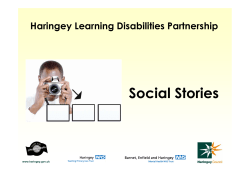How to customize report templates? Training Documentation Unleash the power of PDF
An EskoArtwork company
PUBLIC
Training Documentation
How to customize report templates?
Authors
Bert van Rooijen, Solution Architect
Created
20/08/08
Last saved
13/04/11
Version
3
Unleash the power of PDF
Enfocus International
Enfocus US
Kortrijksesteenweg 1095
16000 Ventura Boulevard, Suite 910
B-9051 Gent Belgium
Encino, California 91436 USA
P +32 9 216 92 11
P +1 818 501 2380
F +32 9 216 98 54
F +1 818 501 2387
info@enfocus.com
info@enfocus.com
www.enfocus.com
www.enfocus.com
An EskoArtwork company
Page 2/33
PUBLIC
How to customize report templates?
Table of contents
Table of contents
2
1. Why this document?
3
2. Details
4
2.1. What is considered to be part of the report template
4
2.2. Where do the files have to be saved before they can be used?
4
3. Both files explained
5
3.1. Content file (.PDF)
5
3.2. Config file (.prefs)
7
4. All tags explained!
10
4.1. The looks
4.1.1. "PitStopReport"
4.1.2. "PitStopReportPDFTemplates"
4.1.3. "PitStopReportBody"
4.1.4. "PitStopReportChapterTitles"
4.1.5. "PitStopReportSubTitles"
4.1.6. "PitStopReportTableHeaders"
10
10
11
15
17
18
21
4.2. Chapter specific
4.2.1. "PitStopReportPreflightChapter"
4.2.2. "PitStopReportDocumentChapter"
4.2.3. "PitStopReportCertifiedWorkflowChapter"
4.2.4. "PitStopReportPageBoxesChapter"
4.2.5. "PitStopReportOutputIntentsChapter"
4.2.6. "PitStopReportFontChapter"
4.2.7. "PitStopReportImageChapter"
4.2.8. "PitStopReportOPIChapter"
4.2.9. "PitStopReportColorChapter"
4.2.10. "PitStopReportColorRetouchChapter"
22
22
23
24
24
26
27
27
28
29
30
4.3. The footer
4.3.1. "PitStopReportFooter"
4.3.2. "PitStopReportFooterPersonal"
31
31
33
An EskoArtwork company
Page 3/33
PUBLIC
How to customize report templates?
1. Why this document?
Starting from PitStop Professional 7.x and PitStop Server 4.x, a new feature has been
added to use customized report template. This has the advantage that a company can
identify itself in the preflight report. This way the customer knows who preflighted his
document.
This document will explain the different settings related to customizing a report
template, so that can fully use this feature.
An EskoArtwork company
Page 4/33
PUBLIC
How to customize report templates?
2. Details
2.1. What is considered to be part of the report template
A report template always consists of out of 2 parts
1.
2.
A PDF file holding content used to build the report template (E.g. icons,
background)
A .prefs file (on the same level as the PDF) to configure the report template
(E.g. font size, body text, positioning, etc.)
Both parts combined create the report template.
NOTE:
•
•
You can split up the PDF file in different parts (this will become clear later on).
You can also add more than 1 config file (.prefs) to the PDF file. This means
that you’re using the same content but configured differently.
Every .prefs file means a new report template added to the list to choose from.
2.2. Where do the files have to be saved before they can be
used?
Create a folder with the files inside and give it the same name as the report template.
Copy this folder to the following location:
• Mac HD:Library:Preferences:Enfocus Prefs folder:Report Templates:Custom
• Win HD\Documents and Settings\All Users\Application data (this is a hidden
folder)\Enfocus Prefs folder\Report Templates\Custom
An EskoArtwork company
Page 5/33
PUBLIC
How to customize report templates?
3. Both files explained
3.1. Content file (.PDF)
This is a normal PDF consisting out of a number of pages.
You can create up to three different content files for one .prefs file, but it is better to
combine all of them into 1 PDF file.
This will speed up the preflight report creation, because only one file has to be checked.
This document will explain only this method.
You can split up the PDF file in 3 different parts
1.
Background page ("PageTemplatePath")
This page is considered to be the most important one, because this is what
you’ll see as a background for each information page.
The page is normally set on the first page of the content file and can
maximum be 1 page.
The background page forces the page size used for the complete preflight
report.
What can be found on this page? The company logo, extra info, etc.
2.
Icon pages ("IconTemplatesPath")
These pages hold the different icons used in the preflight report (E.g.
An EskoArtwork company
Page 6/33
PUBLIC
How to customize report templates?
hyperlink, PitStop Help, etc.)
NOTE:
o The icons are not scaled which means that the way the icon is set on
these pages is how they will end up in the preflight report.
o There can be only 1 icon per page!
o
3.
Any of the following objects will be recognized as an icon template:
a single bitmap image
a single path object
a single text object
a single form object
Font resource page ("FontTemplatesPath")
For faster report generation of Japanese fonts, you can specify a font
resource page
A fonts repository page contains PDF text objects with non-embedded
composite fonts.
NOTE: Keeping this page for other languages, does not slow down the
process. So just ignore it.
An EskoArtwork company
Page 7/33
PUBLIC
How to customize report templates?
3.2. Config file (.prefs)
As said before, the config file allows you to configure the content file and all variable
elements in the preflight report such as text color, chapter title point size, etc.
A few pointers:
• The file has the extension .prefs and it is very crucial that this extension, thus
format remains!
• Preferably you open the config file with the following application:
Mac TextEdit (preference set to .txt format)
Win NotePad
• To make it easier on yourself, start from an existing .prefs file and customize
it!
• You can create more than one config file next the content file. This allows you
to use the same background template and icons with different settings such as
leaving out chapters.
Some general things to know
• Colors are specified by a string consisting of 1, 3 or 4 numbers. Each number
represents a color component percentage value:
1 value : grayscale
3 values : RGB
4 values : CMYK
• The unit used in the .prefs file is ‘Points’
• A .prefs file always starts with #BEGINPREFS and ends with #ENDPREFS
• Each section starts with #BEGINDICT and ends with #ENDDICT
• It is possible to differentiate the settings for language other than English. The
abbreviations are as such:
• deDE: German
• frFR: French
• esES: Spanish
• itIT: Italian
• jaJA: Japanese
An EskoArtwork company
Page 8/33
PUBLIC
How to customize report templates?
•
You can also identify the platform used.
The platform codes :
a. Mac OS X : OSX
b. Windows : Win32
c. Unix : Unix
Example: You want to use the font “MS-PGothic” for the Japanese
language if you’re on a Windows machine, use the font “Osaka” on all
other platforms, and use the font “Helvetica” for all other languages.
•
The sections can be split into 3 different parts
1.
The looks:
"PitStopReport"
"PitStopReportPDFTemplates"
"PitStopReportBody"
"PitStopReportChapterTitles"
"PitStopReportSubTitles"
"PitStopReportTableHeaders"
2.
Chapter specific: How to set up each information page
"PitStopReportPreflightChapter"
"PitStopReportDocumentChapter"
"PitStopReportCertifiedWorkflowChapter"
"PitStopReportPageBoxesChapter"
"PitStopReportOutputIntentsChapter"
"PitStopReportFontChapter"
"PitStopReportImageChapter"
"PitStopReportOPIChapter"
"PitStopReportColorChapter"
"PitStopReportColorRetouchChapter"
An EskoArtwork company
Page 9/33
PUBLIC
How to customize report templates?
3.
The Footer:
"PitStopReportFooter"
"PitStopReportFooterPersonal"
Page 10/33
An EskoArtwork company
PUBLIC
How to customize report templates?
4. All tags explained!
4.1. The looks
4.1.1. "PitStopReport"
#BEGINDICT
"ReportLayoutVersion" "1"
Don’t change this!
"ReportLayoutName" "Your template"
The list name you’ll see in the drop down list in the Enfocus Product E.g. In the
Enfocus Navigator.
“ReportLayoutNamedeDE" "Normal"
"ReportLayoutNamefrFR" "Normal"
"ReportLayoutNameesES" "Normal"
"ReportLayoutNameitIT" "Regolare"
"ReportLayoutNamejaJA" "
"
The list name for languages other than English
"WebHelpURLTemplate" ""
Possibility to use a custom product help URL.
(Leave this entry empty to use the default webhelp URL)
If a custom url is used, it should have “%1” and “%2” markers, which will be replaced
by a webhelp ID and a language code.
E.g. "WebHelpURLTemplate"
http://www.mysuperpdfsite.net/help.php?helpid=%1&lang=%2
"IncludeWebHelpLinks" "true"
If you don’t want to use the Enfocus product help at all, change this to “false”
#ENDDICT
An EskoArtwork company
Page 11/33
PUBLIC
How to customize report templates?
4.1.2. "PitStopReportPDFTemplates"
Make sure the content file is set on the same level as the config file!
#BEGINDICT
"PageTemplatePath" "Your template.pdf"
This is the background page of the content file. The file name should correspond with
the content file
"PageTemplatePage" "1"
The page in the content file that is used as the page template
"IconTemplatesPath" "Your template.pdf"
The link to the icon pages in the content file (Your tempate.pdf).
Fill out the same name as the PageTemplatePath
"ObjectLinkIconPage" "2"
The reference page for the icon for the hyperlinks to the objects.
"WebHelpLinkIconPage" "3"
The reference page for the icon for the hyperlinks to the product help pages
An EskoArtwork company
Page 12/33
PUBLIC
How to customize report templates?
"FixSmallIconPage" "4"
The reference page for the icon in front of a fix in the preflight report.
"WarningSmallIconPage" "5"
The reference page for the icon in front of a warning in the preflight report.
"ErrorSmallIconPage" "6"
The reference page for the icon in front of an error in the preflight report.
An EskoArtwork company
Page 13/33
PUBLIC
How to customize report templates?
"FailureSmallIconPage" "7"
The reference page for the icon in front of a failure in the preflight report.
"FixBigIconPage" "8"
The reference page for the icon in front of the subtitle ‘Fixes’ in the preflight report.
"WarningBigIconPage" "9"
The reference page for the icon in front of the subtitle ‘Warnings’ in the preflight
report.
An EskoArtwork company
Page 14/33
PUBLIC
How to customize report templates?
"ErrorBigIconPage" "10"
The reference page for the icon in front of the subtitle ‘Errors’ in the preflight report.
"FailureBigIconPage" "11"
The reference page for the icon in front of the subtitle ‘failure’ in the preflight report.
"FontTemplatesPath" "Your template.pdf"
To speed up Japanese preflight report creation.
"FontTemplatesPage" "12"
The reference page where the unembedded Japanese fonts can be found. Their name
can then be used in the config file.
#ENDDICT
An EskoArtwork company
Page 15/33
PUBLIC
How to customize report templates?
4.1.3. "PitStopReportBody"
This section is used to configure the body text on all information pages.
#BEGINDICT
"FontSize" "10"
"FontName" "Helvetica"
"FontNamejaJA" "Osaka"
"Win32FontNamejaJA" "MS-PGothic"
"FontColor" "0"
"FontLeading" "3"
The default text style to use for text written in the main writeable area (the report
body).
An EskoArtwork company
Page 16/33
PUBLIC
How to customize report templates?
"AreaBottomY" "88"
"AreaRightX" "552.75"
"AreaLeftX" "42.52"
"AreaTopY" "686"
The main writeable area of each information page.
#ENDDICT
An EskoArtwork company
Page 17/33
PUBLIC
How to customize report templates?
4.1.4. "PitStopReportChapterTitles"
These are the titles for every single information page.
#BEGINDICT
"FontSize" "15"
"FontName" "Helvetica-Bold"
"FontNamejaJA" "Osaka"
"Win32FontNamejaJA" "MS-PGothic"
"FontColor" "0"
"FontLeading" "0"
"NewPageForNewChapter" "true"
This will start a new page for every information page. You can decrease pages and file
size by setting this to “false”. It means that the next chapter can start still on the same
page, if there is enough space available.
An EskoArtwork company
Page 18/33
PUBLIC
How to customize report templates?
"LocationXY" "95 718"
"Alignment" "left"
#ENDDICT
4.1.5. "PitStopReportSubTitles"
The subtitles Errors, Warnings and Fixes have separate settings
An EskoArtwork company
Page 19/33
PUBLIC
How to customize report templates?
#BEGINDICT
"HaveSubTitles" "true"
Change this to ‘false’ if you don’t want any subtitles in the preflight report
"FontSize" "12"
"FontName" "Helvetica-Bold"
"FontNamejaJA" "Osaka"
"Win32FontNamejaJA" "MS-PGothic"
"FontLeading" "2.4""ExtraSpacingBefore" "15"
"ExtraSpacingAfter" "15"
Describes the minimum space needed between the subtitles (it adds the font leading
to this value).
"ErrorColor" "15 100 100 0"
Specific color for subtitle ‘Errors’.
"WarningColor" "0 0 100 33.3333"
Specific color for subtitle ‘Warnings’.
An EskoArtwork company
Page 20/33
PUBLIC
How to customize report templates?
"FixColor" "75 5 100 0"
Specific color for subtitle ‘Fixes’
"FailureColor" "15 100 100 0"
Specific color for subtitle ‘Critical Failures’
"NeutralColor" "0"
"NeutralColor" is used for empty chapter descriptions, like: “No errors or warnings
were found”, “No fixes were required.”
#ENDDICT
An EskoArtwork company
Page 21/33
PUBLIC
How to customize report templates?
4.1.6. "PitStopReportTableHeaders"
Headers for the different sections on an information page. E.g. Document properties,
Security, Defined Page Boxes
#BEGINDICT
"FontSize" "10"
"FontName" "Helvetica-Bold"
"FontNamejaJA" "Osaka"
"Win32FontNamejaJA" "MS-PGothic"
"FontLeading" "3"
"FontColor" "65 100 0 15"
"AngleOfRotatedHeaders" "45"
The ‘Image information’ page has the largest amount of headers. Because not all of
the headers can fit on a normal page size, the last 7 headers can be rotated.
"AngleOfRotatedHeadersfrFR" "75"
"AngleOfRotatedHeadersjaJA" "75"
Languages other than English could have headers that tend to be larger, so you can
give these a separate angle.
#ENDDICT
An EskoArtwork company
Page 22/33
PUBLIC
How to customize report templates?
4.2. Chapter specific
4.2.1. "PitStopReportPreflightChapter"
Settings for the information page ‘Preflight Report’
#BEGINDICT
"Columns" "42.52 51 56 65 70 80 85 552.75"
Set the column sizes to your preference. Don’t forget the unit is POINTS!
"IncludeThisChapter" "true"
If "IncludeThisChapter" is set to "false", the specific chapter will never be included in a
preflight report.
If "IncludeThisChapter" is "true", the specific chapter will be included if it should be
included according to the action list or PDF profile that produces the preflight report.
So "IncludeThisChapter" "true" cannot include chapters that would otherwise have been
excluded. But "IncludeThisChapter" "false" can exclude chapters that would otherwise
have been included.
"IncludeWhenEmpty" "true"
When there is no information available, you have the possibility to exclude that
chapter from the preflight report. This will decrease the file size and speed up the
preflight report creation.
#ENDDICT
An EskoArtwork company
Page 23/33
PUBLIC
How to customize report templates?
4.2.2. "PitStopReportDocumentChapter"
Settings for the information page ‘General File Information’
#BEGINDICT
"Columns" "60 225 230 552.75"
"IncludeThisChapter" "true"
"SpaceNeededToStartThisChapter" "0"
When you’re creating a new page for each chapter (cfr. Section
“PitStopReportChapterTitles”), this setting will determine how much free space is needed
before the chapter will start on the same page as another chapter. Default this is set to
“O”
#ENDDICT
An EskoArtwork company
Page 24/33
PUBLIC
How to customize report templates?
4.2.3. "PitStopReportCertifiedWorkflowChapter"
Settings for the information page ‘Certified PDF Workflow’. This chapter is only used
by PitStop Server and provides information about the Certified PDF Status on incoming
files.
#BEGINDICT
"Columns" "60 225 230 552.75"
"IncludeThisChapter" "true"
"SpaceNeededToStartThisChapter" "0"
#ENDDICT
4.2.4. "PitStopReportPageBoxesChapter"
Settings for the information page ‘Page Boxes’.
#BEGINDICT
"Columns" "42.52 125 130 235 240 552.75"
"IncludeThisChapter" "true"
An EskoArtwork company
Page 25/33
PUBLIC
How to customize report templates?
"IncludeWhenEmpty" "true"
"MediaBoxColor" "100 0 0"
"TrimBoxColor" "0 0 100"
"BleedBoxColor" "0 100 100"
"CropBoxColor" "0 100 0"
"ArtBoxColor" "100 0 100"
Settings for the different page box colors and the small characters (M,C,B,T,A)
An EskoArtwork company
Page 26/33
PUBLIC
How to customize report templates?
"LabelBackgroundColor" "100"
The background color behind the small characters. In the screendump it has a value
of “80”
"SpaceNeededToStartThisChapter" "0"
#ENDDICT
4.2.5. "PitStopReportOutputIntentsChapter"
Settings for the information page ‘Output intents’.
#BEGINDICT
"Columns" "60 225 230 552.75"
"IncludeThisChapter" "true"
"IncludeWhenEmpty" "true"
"SpaceNeededToStartThisChapter" "0"
#ENDDICT
An EskoArtwork company
Page 27/33
PUBLIC
How to customize report templates?
4.2.6. "PitStopReportFontChapter"
Settings for the information page ‘Font Information’.
#BEGINDICT
"Columns" "42.52 60 65 280 285 355 360 435 440 475 480 552.75"
"IncludeThisChapter" "true"
"IncludeWhenEmpty" "true"
"SpaceNeededToStartThisChapter" "0"
#ENDDICT
4.2.7. "PitStopReportImageChapter"
Settings for the information page ‘Image Information’.
#BEGINDICT
"Columns" "28 42.52 42.52 100 105 170 175 242 245 312 315 360 360 394 395 429 430 450
450 470 470 490 490 510 510 530 530 552.75"
"ColumnsfrFR" "28 42.52 42.52 100 105 180 185 252 255 322 325 370 370 404 405 439 440
460 460 480 480 500 500 520 520 540 540 562.75"
"ColumnsjaJA" "28 42.52 42.52 100 105 180 185 252 255 322 325 380 380 414 415 449 450
470 470 490 490 510 510 530 530 550 550 572.75"
Similar to the "AngleOfRotatedHeaders" tags.
Because the ‘Image formation’ page contains the most columns you can change the
settings for languages other than English.
An EskoArtwork company
Page 28/33
PUBLIC
How to customize report templates?
"IncludeThisChapter" "true"
"IncludeWhenEmpty" "true"
"SpaceNeededToStartThisChapter" "0"
#ENDDICT
4.2.8. "PitStopReportOPIChapter"
Settings for the information page ‘OPI Information’.
#BEGINDICT
"Columns" "42.52 60 65 175 180 552.75"
"IncludeThisChapter" "true"
"IncludeWhenEmpty" "true"
"SpaceNeededToStartThisChapter" "0"
#ENDDICT
An EskoArtwork company
Page 29/33
PUBLIC
How to customize report templates?
4.2.9. "PitStopReportColorChapter"
Settings for the information page ‘Color Information’.
#BEGINDICT
"Columns" "42.52 60 65 175 180 552.75"
"IncludeThisChapter" "true"
"IncludeWhenEmpty" "true"
"IncludeColorSwatches" "true"
For every spot color you can include a small rectangle (swatch) that represents the
color. If you do want this, change the setting to ‘false’. These color swatches are the
actual color, which means the preflight report has the color information of these spot
colors as a resource. This could be useful if you want to check the number of spot color
in the preflight report.
"SpaceNeededToStartThisChapter" "0"
#ENDDICT
An EskoArtwork company
Page 30/33
PUBLIC
How to customize report templates?
4.2.10. "PitStopReportColorRetouchChapter"
Setting for Kodak PDF2Go specific information. This chapter will be only active when
working with Kodak PDF2Go files.
#BEGINDICT
"Columns" "42.52 175 180 552.75"
"IncludeThisChapter" "true"
"SpaceNeededToStartThisChapter" "0"
#ENDDICT
An EskoArtwork company
Page 31/33
PUBLIC
How to customize report templates?
4.3. The footer
4.3.1. "PitStopReportFooter"
This footer will add information about
• File name
• Time & Date
• Which Enfocus product generated the preflight report
This footer is include on every information page
#BEGINDICT
"FontSize" "10"
"FontName" "Helvetica"
"FontNamejaJA" "Osaka"
"Win32FontNamejaJA" "MS-PGothic"
"FontLeading" "1"
"FontColor" "0"
"AreaLeftX" "42.52"
"AreaBottomY" "10"
"AreaRightX" "373"
"AreaTopY" "80"
#ENDDICT
An EskoArtwork company
Page 32/33
PUBLIC
How to customize report templates?
An EskoArtwork company
Page 33/33
PUBLIC
How to customize report templates?
4.3.2. "PitStopReportFooterPersonal"
This footer is designed to identify the registered user or a different user.
#BEGINDICT
"AreaLeftX" "375"
"AreaBottomY" "10"
"AreaRightX" "552.75"
"AreaTopY" "80"
"UseLicenseInfo" "true"
If set to ‘true’ the License information, found in the About dialog, will be used.
"GeneratedForName" ""
"GeneratedForCompany" ""
"GeneratedForExtra" ""
If the tag “UseLicenseInfo” is set to ‘false’ these tags will be used as the personal
footer. By default these tags are empty.
You could personalize the customer name/company and still add extra information.
Example:
#ENDDICT
© Copyright 2025