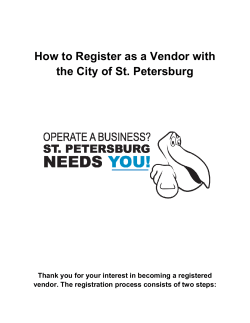How To Update Software of KX-TD612 Kyushu Matsushita Electric Co., Ltd Telecom Division
P How To Update Software of KX-TD612 Kyushu Matsushita Electric Co., Ltd Telecom Division 6th October, 2000 -1- P This document describes how to update KX-TD612 flush ROM software. By following this document, the ROM will be updated and KX-TD612 starts to work with the new software. The system data will be automatically loaded from PBX before update, then will be saved to PBX after update. Please prepare ROM file (*.s) which is supplied by Panasonic. 1. Execute PC programming software. 2. Click "Software Install" button. Click here 3. The following dialog will be displayed. Click "File Load" button. Click here -2- P 4. Select ROM file. (*.s) Then, software version will be displayed after ROM file is read. Make sure that the displayed version is correct. 5. Then, select a method to connect to KX-TD612 by "connect" radio button. Each meathod means the following connection. Select [Local] PC RS232C Customer's KX-TD612 Local connection by RS232C cable. [Remote] ISDN PC RS232C Customer's KX-TD612 Dealer’s KXTD612 Remote connection using dealer's KX-TD612. The connection between PC and dealer's KX-TD612 is RS232C cable. [Direct Remote] PC ISDN TA ISDN Customer's KX-TD612 Remote connection using ISDN Terminal Adaptor such as FRITZ! card. -3- P 6. Click "Start" button, then PC software starts to connect to KX-TD612. Click here The procedure to connect to KX-TD612 is different according to the method of connection selected by step 5. Follow each procedure below. [Local] 6.1.1. Enter the password, then click "OK". (Default password is "1234".) 6.1.2 Click OK for confirmation dialog. -4- P [Remote] 6.2.1. Enter the password of dealer's KX-TD612 (local KX-TD612), then click "OK". (Default password is "1234".) 6.2.2 Click OK for confirmation dialog. 6.2.3. Enter the telephone number and password of customer's KX-TD612 (remote KX-TD612), then click "OK". 6.2.4. Click OK for confirmation dialog. -5- P [Direct Remote] 6.3.1. Enter the telephone number and password of customer's KX-TD612 (remote KX-TD612). Turn on "CAPI Line" check box. Then, click "Dial" button. Enter tel. number. Enter password. Turn on. 6.3.2. Click OK for confirmation dialog. -6- P 7. Click "Yes" button for confirmation dialog. Then, software update will be started. 8. Wait about 25 minutes. 9. KX-TD612 will be reset automatically. Click "OK" for confirmation dialog which shows that connection is disconnected. 10. Click "Reconnect" button, then PC software starts to connect to KX-TD612 again. Click here The procedure to connect to KX-TD612 is different according to the method of connection. Please see step 6. 11. Wait 3 minutes. (System Data of customer is downloaded.) 12. KX-TD612 will be reset automatically again. Click "OK" for confirmation dialog which shows that connection is disconnected. 13. Update is completed. -7- P Information "Software Install" buttun does the following operation automatically. 1. Load system data from PBX to PC. (System data is stored in hard disk of PC.) 2. Erase and write flush ROM in "standby" system. 3. Exchange "active" and "standby" system. 4. Reset and clear all system data except for ISDN parameters which are needed for reconnection. 5. (After reconnected,) Save system data from PC to PBX. 6. Reset system. TD612 has two sets of flush ROM. We call each set as a "system". When one system is working, the other system is not working. A working system is called as "active" system, and the other system is called as "standby" system. The "standby" system will be erased and written when updated. Active system Standby system 20Mb 20Mb Flush Flush ROM ROM working not working -8- Software Update
© Copyright 2025