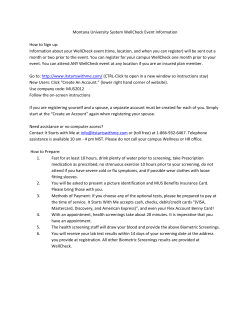X-Lite How To (c) 2003-2010 Bicom Systems
X-Lite How To (c) 2003-2010 Bicom Systems X-Lite How To (c) 2003-2010 Bicom Systems All rights reserved. No parts of this work may be reproduced in any form or by any means - graphic, electronic, or mechanical, including photocopying, recording, taping, or information storage and retrieval systems - without the written permission of the publisher. Products that are referred to in this document may be either trademarks and/or registered trademarks of the respective owners. The publisher and the author make no claim to these trademarks. While every precaution has been taken in the preparation of this document, the publisher and the author assume no responsibility for errors or omissions, or for damages resulting from the use of information contained in this document or from the use of programs and source code that may accompany it. In no event shall the publisher and the author be liable for any loss of profit or any other commercial damage caused or alleged to have been caused directly or indirectly by this document. Printed: avgust 2010 Publisher ... Managing Editor ... Technical Editors ... ... Cover Designer ... Team Coordinator ... Production ... Special thanks to: I X-Lite How To Table of Contents Foreword I Part I Introduction 2 Part II Registering X-Lite 4 1 UAD................................................................................................................................... Settings 4 2 Creating ................................................................................................................................... Extension 6 3 Registering ................................................................................................................................... SoftPhone 9 13 Part III Glossary Index 0 (c) 2003-2010 Bicom Systems I Foreword ... (c) 2003-2010 Bicom Systems Part I Introduction 1 2 Introduction X-Lite How to use X-Lite with PBXware This "How to" is written to as general guide on how to use your X-Lite version Win321103g with PBXware. It covers the most common tasks required to have your X-Lite working efficiently. (c) 2003-2010 Bicom Systems Part II Registering X-Lite 2 4 Registering X-Lite - UAD Settings - Creating Extension - Registering SoftPhone 2.1 UAD Settings STEP ONE: PBXware IP address. 1. Find out the IP address of PBXware server. STEP TWO: Login into PBXware. 1. Open a new browser window and enter the IP address followed by "/admin/index. php" in order to access the PBXware administration interface login screen. Example: http://192.168.1.2/admin/index.php an example with IP address following by "/admin/index.php" 2. Hit "Enter" on your keyboard. 3. Login to PBXware with your e-mail address and password. STEP THREE: UAD status. 1. Make sure the UAD is enabled. To check the UAD status navigate to "Settings:UAD", (c) 2003-2010 Bicom Systems 5 X-Lite How To and click on the "edit" icon corresponding to "X-Lite". 2. Make sure "Status" is set to "active", "Auto provisioning" is set to "No" and "DHCP" is set to "Yes". (c) 2003-2010 Bicom Systems Registering X-Lite 3. Click on the "Save" button to save changes. 2.2 Creating Extension STEP ONE: Add Extension. 1. Navigate to "Extensions". Click on "Add Extension". 2. The standard options window will be shown below. (c) 2003-2010 Bicom Systems 6 7 X-Lite How To 3. Select X-Lite from "UAD" select box. 4. Select Location: "Local" or "Remote". Note: -"Local" is for all extensions registered on LAN. -"Remote" is for all extensions registered from remote networks, WAN, Internet etc. 5. Click on the "Next" button. STEP TWO: Extension values. 1. Enter values into required field text boxes. REQUIRED FIELDS: Name: Enter a name for the extension being created. Example: John Smith. E-mail: Enter the e-mail address associated with this extension. This e-mail address will receive all system notification messages. Example: john@domain.com. (c) 2003-2010 Bicom Systems Registering X-Lite 8 an example with details filled in 2. Click on the "Save" button. an example with details filled in 3. Click on the "Save & E-mail" button. Account details will be sent to the e-mail address associated with this extension. OPTIONAL FIELDS: Extension: An auto-generated extension number based on the next available sequential number. An extension value can be changed. Example: 1000. Username: Username is auto generated/populated and cannot be changed since it allows the system to use this value for other important operations. Secret: A secret value associated with the UAD is auto-generated in order to allow the UAD to successfully register with the system. The secret value can be changed. (c) 2003-2010 Bicom Systems 9 X-Lite How To PIN: An auto-generated PIN will allow access to voicemail and online self care. 2.3 Registering SoftPhone STEP ONE: Configuring X-Lite. 1. Start "X-Lite". Since there is no SIP Proxy connection set yet, the "Menu" window will be shown automatically. (c) 2003-2010 Bicom Systems Registering X-Lite 10 2. Enter values into the required field text boxes. REQUIRED FIELDS: Enabled Set to "Yes". Display Name PBXware extension name. Username PBXware extension number. Example: 1000. Password The Secret of the extension as received in the e-mail associated with this extension. Example: 3dX3r5 Domain/Realm IP address of PBXware server. Example: 192.168.1.2 SIP Proxy IP address of PBXware server. Example: 192.168.1.2 (c) 2003-2010 Bicom Systems 11 X-Lite How To an example with details filled in 3. Restart the "X-Lite" for the changes to take effect. OPTIONAL FIELDS: Authorization User PBXware extension username. Out Bound Proxy IP address of PBXware server. Other fields Other "options" or "fields" should be left blank or as is by default, they have no importance for registering your X-Lite to PBXware. - Conclusion: If everything is done as above described you should have successfully registered your X-Lite to PBXware. Dial *123 to verify registration. - For further information, please contact the manufacturer or check their web site www.xten.net. (c) 2003-2010 Bicom Systems Part III 13 3 X-Lite How To Glossary - DHCP = Dynamic Host Configuration Protocol (DHCP) is a communications protocol that lets network administrators manage and automate the assignment of Internet. - HUB = A common connection point for devices in a network. - IP Address = Internet Protocol address. - Local = A local area network (LAN) is a computer network covering a local area, like a home, office or small group of buildings such as a college. - LAN = Local Area Network. - PIN = Personal Identification Number. - Remote = Network devices that are managed or controlled from a network system other than the system to which they are directly connected. - Router = A device that forwards data packets from one local area network (LAN) or wide area network (WAN) to another. - Switch = Network device that selects a path or circuit for sending a unit of data to its next destination. - UAD = User Agent Device. - VoiceMail = The electronic transmission of voice messages over the Internet. The messages are stored on a computer until the recipient accesses and listens to them. - WAN = Wide Area Network. - Web Interface = A web interface is the system of controls with which the user controls a device. (c) 2003-2010 Bicom Systems 14 ... (c) 2003-2010 Bicom Systems
© Copyright 2025