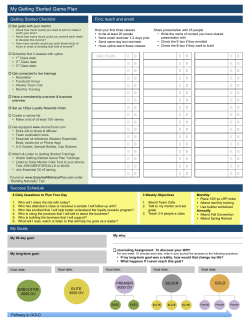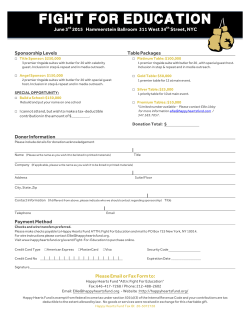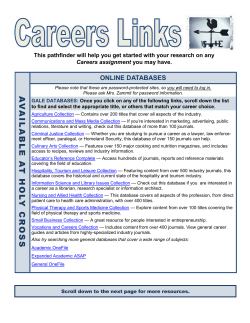Universiti Tunku Abdul Rahman Library
4. Display Search Results Useful Search Tips Examples Functions 1. Combine Search Terms - Boolean Operators AND OR communication and business aged OR elderly NOT Mouse NOT computer* <All Results> are displayed by default. Find both words : <communication> and <business> Find either word : <aged> or <elderly> or both Exclude the word <computer*> from <mouse>. Note : Find articles about the animal but not the computer accessory Result Tips 2. Words With Variant Spelling Truncation If full text is NOT available: * computer* Find words containing a common word root : computer, computers, Computerize ? Wom?n Replace a specific number of characters : woman, women Only “Citation” is given when full text is not available. 5. Company Profiles ● From the default screen (Basic Search Screen), click the Company Profiles button. • Scroll through the alphabetical list of companies or type the name of the company you are interested in into the “Browse for” box. Universiti Tunku Abdul Rahman Library How To Use EBSCOhost Business Source Premier 3. Phrase Searching - Quotation Marks “ ” “business environment rating” Search the exact phrase. ● Click on the company name for a summarized report or the highlighted link to display a complete Datamonitor company report, e.g. Genting, as shown below. Special Classes For Searching Online Databases If you require tutorials for searching online databases, please approach our librarian at the Reference Desk. We can provide tutorials at times convenient to you! 2008/2009 What Is EBSCOHOST- Business Source Premier? EBSCOHOST - Business Source Premier is the industry’s most used business research database, providing full text for more than 2,300 journals, including full text for more than 1,100 peer-reviewed titles. Business Source Premier is superior to the competition in full text coverage in all disciplines of business, including marketing, management, MIS, POM, accounting, finance and economics. This database is updated daily on EBSCOhost. b) Advanced Search By Keywords 1. Enter your search term(s) in the text box(es) 3. Specify search Field (optional) 2. Select an Operator 1. Access through Library OPAC ==> Online Databases ==> EBSCOhost - Business Source Premier ==> EBSCOhost Web 2. Choose Databases Tick the box for Business Source Premier, as shown below: 3. Searching Basic Search By Keywords. A) Searching Steps 1. Enter your keywords in the Find field. 4. Limit your results to Fulltext (optional) 4b. Limit your results (optional) 2. Click on Search Common Limiters include: - Full Text: article with full text - Journal : journal or magazine name - Scholarly Peer Reviewed Journals: articles from peer-reviewed journals, i.e. reviewed by experts - Published Date : specified publication date range
© Copyright 2025