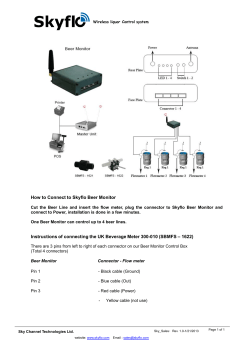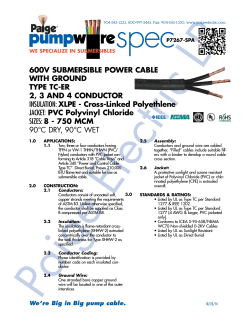How to connect between PAV-6100 and Potec devices
How to connect between PAV-6100 and Potec devices 1. In case of connection with PAV-6100 and PRK-5000 * To make data communication possible among POTEC products, you must upgrade software of PRK-5000 if the the version of the PRK-5000 is lower than 3.12d or 2.40z. 1) Turn on the PRK-5000 and check if the version of your PRK-5000 is 3.12d or 2.40z. (The version will be displayed on the monitor.) - If the version of PRK-5000 is lowe than 3.12d or 2.40z, do up grade the version of PRK-5000 referring to an instruction 'How to set up a software to PRK-5000'. 2) Go to SETUP MODE of the PRK-5000 - Please refer to the page 26 of PRK-5000 operation manual to go to the SETUP MODE 3) Move to PAGE 2/5 of the SETUP MODE and set the TRANS as below 4) Escape the SETUP MODE and turn Off the PRK-5000 2. In case of connection with PAV-6100 and PRK-6000 * Since PRK-6000 has latest software, you don't have to set up software to PRK-6000. 1) Go to the SET UP Mode in the PRK-6000 and enter to PAGE 3. 2) Check the value which indicated as red circle on the below image. 3. Connect cables as below configuration. ※ Important Notice!! - Before connecting cables to devieces, make sure that all devices is turned the power off. Configuration of PAV-6100 and Potec devices PAV-6100 PACP-6100 PRK-5000/6000 * For more detailed configuration, refer to annex 1 at the page 3. 4. After connecting all cables, turn on the devices. 5. Measure the model or human eye with the PRK-5000 or PRK-6000 6. Press the PRINT button of the PRK-5000 or PRK-6000 Then measured data will be transmitted to the PAV-6100 Phoropter. 7. Press LOAD button of PAV-6100 operation panel. 8. Press the RK button of PAV-6100 operation panel. 9. Press F6 button of PAV-6100 operation panel. Annex 1 - Detailed configuration of PAV-6100 and Potec devices PRK-6000 RS232C Connector PRK-5000 Connector Operation Panel 6 Pin Cable Junction Box Power Cable Seperate the cover to arrow direction PAV-6100 PACP-6100 8 Pin Cable 4 Pin Cable
© Copyright 2025