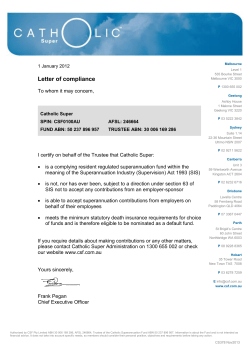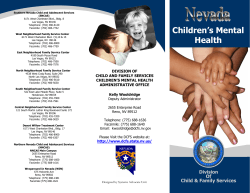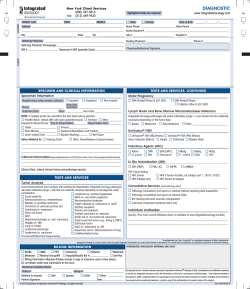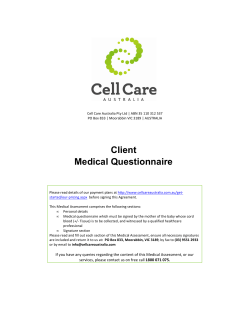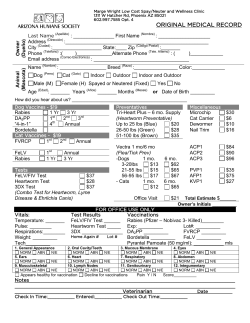QMC FAQ – HOW TO TAKE SCREEN CAPTURES 1.1
QMC FAQ – HOW TO TAKE SCREEN CAPTURES INTENDED AUDIENCE: All 1.1 How to take screen captures requested by technical support At various times QMC Support staff will ask for particular screen captures to be made and sent to AdvaTel. This document details where those screens typically are, and how to capture the details effectively. 1.2 What format is best to send to AdvaTel? The best answer to this depends on what tools you have available, and your level of technical experience. This document illustrates how to capture and paste the pictures using Paintbrush (on Windows 98), and Paint (on Windows 2000), as these are the most commonly found tools in a QMC Server environment. The same principles apply to other operating systems. NOTE: If you can save the pictures easily, then AdvaTel would prefer to receive (in order) JPG, PNG, GIF, Word Document, individual bitmaps (BMPs) and finally Rich Text format. Unfortunately the way that is often easiest on the QMC server produces the worst results in terms of size and time taken. 1.3 How to take screen captures For each screen that you wish to take a picture of, you need to: 1. Ensure the window or dialog box is completely on screen. None of it should be obscured by another window. It needs to be the top most window on the screen. It may help to minimize every other application on the computer, and then to restore the QMC screen you need. 2. Once it is on screen, move the mouse cursor out of the way, and press at the same time the <ALT> key and the <PRINTSCREEN> button. You must press both keys at the same time. Only press them once. You have now captured the screen to the Windows clipboard. You can paste it from the clipboard to any appropriate program that can handle a graphical screen image. Appropriate programs include: MS Word, MS Paintbrush, Paint Shop Pro, PhotoShop, Word Perfect, Infraview, ACDSee, and MS Picture Editor. 1.4 How to paste the captured image from the clipboard Once the image has been captured, Windows treats it like any normal clipboard copy and paste exercise. You can use any of the familiar paste operations. One method is to 1. Open the application you want to paste the image into. 2. If appropriate, put your cursor where you desire the image to be pasted 3. Press the <CONTROL> and <V> key at the same time. Telematic Communications Pty Ltd Trading as AdvaTel ACN 054 361 536 ABN 56 054 361 536 133 Moray Street South Melbourne Victoria 3205 Australia Telephone: 61 3 8695 8695 Facsimile: 61 3 9696 3626 Email: sales@advatel.com.au Website: www.advatel.com.au The image will now be pasted from the clipboard to the desired application. 1.5 Using Paint to produce the picture files with Windows 2000 a) Open Paint from the Accessories menu b) It will open up and present a blank white square as a base image. Telematic Communications Pty Ltd Trading as AdvaTel ACN 054 361 536 ABN 56 054 361 536 133 Moray Street South Melbourne Victoria 3205 Australia Telephone: 61 3 8695 8695 Facsimile: 61 3 9696 3626 Email: sales@advatel.com.au Website: www.advatel.com.au c) Press <CONTROL> and <E> to bring up the Image Attributes dialog box. d) Change the Width and Height to “1” and then click on the OK button. The white area will reduce dramatically in size. e) Now press <CONTROL> and <V> to paste the image onto the canvas. Paint will display a warning box about the size of the selection. Click YES to have the canvas resize itself correctly. f) Now press <CONTROL>+<S> to save the image out to a file. This will open up a standard ‘Save As’ dialog box where you can select the name of the image file, and what format it will be. Change the format to the “JPEG File Interchange Format (*.jpg,*.jpeg)” as shown below. NOTE: using Windows 98 Paintbrush, you will not have the option of using JPEG compression. Select CompuServe GIF Format. Telematic Communications Pty Ltd Trading as AdvaTel ACN 054 361 536 ABN 56 054 361 536 133 Moray Street South Melbourne Victoria 3205 Australia Telephone: 61 3 8695 8695 Facsimile: 61 3 9696 3626 Email: sales@advatel.com.au Website: www.advatel.com.au g) Give the image a unique file name and save it to a location you can access from a machine with email access, network access, or with a floppy drive. The QMC Server PC may not necessarily have email access and / or a floppy drive. 1.6 How to send the images to AdvaTel Whether you select to send us the images via email or on disk is up to you. Whatever method is easiest for the client we will be happy with. Sending floppy disks by mail is a much slower method than sending images via email, and thus lengthens the time needed to resolve your support issue. If you elect to use email, send the images to QMC.Support@advatel.com.au. If you have problems attaching the images to the email, please contact your internal technical support for assistance. If you send the images on diskette, please include two identical copies of each floppy disk. This will hopefully avoid unnecessary delays due to file corruption on the disks. If you are able to, compressing the images using multiple methods of compression is recommended. For example, on a single disk you could have: • The original uncompressed images • The original uncompressed images in multiple directories. • The images compressed with WinZip • The images compressed with RAR • The images compressed with ARJ Telematic Communications Pty Ltd Trading as AdvaTel ACN 054 361 536 ABN 56 054 361 536 133 Moray Street South Melbourne Victoria 3205 Australia Telephone: 61 3 8695 8695 Facsimile: 61 3 9696 3626 Email: sales@advatel.com.au Website: www.advatel.com.au 2 WHAT QMC SCREENS TYPICALLY NEEDED TO BE CAPTURED? Note: Not all of these may exist on any particular system. Typically, it is the “Help / About” screen which needs to be captured. The images below demonstrate where to find the Help menu. Click on “About” and capture the resulting dialog box. 2.1 QMC Front – Help / About. 2.2 QMC Show – Help / About. 2.3 QMC Agent Show – Help / About. Telematic Communications Pty Ltd Trading as AdvaTel ACN 054 361 536 ABN 56 054 361 536 133 Moray Street South Melbourne Victoria 3205 Australia Telephone: 61 3 8695 8695 Facsimile: 61 3 9696 3626 Email: sales@advatel.com.au Website: www.advatel.com.au 2.4 QMC CDN Show – Help / About. (also called QMC Pilot) 2.5 QMC Messages – Help / About. 2.6 QMC Configuration – Help / About. 2.7 QMC Agentboard – Help / About 2.8 QMC Clarity / QMC Clarity+Agent – Help / About Telematic Communications Pty Ltd Trading as AdvaTel ACN 054 361 536 ABN 56 054 361 536 133 Moray Street South Melbourne Victoria 3205 Australia Telephone: 61 3 8695 8695 Facsimile: 61 3 9696 3626 Email: sales@advatel.com.au Website: www.advatel.com.au
© Copyright 2025