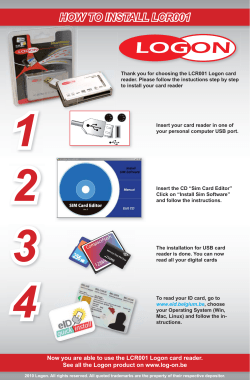Upgrade Release Software on Allied Telesis How To | Introduction
How To | Upgrade Release Software on Allied Telesis
Routers and Managed Layer 3 Switches
Introduction
The software in Allied Telesis routers and managed Layer 3 switches
is constantly upgraded to improve networking functionality. At times,
issues are identified in the software, customers request
enhancements, and new technologies are integrated into the device.
What information is in this document?
This document has the following sections:
•
•
"Background information on software versions" on page 2
"How to upgrade the software" on page 5, which consists of:
•
•
•
•
"How to load the files onto the device" on page 5
"How to enable the software and its licence" on page 9
"How to install software versions" on page 11
"Software for managing upgrades" on page 12
Full details for the commands to download and install software
versions are in the “Managing Configuration Files and Software
Versions” chapter of the Software Reference for your device.
Finding the features in a software version
Every software version comes out with a release note, which are
available on the Allied Telesis website at the same place as release
files. There are two kinds of release notes, depending on whether the
version is an initial version or a maintenance version:
•
initial version—these versions generally have many new features
and enhancements, which the release note describes.
•
maintenance version—these versions contain resolutions to issues
and may contain enhancements, which the release note describes.
If you are upgrading from a maintenance version of one software
version to a maintenance version of another, you need to read the
release note for both the initial release and the maintenance release.
For example, when upgrading from 276-03 to 281-04, read the note
for 2.8.1 and for 281-04.
C613-16097-00 REV B
This document
applies to:
Routers
AR415S
AR440S, AR441S
AR442S
AR450S
AR750S, AR750S-DP
AR770S
AR725, AR745
AR720, AR740
AR410, AR410S
Switches
AT-8624T/2M
AT-8624PoE
AT-8648T/2SP
AT-8724XL
AT-8748XL
Rapier 24i, Rapier 24
Rapier 48i, Rapier 48
Rapier 16fi
Rapier 16f
Rapier G6
AT-8824
AT-8848
AT-9812T
AT-9816GB
SwitchBlade
AT-8948, x900-48FE
x900-48FE-N
AT-9924T
AT-9924SP
AT-9924T/4SP
AT-9924Ts
x900-24XT
x900-24XT-N
x900-24XS
www.alliedtelesis.com
Background information on software versions
Software versions contain the code that enables your router or switch to run, and can be
downloaded from the Allied Telesis website to upgrade your device. Version files are several
megabytes in size, depending on platform and software version.
Types of software version
Different product series store the firmware in different types of files, as the following table
shows.
Product
File type
File extension
Example
AT9900s and x900-24X Series
base package
.pkg
9924Ts_311-03.pkg
Other routers and switches
release
.rez
54-281.rez
54281-04.rez
The following sections give more information about each of these file types.
Caution: A software version is specific to a particular router or switch series. It is not possible
to run a release on any router or switch series other than that for which the release was made.
The same router or switch release may, however, run on several models in the same series (see
"Release file product series abbreviations" on page 3). If you try to load the wrong software
release into a device the boot process will fail.
Base package files
On AT9900s and x900-24X Series, a base package file contains the software that runs the switch
and controls features.
Naming convention
Base packages use the following naming convention:
Files are named 9924Ts_yyy-zz.pkg, where:
•
•
•
9924Ts indicates that the product series is AT-9900s or x900-24X
yyy is the version number, such as 311 for 3.1.1
zz is the maintenance version number, such as 03 for the third maintenance version. If zz is 00,
this is the initial release of that software version.
Maintenance version files are complete packages—these switches do not use a “patch” system.
Upgrade Release Software on Allied Telesis Routers and Managed Layer 3 Switches
2
Release files
On other managed Layer 3 switches and routers, a compressed release file contains the
software that runs the router or switch and controls features.
Naming convention
Release files use the following naming convention:
Files are named xx-yyy.rez, where:
•
•
xx identifies the product family
yyy is the software version number, such as 281 for 2.8.1
When a maintenance version of a given initial software version is released, the naming
convention changes to xxyyy-zz.rez, where:
•
•
•
xx identifies the product family (as before)
yyy is the version number of the initial version (as before), such as 281 for 2.8.1
zz is the maintenance version number, such as 03 for the third maintenance version.
Maintenance version files contain the complete software—Allied Telesis routers and managed
switches do not use a “patch” system since software version 2.7.1.
Release file product series abbreviations
The above discussion of file naming conventions refers to xx, which indicates the product series.
The following table shows the full list of product series abbreviations and the models they apply
to.
Release filename characters
Models
sb
SwitchBlade, AT-9812T, AT-9816GB
89
AT-8948, x900-48FE, x900-48FE-N
AT-9924T, AT-9924SP, AT-9924T/4SP
86
Rapier 24i, Rapier 48i, Rapier 16fi
AT-8824, AT-8848
87
AT-8724XL, AT-8748XL
sr
AT-8624T/2M, AT-8624PoE, AT-8648T/2SP
55
AR750S, AR750S-DP, AR770S
54
AR415S, AR440S, AR441S, AR442S, AR450S
52
AR410, AR410S, AR725, AR745
8
AR300 series
Upgrade Release Software on Allied Telesis Routers and Managed Layer 3 Switches
3
Help files
Help files contain a list of the full syntax of every router or switch command, sorted by feature.
They use the following naming convention:
Files are named fff-xxxr.hlp, where:
•
•
•
fff indicates the product series the help file applies to
xxx is the software release
r is the revision of the help file (a, b, c ...)
For example, the file 86-281a.hlp is the first revision of the help file for all AT-8600 series
switches for software version 2.8.1.
Help file product name abbreviations
The following table shows the full list of help file product series abbreviations and the models
they apply to.
Help filename characters
Models
99s
AT-9924Ts, x900-24XT, x900-24XT-N, x900-24XS
89
AT-8948, x900-48FE, x900-48FE-N
AT-9924T, AT-9924SP, AT-9924T/4SP
sb
SwitchBlade
98
AT-9812T, AT-9816GB
rp
Rapier 24i, Rapier 48i, Rapier 16fi
88
AT-8824, AT-8848
87
AT-8724XL, AT-8748XL
86
AT-8624T/2M, AT-8624PoE, AT-8648T/2SP
700
AR750S, AR750S-DP, AR770S, AR725, AR745
400
AR415S, AR440S, AR441S, AR442S, AR450S, AR410, AR410S
Upgrade Release Software on Allied Telesis Routers and Managed Layer 3 Switches
4
How to upgrade the software
Upgrading software requires the following steps:
1.
Load the release file or base package onto the switch or router
2.
(In devices manufactured before approximately December 2006) enable the release or base
package, specifying the licence number if necessary
3.
Install the release or base package
The following sections describe each step.
For devices that have a GUI, you can also use the GUI to upgrade software releases (except on
the SwitchBlade and AT-9800 Series switches). From the left-hand menu, select Management,
then Software, then Upgrade. Click on the Help button for help.
How to load the files onto the device
Software files are available from www.alliedtelesis.co.nz/support/updates/patches.html. Load the
relevant files onto a server on your system, from which you can load them to the switch or
router. The switches and routers support loading with TFTP, HTTP, LDAP, and ZMODEM.
A number of software versions can be stored in your device at once. Your device contains Install
information that specifies which software is loaded at start-up. You can change this information
at any time—see "How to install software versions" on page 11.
Where are software versions stored?
CFlash
AR300
AR400
AR720/AR740
AR725/AR745
AR750S
AR770S
AT-8600
AT-8700XL
Rapier
AT-8800
AT8948/x900-48
AT-9900
AT-9900s/x900-24X
AT-9800
SwitchBlade
Flash
AR100
The switch or router can store software versions in Flash, CompactFlash, or SD, depending on
the model you are using. Software versions cannot be stored in NVS due to the size of the
software release. The following table shows a list of devices and their memory types for
software version storage.
!
!
!
!
!
!
!
!
!
!
!
!
!
!
!
!
!
SD
Upgrade Release Software on Allied Telesis Routers and Managed Layer 3 Switches
!
!
!
!
5
About the Loader
The Loader is responsible for loading and storing releases and other files into memory.
The Loader uses TFTP, HTTP, SCP, or ZMODEM to retrieve software files from a network host.
Files to be loaded by the Loader must be resident on a server accessible via the network, or
accessible via the ZMODEM protocol over an asynchronous port.
Configuring the Loader
You can configure default settings for the Loader. These default values apply to every load, unless
you override them when you enter the load command, which you use to actually load the file
(see the next sections). To configure the Loader, use the command:
set loader [attribute={cert|crl|cacert|default}]
[baseobject={dist-name|default}] [delay={delay|default}]
[destfile=dest-filename]
[destination={bootblock|cflash|flash|nvs}]
[httpproxy={hostname|ipadd|default}] [{keyid=key-id]
[method={http|ldap|scp|tftp|web|www|zmodem|none|default}]
[password=password] [asyn={port|default}]
[proxyport={1..65535|default}] [srcfile|file=filename]
[server={hostname|ipadd|default}] [servport={1..65535|default}]
[username=username]
This command sets default values for the file to load, the network host to load it from, and the
memory location in which to store the file. You can also configure a time delay between initiating
a load and the start of the load. See the “Managing Configuration Files and Software Versions”
chapter of the Software Reference for parameter explanations.
You can display the configuration of the Loader using the command:
show load
This shows the default configuration for the Loader as well as the status of any current file
transfer.
Upgrade Release Software on Allied Telesis Routers and Managed Layer 3 Switches
6
Loading—general comments
To load a file, use the command:
load [optional parameters]
The following sections summarise which parameter apply to each loading method.
You can display the status of the current load by using the command:
show load
You can stop the current load at any time by using the command:
reset loader
This leaves the Loader ready to load again.
Note: Only one file can be loaded at a time. Another load cannot be initiated while a load is in
progress.
Once you have loaded a file, its presence can be checked by using the command:
show file[=filename]
You can remove a file from the device by using the command:
delete file=filename
Loading a file using Trivial File Transfer Protocol (TFTP)
Trivial File Transfer Protocol (TFTP) is the IP standard protocol for file transfer with minimal
capability and minimum overhead, based on UDP. It is the default loading method.
TFTP server software is included on the Documentation and Tools CDROM that shipped with
your device.
You can specify the name of the file on the TFTP server, specify the path on the TFTP server
and, if required, rename the file as it is saved to the device’s memory. However, do not rename
.rez or .pkg files.
To load a file onto your device with TFTP, use the command:
load method=tftp server={hostname|ipadd} {srcfile|file}=filename
[delay=delay] [destfile=destfilename]
[destination={bootblock|cflash|flash|nvs}]
You must specify the following parameters in either the load or set load commands:
•
•
server
file or srcfile—the name that the file has on the server
Upgrade Release Software on Allied Telesis Routers and Managed Layer 3 Switches
7
Loading a file using Hypertext Transfer Protocol (HTTP)
Your device has a built-in HTTP client and server.
To load a file onto your device with the HTTP client, use the command:
load method={http|web|www} server={hostname|ipadd}
{srcfile|file}=filename
[delay=delay] [destfile=destfilename]
[destination={bootblock|cflash|flash|nvs}]
[httpproxy={hostname|ipadd} [password=password]
[proxyport=1..65535] [servport={1..65535|default}]
[username=username]
You must specify the following parameters in either the load or set load commands:
•
•
•
method=http or web or www
server
file or srcfile—the name that the file has on the server
Loading a file using ZMODEM
To load a file onto your device with ZMODEM, use the command:
load method=zmodem asyn=port [delay=delay] [destfile=destfilename]
[destination={bootblock|cflash|flash|nvs}]
You must specify the following parameters in either the load or set load commands:
•
•
method=zmodem
asyn
Loading a file using Secure Copy (SCP)
To load a file onto your device with SCP, use the command:
load method=scp {file|srcfile}=filename {keyid=key-id|password=password}
server={hostname|ipadd|ipv6add} username=username
[delay=delay] [destfile=destfilename] [destination={cflash|flash|nvs}]
You must specify the following parameters in either the load or set load commands:
•
•
•
•
•
method=scp
server
file or srcfile—the name that the file has on the server
username
keyid or password, depending on how the server authenticates the SCP client
Upgrade Release Software on Allied Telesis Routers and Managed Layer 3 Switches
8
How to enable the software and its licence
From December 2006 or January 2007 (depending on the model), the routers and managed
Layer 3 switches listed on page 1 are manufactured with an unrestricted software release
licence. To upgrade the firmware, simply download it, as described in the previous section, and
then install it, as described in "How to install software versions" on page 11.
However, on routers and switches manufactured before this date, when you upgrade firmware,
you need to:
•
•
enable the base package or release
enter a licence password if you are upgrading to a new major software version (for example,
from 2.7.x to 2.8.x). However, minor and maintenance versions use the same licence as the
initial software version that they update. When you enable them, you do not need to re-enter
licence information
These devices can also be converted to the unrestricted software release licence. Contact your
Allied Telesis representative for more information.
Checking whether your device needs a licence
To check whether your device already has the unrestricted software release licence, use one of
the commands:
(on AT9900s and x900-24X Series) show system licence
(on other managed Layer 3 switches and routers) show release
You have the unrestricted licence if the output includes a “full” licence for a release or base
package called “any”, like this:
Release
Licence
Period
------------------------------------------------------------------any
full
-------------------------------------------------------------------
If your device does not have this licence, and you want to upgrade to a new major software
version, contact your Allied Telesis representative.
Upgrade Release Software on Allied Telesis Routers and Managed Layer 3 Switches
9
Enabling minor upgrades
Even if your device was manufactured before December 2006, you do not need a licence for a
minor upgrade (for example, upgrading any 2.7.x version to another 2.7.x version). You can
either:
•
•
request the unrestricted software release licence from your Allied Telesis representative, or
enable the new version. The command to use to enable the version depends on the type of
software (base package or release file). The following sections give more information about
each.
Enabling a base package
On AT9900s and x900-24X Series, to enable a base package, use the command:
enable base=release-filename version=release-number
For example, to enable 311-03 when upgrading from 311-02, use the command:
enable base=9924s_311-03.pkg ver=3.1.1
Enabling a release file
On other managed Layer 3 switches and routers, to enable a release, use the command:
enable release=release-filename number=release-number
For example, to enable 55281-04 when upgrading an AR750S router from 55281-03, use the
command:
enable release=55281-04.rez number=2.8.1
Enabling a release file on a second SwitchBlade controller
On SwitchBlades with two switch controllers, the enable release command enables the
software version on the master controller only. It does not enable it on the slave—you have to
do this separately. If the slave becomes the master and the software version had not been
enabled on the slave, the software version will be unavailable.
To enable a software release on the slave switch controller, use the command:
enable system sysr slvrelease=release-name slvnumber=number
For example, to upgrade from sb275a-02 to sb275a-03, use the commands:
enable release=sb275a-03.rez number=2.7.5
enable system sysr slvrelease=sb275a-03.rez slvnumber=2.7.5
This sysr command enables the future potential use of the software version on the slave. It does
not change the current software version running on the switch; this is determined by the install
records on the master switch controller.
You can see the current status of version licences on the slave switch controller by using the
command:
show system sysr slave
Upgrade Release Software on Allied Telesis Routers and Managed Layer 3 Switches
10
How to install software versions
About the Install module
The Install module is responsible for maintaining installation information and booting from the
specified files. An install is a record that identifies a software version and sometimes the
associated GUI file. The following installs are maintained by the Install module:
•
•
•
preferred
temporary
default (except on AT-9900s and x900-24X series switches)
The three different installs handle the following situations:
•
•
The preferred install is the install that will normally be used on the device.
•
The default install is the install of last resort. A minimal set of software is always present on
the device, in either EPROM or the Flash boot block. If there is no other suitable install record
to boot from, the device uses the default install.
The temporary install allows a software version to be loaded once only, in case it causes the
device to reboot.
The device inspects install information in strict order as follows:
4.
The device checks for a temporary install. If one is specified, the device loads it into RAM and
runs it. The device then deletes the temporary install information so it cannot load again. This
information is deleted even if the temporary install causes the device to reboot immediately.
5.
If no temporary install is defined or the temporary install information is invalid, the device
checks for a preferred install. If present, the preferred install is loaded. The device never
deletes the preferred install information.
6.
If neither a temporary install nor a preferred install is specified, the device loads the default
install, except on AT-9900s and x900-24X series switches. The Install module ensures that
the default install is always present in the device.
7.
On AT-9900s and x900-24X series switches, if a temporary or preferred install is not
specified or the switch cannot find a valid one, it loads the fallback software, which is always
present.
Upgrade Release Software on Allied Telesis Routers and Managed Layer 3 Switches
11
Installing new software on AT-9900s and x900-24X series
To test a new software version, specify it in the temporary install on the device, then reboot the
device. When the device starts up successfully with the new software, specify it in the preferred
install.
If the device does not start up successfully with the new software from a temporary install, it will
start up with the old preferred software. Load the files again in case they were corrupted when
loading, and try again. If this does not work, contact your authorised distributor or reseller.
To specify the install on AT-9900s and x900-24X series switches, use the command:
set install={temporary|preferred} basepackage=package-filename
[help=help-filename|none]
To specify the install on other devices, use the command:
set install={temporary|preferred} release=release-name
[gui=filename]
To display the current install information, including which install is currently running in your
device, and how the install information was checked at the last reboot, use the command:
show install
To delete a particular install, use the command:
delete install={temporary|preferred}
Software for managing upgrades
Allied Telesis offers the following products that simplify network-wide deployment of software
upgrades:
•
AlliedView NMS—a comprehensive network management platform which includes software
upgrade management for a range of Allied Telesis devices
•
AlliedView-UM—a Java-based application that allows for fast and efficient distribution of
software releases, patches and other files onto a range of Allied Telesis devices
For more information about these products, including trial versions, contact your Allied Telesis
representative or visit www.alliedtelesis.com.
USA Headquarters | 19800 North Creek Parkway | Suite 200 | Bothell | WA 98011 | USA | T: +1 800 424 4284 | F: +1 425 481 3895
European Headquarters | Via Motta 24 | 6830 Chiasso | Switzerland | T: +41 91 69769.00 | F: +41 91 69769.11
Asia-Pacific Headquarters | 11 Tai Seng Link | Singapore | 534182 | T: +65 6383 3832 | F: +65 6383 3830
www.alliedtelesis.com
© 2006 Allied Telesis Inc. All rights reserved. Information in this document is subject to change without notice. All company names, logos, and product designs that are trademarks or registered trademarks are the property of their respective owners.
C613-16097-00 REV B
© Copyright 2025


![AT-S114 V1.2.0 [1.00.024] AT-GS950/16 Gigabit Ethernet Smart Switch Software Release Notes Supported Platforms](http://cdn1.abcdocz.com/store/data/000403646_1-6f507aa6dec148ceec4958d4ac6dce5b-250x500.png)